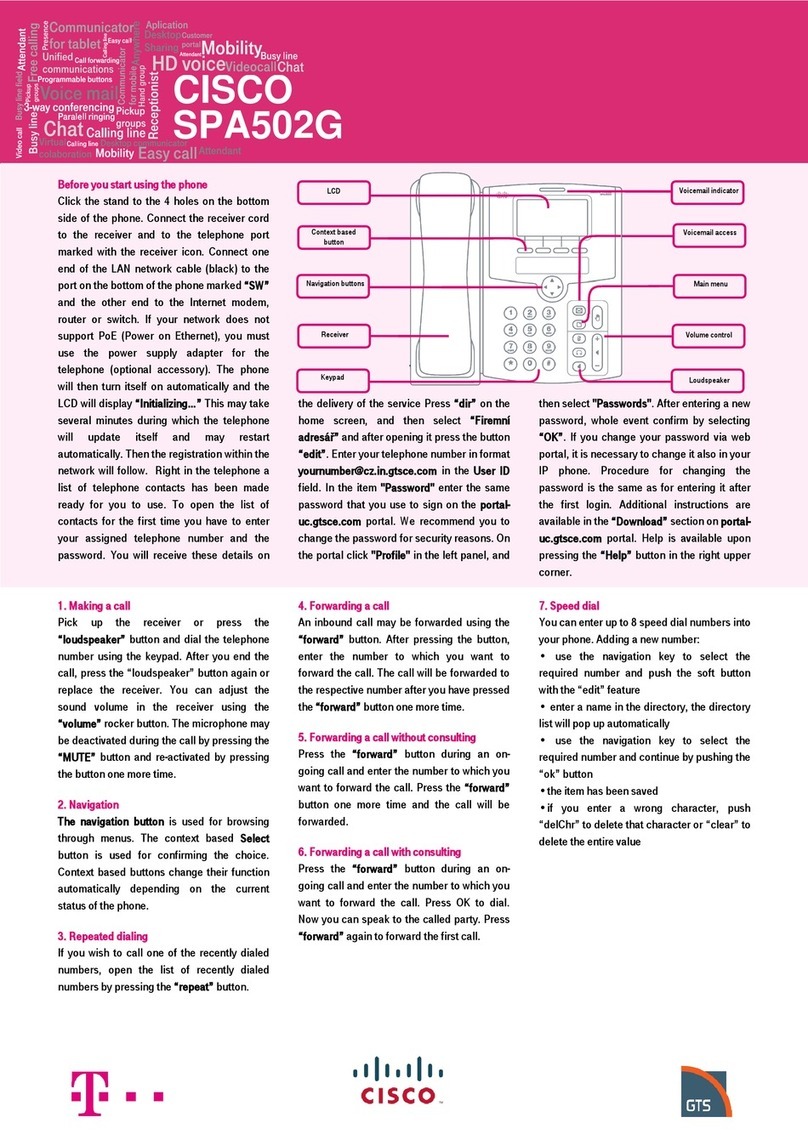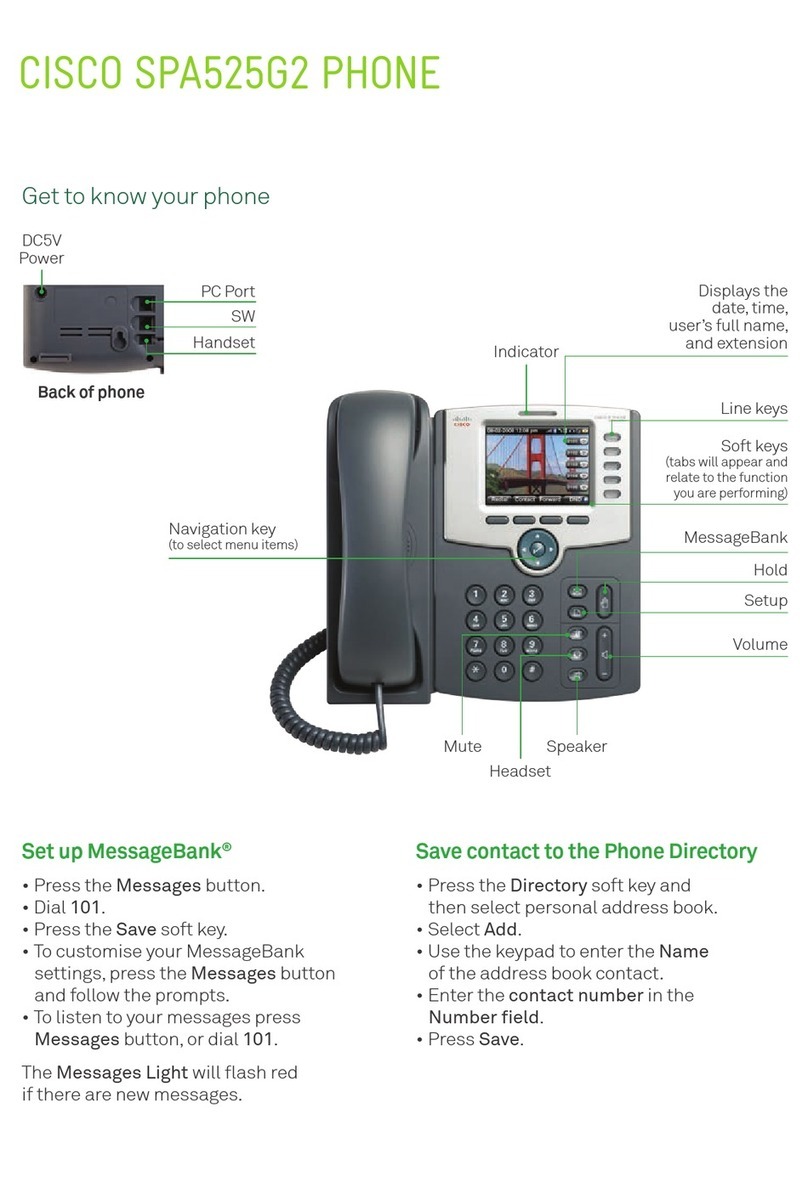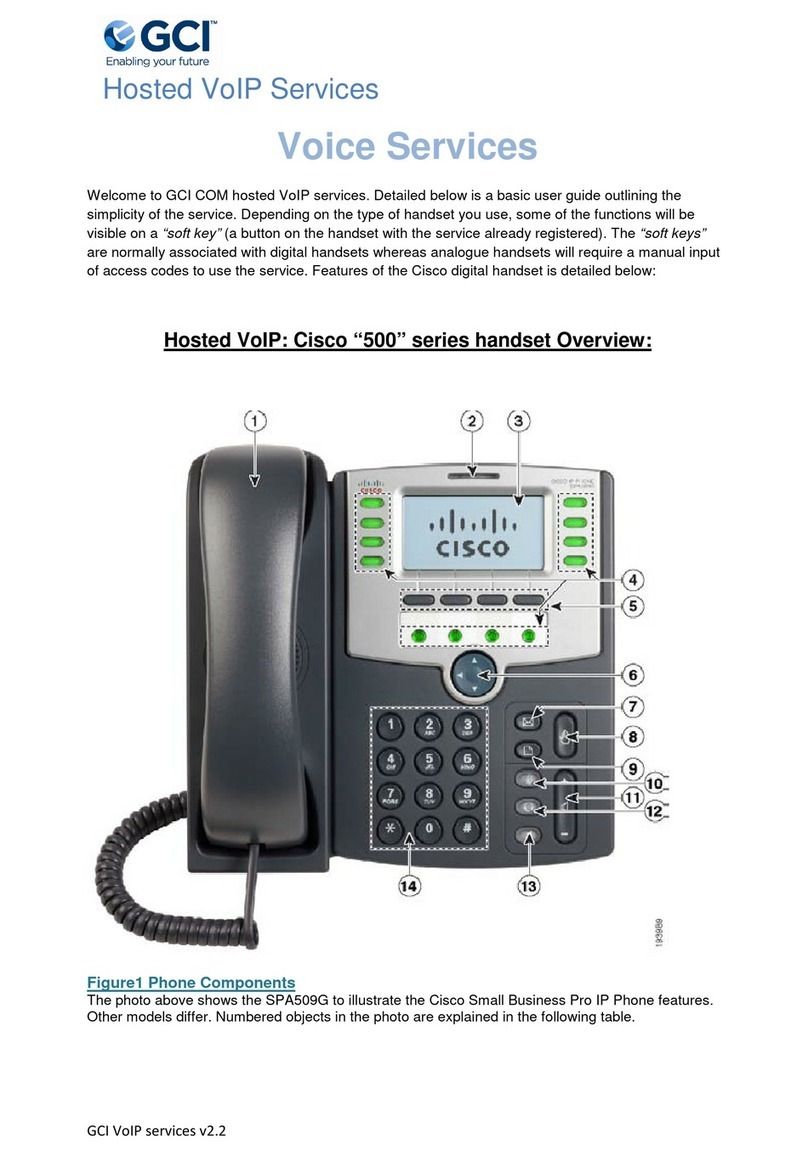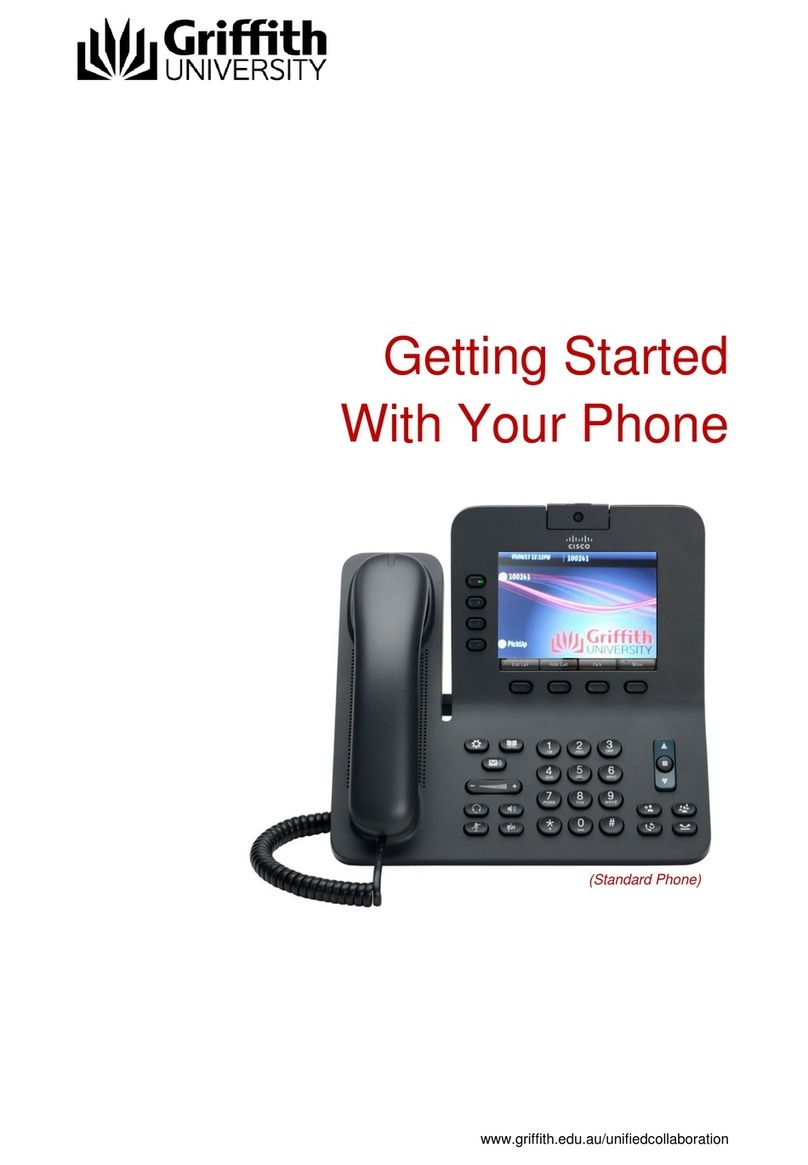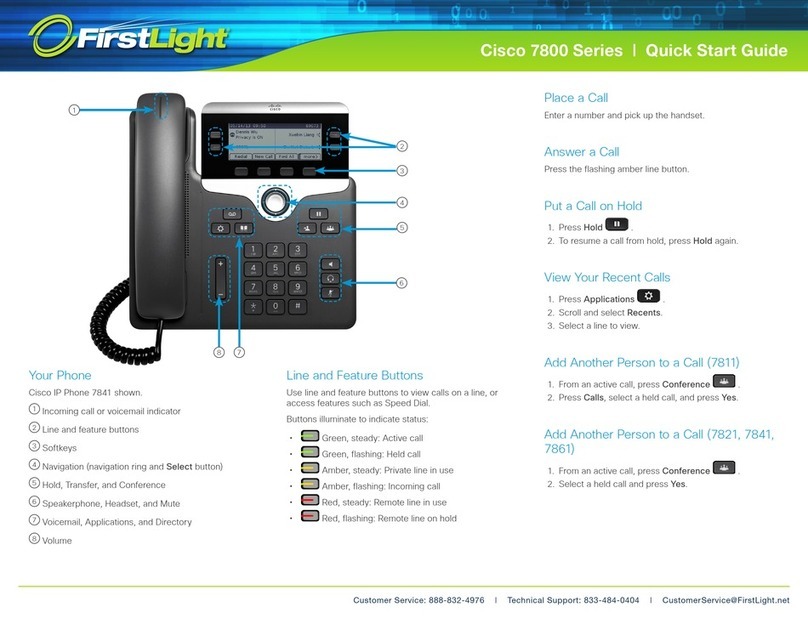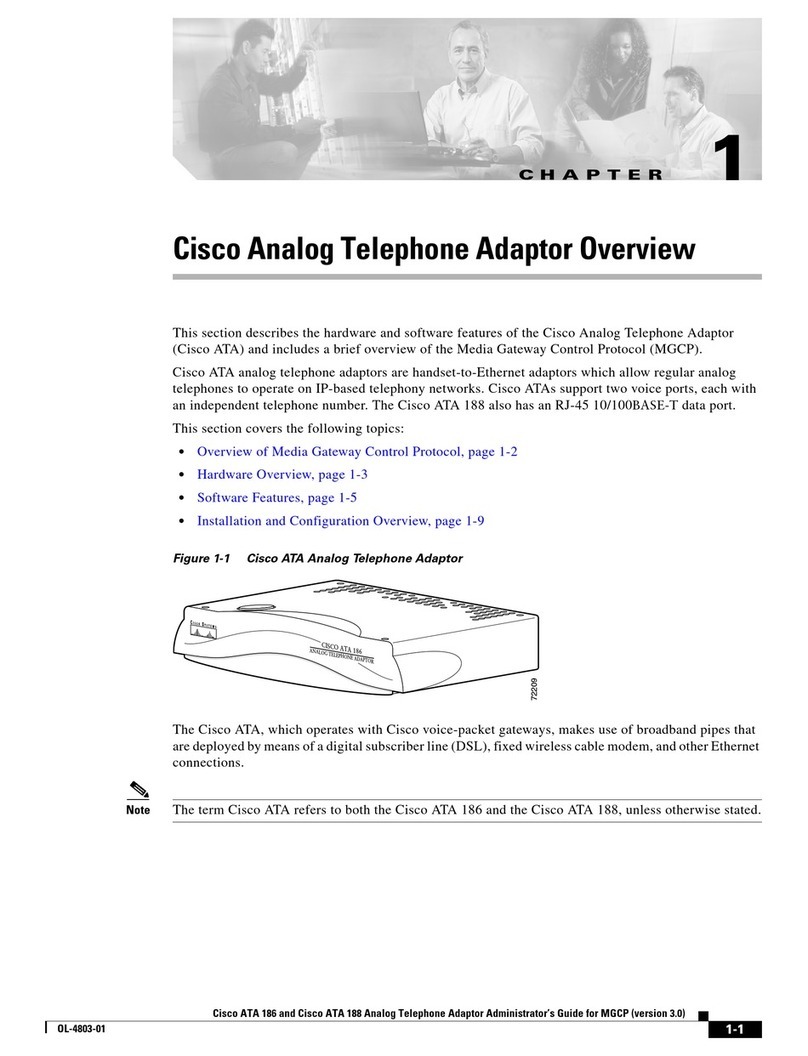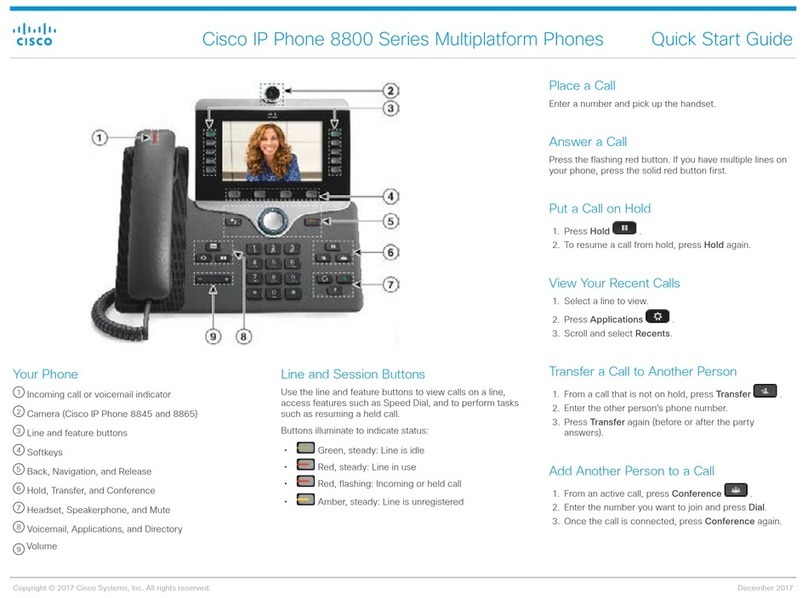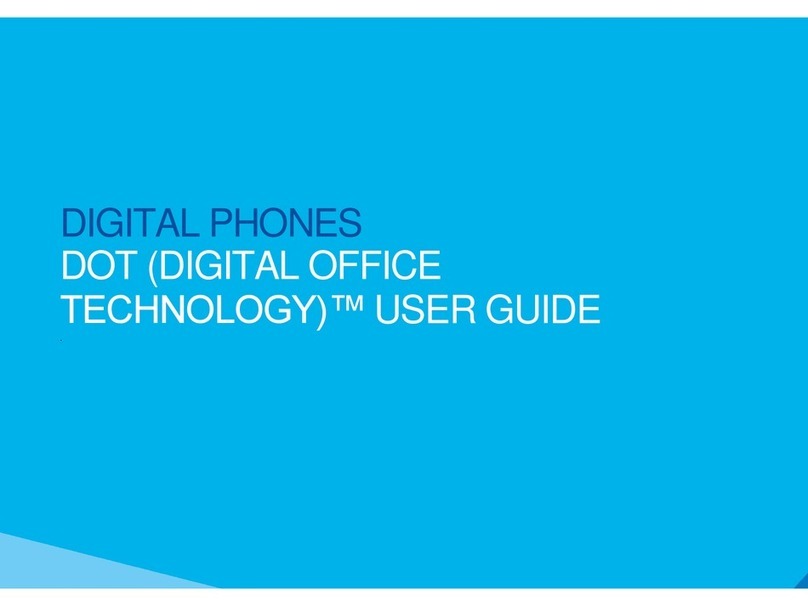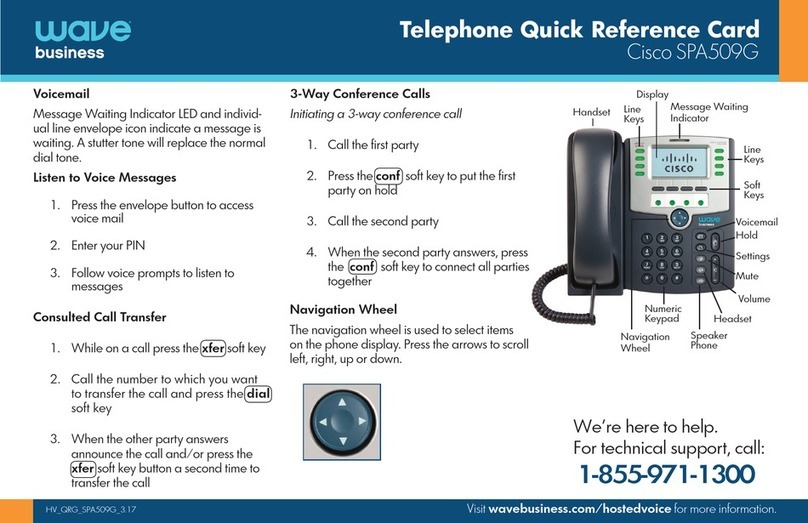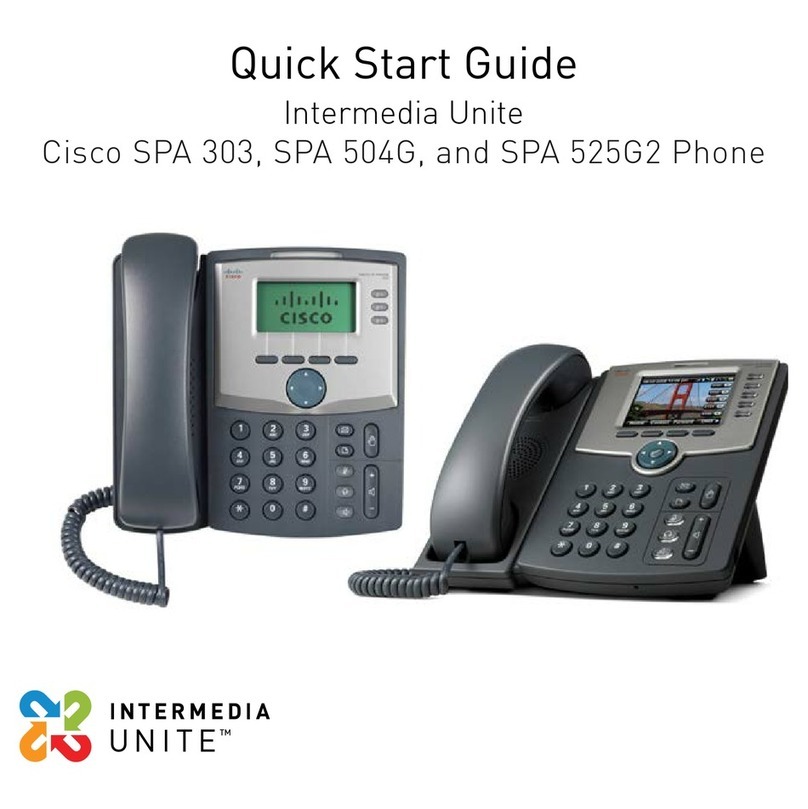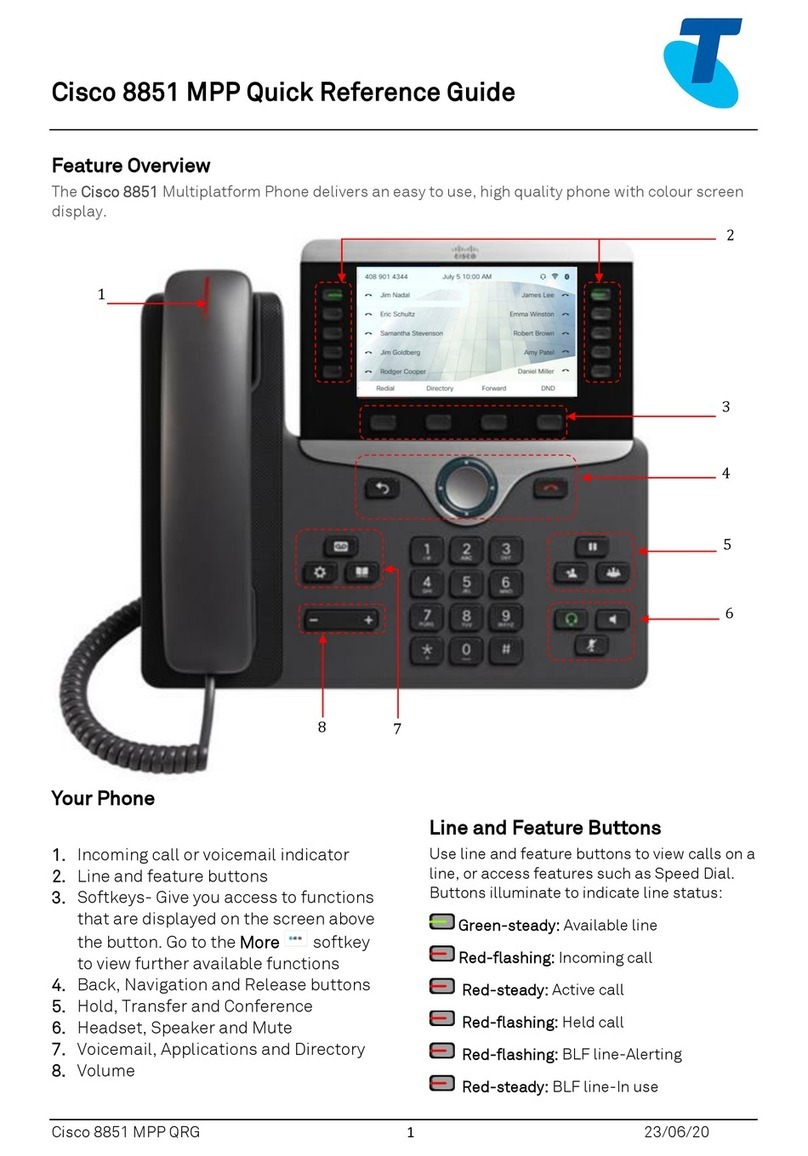Reference Guide
Cisco
6900
How To... Directions...
Transfer 1. While connected, press Transfer button. Call is automatically placed on hold. A new line is automatically
activated, and a dial tone is heard.
2. Dial the number to which you want to transfer.
3. While second line is ringing, you may perform either:
a. Supervised Transfer (preferred): Wait on line to announce the call. Then press Transfer (soft
key or fixed button) to connect the two callers.
b. Unsupervised Transfer: Press Transfer button again.
Use the Swap soft key to toggle between two calls prior to completing the transfer.
To cancel a transfer, press the Blinking Line button to reconnect to caller.
To cancel and reconnect to original call, press Cancel, and then Resume soft keys.
Transfer to Unity
Voice Mail
To Transfer a call directly to Unity Voice Mail:
1. While connected, press Transfer soft key.
2. Dial * and the 10-digit number where the call should be transferred.
3. Press Transfer soft key.
Conference Call 1. While connected, press Conference button. Call is automatically placed on hold. A new line is
automatically activated, and a dial tone is heard.
2. Dial 10-digit number of second party. Wait for second call to connect, and announce conference.
3. Press Conference (soft key or fixed button) to add party to the conference call.
4. To drop the last call and return to the conference, press the flashing line button.
Use the Swap soft key to toggle between two calls prior to adding to the conference. Repeat steps to
conference up to four parties, including you.
Call Forward To activate:
1. Press FwdALL soft key, and dial the 10-digit number.
2. To cancel, press FwdOFF soft key.
To forward all calls to voice mail (optional):
1. Press FwdALL soft key.
2. Press Messages button.
3. To cancel forwarding to voice mail, press FwdOFF soft key.
After Call Forward is turned off, the display will briefly display the status message, “Call Forwarding is off.”
Abbreviated/
Speed Dial
All Abbreviated/Speed Dial configuration MUST be done via the Self Care Portal.
To use a Speed Dial code:
1. With the handset down, enter the Abbreviated/Speed Dial code.
2. Press the AbbrDial soft key.
3. Lift handset.
Divert Diverts sends a call to voice mail.
Press Divert soft key.
www.its.ny.gov/telecommunications
Reference Guide for Cisco 6900 Series Phones