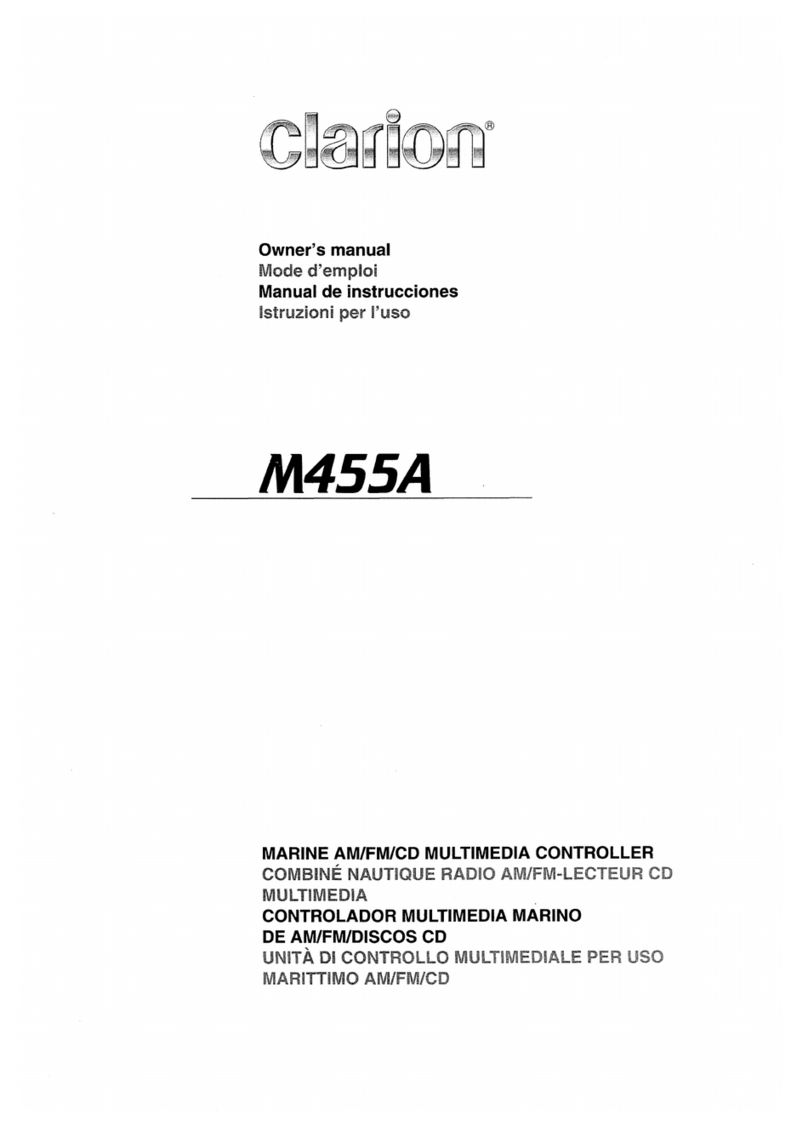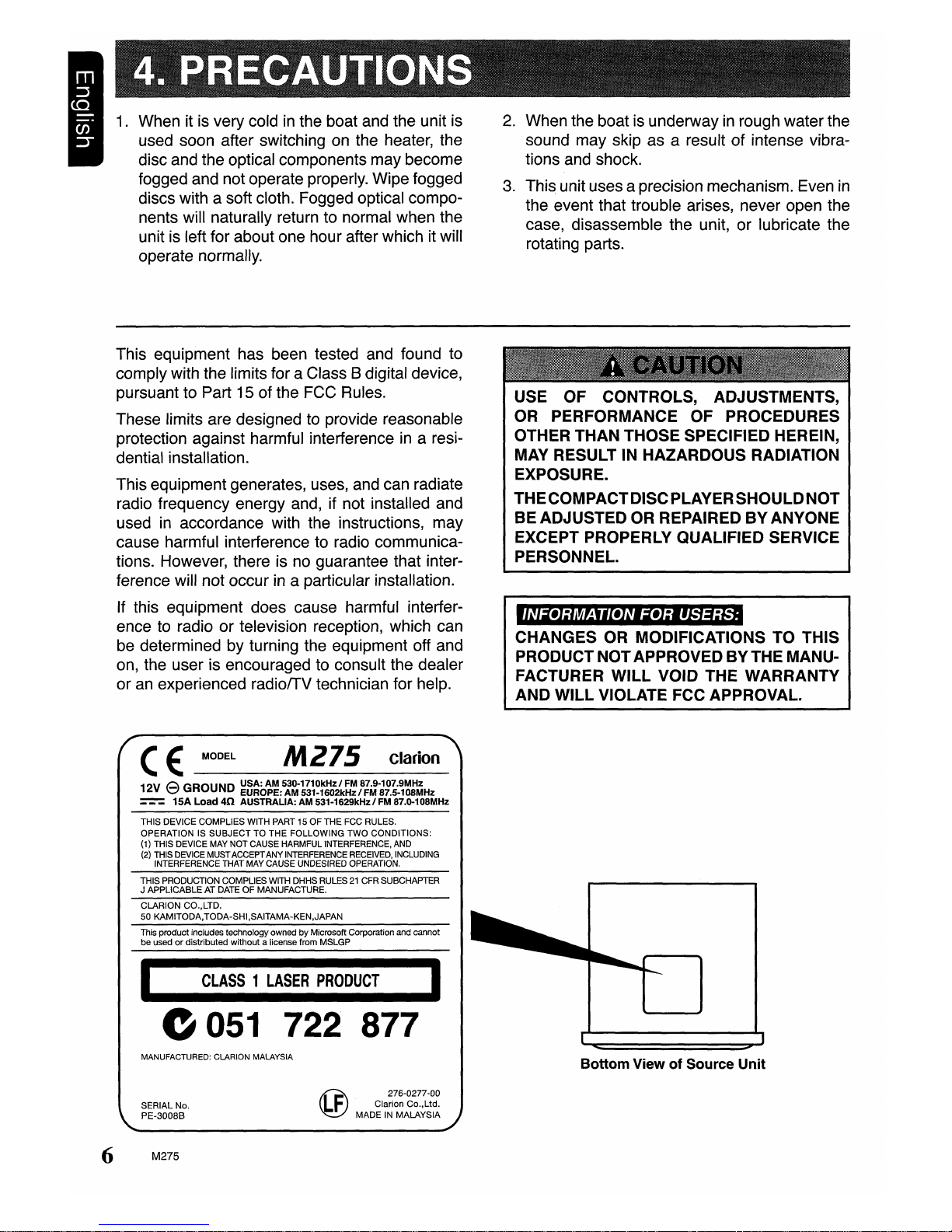When it is very cold
in
the boat and the unit is
used soon after switching on the heater, the
disc and the optical components may become
fogged and not operate properly. Wipe fogged
discs with asoft cloth. Fogged optical compo-
nents will naturally return to normal when the
unit is left for about one hour after which it will
operate normally.
This equipment has been tested and found to
comply with the limits for aClass 8digital device,
pursuant to Part 15 of the FCC Rules.
These limits are designed to provide reasonable
protection against harmful interference
in
aresi-
dential installation.
This equipment generates, uses, and can radiate
radio frequency energy and, if not installed and
used
in
accordance with the instructions, may
cause harmful interference to radio communica-
tions. However, there is no guarantee that inter-
ference will not occur
in
aparticular installation.
If this equipment does cause harmful interfer-
ence to radio or television reception, which can
be determined by turning the equipment off and
on, the user is encouraged to consult the dealer
or
an
experienced radiofTV technician for help.
2.
When the boat is underway
in
rough water the
sound may skip as aresult of intense vibra-
tions and shock.
3.
This unit uses aprecision mechanism. Even
in
the event that trouble arises, never open the
case, disassemble the unit, or lubricate the
rotating parts.
USE OF CONTROLS, ADJUSTMENTS,
OR
PERFORMANCE OF PROCEDURES
OTHER THAN THOSE SPECIFIED HEREIN,
MAY RESULT IN HAZARDOUS RADIATION
EXPOSURE.
THECOMPACTDISCPLAYERSHOULDNOT
BE ADJUSTED OR REPAIRED
BY
ANYONE
EXCEPT PROPERLY QUALIFIED SERVICE
PERSONNEL.
"t"i·
J
jl"k,·l·'t'li·
J
j'U-i#j;t
CHANGES OR MODIFICATIONS TO THIS
PRODUCTNOTAPPROVEDBYTHEMAN~
FACTURER
WILL
VOID THE WARRANTY
AND WILL VIOLATE FCC APPROVAL.
(E:
MODEL
M275
clarion
12V eGROUND
~8~O~:5:~1~~~~~;ik~~/8l~~~~~~~~~HZ
===
15A Load
40
AUSTRALIA: AM 531-1629kHz/FM 87.0-108MHz
THIS DEVICE COMPLIES WITH PART 15
OF
THE FCC RULES.
OPERATION
IS
SUBJECT
TO
THE
FOLLOWING
TWO
CONDITIONS:
(1)
THIS DEVICE MAY NOT CAUSE HARMFUL INTERFERENCE, AND
(2)
THIS DEVICE MUSTACCEPTANY INTERFERENCE RECEIVED, INCLUDING
INTERFERENCE THAT MAY CAUSE UNDESIRED OPERATION.
THIS PRODUCTION COMPLIES WITH DHHS RULES
21
CFR SUBCHAPTER
J
APPLICABLE
AT DATE
OF
MANUFACTURE.
CLARION CO.,LTD.
50
KAMITODA,TODA-SHI,SAITAMA-KEN,JAPAN
This productincludes technology owned
by
Microsoft Corporation and cannot
be
used
or
distributed
without
alicense from MSLGP
I
CLASS
1
LASER
PRODUCT
I
----------
0051
722 877
MANUFACTURED: CLARION MALAYSIA Bottom View
of
Source Unit
SERIAL No.
PE-3008B
6M275
(f)
276-0277
-00
F
Clarion
Co.,Ltd.
MADE
IN MALAYSIA