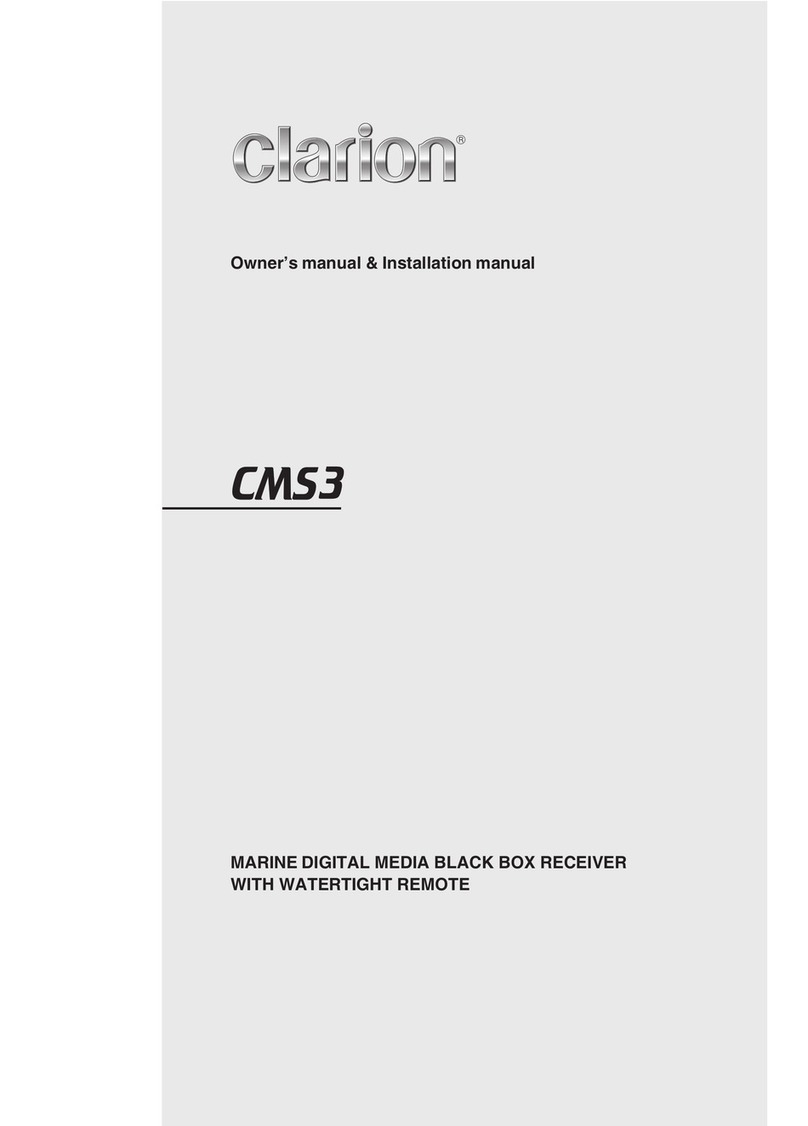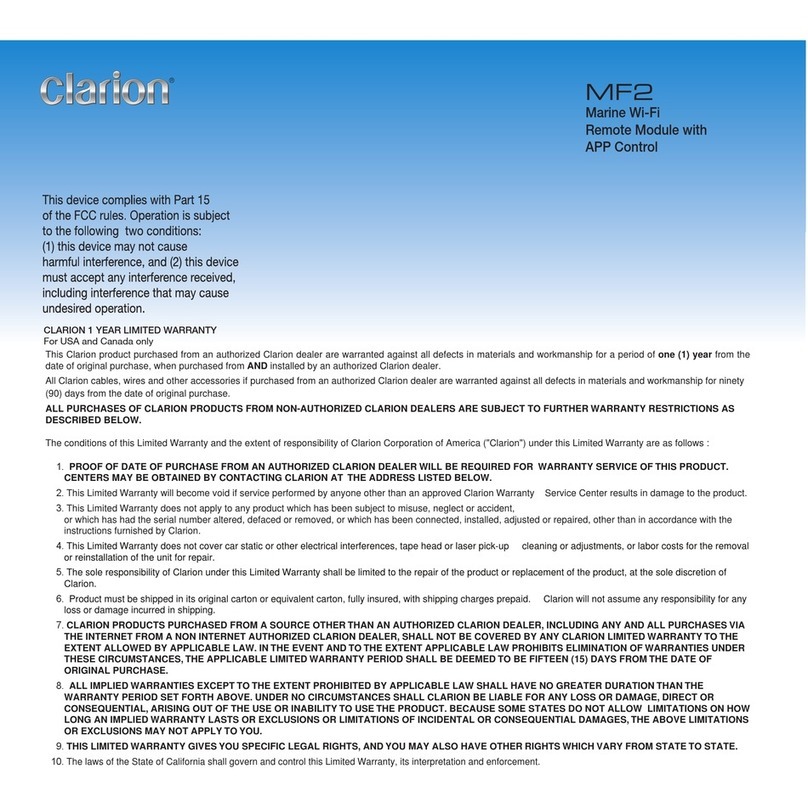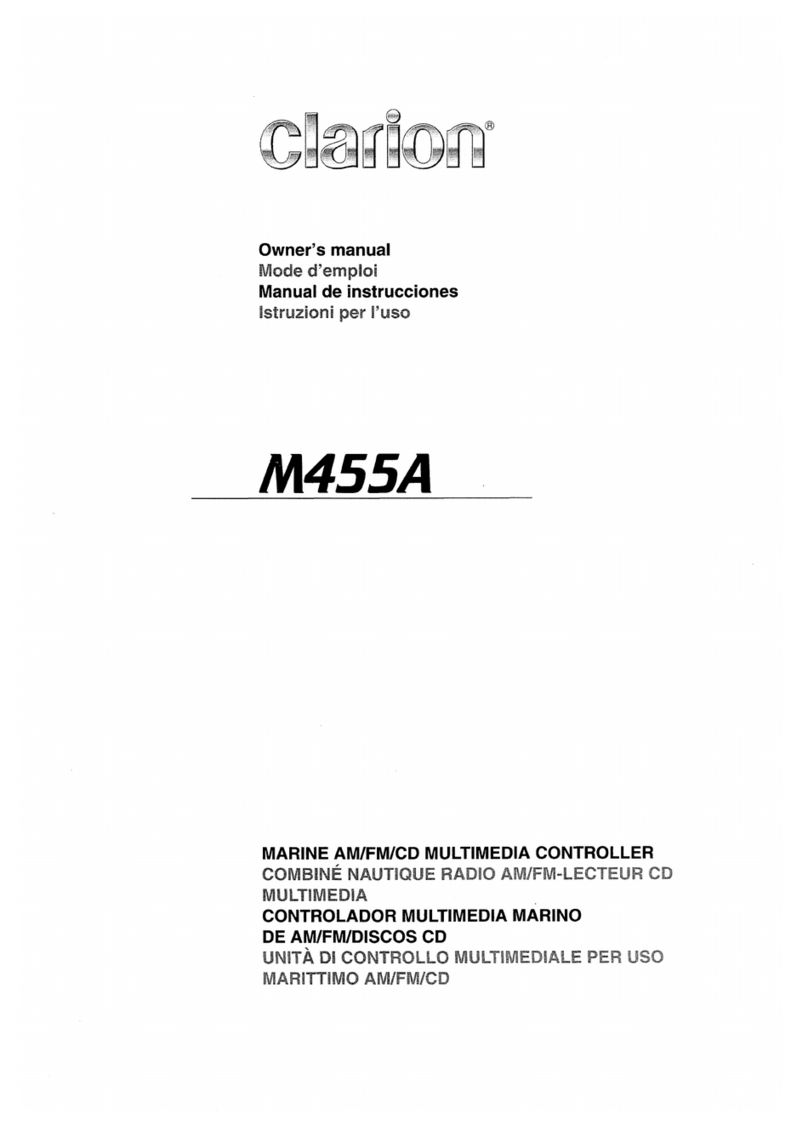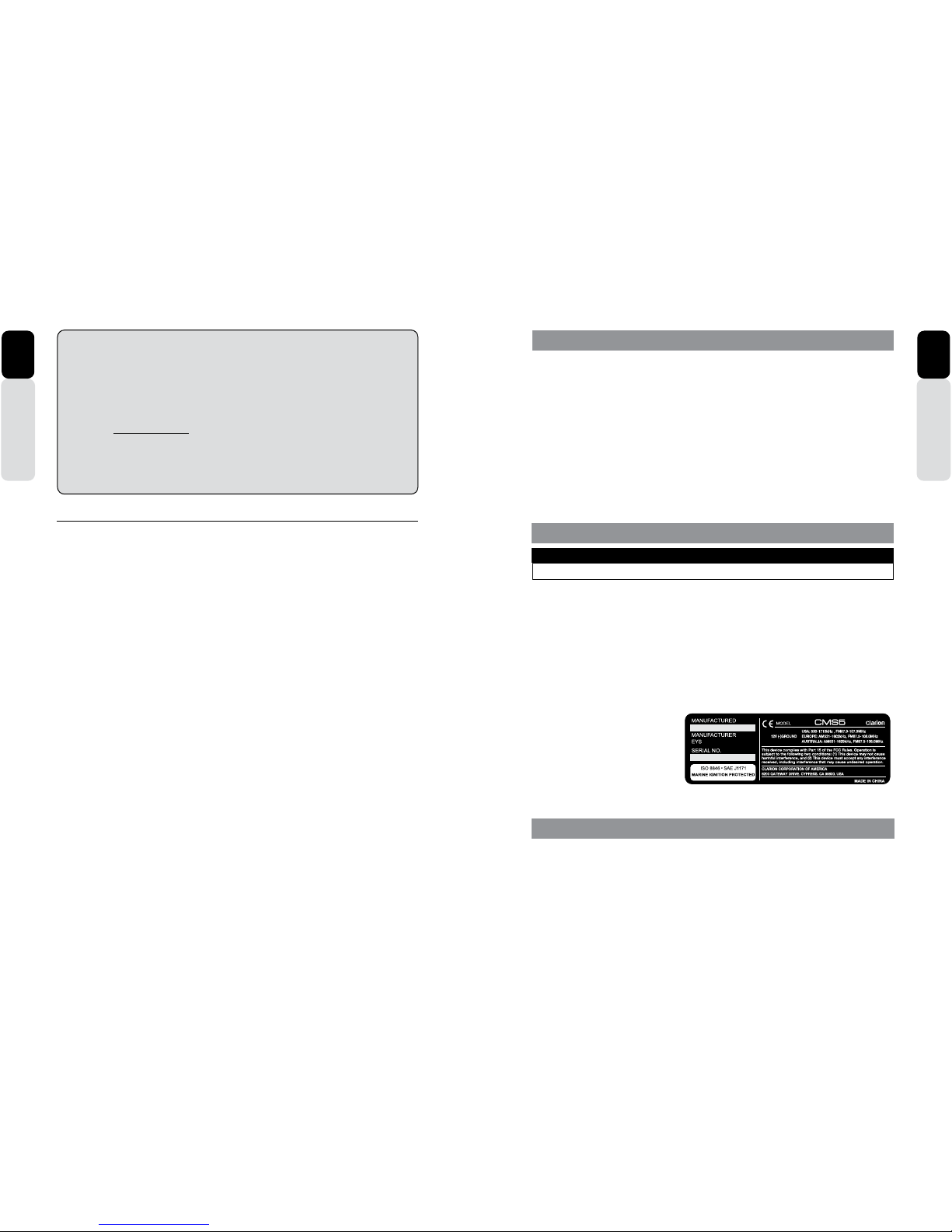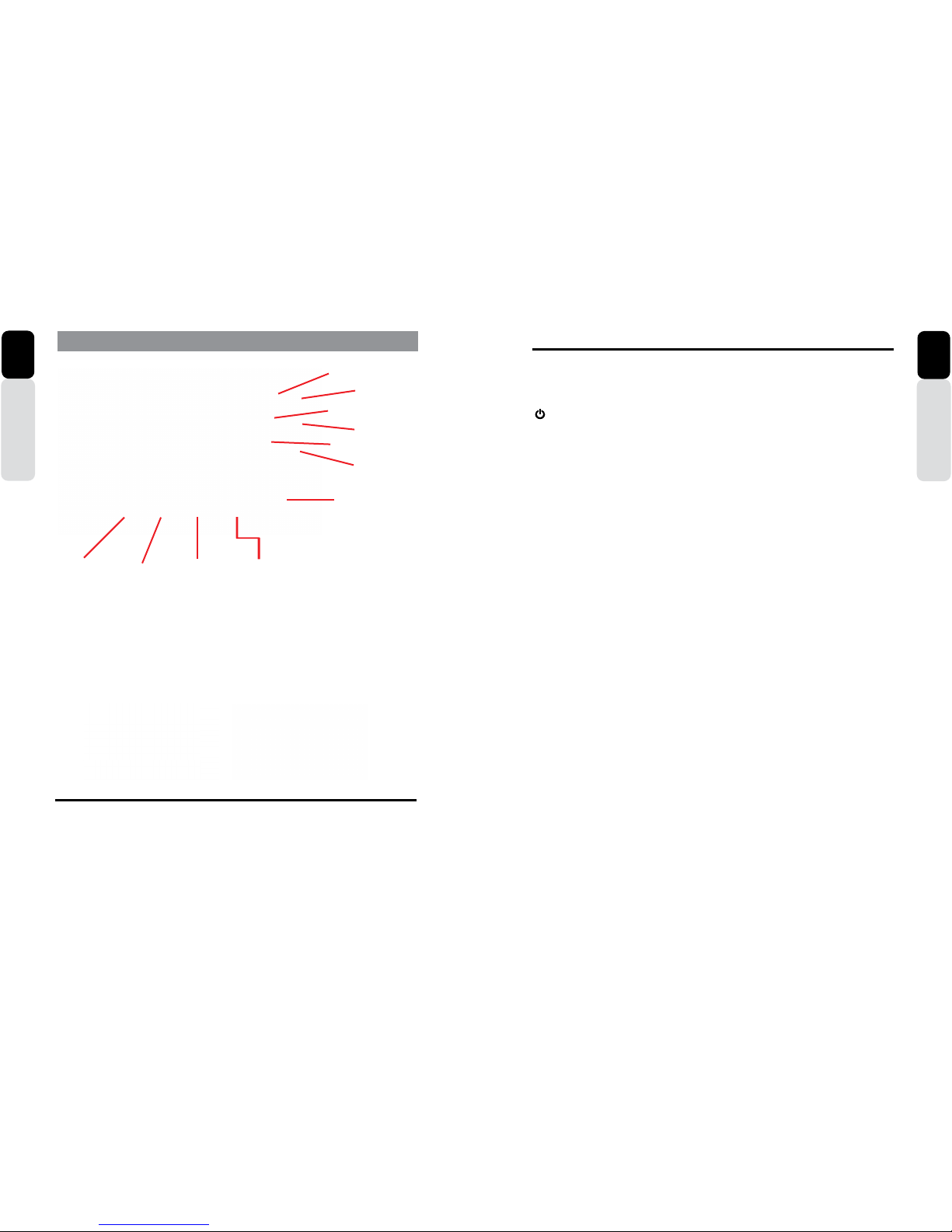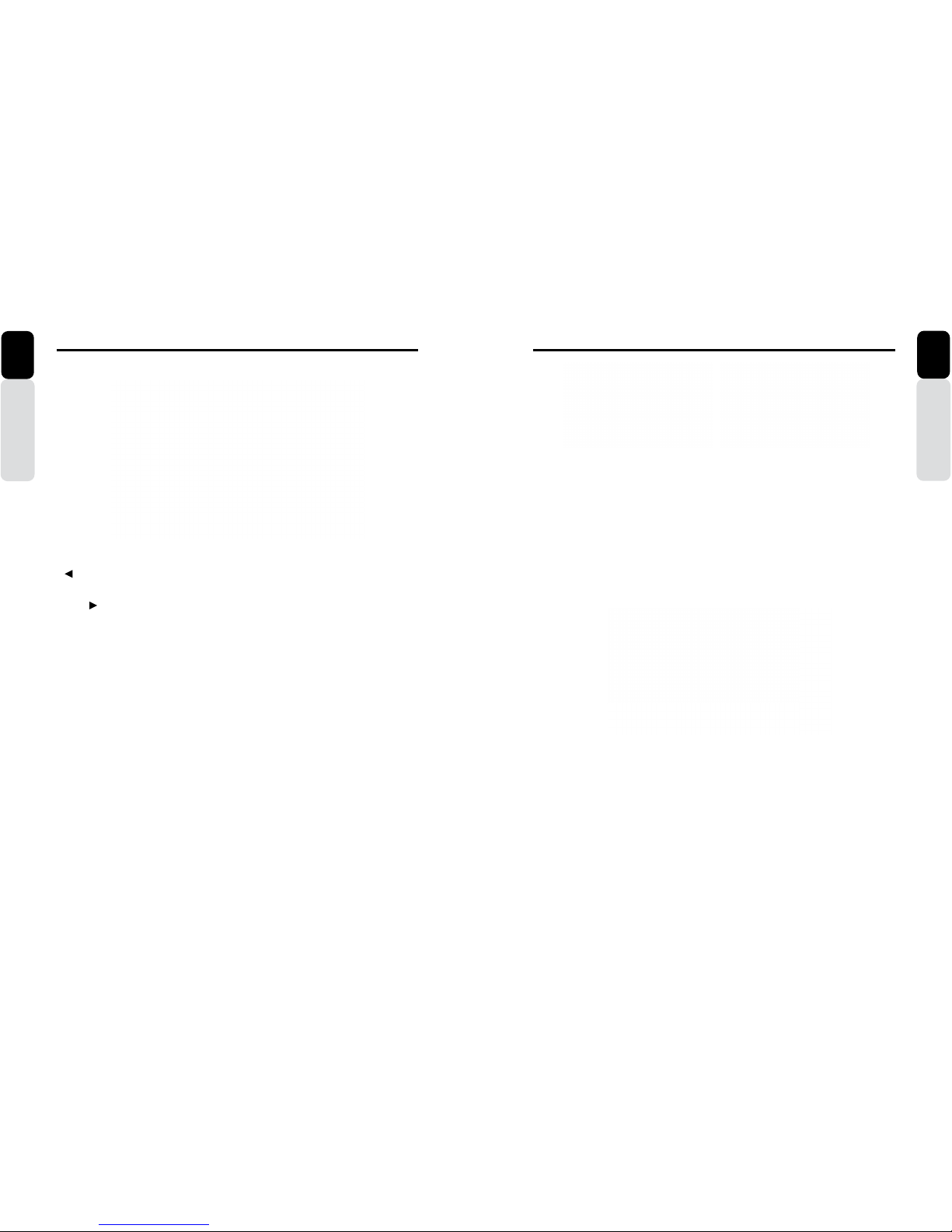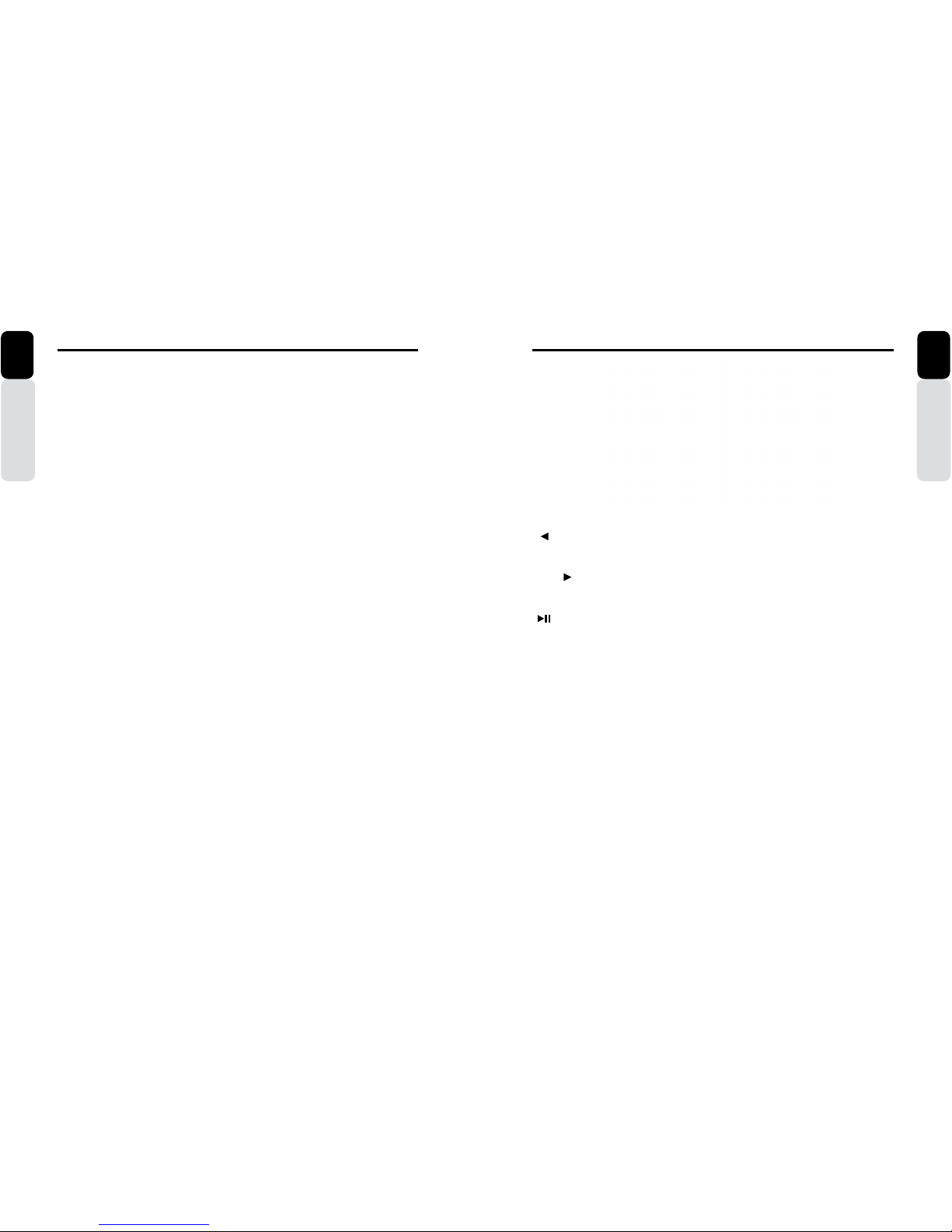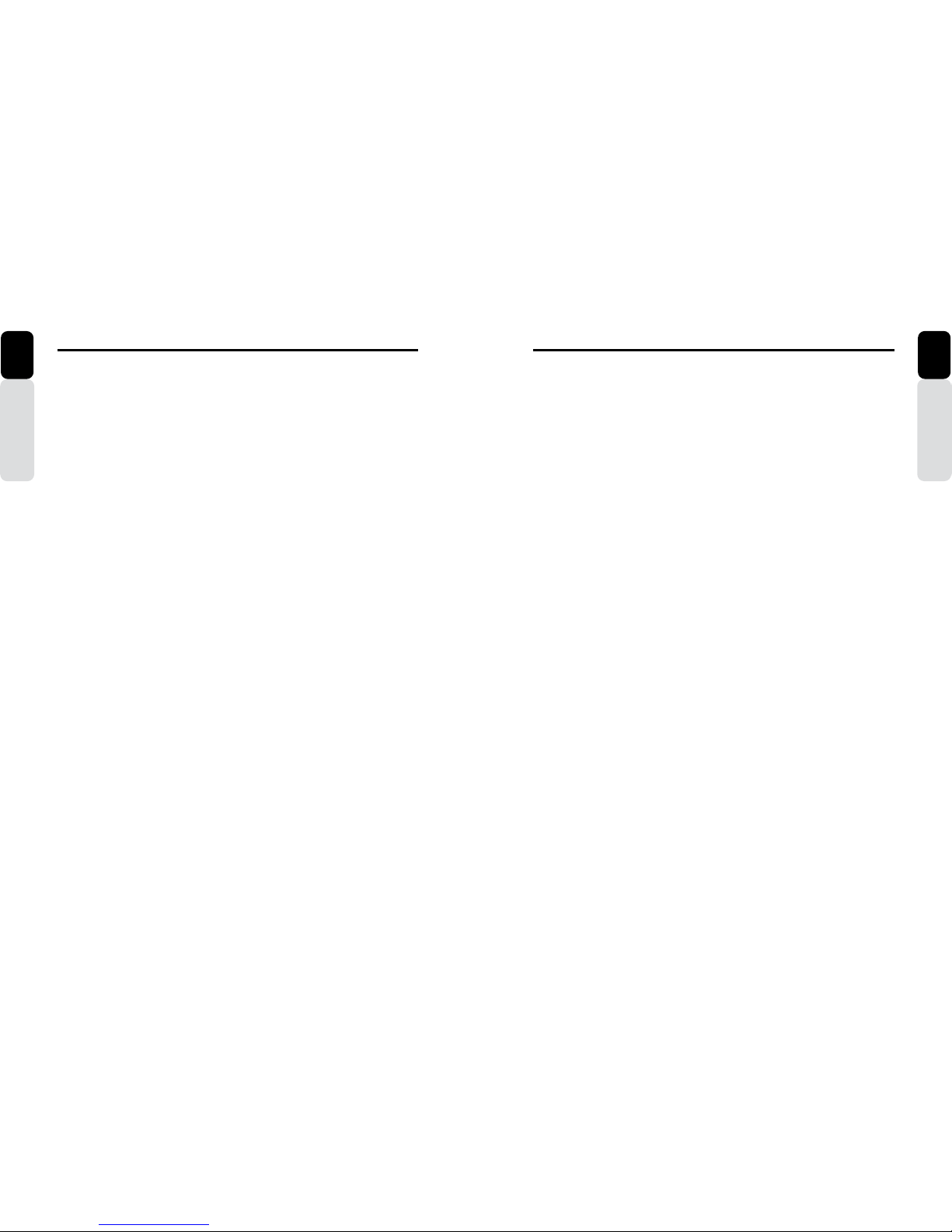2 CMS5 CMS5 3
Owner’s Manual
English
CLARION PRODUCT REGISTRATION INFORMATION
For USA and Canada only
www.clarion.com
Dear Customer:
Congratulations on your purchase of a Clarion Marine Electronic Product. We are
Confident that you will enjoy your Clarion experience.
There are many benefits to registering your product. We invite you to visit our
website at www.clarion.com to register your Clarion product.
We have made product registration simple with our easy to use website.
The registration form is short and easy to complete. Once you are registered,
We can keep you informed of important product information.
Register at www.clarion.com - It is easy to keep your Clarion product up to date.
Contents
1. FEATURES.......................................................................................................................................3
2. PRECAUTIONS................................................................................................................................3
3. CAUTIONS ON HANDLING.............................................................................................................3
4. DISPLAY CONTROLLER BUTTONS ..............................................................................................4
About the Registered Marks, etc. ....................................................................................................4
Name of Buttons and their Functions ...............................................................................................5
5. OPERATIONS ..................................................................................................................................7
Radio (AM/FM/Weather Band) Operation ........................................................................................8
SiriusXM Satellite Radio Operation ..................................................................................................9
iPod Audio Operation......................................................................................................................15
iPod Video Operation......................................................................................................................24
USB 1 and USB 2 Operation..........................................................................................................31
Pandora Operation .........................................................................................................................35
Settings...........................................................................................................................................38
CMS5 Information ....................................................................................................................38
System Reset............................................................................................................................39
Clock ........................................................................................................................................39
Date .........................................................................................................................................40
Bluetooth..................................................................................................................................41
2-Zone Operation ...........................................................................................................................47
AUX 1 and AUX 2 Operation.............................................................................................................49
Camera Operation ..........................................................................................................................50
Bluetooth Audio Operation .............................................................................................................51
Phone Operation ............................................................................................................................56
Audio Settings (Button)...................................................................................................................66
Display Settings (Button) ................................................................................................................70
Favorites (Button) ...........................................................................................................................73
Understanding the Graphical User Interface (GUI) ........................................................................74
6. TROUBLESHOOTING ...................................................................................................................77
7. SPECIFICATIONS..........................................................................................................................80
8. INSTALLATION AND WIRE CONNECTIONS DIAGRAM.............................................................81
Owner’s Manual
English
1. FEATURES
2. PRECAUTIONS
* For your safet
y
, while boating, keep the volume to a level at which exte
r
nal sounds can be heard.
WARNING
1. This unit has precision pa
r
ts inside. Even in the event that trouble arises, never open the case,
disassemble the unit, or lubricate the pa
r
ts.
2. This equipment has been tested and found to comply with the limits for a Class B digital device,
pursuant to Pa
r
t 15 of the FCC Rules.
These limits are designed to provide reasonable protection against harmful interference in a
residential installation. This equipment generates, used, and can radiate radio frequency energy
and, if not installed and used in accordance with the instructions, may cause harmful interference to
radio communications. However, there is no guarantee that interference will not occur in a pa
r
ticular
installation. If this equipment does cause harmful interference to radio or television reception, which
can be determined by turning the equipment off and on, the user is encouraged to consult the
dealer or a experienced radio/TV technician for help.
3. CAUTIONS ON HANDLING
- Protect product from water. Do not submerge or expose the product directly to water, as this can cause
electrical sho
r
ts, fire or other damages.
- Protect from high temperature. Exposure to direct sunlight for an extended period of time can produce
ve
r
y high temperature in your vessel. Cool down the interior before use.
INFORMATION FOR USERS:
CHANGES OR MODIFICATIONS TO
THIS PRODUCT NOT APPROVED BY
THE MANUFACTURER WILL VOID THE
WARRANTY AND MAY VIOLATE FCC
REGULATIONS.
- SiriusXM-Ready™ (SiriusXM Connect Tuner and Subscription sold separately)
- Bluetooth (HFP, A2DP, Aptx, AVRCP 1.4, PBAP, SSP, SPP)
- Made for iPod®Made for iPhone®
USB iPod/iPhone Audio and Video Compatible (CCA750 Required for iPod Video)
- 2-Zone (Independent Zone Source Control)
- SVC (Source Volume Control), Independent Volume Control for each source
-
T
wo Audio/Video RCA Inputs
- Video
Output
- Dedicated Rear Camera RCA Input
- Global AM/FM
T
uner with RDS
-Weather Band Radio
-Water Resistant Chassis and Display Controller
- Dual 2.1A USB Po
r
ts
- OEM Steering Wheel Interface Ready
- Clarion Wired Remote Ready (MW1/MW2/MW4)
- 50W x 4 Built-In MOSFET Amplifier