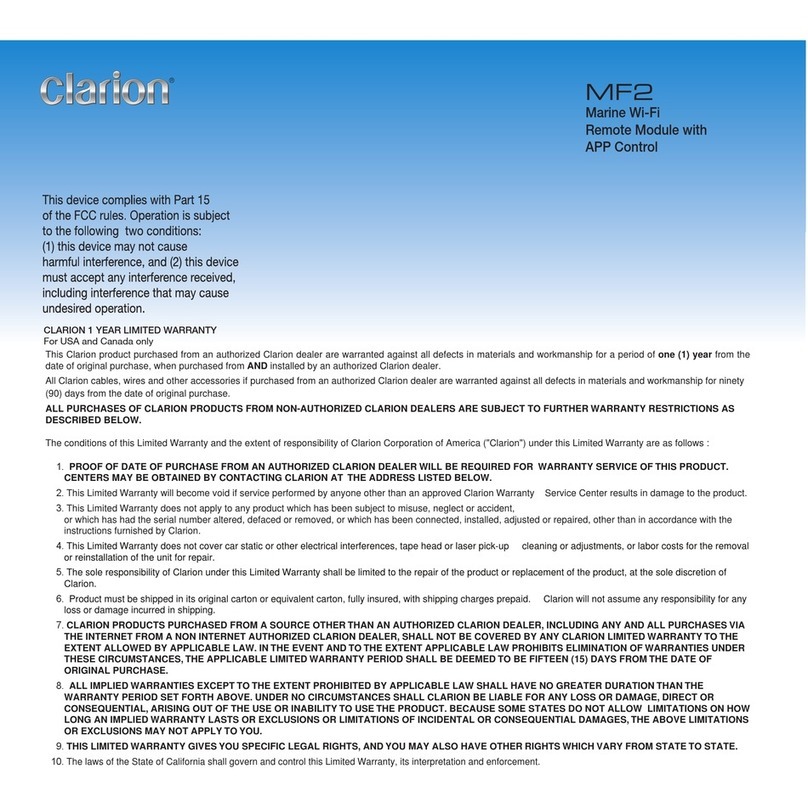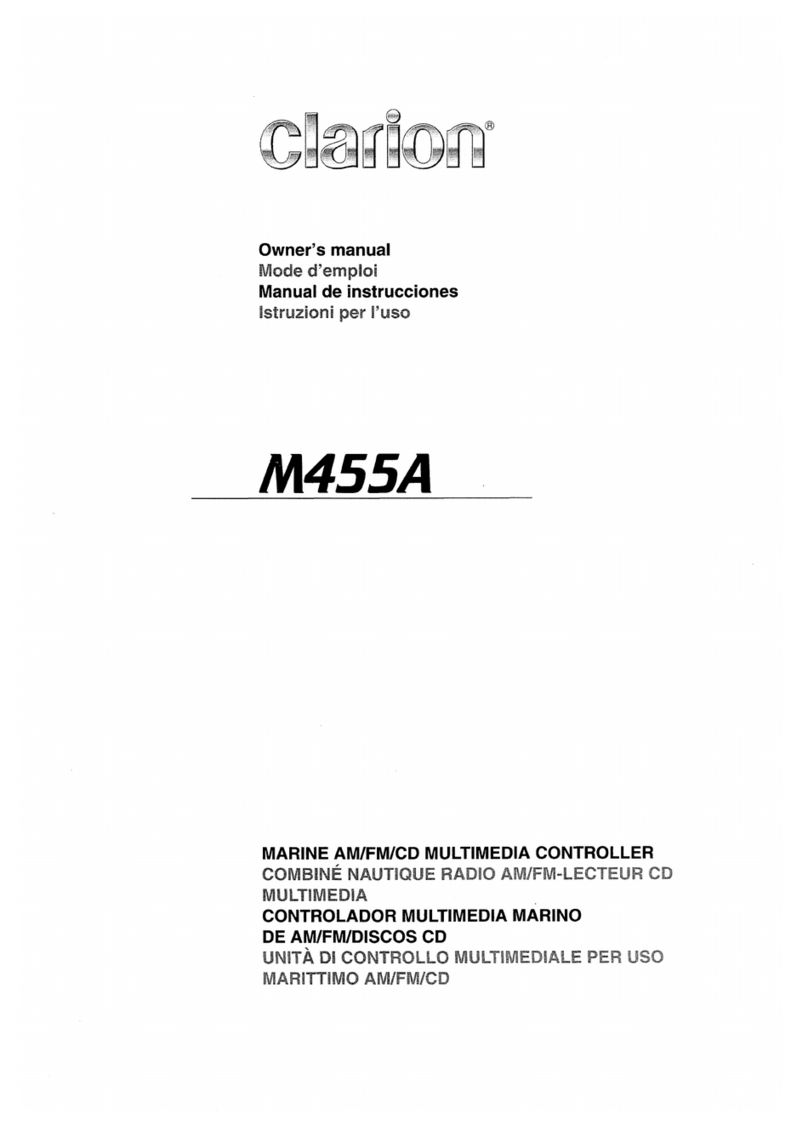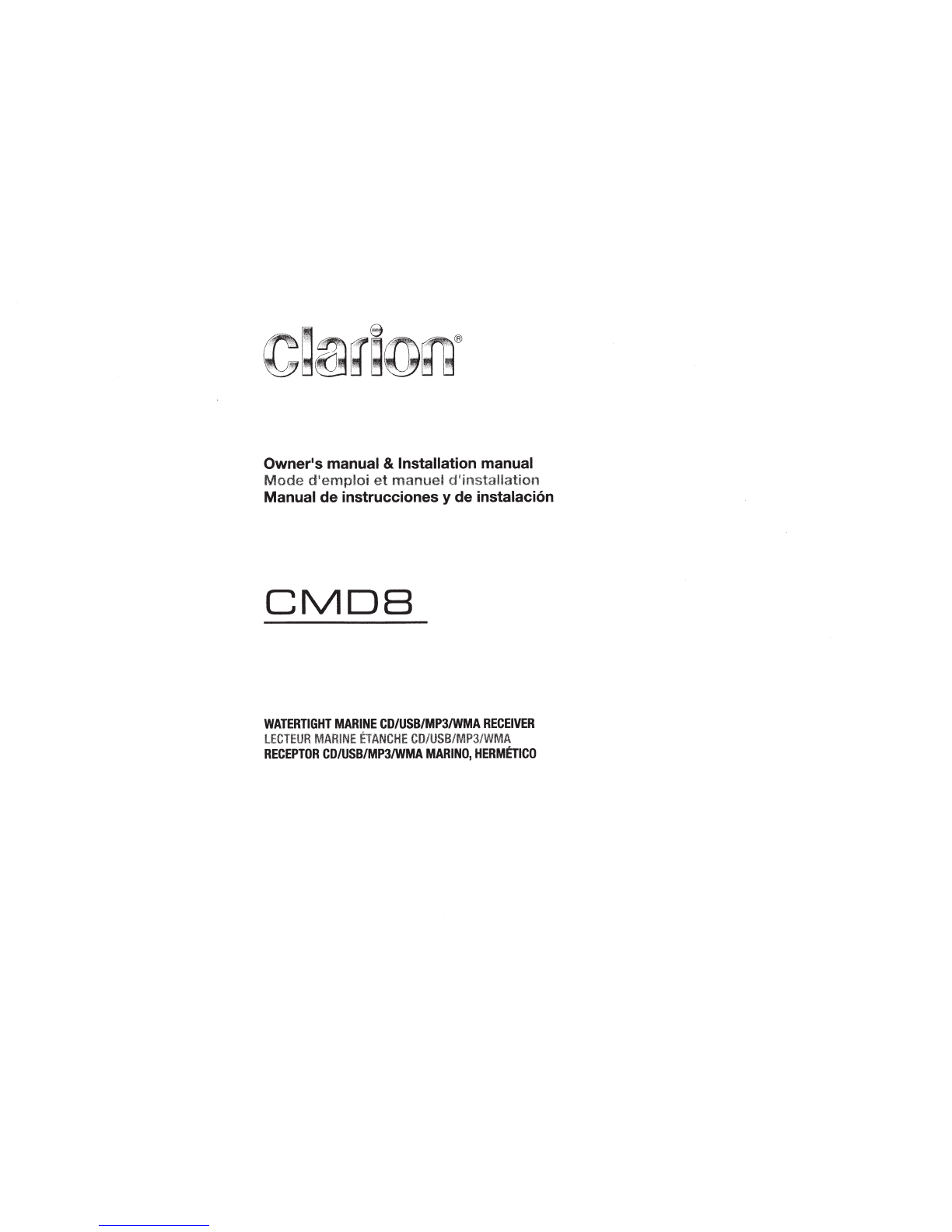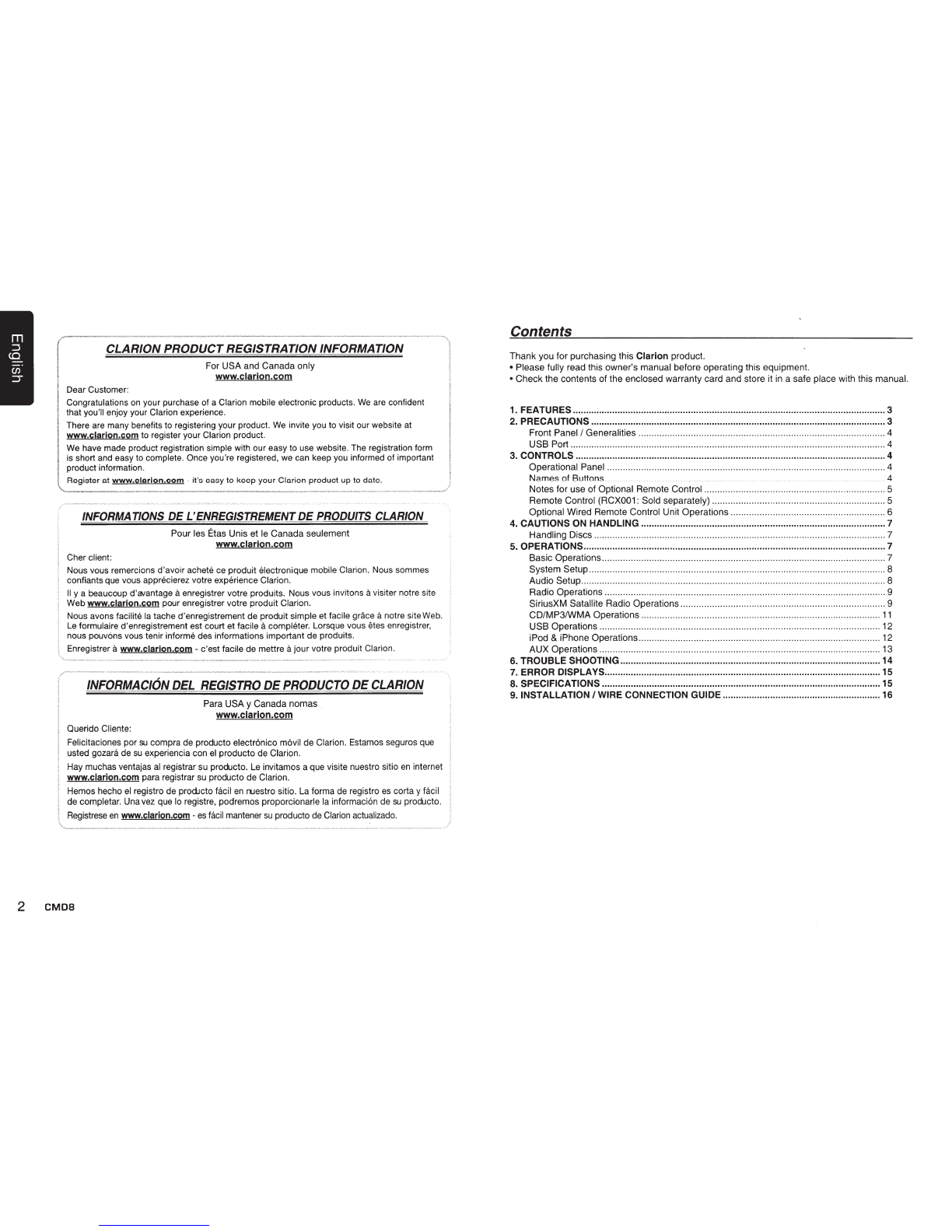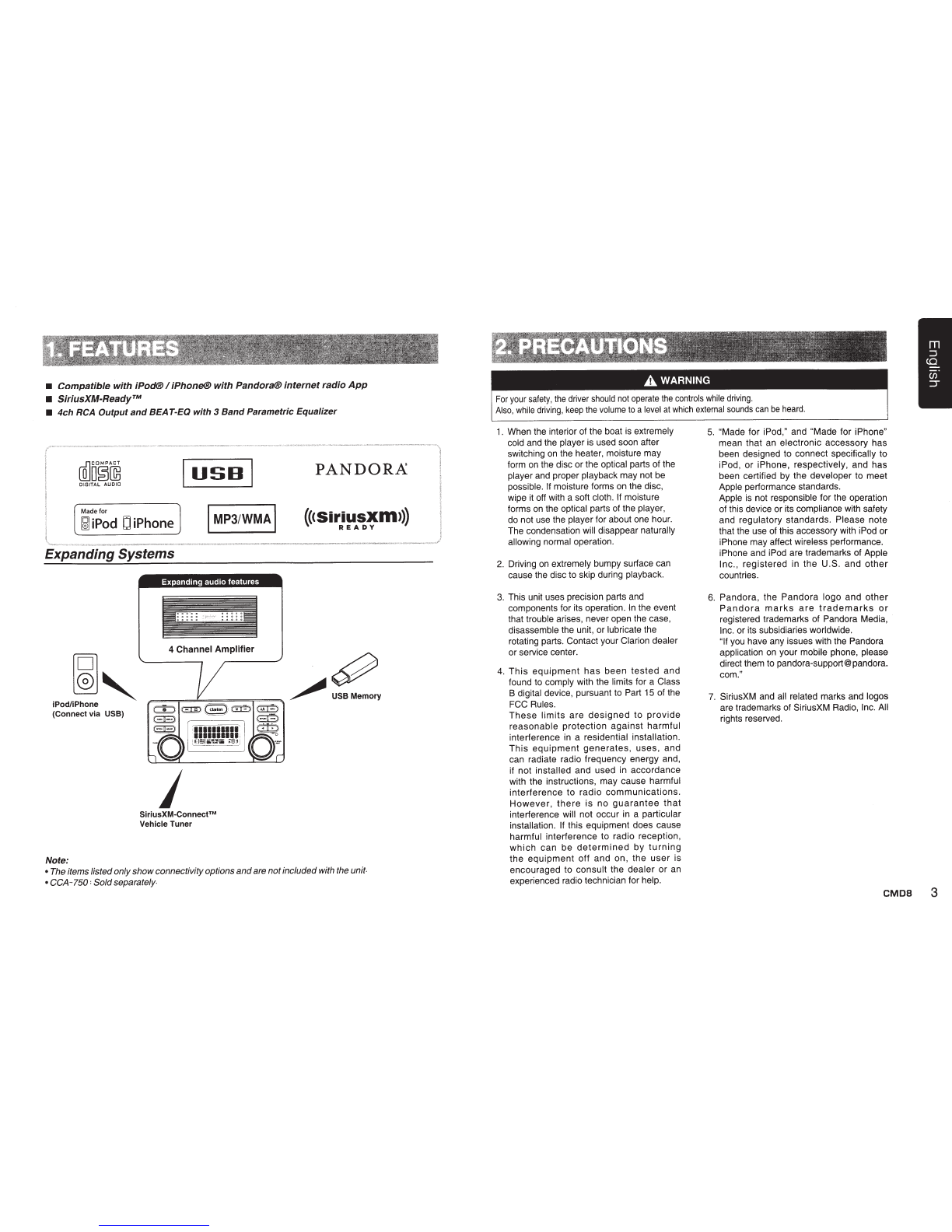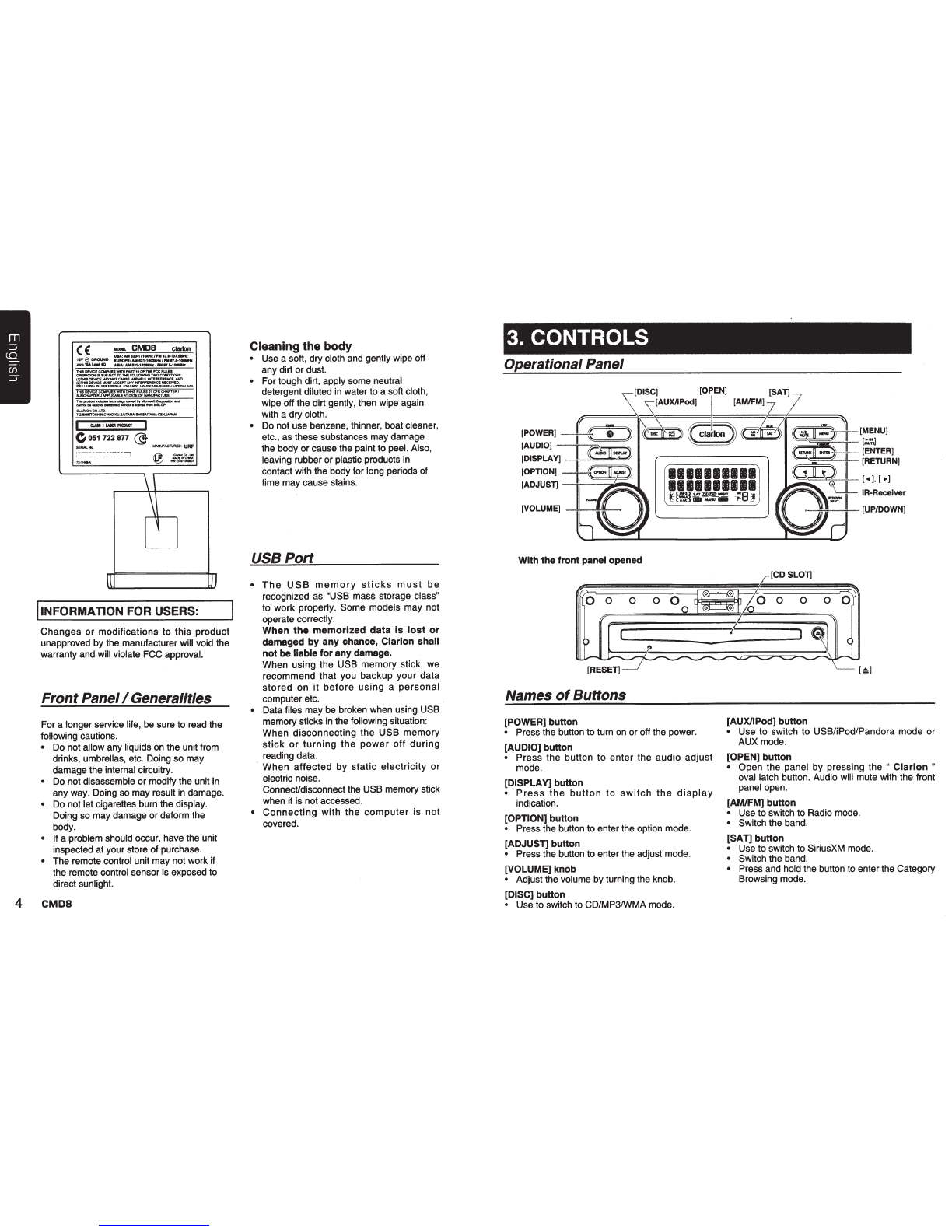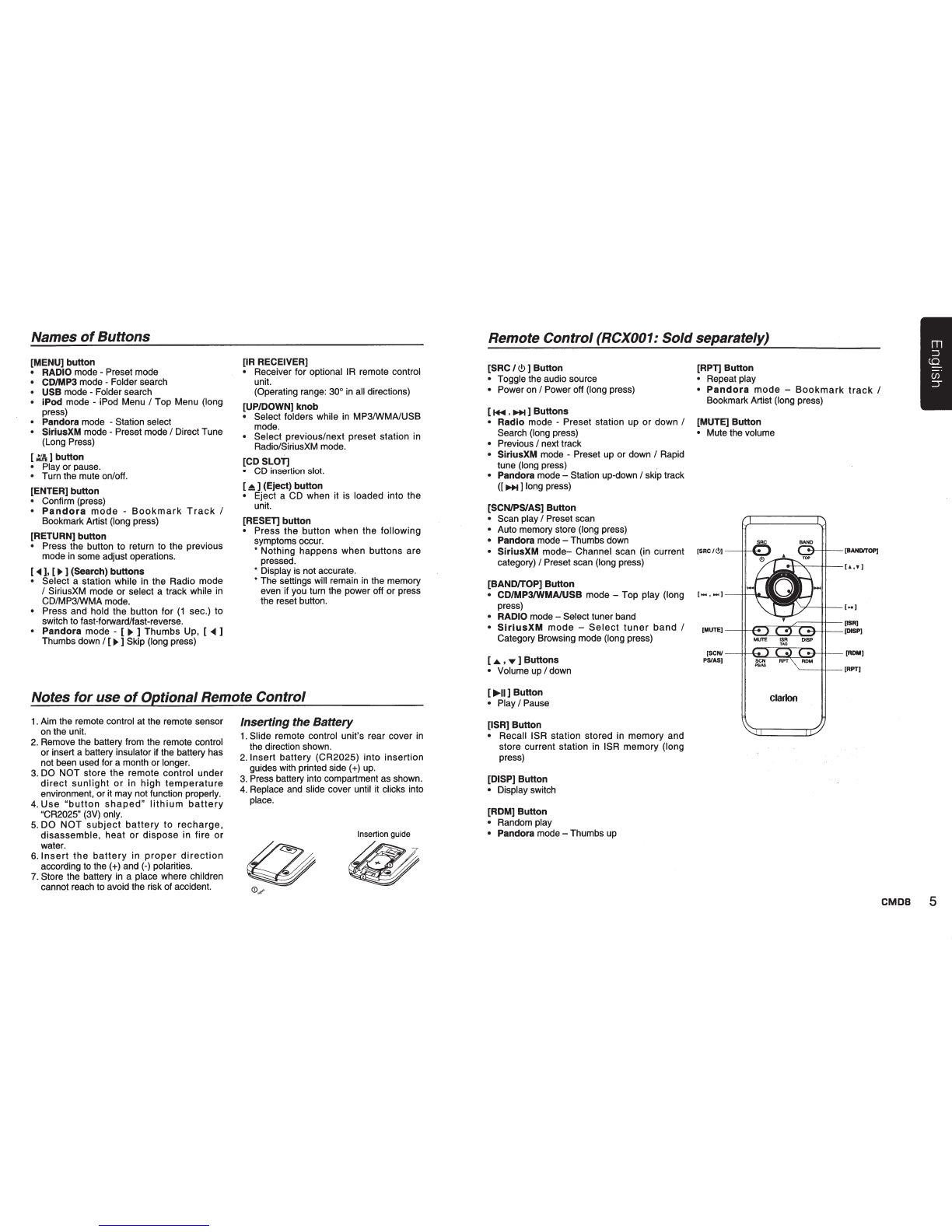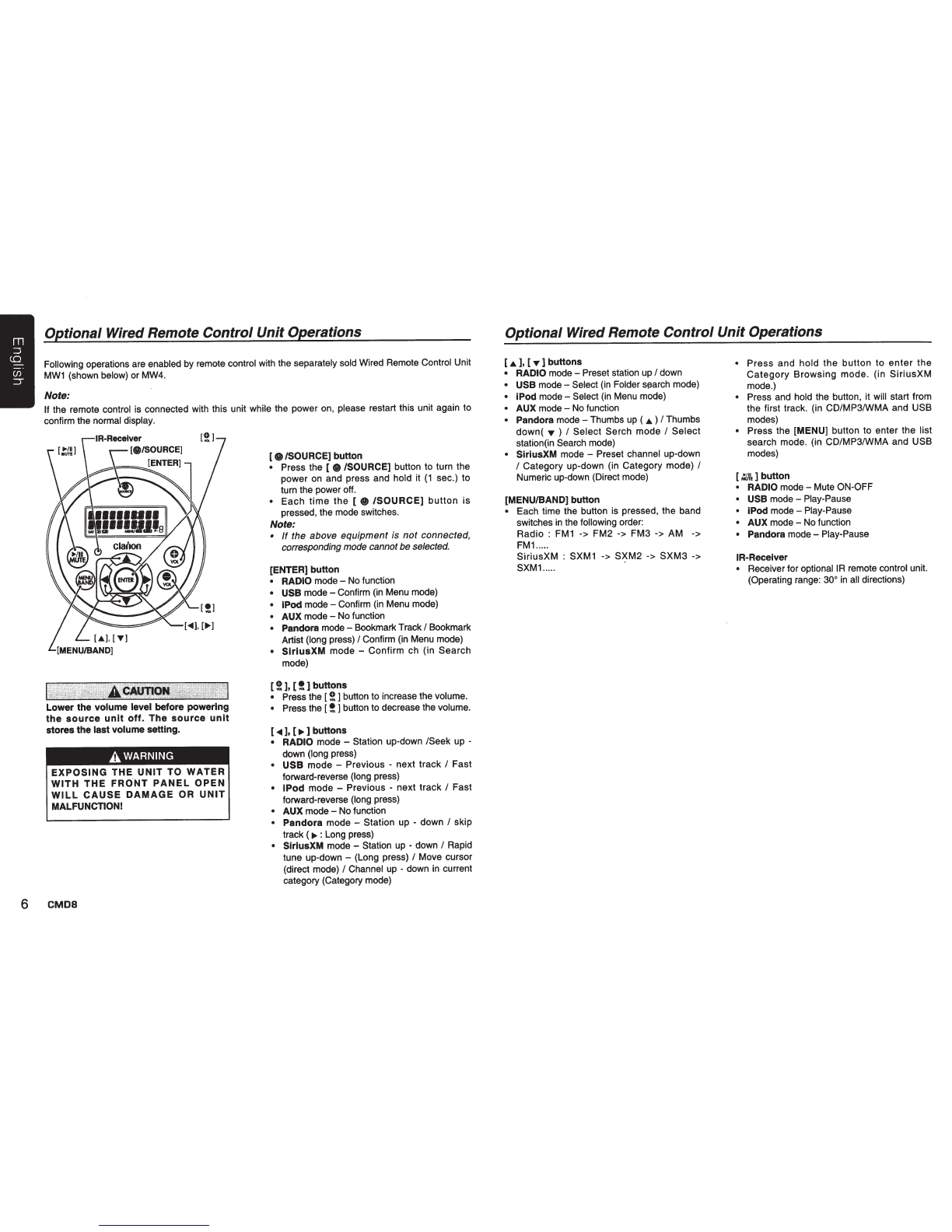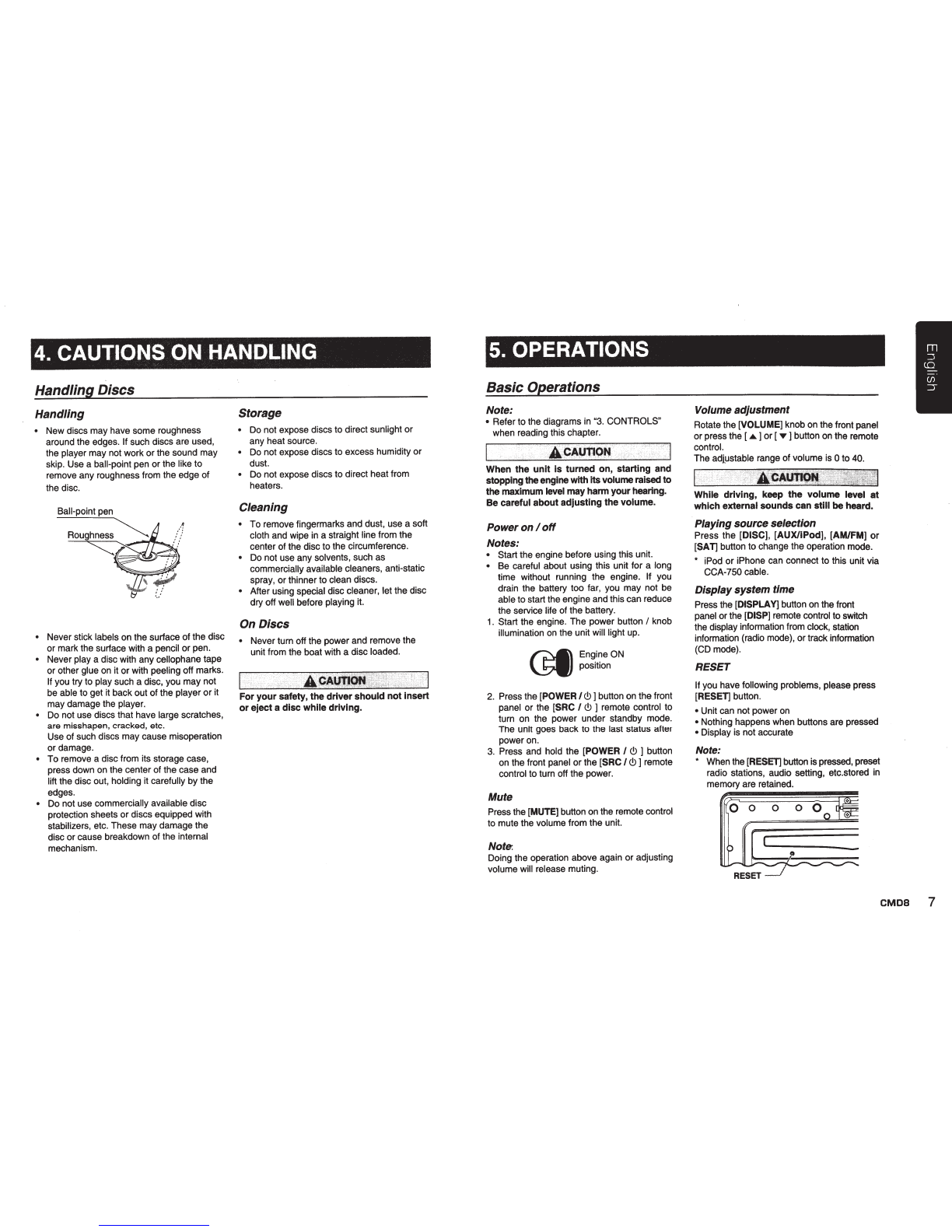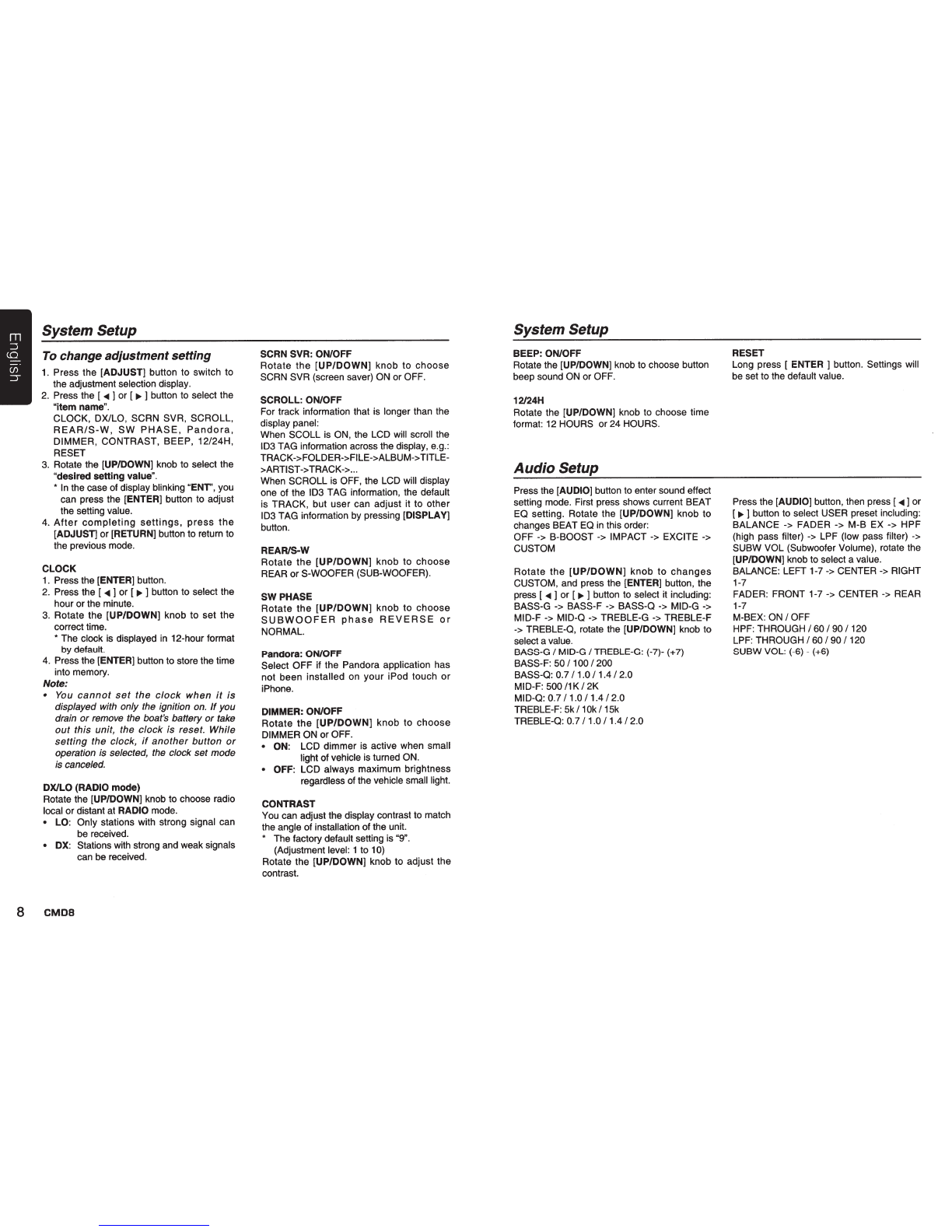Radio Operations
Select tuner as playing source
Press
[AMIFM]
button once or more to enter
RADIO
mode.
Changing the reception area
This unit is initially set to USA frequency
intervals of 10 kHz for AM and 200 kHz for
FM. When using it
outside
the
USA, the
frequency reception range can be switched
to the intervals below.
u.s.
Other Europe
standard countries standard
Frequency
10kHz
9kHz
9kHz
AM
spacing
Frequency
530to
1,710
531
to
531
to
1,602
range kHz 1,629kHz kHz
Frequency 200kHz 50kHz 50kHz
FM
spacing
Frequency
87.9to
87.5to
108 87.5 to 108
range 107.9MHz MHz MHz
Setting the reception area
*
All station preset memories are lost when
the reception area is changed.
1.
Press the
[AMIFM]
button and select the
desired radio band (FM or AM).
2.
Press the
[OPTION]
button.
3.
Press the [
~]
or
[..,..
] button to select
'TUN
AREA".
4.
Rotate the
[UP/DOWN]
knob to select:
•
U:
U.S. standard (initial setting)
•
K:
Other countries
•
E:
Europe standard
5.
Press and hold the
[ENTER]
button to
store the selecting.
• The unit will turn off after setting.
Selecting the radio
band
Press the
[AMIFM]
button
on
the front panel
or the
[BAND
I
TOP]
on the remote control
to select one radio band among FM1, FM2,
FM3,AM.
Manual tuning
During manual tuning, the frequency will be
changed in steps.
Press the (
~
] or [
..,..
] button
on
the panel to
tune
in
a lower
I
higher station.
Press the
[...,..]
or [
~]
button
on
the remote
control to select preset stations.
Auto tuning
Press and hold the [
~
I
..,..
]
button
on
the
panel or [ ...,..
I
~
]
button on the remote
control to seek a lower
I
higher station.
To stop searching, repeat the operation above
or press other buttons having radio functions.
Note:
When a station is received, searching stops
and the station is played.
Preset scan
Preset scan receives
the
stations stored
in
preset memory in order. This function is
useful when searching for a desired station
in
memory.
1.
Press the
[OPTION]
button.
2.
Press the [
~
]
or
[
..,..
] button to select
"PRESET
SCN".
3.
Press the
[ENTER]
button.
*When
a
desired
station
is
tuned
in,
press the
[ENTER]
button to continue
receiving that station.
Auto store
Only stations with sufficient signal strength
will be detected and stored in the memory.
1.
Press the
[AMIFM]
button and select the
desired band (FM or AM).
2.
Press the
[OPTION]
button.
3.
Press the [
~
] or [
..,..
] button to select
"AUTO STORE".
4.
Press and hold the
[ENTER]
button
(1
sec.) to start automatic station search.
To stop auto store, press other buttons
having radio functions.
Notes:
1.
After auto store, the previous stored stations
will
be
overwritten.
2.
The unit has 4 bands, such as
FM
1,
FM2,
FM3 and AM. FM3 and AM can store byAS
function. Each band can store 6 stations,
M303 can store 24 stations
in
total.
Radio Operations
Manual store
1.
Select
the
desired
station
with
seek
tuning or manual tuning.
2.
Press the
[MENU]
button
3.
Rotate the
[UP/DOWN]
knob to select a
desired station.
4.
Press
and
hold
the
[ENTER]
button
to
store the
current
station into preset
memory.
Recall the storedstations
A total of 24 preset positions (6-FM1, 6-FM2,
6-FM3, 6-AM) exists to store individual radio
stations
in
memory.
1
. Press the
[AMIFM]
button and select the
radio band.
2.
Press the
[MENU]
button.
3.
Rotate the
[UP/DOWN]
knob to select the
desired preset station.
4.
Press the
[ENTER]
button to recall the
stored frequency.
Note:
After the band selecting, you can also rotate
the [UP/DOWN] knob to select a desired
presetstation.
Local seeking
When LOCAL seeking is ON, onlythose radio
stations
with
strong
radio
signal
could
be received.
To select LOCAL function, press the
[ADJUST]
button
on
the front panel or press
and hold the [
DISP ]
button on the remote
control, then press [
..,..
] button
on
the front
panel
or
[
~]
button on the remote control
repeatedly until
OX
I
LO
displays
on
the
screen, and rotate the
[UP/DOWN]
knob
to
select Local or Distant mode.
Note:
The number of radio stations that can be
received will decrease after the local seeking
mode is ON.
SiriusXM Satallite Radio Operations
Everything worth listening to is
on
SiriusXM,
getting
over
130
channels,
including
the
most commercial-free music, plus the best
sports,
news,
talk
and
entertainment.
To
start
listening
to
the
SiriusXM™
Satellite
Radio, a SiriusXM Vehicle Tuner (purchased
separately) and Subscription are required.
Displaying the Radio ID
Before you listen to satellite radio, you must
subscribe to the service using the SiriusXM
Radio
ID
number.
1.
Press
[SAT)
button to activate SiriusXM-
mode.
2.
Press the [
~
,..,..
] button
on
the front panel
or the marine wired remote control to select
channel "0".
The unit displays Radio I
D.
Notes:
1
. The Radio I
D is located on the bottom of
the SiriusXM Connect Vehicle Tuner.
2.
Please note that the SiriusXM Radio ID
does not include the letters
I,
0,
S or
F.
3.
Activate the SiriusXM Connect Vehicle
Tuner using one of the two methods
below:
• Online: Go to "www.siriusxm.com/
activatenow''.
• Phone: Call 1-866-635-2349.
• To activate SiriusXM Canada service
go to www.xmradio.ca and click on
"ACTIVATE RADIO" in the top right
corner, or call1-877-438-9677
Storing Channel Presets
1.
Press
[SAT]
button on the front panel or
the
[BAND
I
TOP]
on the remote control or
the
[MENU
I
BAND]
on the marine wired
remote control to select the desired band
you want to store the preset in.
There are 3 Satellite Radio Preset bands.
Each press of
[SAT]
or
[BAND
I
TOP]
or
CMOS
9