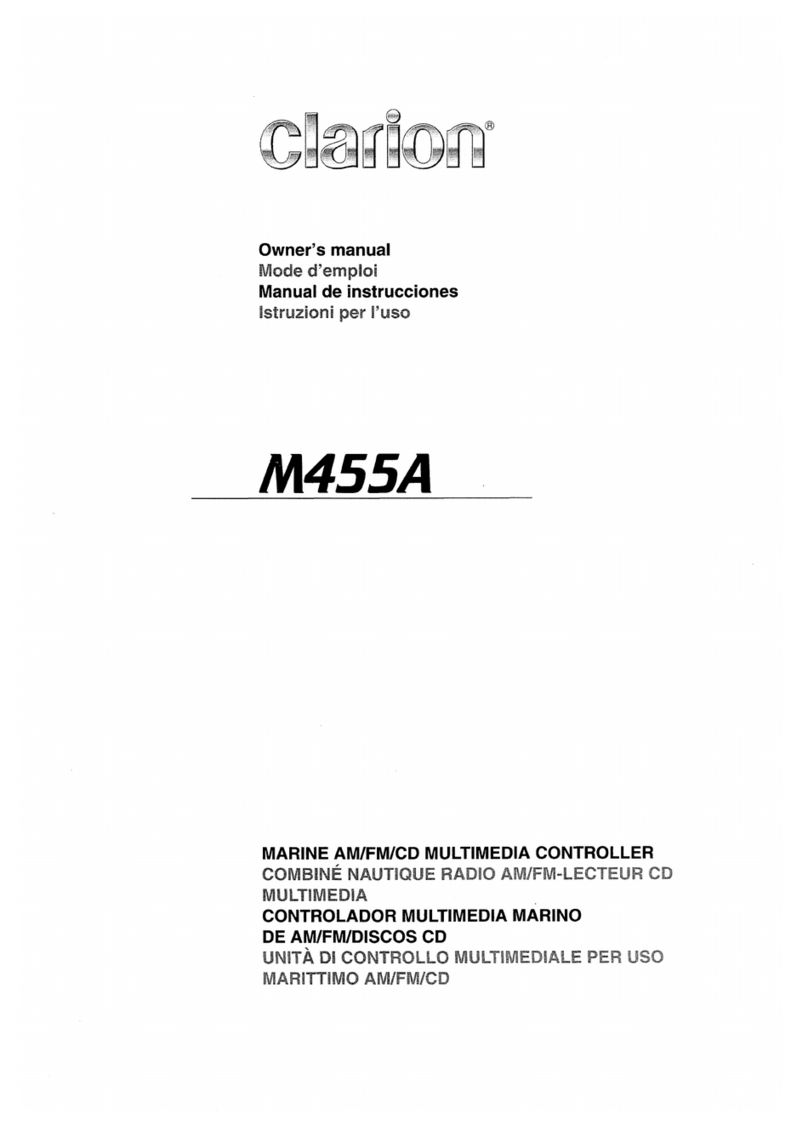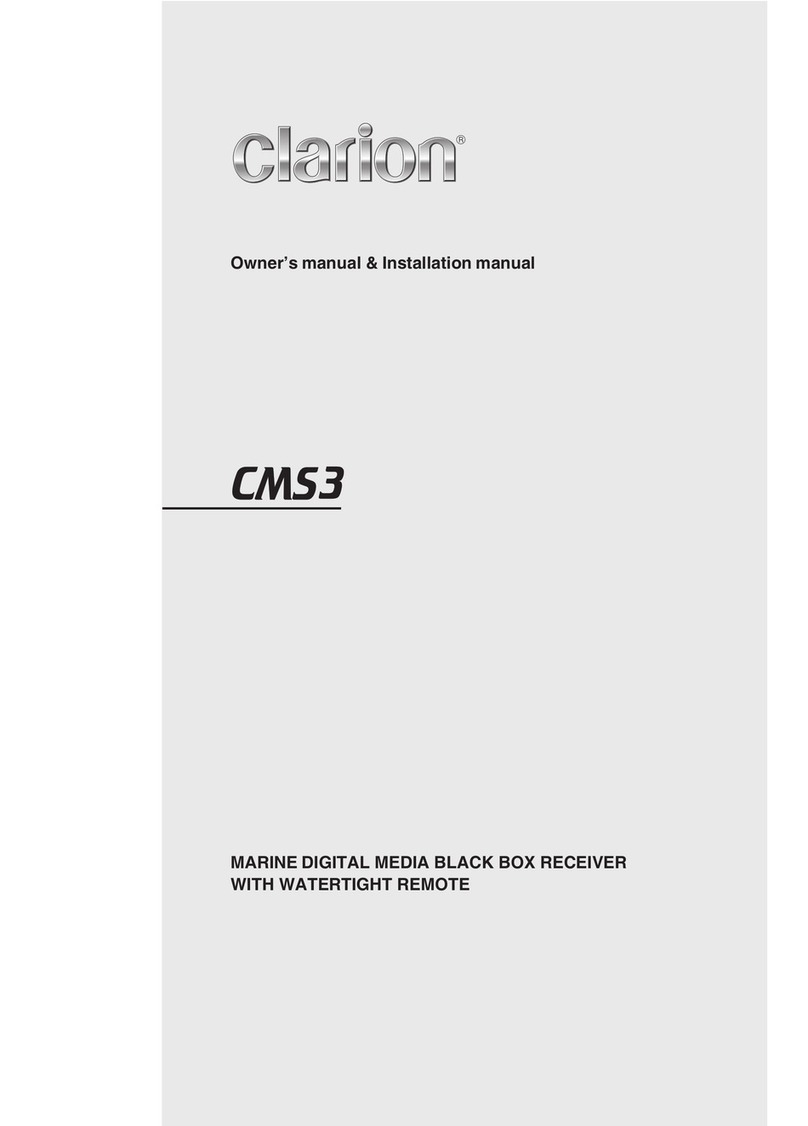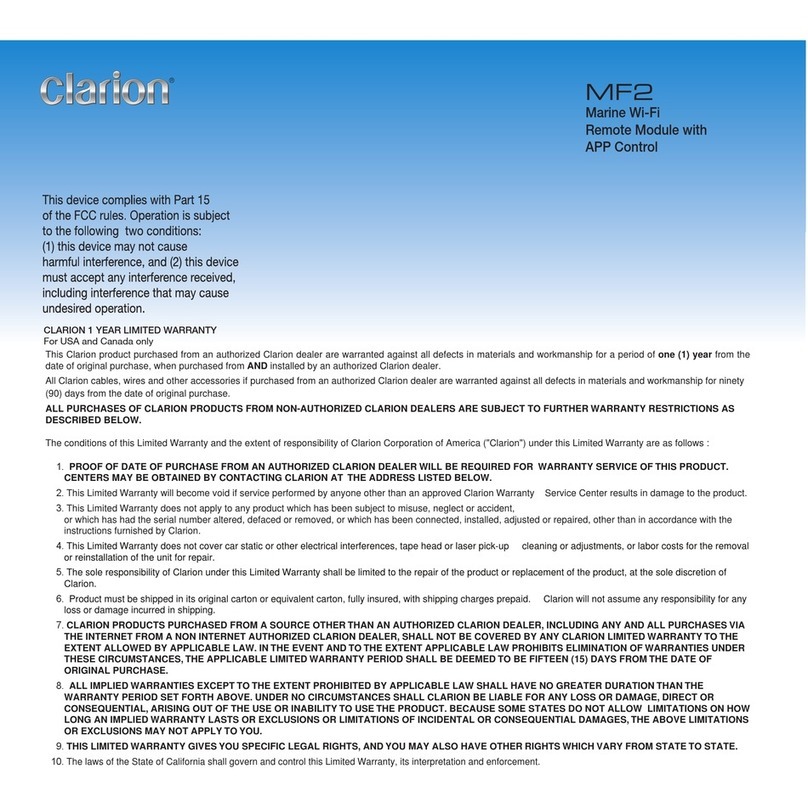English Owner’s Manual
M508
10
Displaying the Radio ID
Before you listen to satellite radio, you must subscribe
to the service using the SiriusXM Radio ID number.
1.Press the [/ SRC] button to enter SirusXM mode.
2.Press the []or [ ] buttons and select channel
“0”. The Unit displays the Radio ID.
NOTE:
1.The Radio ID is also located on the bottom of the
SiriusXM Connect Vehicle Tuner.
2.Please note that the SiriusXM Radio ID does not
include the letters I, O, S or F.
3.In the USA, to activate the SiriusXM Connect
Vehicle Tuner go online to www.siriusxm.com/
activatenow or call 1-866-635-2349.
4.In Canada, to activate the SiriusXM Connect
Vehicle Tuner go online to www.siriusxm.ca/
activatexm or call 1-877-438-9677.
Channel Tune
1.Press the [ ] button to advance to the next
channel.
2.Press the []button to go to the previous
channel.
Storing Channel Presets
Press the [BAND] button to select the desired band
you want to store the preset in. There are 3 preset
bands available.
1.Tune to the desired channel, press and hold one of
the preset buttons (1~6) to store the channel.
2.Repeat the procedure to store up to 5 other
channels on the same band.
NOTE:
A total of 18 channels can be stored in the preset
memory, 6 channels for each band (SXM1, SXM2, and
SXM3).
Tuning To Channel Presets
Press the [BAND] button to select the desired band
of presets you wish to access.
1.Press the preset button (1~6) that has your desired
radio channel stored to memory.
SiriusXM Replay function
The Replay feature allows you to pause, rewind, and
replay live SiriusXM Satellite Radio.
1.While listening to a SiriusXM channel, press the
[]button to enter Replay mode. The display will
show “PAUSE” when entering this mode.
2.Press the []button to resume playback of the
stored audio from the point at which it was paused.
During playback, the SiriusXM Tuner will continue
to store the channel audio until you exit the Replay
mode.
During REPLAY playback
• Fast rewind: Press and hold [ ]
• Fast forward: Press and hold [ ]
• To return to the beginning of the current song press
[]
• To advance to the beginning of the next song press
[].
NOTE:
• If you continue to press the []button until the end, the
Replay mode is canceled, and the unit will change to live
SiriusXM radio mode.
• If you change channels while in Replay mode, the unit
will exit Replay mode to live Satellite mode and clear
the Replay memory.
Jump to Live
Long Press the [ ] button to go to Live Signal.
SiriusXM Settings
Press the [MENU] button while in SiriusXM mode to
access SiriusXM settings.
Category Browse
Press the [MENU] and then [ENTER] button to
activate the Category Browse mode.
1.Rotate the [VOLUME] knob to select desired
Category.
2.Press []or [ ] buttons to select desired
channel within the selected Category. You can
see Channel Name, Channel Number, Artist, Song
Title or Content Info by pressing [DISP]
3.Press [ENTER] to tune to selected channel.
NOTE:
If no operation is performed for 10 seconds, the
Category Browsing mode is canceled.
Parental Controls:
The SiriusXM Parental Control feature allows you
to prevent unauthorized access to mature content
channels. When enabled the Parental Control fea-
ture requires you to enter a passcode to tune to the
locked mature content channels. Information on set-
ting up the passcode, setting up the mature content
channels to be locked, and the method to access the
locked channels is described below.
Lock/UnLock
1.Short Press the [MENU] button to access the
SiriusXM Menu
2.Rotate the [VOLUME] knob to select "MATURE
CH".
3.Press [ENTER]
4.Press the 1~6buttons to enter passcode.
Parental Passcode
1.Press the [MENU] button to access the SirusXM
Menu.
2.Rotate the [VOLUME] knob to select
“PARENTAL”.
3.Press the [ENTER] button to access the change
passcode mode.
4.Press the 1~6 buttons to enter Old passcode and
then the NEW passcode.
5.To confirm the New passcode, enter it a second
time.
6.If the passcode change is successful, the LCD will
display “SUCCESSFUL”
NOTE:
The default passcode set for the Parental lock is
1111.
SiriusXM®Satellite Radio Operations