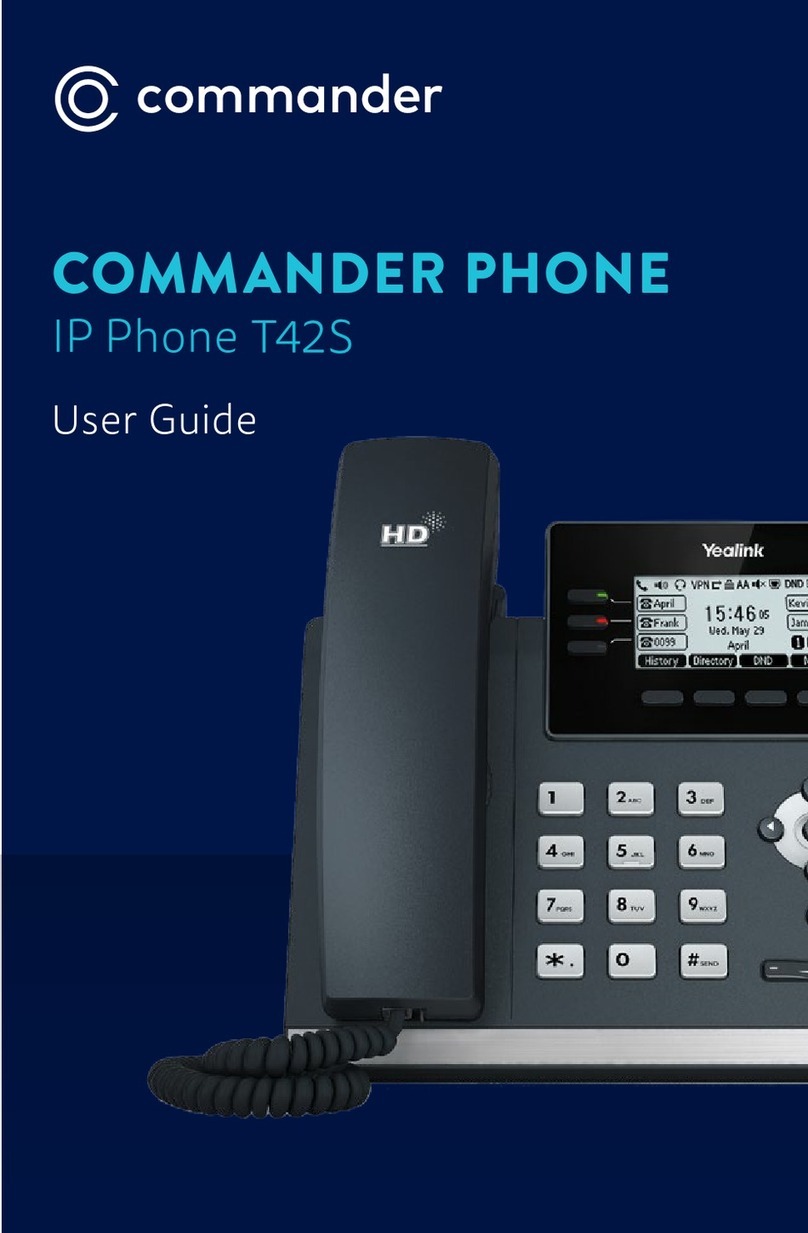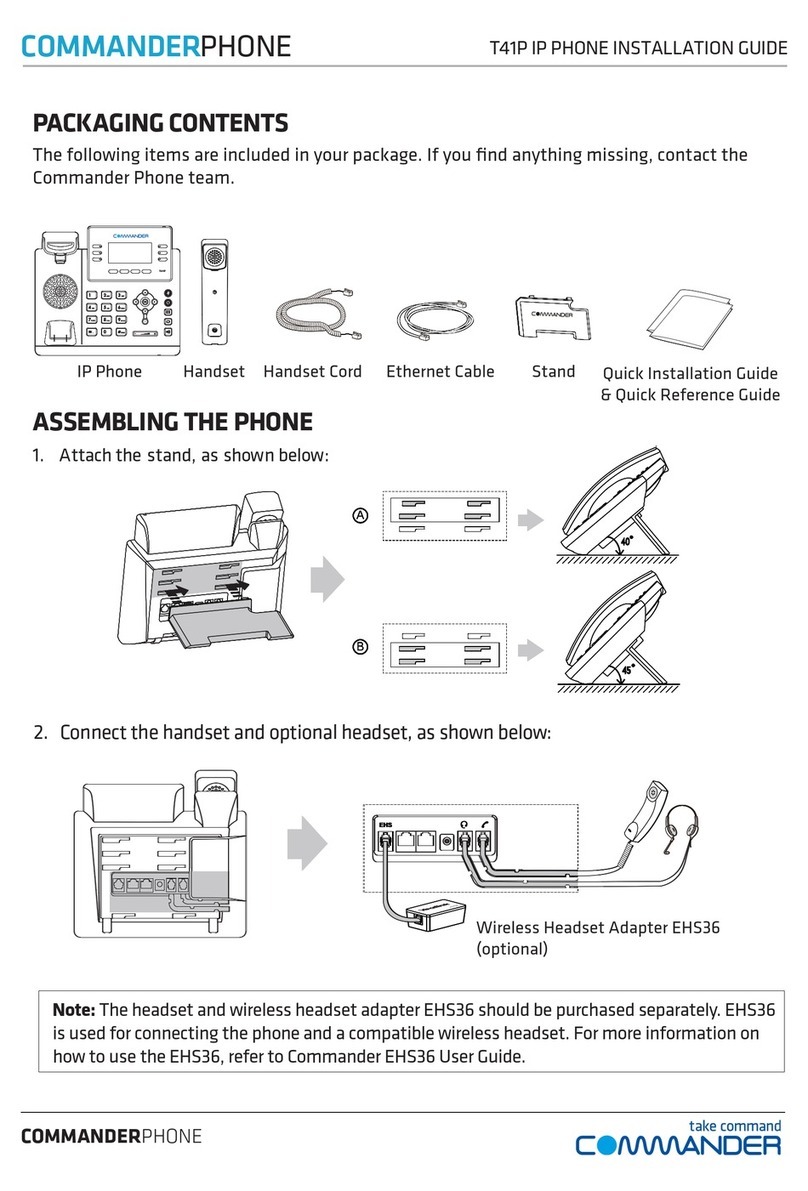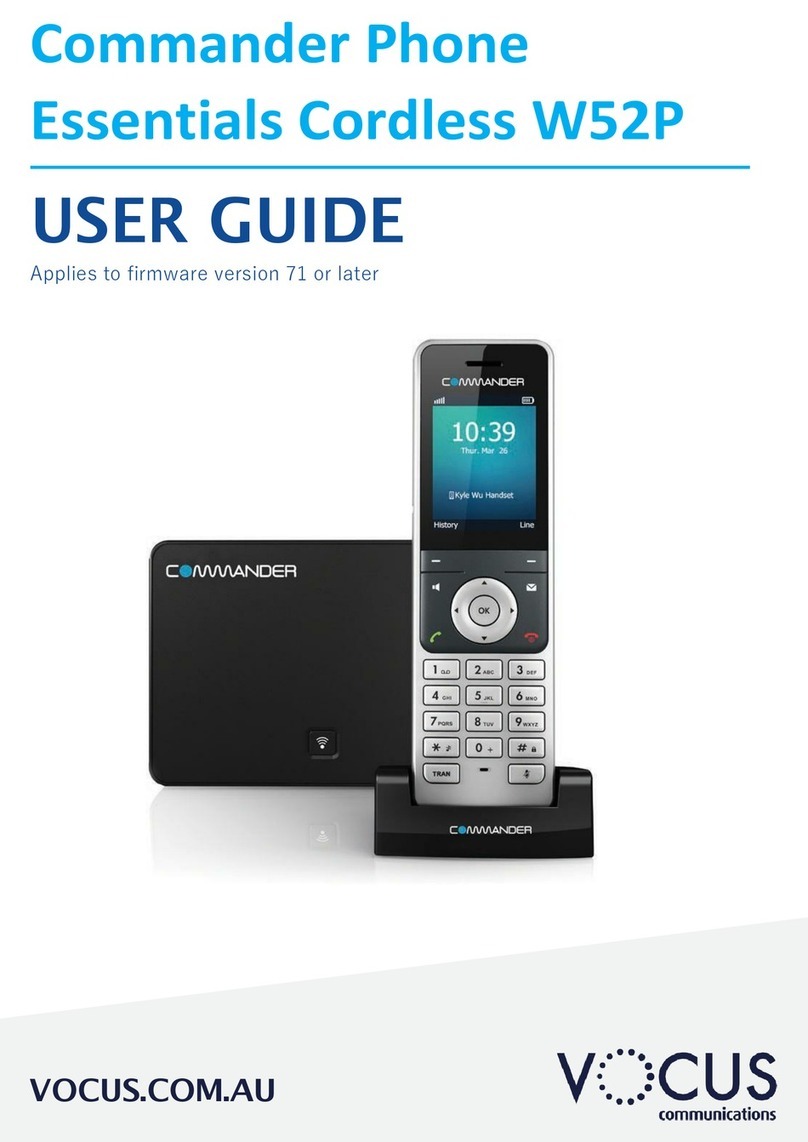COMMANDERPHONE W52H IP DECT PHONE
Basic Operations
Turning Handset On/O
• Long press until the LCD screen lights up OR
• Place the handset in the charger cradle to turn on
automatically
• Long press again to turn the handset o
Locking /Unlocking keypad
• Long press to lock the keypad
• Long press again to unloack the keypad
Switching Silent mode On/O
• Long press to switch the silent mode on
• Long press to switch the silent mode o
How to place a Call on Hold
To place a call on hold
• Press the Options soft key during a call, press Hold, then
press OK
To resume the call
• Press the Resume soft key
There are 2 calls on hold
• Press the Resume soft key to resume the current call
• Press the Swap soft key to swap between the two calls
How to place a Call
To place a call directly
• Enter the desired number on the hand set, then press
to start dialling
OR To place a call from the local directory
• Press when the handset is idle, select Local Directory
• Press or to highlight the desire, then press
to dial
How to Answer/End a Call
To Answer a call, do one of the following
• Press the Accept soft key
• Press or press for speaker mode
To End a call:
• Press
Contact Directory
To Access the Directory
• Press then scroll through sub menu to
• Select or the OK soft key to access
Call History
While the phone is idle
• Press the History soft key to view the history lists: All Calls,Outgoing Calls,
Missed Calls and Accepted Calls
Press or to highlight the desired list, then press the OK soft key
• The LCD screen displays all entries of the selected list
• Press or to highlight the desired entry, then press to call back or
press the View soft key to display details of the entry.
How to Forward a Call
To enable Call Forwarding
• Press the key to enter the main menu and select Call
Features > Call Forward
• Press or to highligt the desired line, then press
the OK soft key
• Press or to highlight the desired forwarding
type, then press the OK soft key
Always Forward
Busy Forward
No Answer Forward
• Select Enabled from the Status field
• Press or for the desired ring time to wait before
forwarding (only for No Answer Forward) in the After Ring
Time field
• Press the Save soft key to accept
How to Transfer a Call
You can transfer a call in the following ways:
BLIND Transfer
The call is transferred directly without the need to announce
the caller.
• Select the Options soft key during a call and press Transfer
• Enter the number you want to transfer the call to
• Press the Transfer soft key
ASSISTED Transfer
Gives you the opportunity to announce the caller prior to
releasing the call
• Press the Options soft key during a call and press the
Transfer soft key
• Enter the number you want to Transfer the call to
• When the call is answeres announce the caller, then press
the Transfer soft key
Soft key
Voicemail
On/O
Button
Lock/Unlock
Mute
Silent Mode
Speaker Soft key
Navigation Button
• OK confirms actions or use to enter the main menu
• Use or to adjust volume
• Use arrows to scroll through displaying information
Battery level indicator
displays in top right hand
corner of LCD screen
Main Menu
The first time you access call history or contact directory you may
be prompted to enter your Command Central password available
from your site administrator.