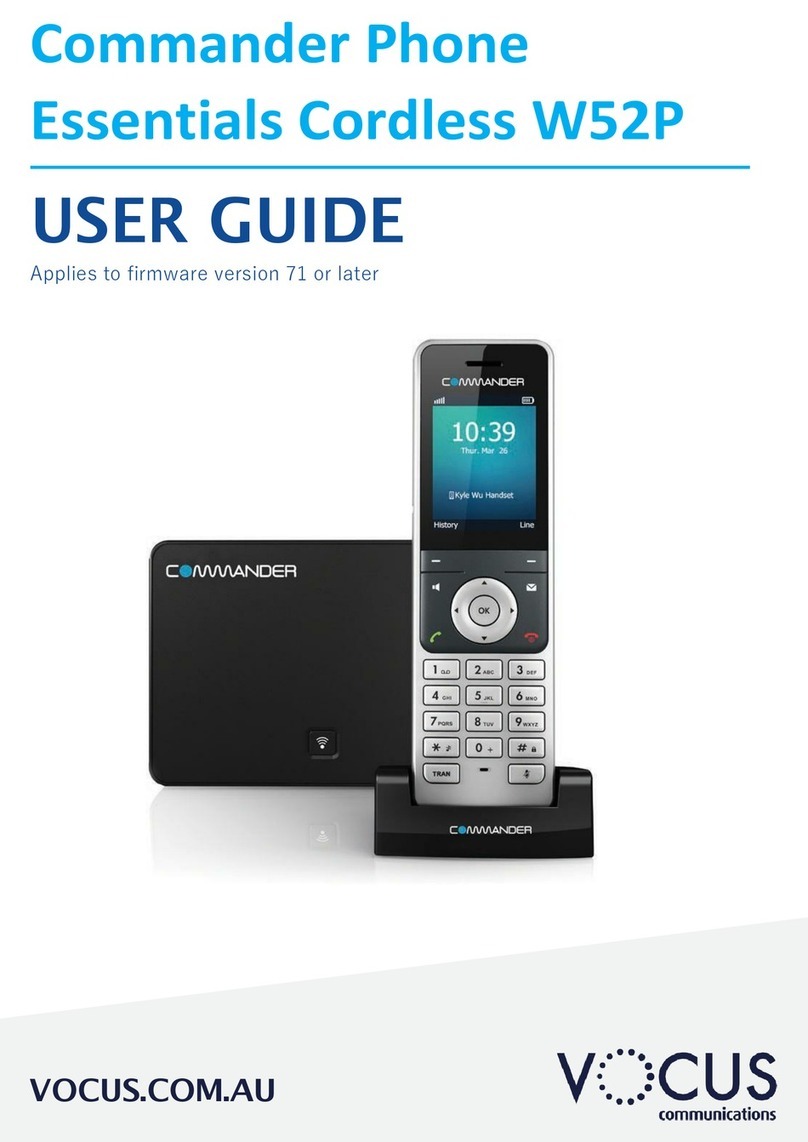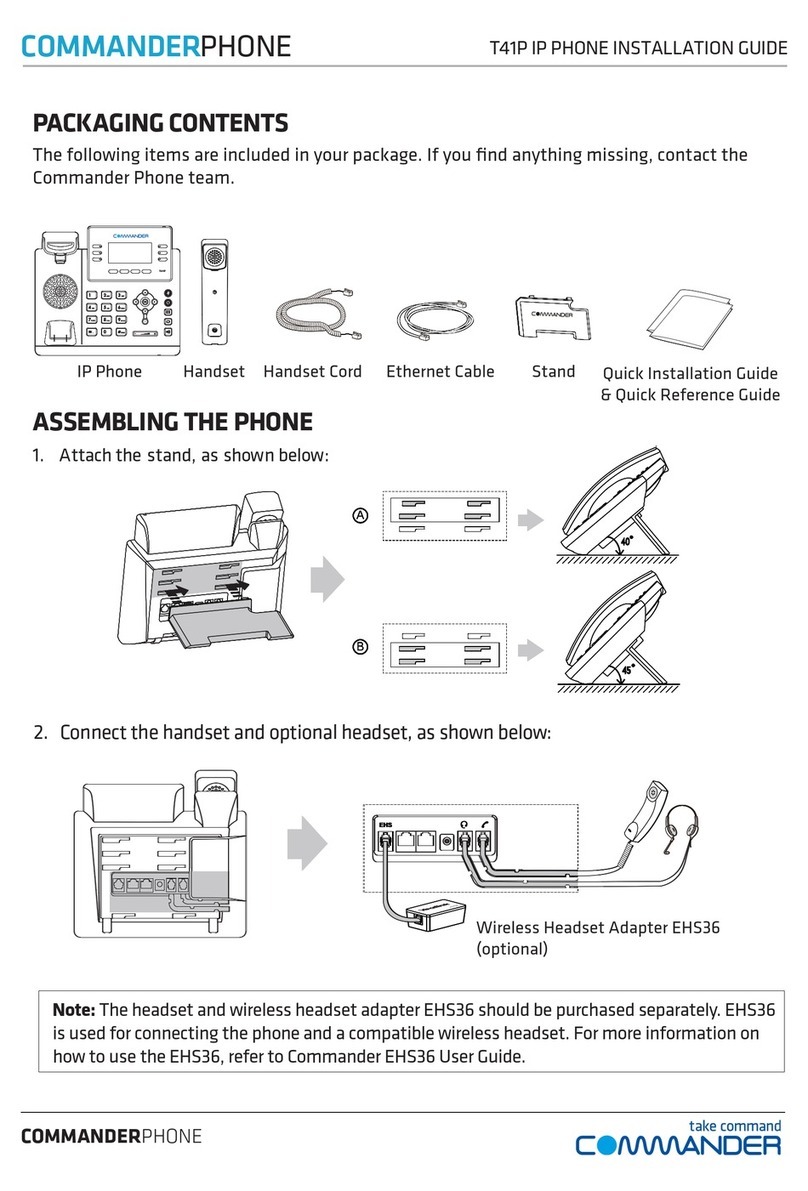FORWARD CALLS
To enable Call Forwarding
• Press the Menu key when the
phone is idle, and then select Call
Control > Call Forwarding
Select the desired forward type:
• Always Forward, Busy Forward,
or No Answer Found
• Enter the number you want to
forward to
• For No Answer Forward select the
ring time to wait before forwarding
from the
• Press the Save key to accept
the change
CALL HISTORY
While the phone is idle
• Press the History key to view
missed, received and placed calls
• Press or to switch between
all, placed, missed and received
call lists, select Enter
• Press or to scroll through
the list
• Select an entry from the list
• Press the Dial key to place a call
• Select Option key, then Detail
from the prompt list view
information about the entry
OR
• Select Add to Personal to add to
your Local Directory
CONTACT DIRECTORY
To access the directory and add a
Contact
• Press the Directory key
• Select required directory,
then press Enter
• Press Option key then Add
• Enter contact name and number
• Press Save key to accept change
Directory or Call History you
may be prompted to enter your
Command Central password.
This password is available from
your site administrator, or via
the email sent to you titled
Commander Phone Administrator
details.
CREATE A
CONFERENCE CALL
To create a Conference call
• Press the Conference key during an
active call
• Enter the extension or external
number of the second party, then
press the Send key
• Press the Conference key
again when the second party
answers. All parties are now
joined in the conference
Level Flinders St Melbourne VIC
ABN