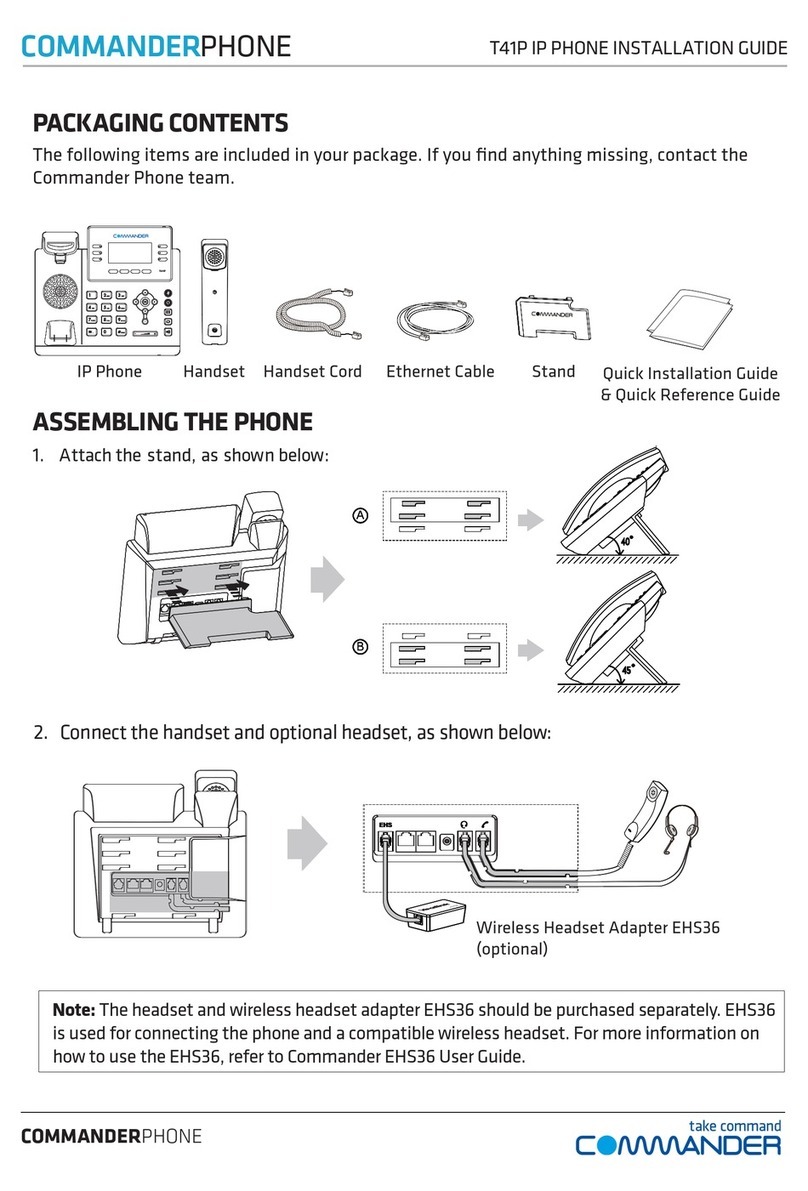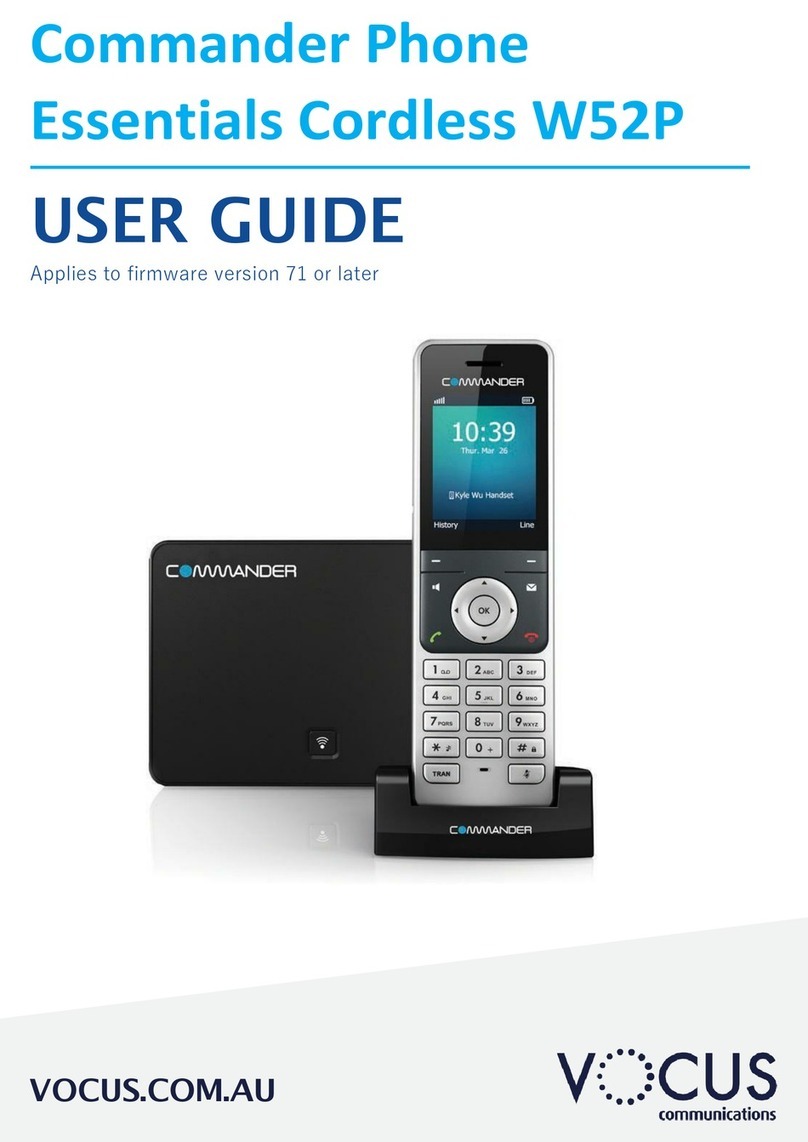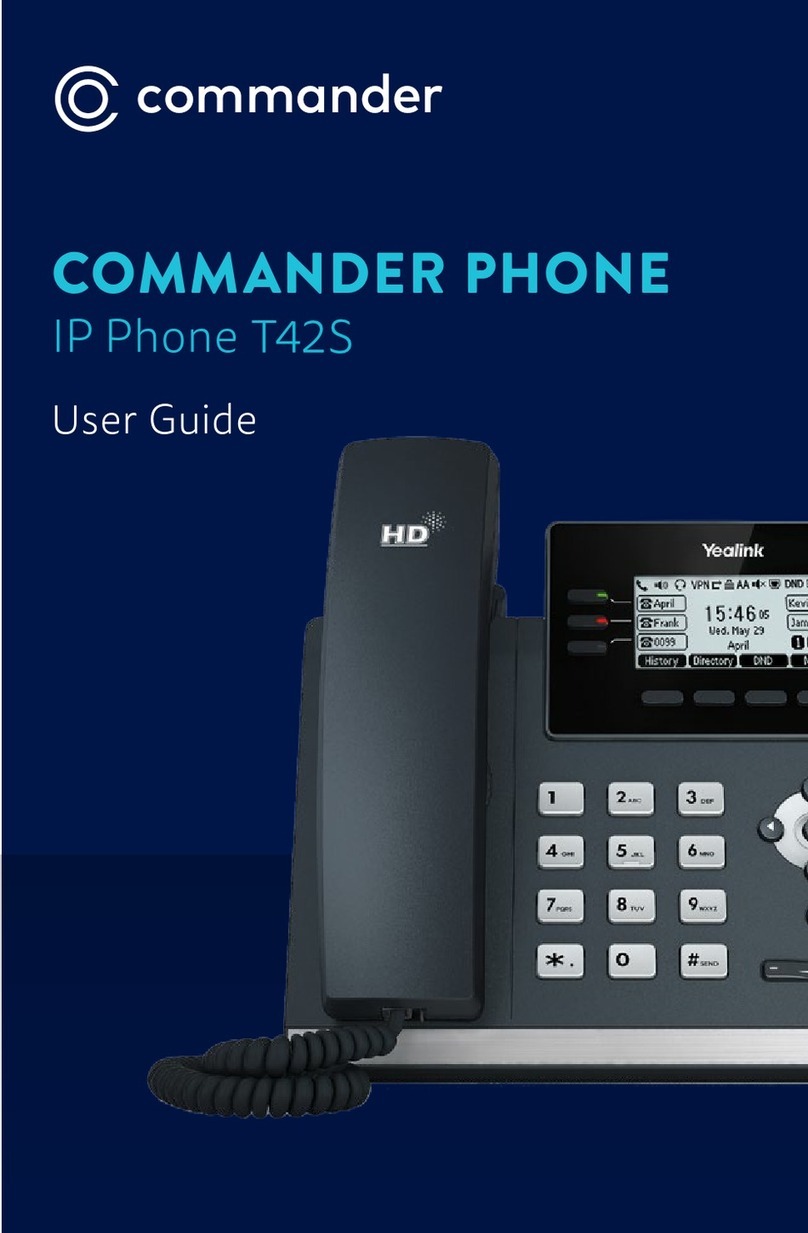COMMANDER KEY PHONE T46G GIGABIT IP PHONE
How to Place a Call
Using the handset
• Pick up the handset, which will then ‘seize’ one of your
vacant lines
• Enter the phone number you would like to dial
OR Using the Speakerphone
• With the Handset on-hook, press any vacant Line Key
• Enter the phone number you would like to dial
OR Using the Headset
• With the headset connected, press any vacant Line Key
• Press to activate headset mode
• Enter the number
How to End a Call
When using the handset
• Hang up the handset, or press the End Call soft key
OR when using the Speakerphone
• Press the button, or press the End Call soft key
OR when using the Headset
• Press the End Call soft key
How to place a Call on Hold
To place a call on hold
• Press or the Hold soft key during an active call
To resume the call, do one of the following:
• Press or the Resume soft key
If there is more than one call on hold
• Press or to switch between calls, then press
or the Resume soft key to retrive the desired call
How to create a Conference call
To create a Conference call
• Press the Conference soft key during an active call
• Enter the extension or external number of the second party, then press the Send
soft key
• Press the Conference soft key again when the second party answers. All parties are
now joined in the conference
How to set up Call Forwarding
You can forward all your lines (like a night bell) to another
number or even your Private Extension to another number
• Press the Menu soft key when the phone is idle, and then
select Features > Call Control > Call Forward
• Choose one Line to forward (all lines will forward)
Select the desired forward type:
- Always Forward or
- Busy Forward or
- No Answer Forward enter the ring time to wait before
forwarding
For No Answer press the Save soft key to accept
How to Transfer a call to a Private Extension
You can transfer a call in the following ways:
BLIND Transfer - The call is transferred directly without the
need to announce the caller
• Press or the Transfer soft key during an active call.
The call is placed on hold
• Enter the extension number or speed dail of the person
you want to transfer to
• Press or the Transfer soft key
ASSISTED Transfer - Allows you to announce the caller prior to
releasing the call
• Press or the Transfer soft key during an active call.
The call is placed on hold
• Enter the number you want to transfer to
• When the second party answers announce the call, then
press or the Transfer soft key
Call History
While the phone is idle
• Press the History soft key to view missed, received and
placed calls
• Press or to scroll through the list
• Select an entry from the list
• Press the Send soft key to place a call
• Select Option soft key, then Detail from the prompt list
view information about the entry OR
• Select Add to Personal to add to your Local Directory
Line Keys Ringing and Message
Indicator Light
Soft
Keys
Navigation
Buttons
Volume Control
Press -/+ to adjust volume Headset Mute
Messages Hold
Redial Transfer
Speaker
How to Answer a Ringing Line Key
Using the handset
• Pick up the handset, which will ‘sieze’ a Line that is flashing
‘Green’
OR Using the Speakerphone
• Just press a Line Key that is flashing ‘Green’
OR Using the Headset
• Press a Line Key that is flashing ‘Green’ and press
The first time you access call history or contact directory you may
be prompted to enter your Command Central password. This
password is available from your site administrator.
How to Page someone using the Intercom
Annoucing to someone they have a call
• Press the Intercom key during an active call
• Enter the extension number or speed dial of the person you want to Page
• When you hear the tone, you can announce your message. For example, “Call on
line 1”
• Hang up the handset or press
• The person you paged can now pick up the call on the line number you announced