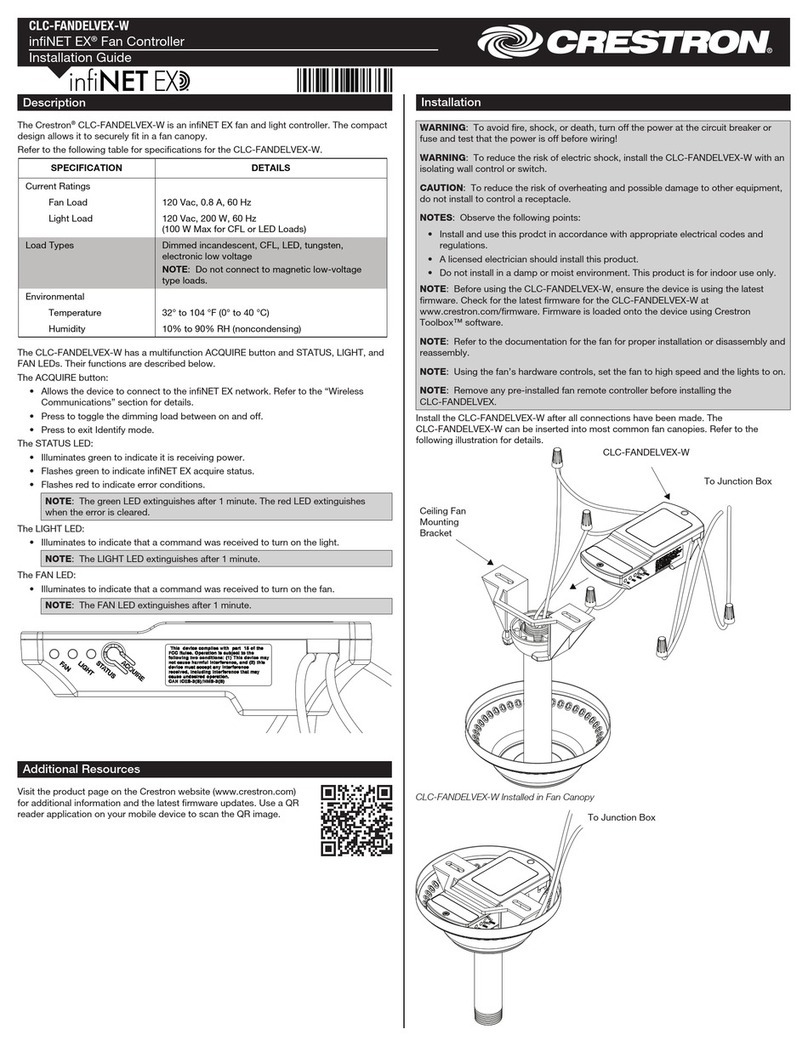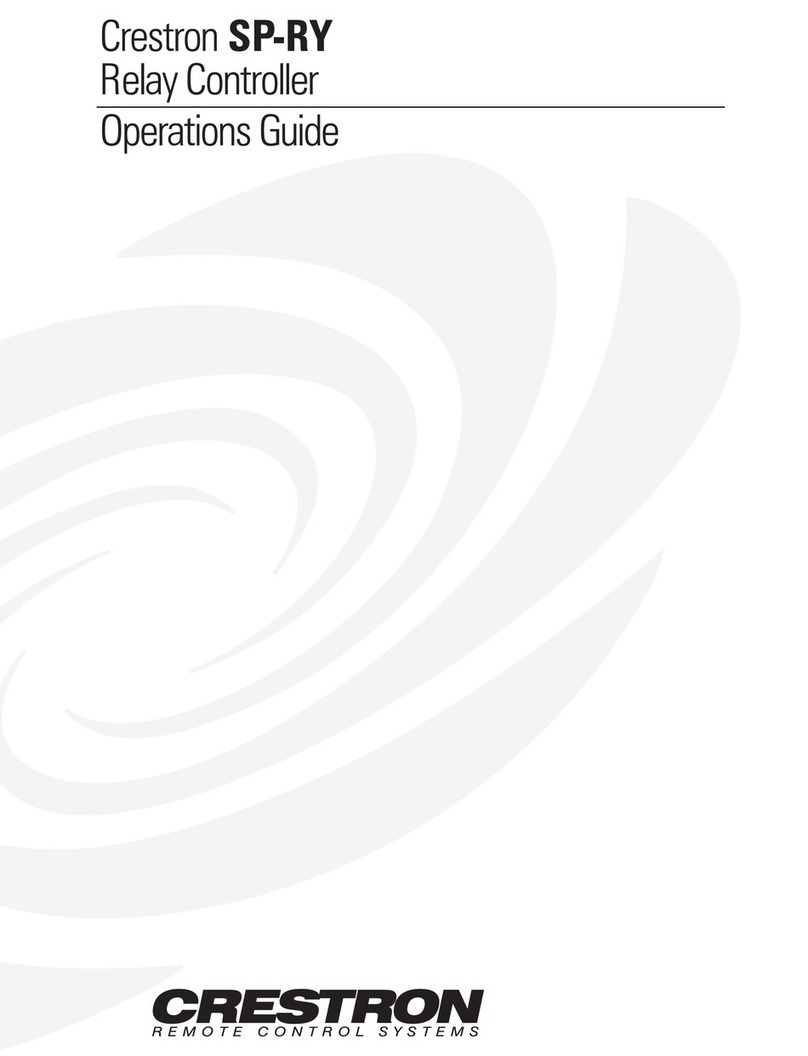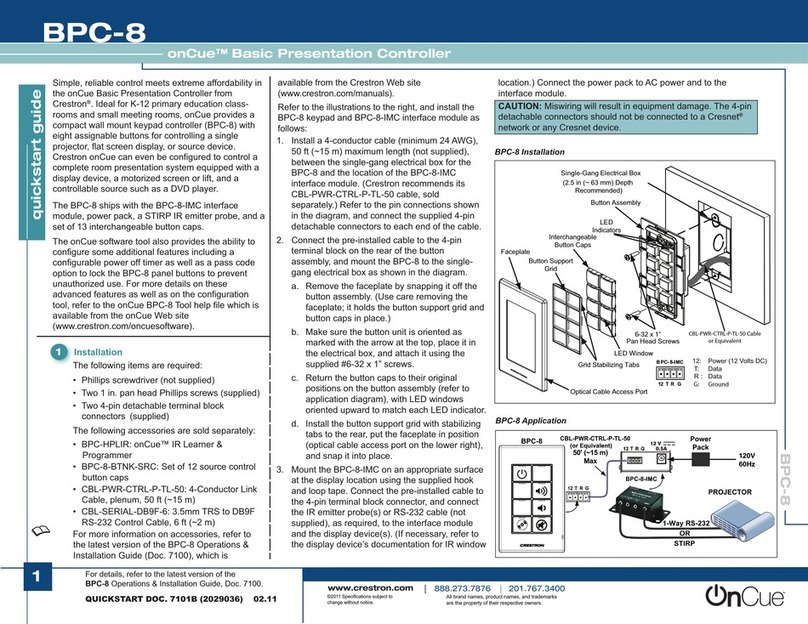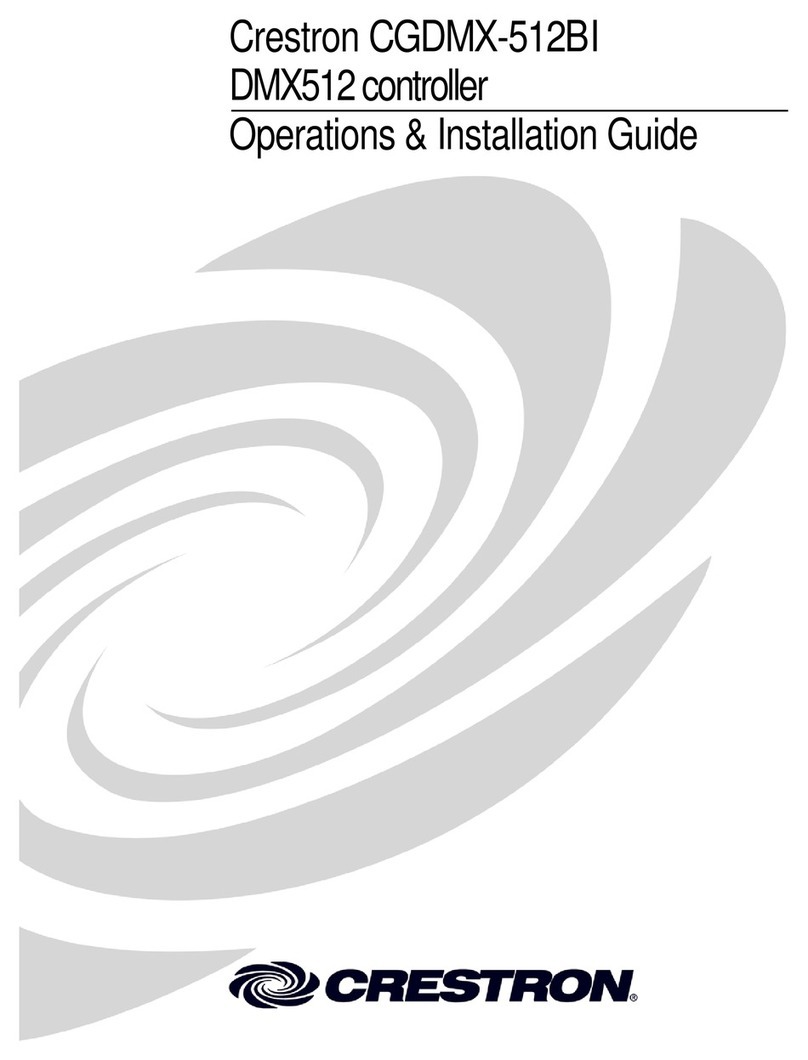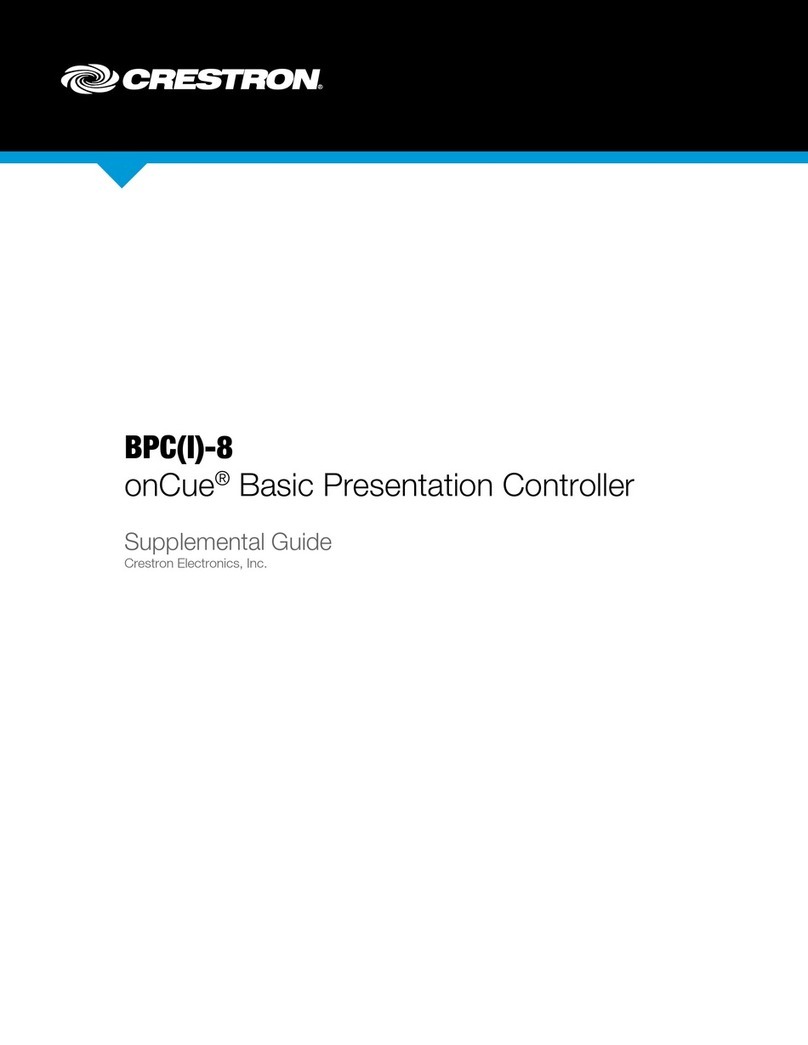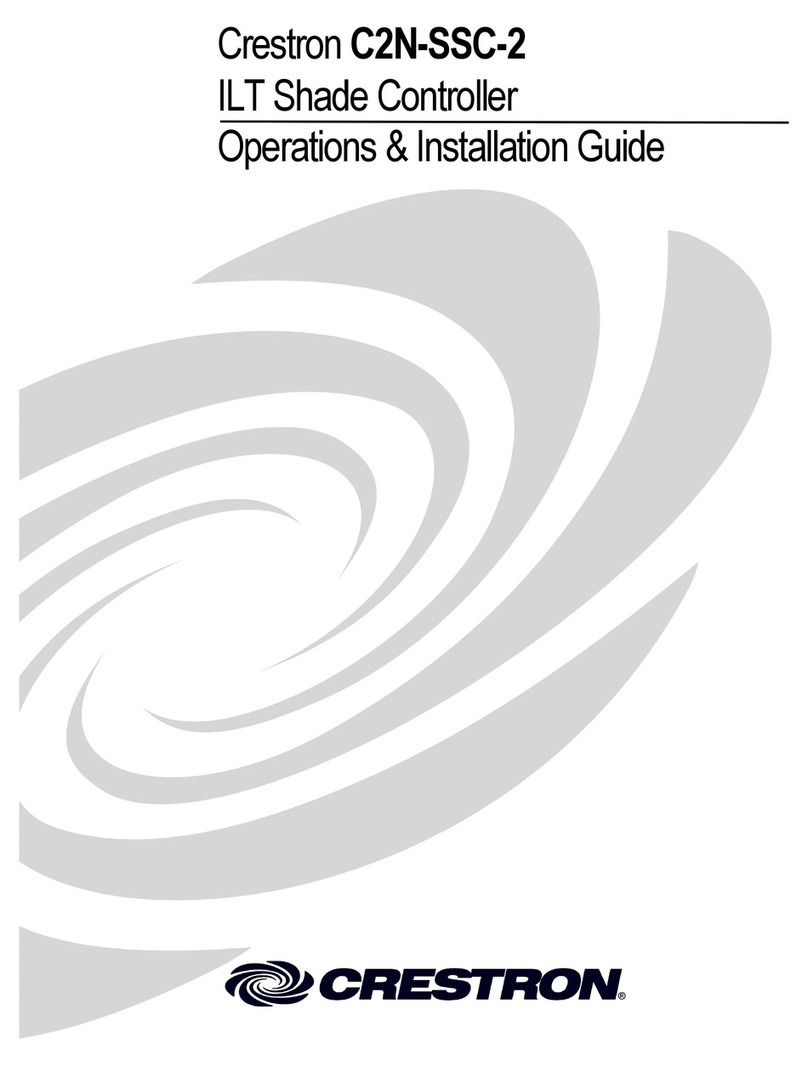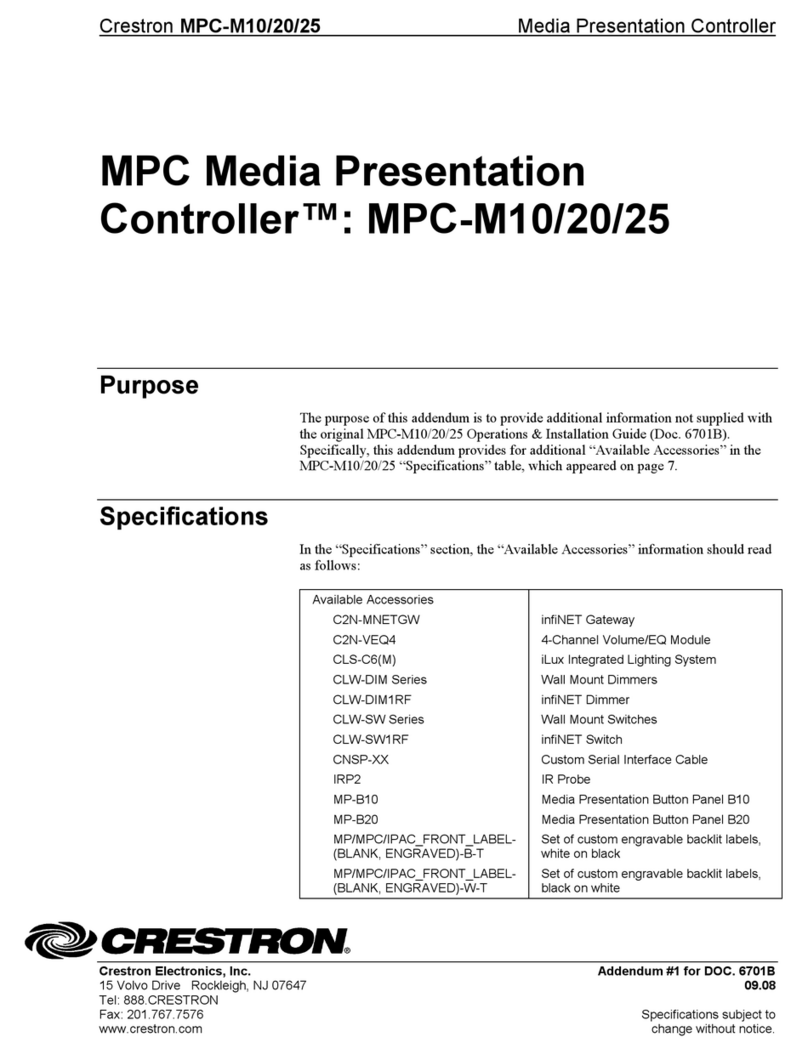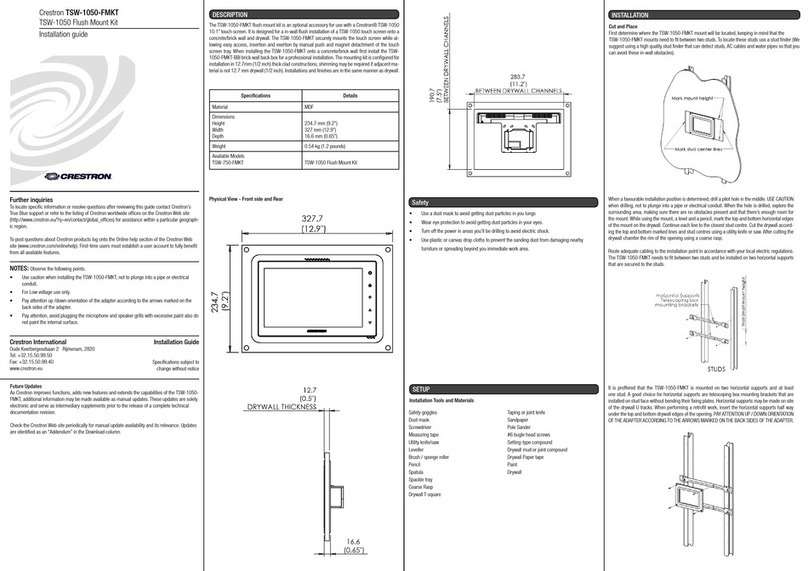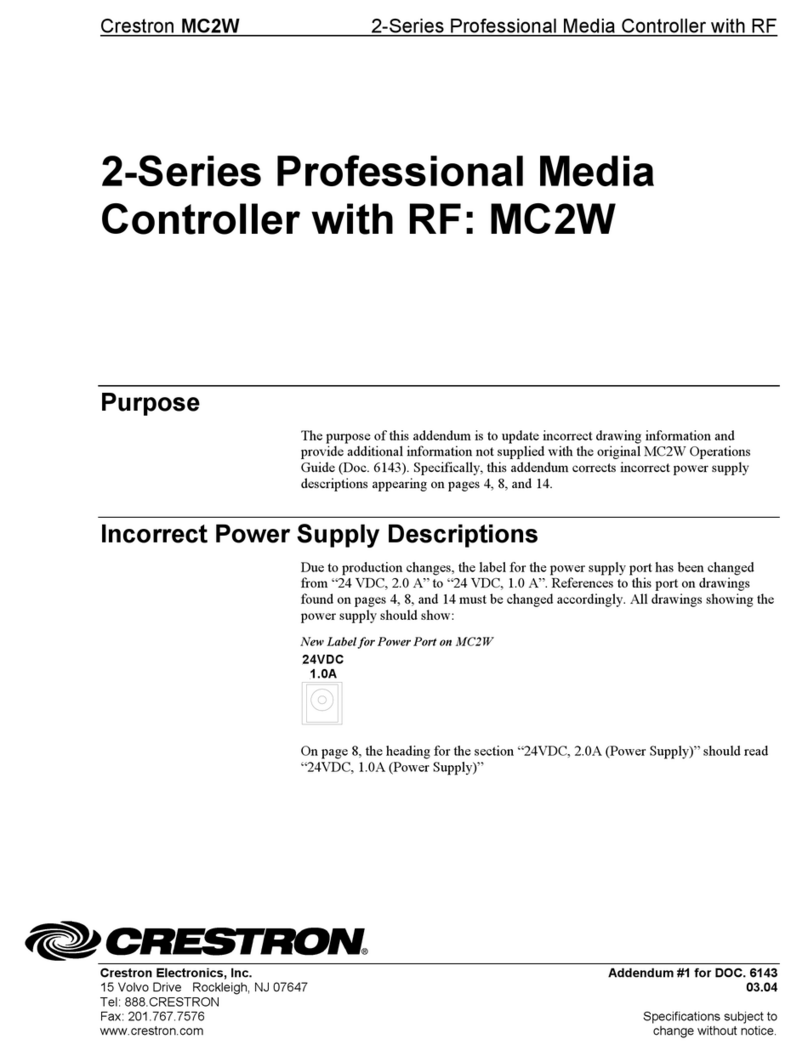DO GUIDE DOC. 7962A (2047947) 11.16
Specications subject to change without notice.
DO Congure the Control System
The RMC3 can be congured using the Crestron Toolbox™
software and the built-in, web-based setup tool.
1. Use Crestron Toolbox to set the time zone. For details,
refer to the embedded Crestron Toolbox help le.
2. Use the Internet Explorer®web browser to navigate to
http://xxx.xx.xx.xxx/setup, where xxx.xx.xx.xxx is the
IP address of the control system. The control system’s
welcome screen displays.
NOTE: The web-based setup tool is accesible only from
Internet Explorer.
NOTE: If a security warning is displayed, click Install to
continue. Click Setup to display the RMC3 Setup menu.
3. The RMC3 Setup menu displays the IP address, the
hostname, and the MAC address of the device. This menu
also provides access to various setup and programming
screens.
4. From the RMC3 menu, click the following options to
congure the control system:
•Ethernet Setup congures the RMC3’s Ethernet
settings and displays DHCP, hostname, IP address,
subnet mask, default router, domain, and MAC
address settings. In the Ethernet Setup menu, there
are additional options:
• Click Advanced Settings to specify DNS
servers, web server settings, and SSL settings.
• Click MyCrestron Dynamic DNS to congure
the myCrestron.com Dynamic DNS service.
• Click Ethernet Diagnostics to test Ethernet
communications.
• Click Reboot to reboot the RMC3.
•Application Setup selects programs to be loaded on
startup and controls what programs are running.
•Input/Output Control congures the COM ports,
operates the relays, and monitors the digital inputs.
•Diagnostics displays information about the
connected devices, hardware conguration, and error
logs.
•About displays rmware information.
Click the back ( ) button to return to the previous screen.
DO Learn More
Visit the website for additional information and the
latest rmware updates. To learn more about this
product, use a QR reader application on your
mobile device to scan the QR image.
Crestron Electronics
15 Volvo Drive, Rockleigh, NJ 07647
888.CRESTRON | www.crestron.com
As of the date of manufacture, the product has been tested and found to comply with specications for CE marking.
This product is Listed to applicable UL Standards and requirements by Underwriters Laboratories Inc.
Ce produit est homologué selon les normes et les exigences UL applicables par Underwriters Laboratories Inc.
Federal Communications Commission (FCC) Compliance Statement
This device complies with part 15 of the FCC Rules. Operation is subject to the following two conditions:
(1) This device may not cause harmful interference, and (2) this device must accept any interference received, including interference
that may cause undesired operation.
CAUTION:Changes or modications not expressly approved by the manufacturer responsible for compliance could void the
user’s authority to operate the equipment.
NOTE: This equipment has been tested and found to comply with the limits for a Class B digital device, pursuant to part 15 of the
FCC Rules. These limits are designed to provide reasonable protection against harmful interference in a residential installation.
This equipment generates, uses and can radiate radio frequency energy and, if not installed and used in accordance with the
instructions, may cause harmful interference to radio communications. However, there is no guarantee that interference will not
occur in a particular installation.
If this equipment does cause harmful interference to radio or television reception, which can be determined by turning the
equipment off and on, the user is encouraged to try to correct the interference by one or more of the following measures:
• Reorient or relocate the receiving antenna.
• Increase the separation between the equipment and receiver.
• Connect the equipment into an outlet on a circuit different from that to which the receiver is connected.
• Consult the dealer or an experienced radio/TV technician for help.
Industry Canada (IC) Compliance Statement
This Class B digital apparatus complies with Canadian ICES-003.
Cet appareil numérique de la classe B est conforme à la norme NMB-003 du Canada.
Crestron product development software is licensed to Crestron dealers and Crestron Service Providers (CSPs) under a limited non-exclusive, non-transferable Software Development Tools
License Agreement. Crestron product operating system software is licensed to Crestron dealers, CSPs, and end-users under a separate End-User License Agreement. Both of these Agreements
can be found on the Crestron website at www.crestron.com/legal/software_license_agreement.
The specic patents that cover Crestron products are listed at http://www.crestron.com/legal/patents. The product warranty can be found at www.crestron.com/warranty.
Certain Crestron products contain open source software. For specic information, please visit www.crestron.com/opensource.
Crestron, the Crestron logo, 3-Series, Cresnet, and Crestron Toolbox are either trademarks or registered trademarks of Crestron Electronics, Inc. in the United States and/or other countries.
Internet Explorer is either a trademark or a registered trademark of Microsoft Corporation in the United States and/or other countries. Other trademarks, registered trademarks, and trade names
may be used in this document to refer to either the entities claiming the marks and names or their products. Crestron disclaims any proprietary interest in the marks and names of others.
Crestron is not responsible for errors in typography or photography.
This document was written by the Technical Publications department at Crestron.
©2016 Crestron Electronics, Inc.