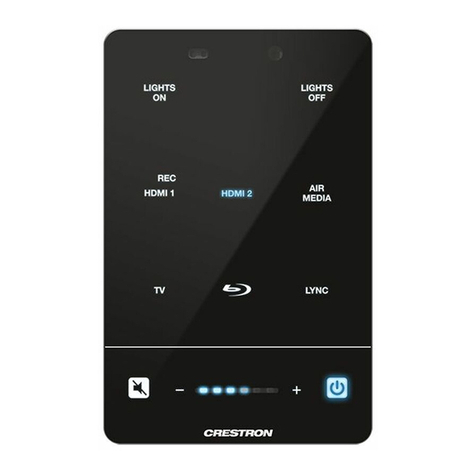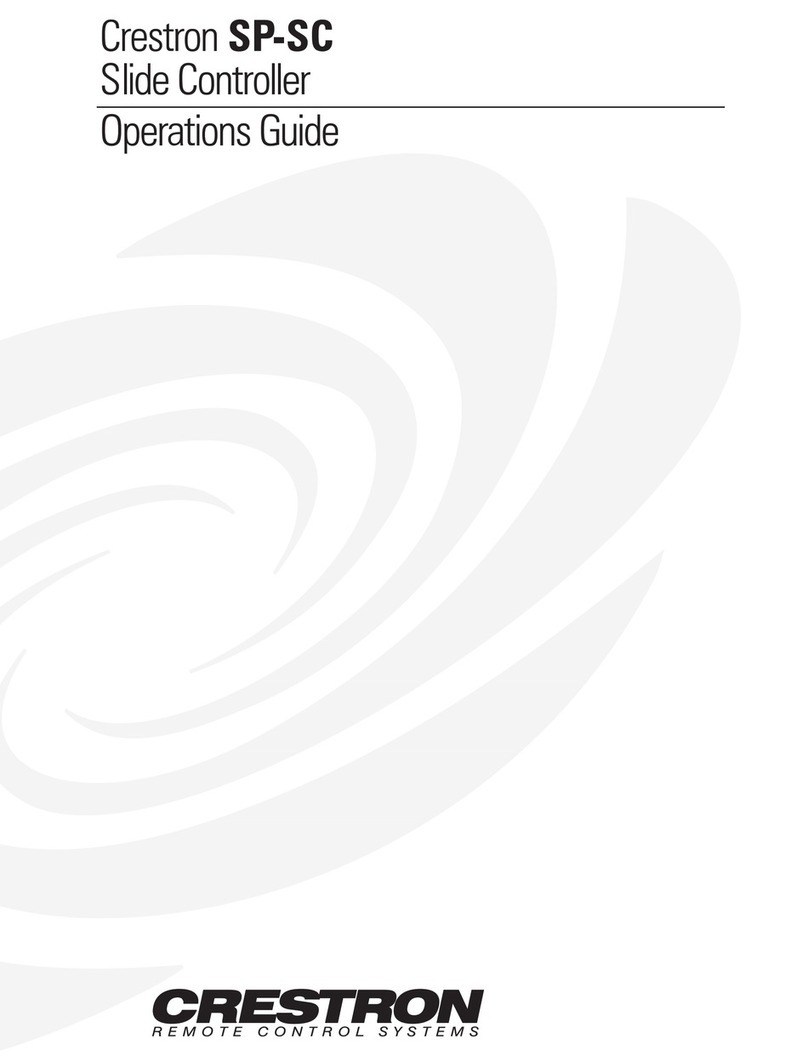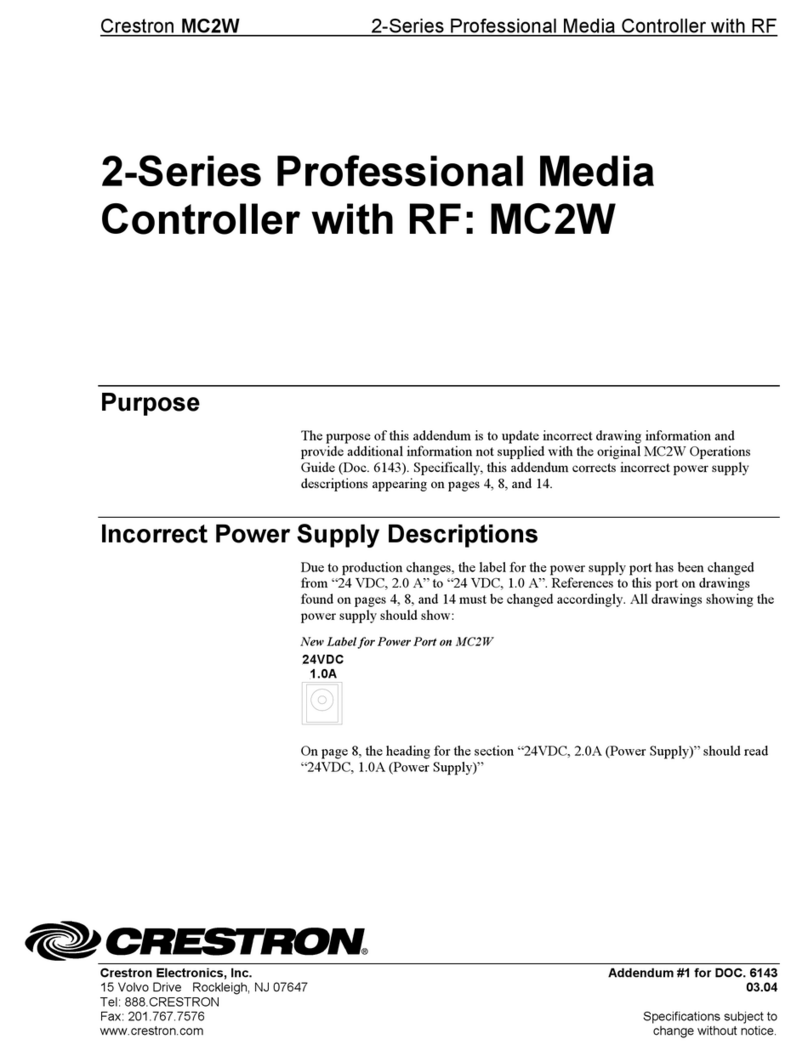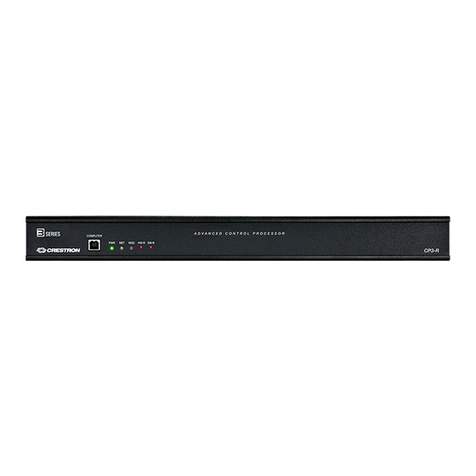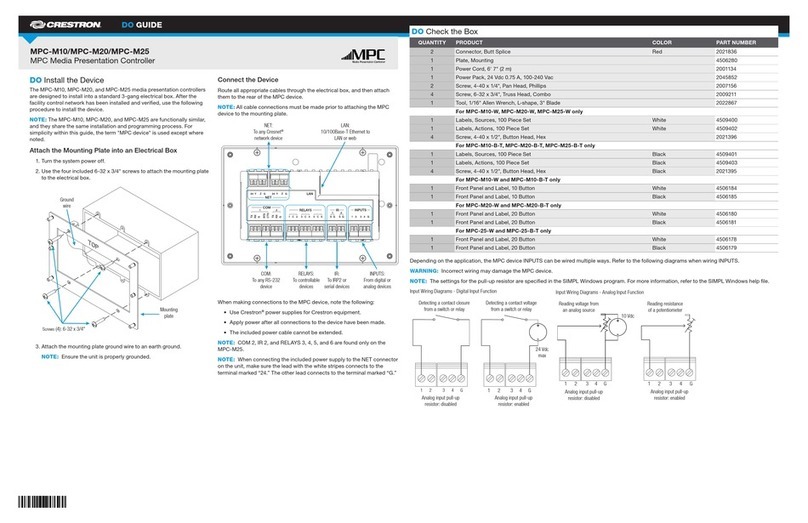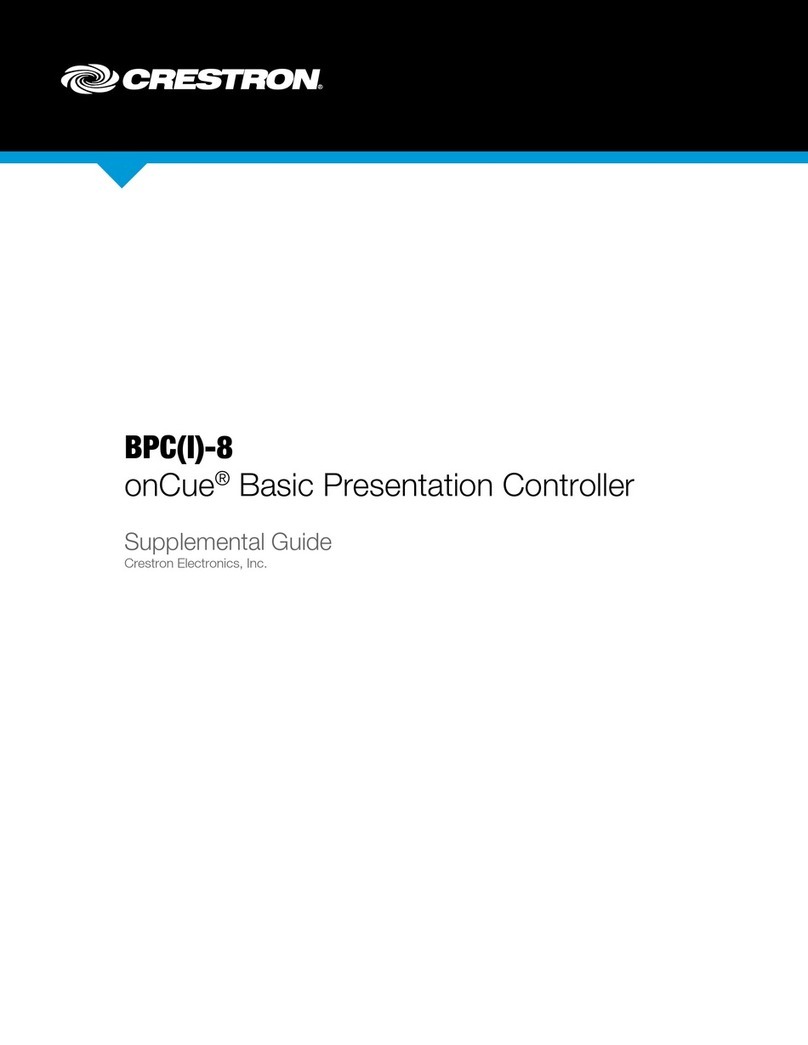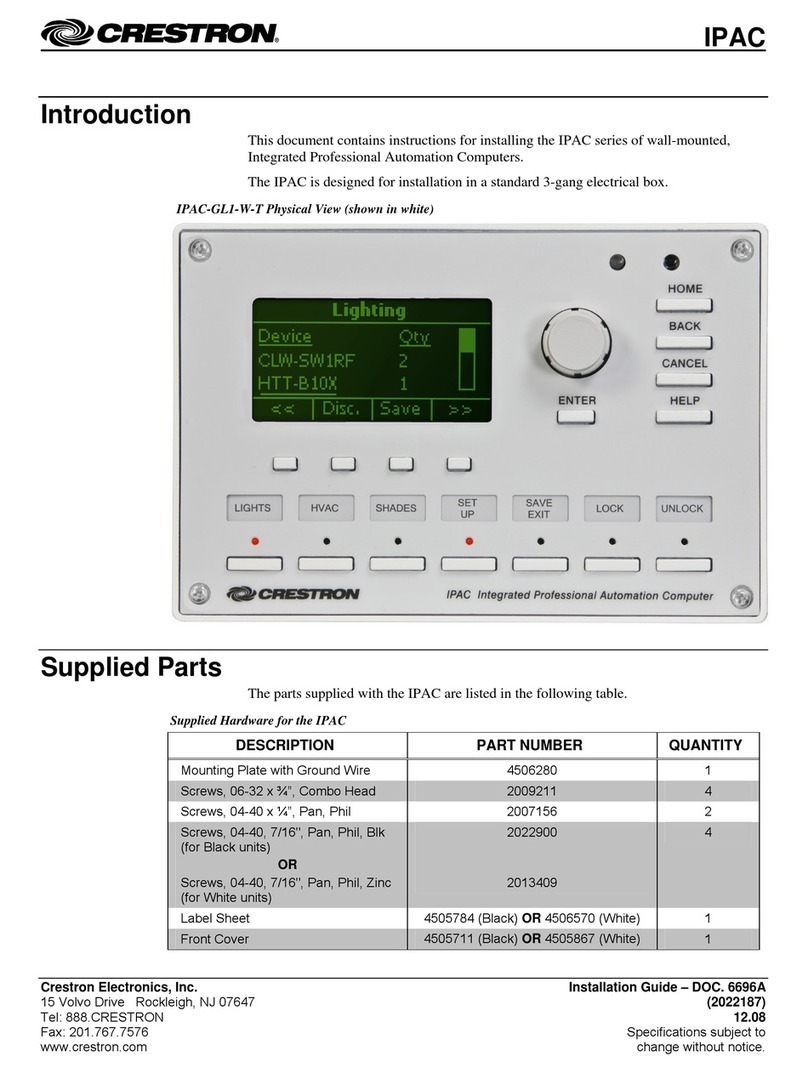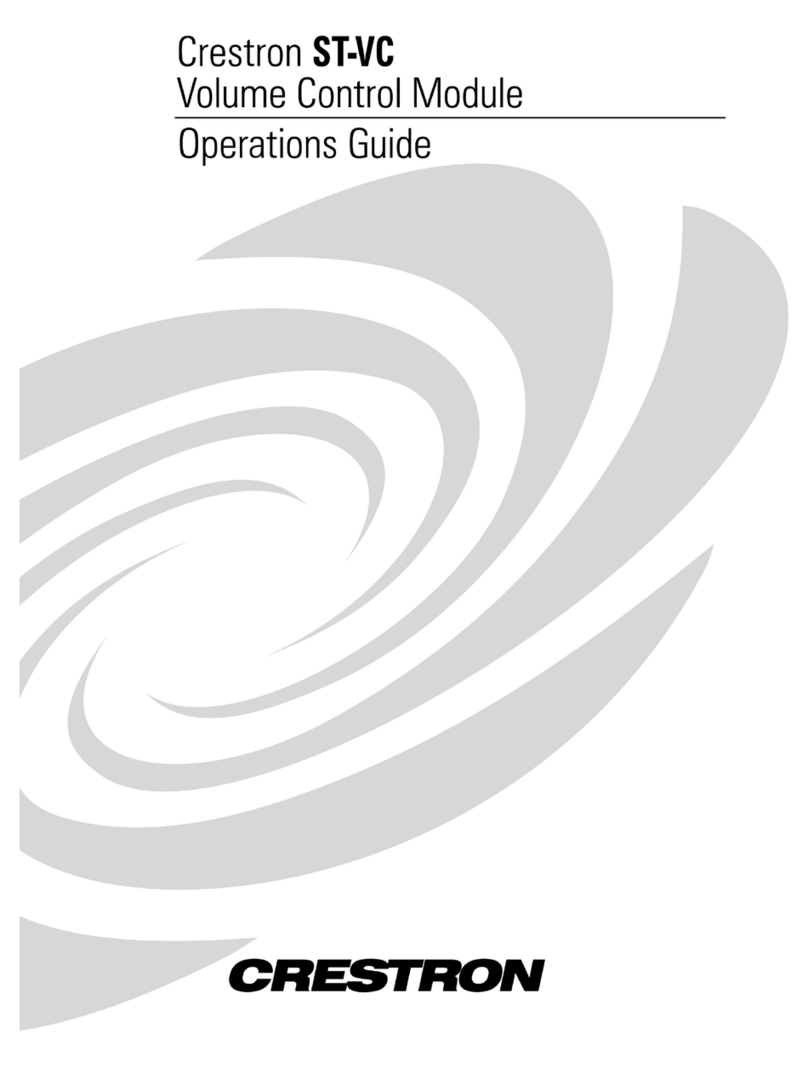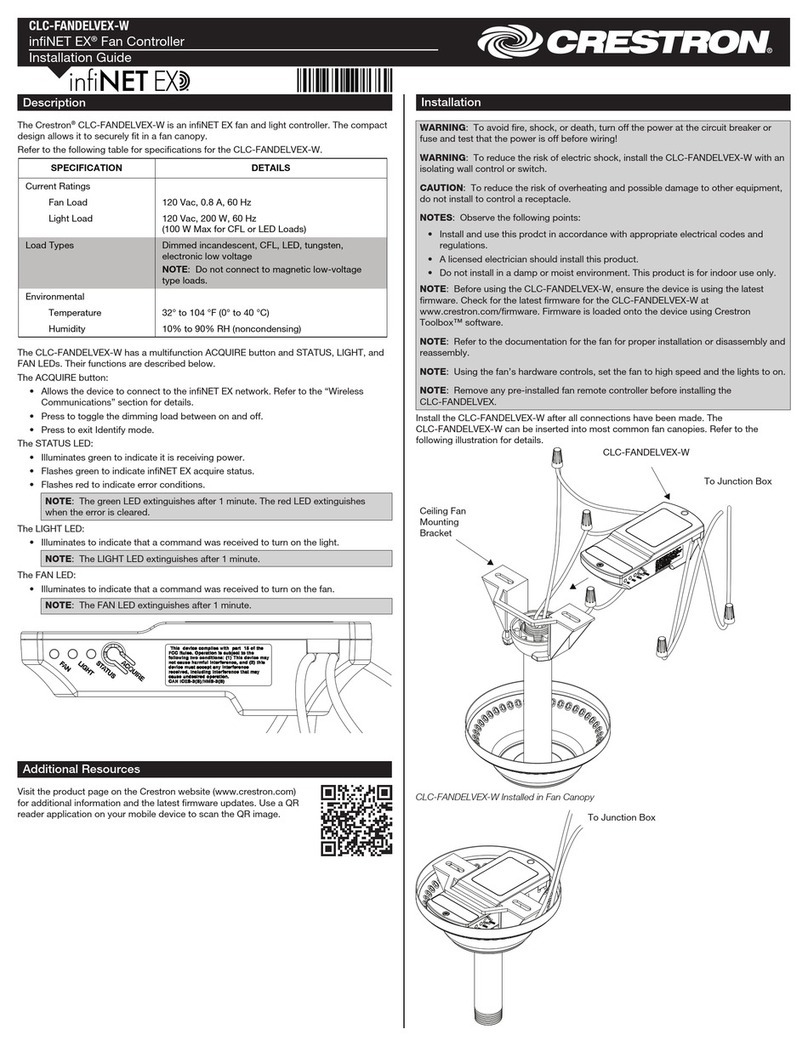1
quickstart guide
BPC-8
www.crestron.com
888.273.7876 201.767.3400
©2011 Specifications subject to
change without notice.
BPC-8
For details, refer to the latest version of the
BPC-8 Operations & Installation Guide, Doc. 7100.
QUICKSTART DOC. 7101B (2029036) 02.11
onCue™ Basic Presentation Controller
All brand names, product names, and trademarks
are the property of their respective owners.
Simple, reliable control meets extreme affordability in
the onCue Basic Presentation Controller from
Crestron®. Ideal for K-12 primary education class-
rooms and small meeting rooms, onCue provides a
compact wall mount keypad controller (BPC-8) with
eight assignable buttons for controlling a single
projector, flat screen display, or source device.
Crestron onCue can even be configured to control a
complete room presentation system equipped with a
display device, a motorized screen or lift, and a
controllable source such as a DVD player.
The BPC-8 ships with the BPC-8-IMC interface
module, power pack, a STIRP IR emitter probe, and a
set of 13 interchangeable button caps.
The onCue software tool also provides the ability to
configure some additional features including a
configurable power off timer as well as a pass code
option to lock the BPC-8 panel buttons to prevent
unauthorized use. For more details on these
advanced features as well as on the configuration
tool, refer to the onCue BPC-8 Tool help file which is
available from the onCue Web site
(www.crestron.com/oncuesoftware).
1Installation
The following items are required:
• Phillips screwdriver (not supplied)
• Two 1 in. pan head Phillips screws (supplied)
• Two 4-pin detachable terminal block
connectors (supplied)
The following accessories are sold separately:
• BPC-HPLIR: onCue™ IR Learner &
Programmer
• BPC-8-BTNK-SRC: Set of 12 source control
button caps
• CBL-PWR-CTRL-P-TL-50: 4-Conductor Link
Cable, plenum, 50 ft (~15 m)
• CBL-SERIAL-DB9F-6: 3.5mm TRS to DB9F
RS-232 Control Cable, 6 ft (~2 m)
For more information on accessories, refer to
the latest version of the BPC-8 Operations &
Installation Guide (Doc. 7100), which is
1. Install a 4-conductor cable (minimum 24 AWG),
50 ft (~15 m) maximum length (not supplied),
between the single-gang electrical box for the
BPC-8 and the location of the BPC-8-IMC
interface module. (Crestron recommends its
CBL-PWR-CTRL-P-TL-50 cable, sold
separately.) Refer to the pin connections shown
in the diagram, and connect the supplied 4-pin
detachable connectors to each end of the cable.
2. Connect the pre-installed cable to the 4-pin
terminal block on the rear of the button
assembly, and mount the BPC-8 to the single-
gang electrical box as shown in the diagram.
a. Remove the faceplate by snapping it off the
button assembly. (Use care removing the
faceplate; it holds the button support grid and
button caps in place.)
b. Make sure the button unit is oriented as
marked with the arrow at the top, place it in
the electrical box, and attach it using the
supplied #6-32 x 1” screws.
c. Return the button caps to their original
positions on the button assembly (refer to
application diagram), with LED windows
oriented upward to match each LED indicator.
d. Install the button support grid with stabilizing
tabs to the rear, put the faceplate in position
(optical cable access port on the lower right),
and snap it into place.
3. Mount the BPC-8-IMC on an appropriate surface
at the display location using the supplied hook
and loop tape. Connect the pre-installed cable to
the 4-pin terminal block connector, and connect
the IR emitter probe(s) or RS-232 cable (not
supplied), as required, to the interface module
and the display device(s). (If necessary, refer to
the display device’s documentation for IR window
BPC-8 Installation
BPC-8 Application
LED Window
Button Assembly
Faceplate
Single-Gang Electrical Box
(2.5 in (~ 63 mm) Depth
Recommended)
Interchangeable
Button Caps
Button Support
Grid
6-32 x 1”
Pan Head Screws
Optical Cable Access Port
CBL-PWR-CTRL-P-TL-50 Cable
or Equivalent
Grid Stabilizing Tabs
LED
Indicators
BPC-8-IMC
12 T R G
12: Power (12 Volts DC)
T: Data
R : Data
G: Ground
available from the Crestron Web site
(www.crestron.com/manuals).
Refer to the illustrations to the right, and install the
BPC-8 keypad and BPC-8-IMC interface module as
follows:
location.) Connect the power pack to AC power and to the
interface module.
CAUTION: Miswiring will result in equipment damage. The 4-pin
detachable connectors should not be connected to a Cresnet®
network or any Cresnet device.