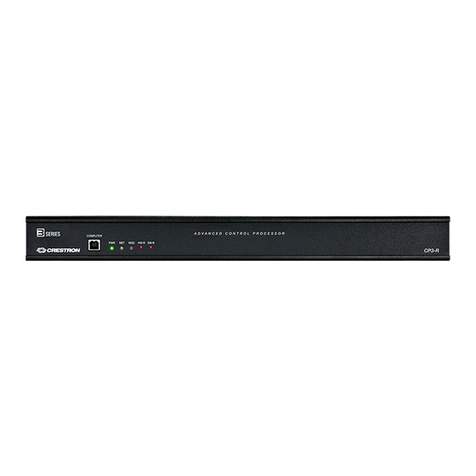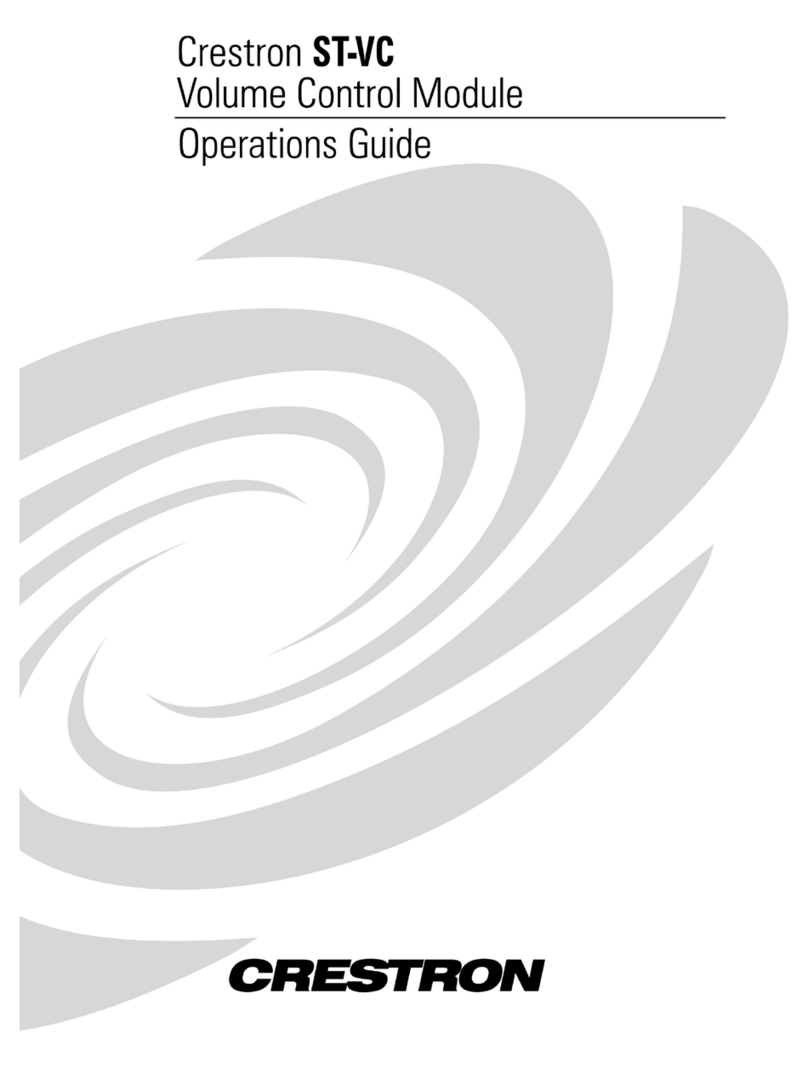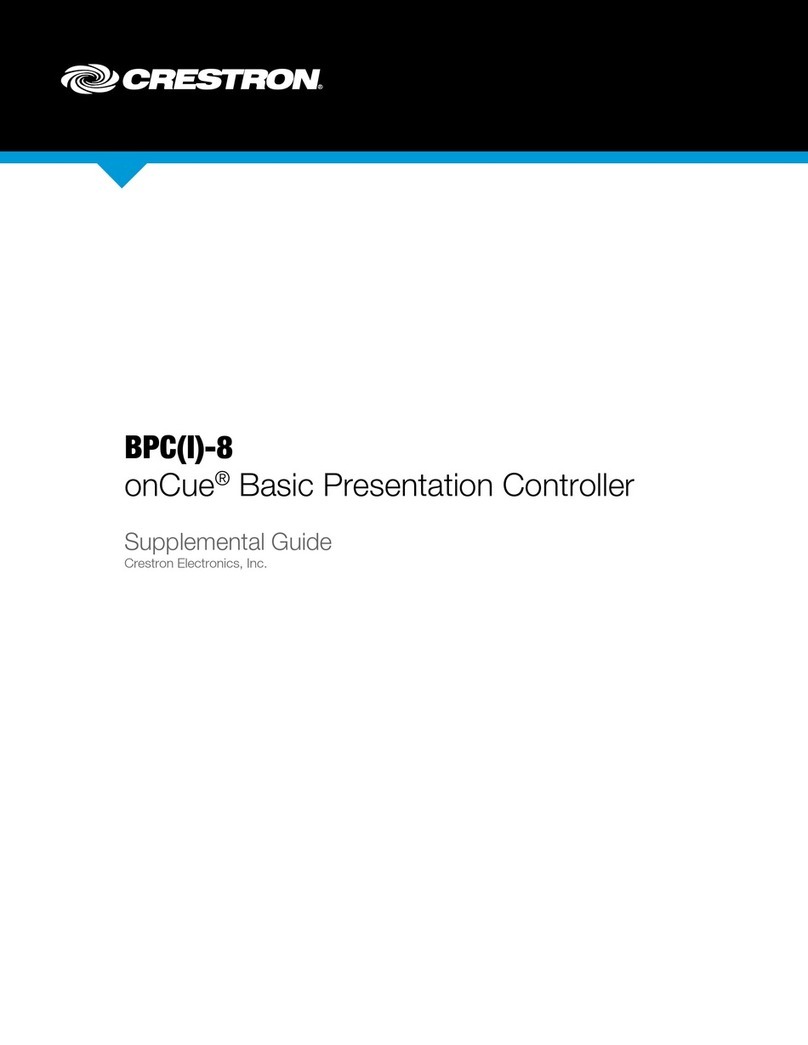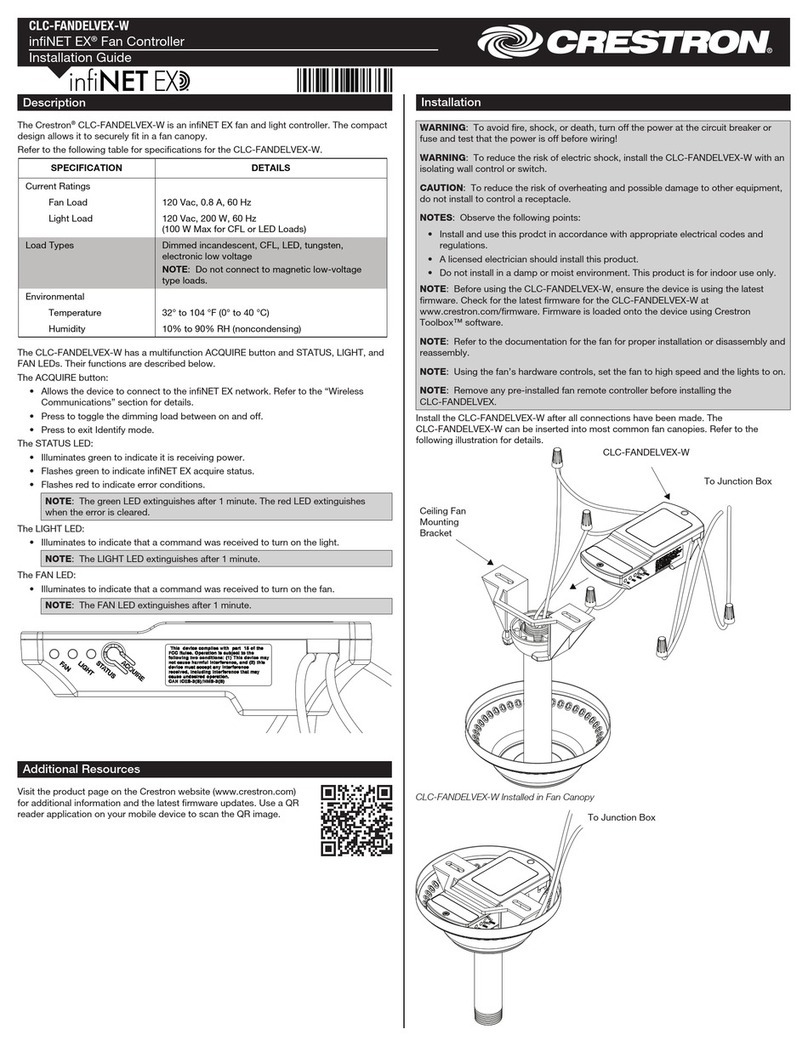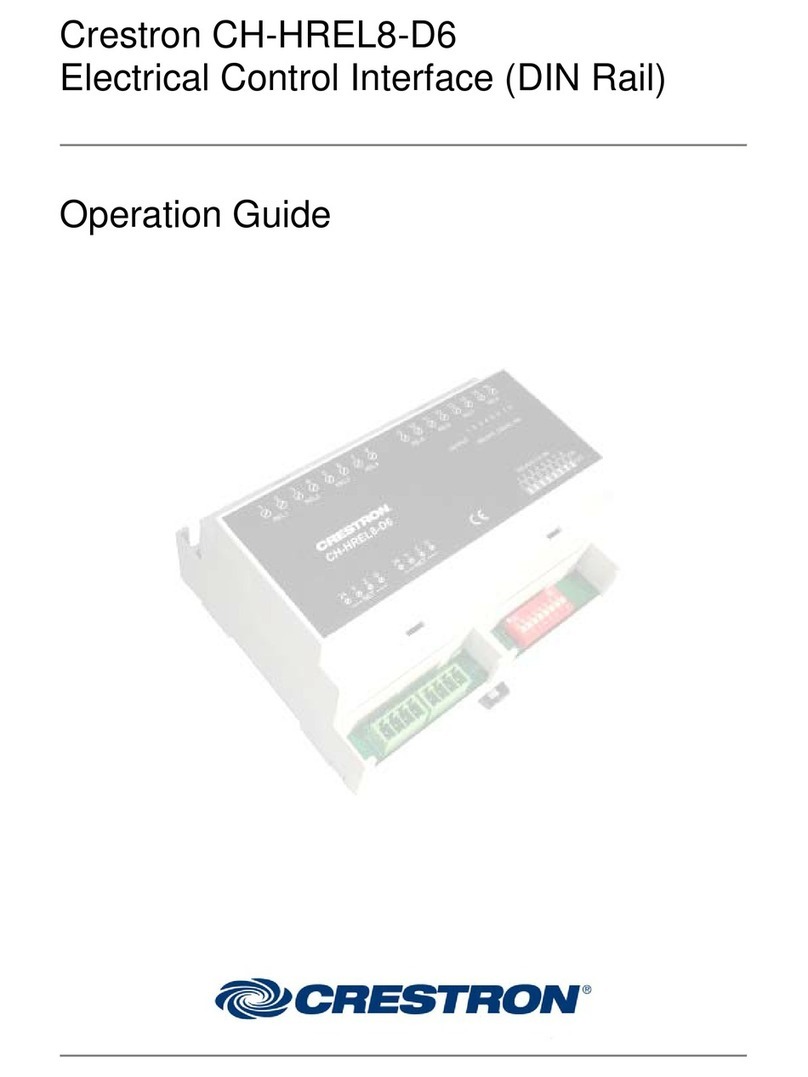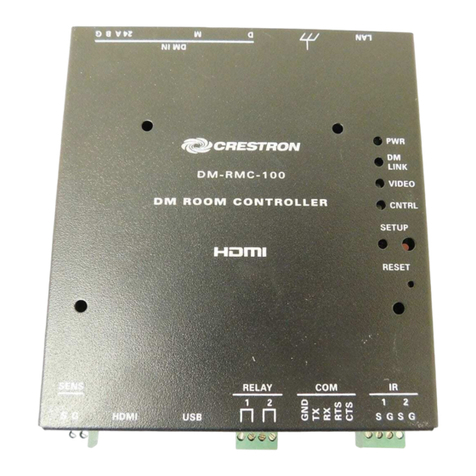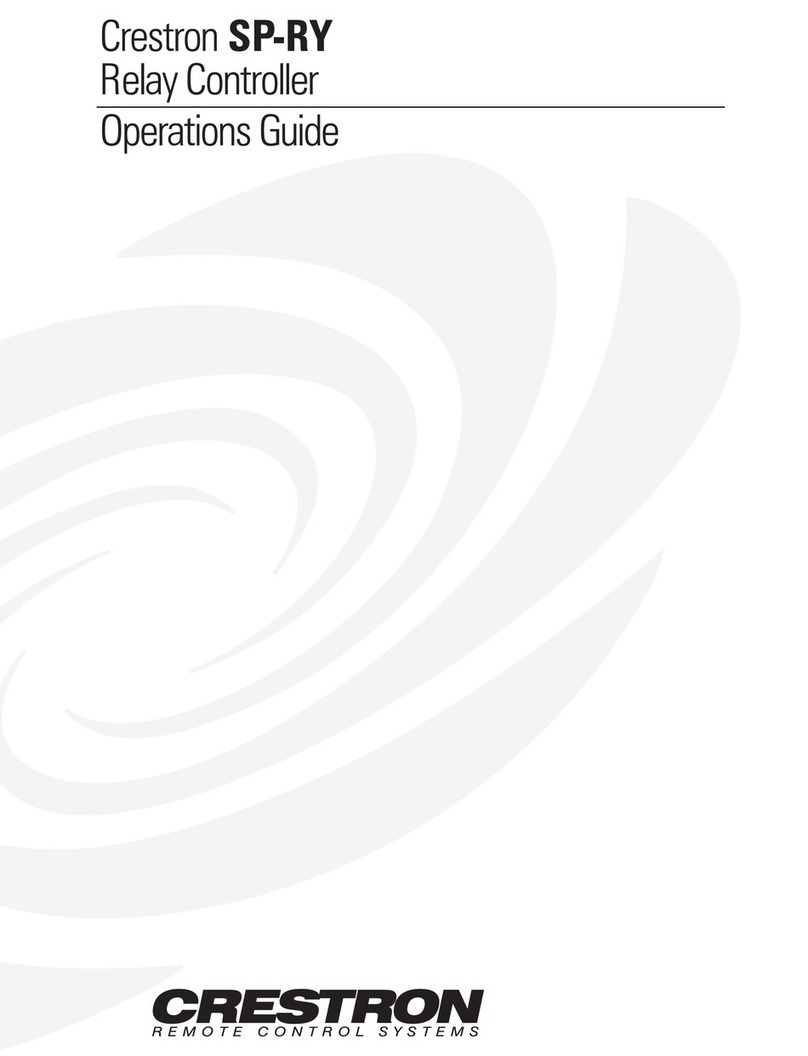2. Attach the ten button caps:
a. Peel the desired button label for a button cap off the label sheet.
b. Press the label into the back opening of the button cap, non-adhesive side first, so the
label icon is visible through the window on the front of the button cap.
CAUTION: Do not press the label into the button cap adhesive side first, as the label is
difficult to remove if it adheres to the inside of the button cap.
Button cap (10) Button label (10)
assembly
Power
button cap
Volume mute
button cap
Attach the button label, nonadhesive
side first, to the inside of the button cap
NOTE: The label icon must be aligned to fit neatly inside of the button cap and should
not be skewed, as this may cause the button to not release fully when pressed.
c. Place the button cap, bottom side first, over one of the ten buttons on the assembly.
Ensure that the label icon is oriented correctly before attaching the button cap to the
assembly.
d. Press against the button cap firmly to adhere it to the button.
e. Repeat this process for each remaining button cap.
3. Align the front panel with the assembly so that all of the buttons align with their respective
openings in the panel.
NOTE: If the power and volume mute button caps detach from the assembly during
installation, place the button caps over their respective buttons as shown in the illustration
above.
4. Press the front panel into the assembly until the panel snaps into place.
MPC3-302
assembly
MPC3-302
front panel
5. Test the buttons to ensure that they can be pressed and released without becoming
impeded by the front panel, and test the volume knob by rotating it gently. If any buttons
are impeded or if the knob does not rotate easily, remove the panel as described in step 7,
adjust the button and front panel placement, and then reattach the front panel.
CAUTION: Do not apply force when rotating the knob, and do not attempt to pull the knob
away from the assembly.
6. Using the included drill bit, screw the included Torx® security screw into the screw hole on
the bottom of the front panel to secure the panel to the assembly.
MPC3-302
front panel
To remove the front panel after installation, do one of the following:
• Grasp both sides of the panel from the bottom, and pull firmly outward until the bottom
half of the panel detaches from the assembly. Then, pull the top half of the panel firmly
outward until it detaches from the assembly.
• If the panel does not detach easily, position the raised edge of the included metal key so
that it catches the left or right edge of the bottom of the panel. Then, use the key to pull
the panel firmly outward until it detaches from the assembly.
Program the Device
Use the Device Discovery tool in Crestron Toolbox™ software to discover the MPC3-302 and its
IP address on the network, and then perform any necessary programming via TCP/IP over an
Ethernet connection. For more information on device discovery and programming, refer to the
appropriate sections of the embedded Crestron Toolbox help file.
Connect to Crestron XiO Cloud™ Service (Optional)
The Crestron XiO Cloud™ service allows supported Crestron devices across an enterprise to be
managed and configured from one central and secure location in the cloud. Supported devices
are configured to connect to the service. Use of the service requires a registered Crestron XiO
Cloud account.
NOTE: The device may be disconnected from the service by navigating to the Cloud Services tab
in Crestron Toolbox software (Functions > Device Info > Cloud Services). For details, refer to the
Crestron Toolbox help file.
To connect the device to the Crestron XiO Cloud service:
1. Record the MAC address and serial number that are labeled on the shipping box or rear
panel of the device. The MAC address and serial number are required to add the device to
the Crestron XiO Cloud environment.
2. Enter the device IP address into a web browser to access the web configuration interface.
3. Click the Settings tab.
4. Click Cloud Settings to expand the selection.
5. Toggle the Cloud Configuration Service Connection switch to Enabled.
6. Do either of the following:
• For existing accounts, navigate to https://portal.crestron.io.
• For new accounts, register for an account at www.crestron.com/xio-cloud-registration.
For Additional Information
Scan or click the QR code for detailed product information.
MPC3-302-B
Compliance and Legal
Original Instructions: The U.S. English version of this document is the original instructions. All other languages are a translation
of the original instructions.
Regulatory Model: M201902003
As of the date of manufacture, the product has been tested and found to comply with specifications for CE marking.
This product is Listed to applicable UL® Standards and requirements tested by Intertek® service.
Ce produit est homologué selon les normes et les exigences UL applicables par service Intertek.
Federal Communications Commission (FCC) Compliance Statement
This device complies with part 15 of the FCC Rules. Operation is subject to the following conditions: (1) This device may not
cause harmful interference and (2) this device must accept any interference received, including interference that may cause
undesired operation.
CAUTION: Changes or modifications not expressly approved by the manufacturer responsible for compliance could void the
user’s authority to operate the equipment.
NOTE: This equipment has been tested and found to comply with the limits for a Class B digital device, pursuant to part 15
of the FCC Rules. These limits are designed to provide reasonable protection against harmful interference in a residential
installation. This equipment generates, uses and can radiate radio frequency energy and, if not installed and used in
accordance with the instructions, may cause harmful interference to radio communications. However, there is no guarantee
that interference will not occur in a particular installation. If this equipment does cause harmful interference to radio or
television reception, which can be determined by turning the equipment off and on, the user is encouraged to try to correct the
interference by one or more of the following measures:
• Reorient or relocate the receiving antenna.
• Increase the separation between the equipment and receiver.
• Connect the equipment into an outlet on a circuit different from that to which the receiver is connected.
• Consult the dealer or an experienced radio/TV technician for help.
Industry Canada (IC) Compliance Statement
CAN ICES-3 (B)/NMB-3(B)
Crestron product development software is licensed to Crestron dealers and Crestron Service Providers (CSPs) under a limited
non-exclusive, non-transferable Software Development Tools License Agreement. Crestron product operating system software
is licensed to Crestron dealers, CSPs, and end-users under a separate End-User License Agreement. Both of these Agreements
can be found on the Crestron website at www.crestron.com/legal/software_license_agreement.
The product warranty can be found at www.crestron.com/warranty.
The specific patents that cover Crestron products are listed at www.crestron.com/legal/patents.
Certain Crestron products contain open source software. For specific information, please visit www.crestron.com/opensource.
Crestron, the Crestron logo, 3-Series, Cresnet, Crestron Fusion, Crestron Toolbox, Crestron XiO Cloud, and the MPC logo are
either trademarks or registered trademarks of Crestron Electronics, Inc. in the United States and/or other countries. Torx
is either a trademark or a registered trademark of Acument Intellectual Properties, LLC, in the United States and/or other
countries. Intertek is either a trademark or registered trademark of Intertek Group in the United States and/or other countries.
The ETL logo is either a trademark or registered trademark of Intertek Testing Services NA in the United States and/or other
countries. UL is either a trademark or a registered trademark of Underwriters Laboratories, Inc. in the United States and/or
other countries. Other trademarks, registered trademarks, and trade names may be used in this document to refer to either the
entities claiming the marks and names or their products. Crestron disclaims any proprietary interest in the marks and names of
others. Crestron is not responsible for errors in typography or photography.
©2019 Crestron Electronics, Inc
Crestron Electronics, Inc.
15 Volvo Drive, Rockleigh, NJ 07647
Tel: 888.CRESTRON
Fax: 201.767.7576
www.crestron.com
Quick Start - Doc. 8249C
(2053541)
02.19
Specifications subject to
change without notice.