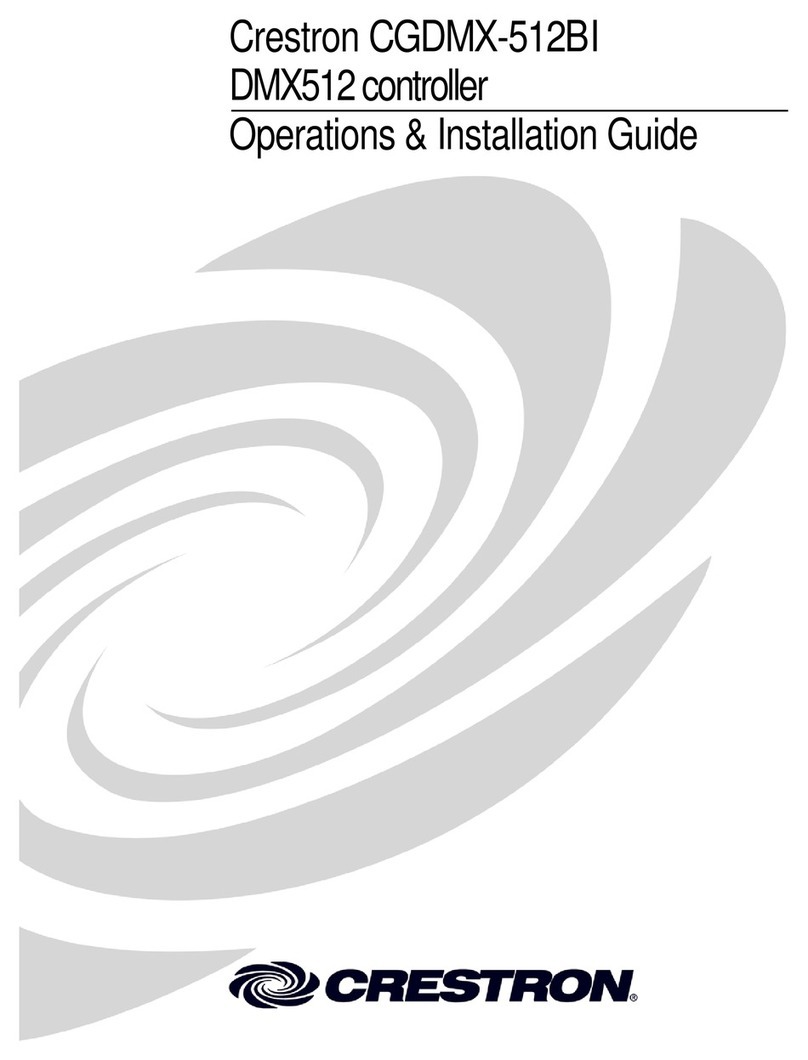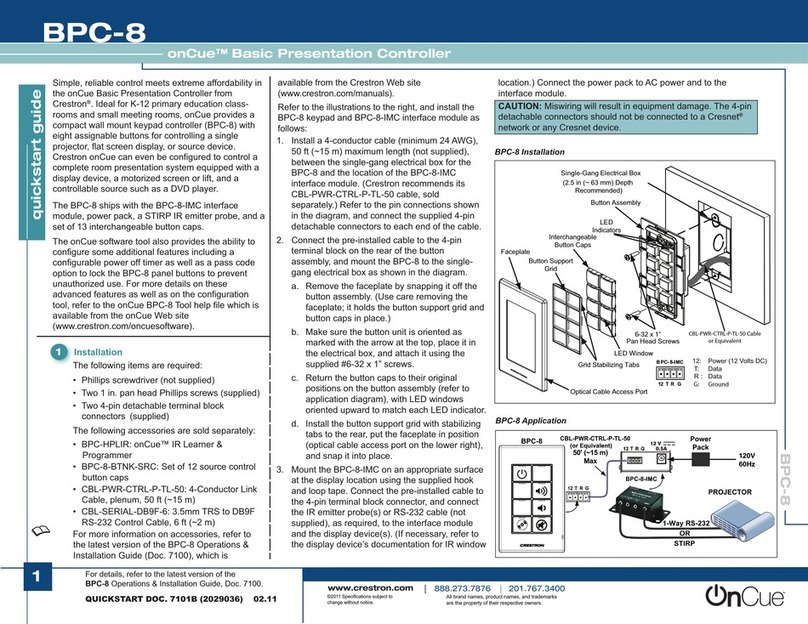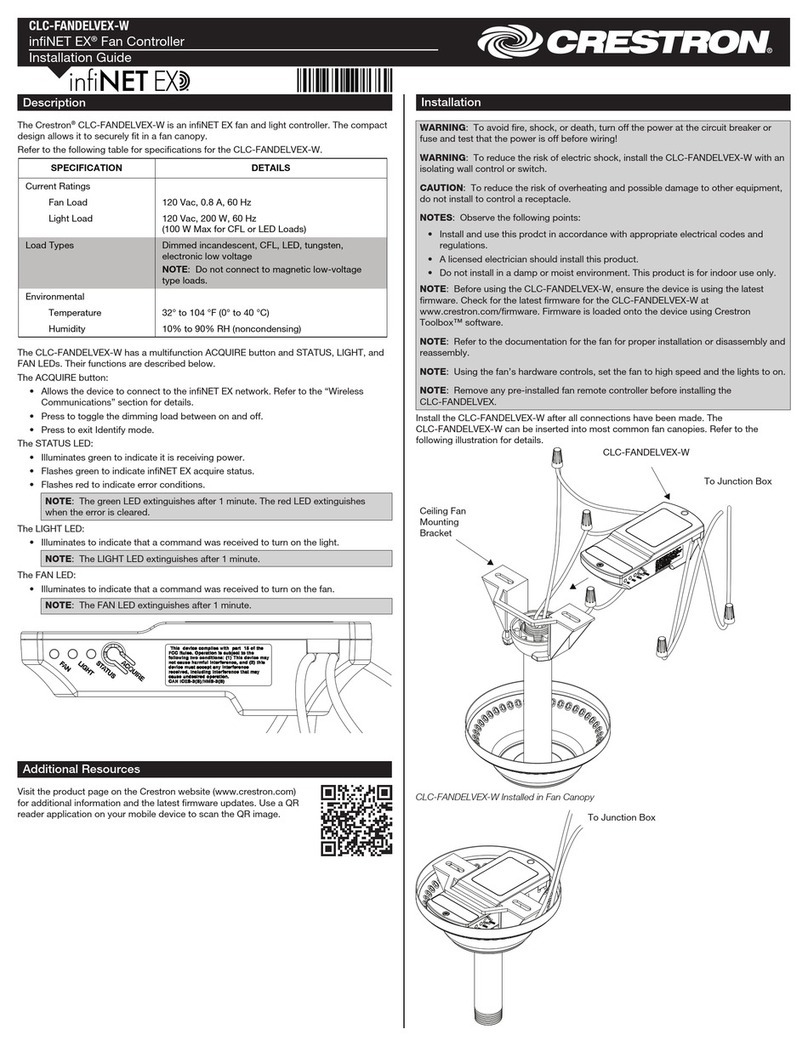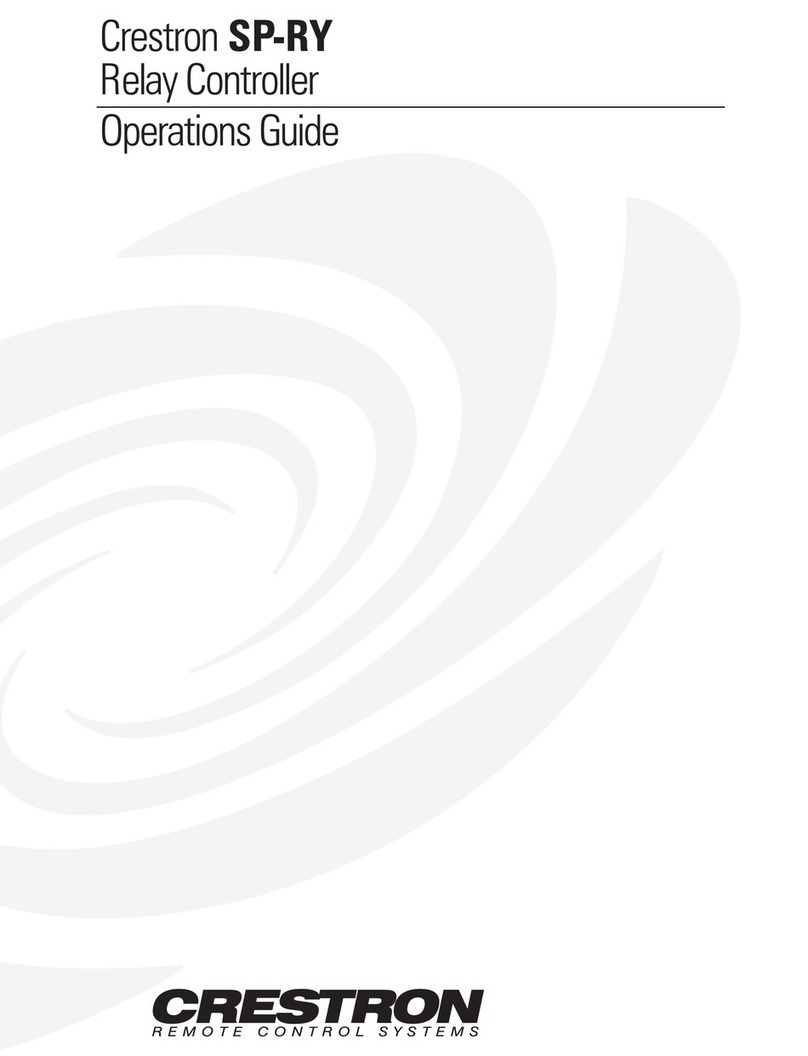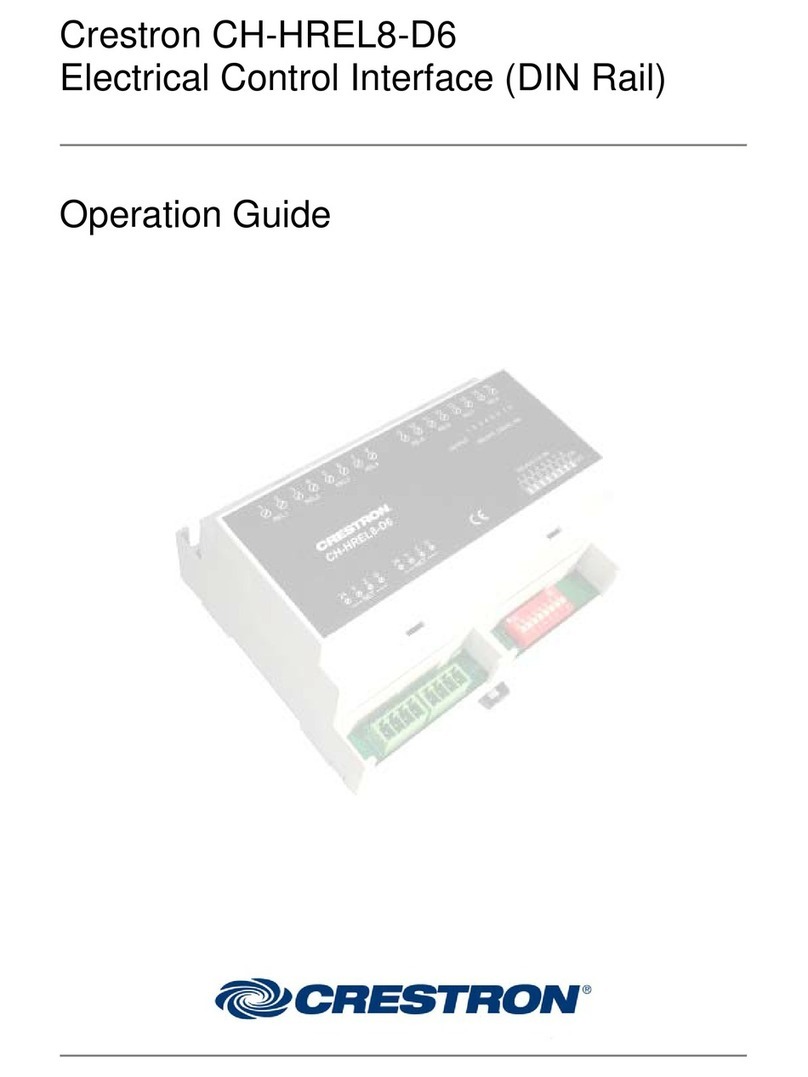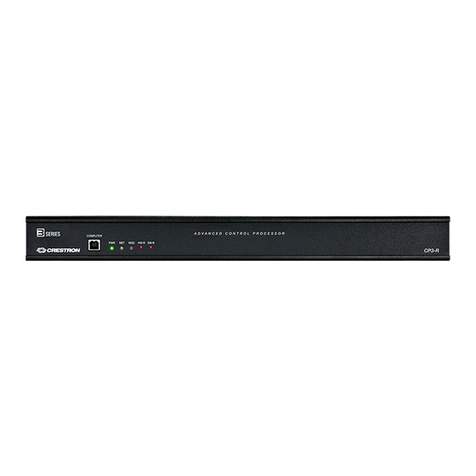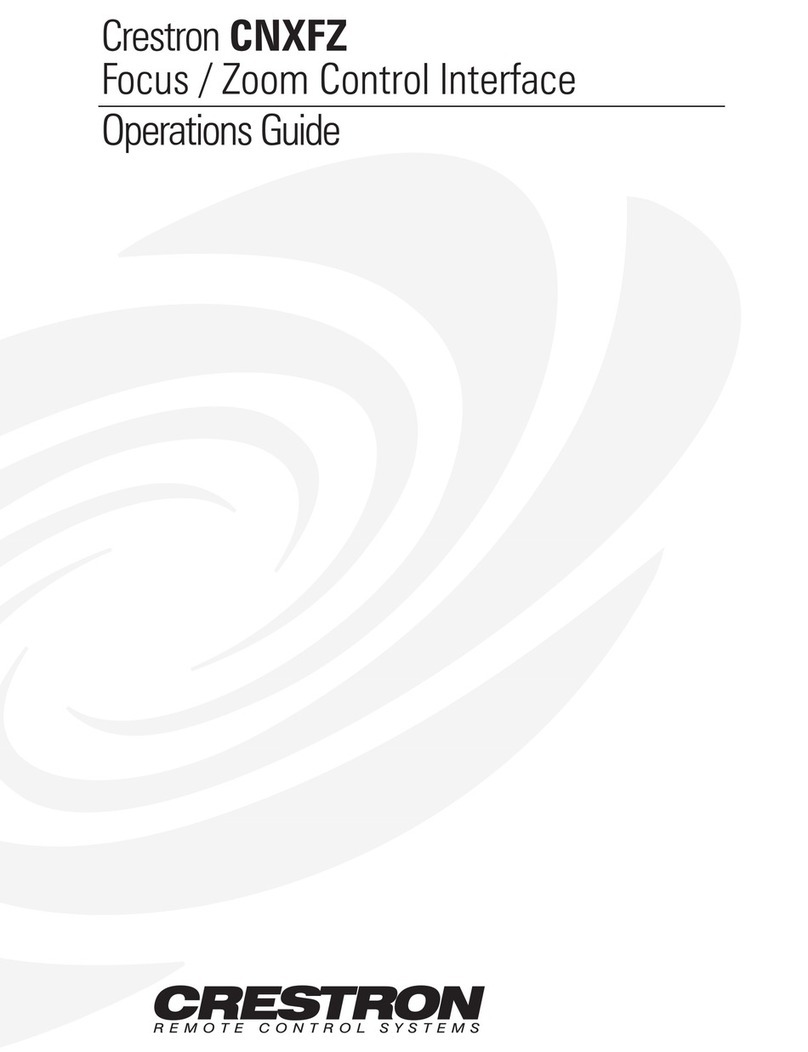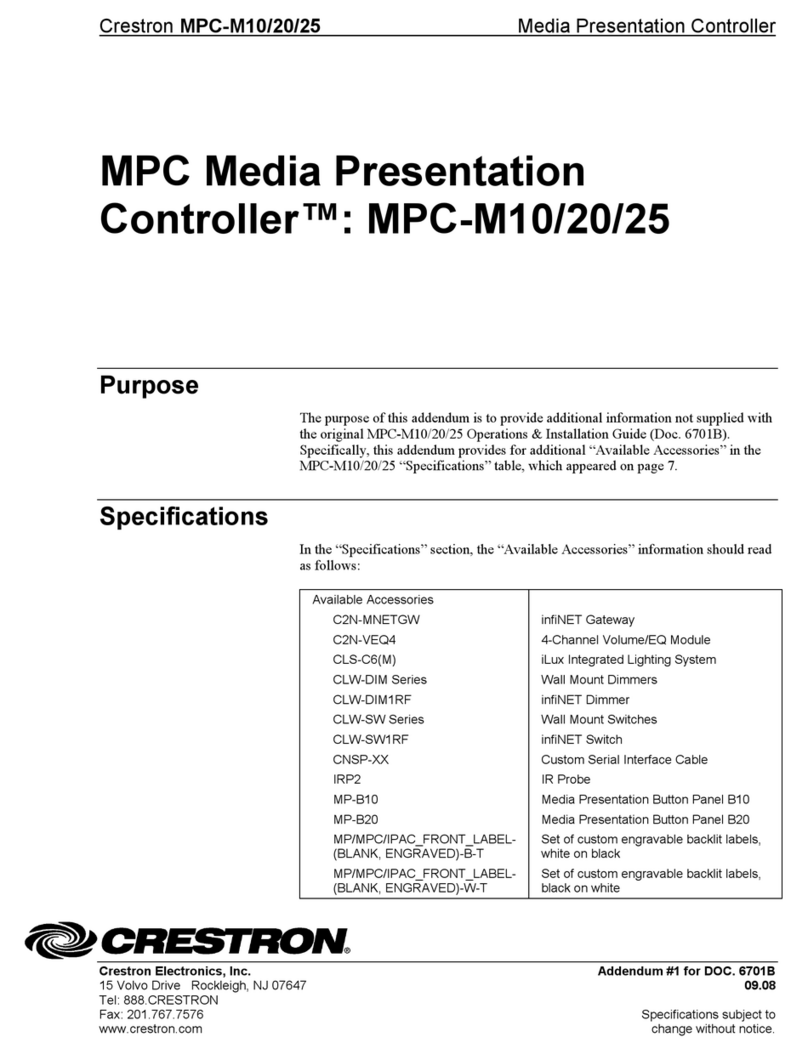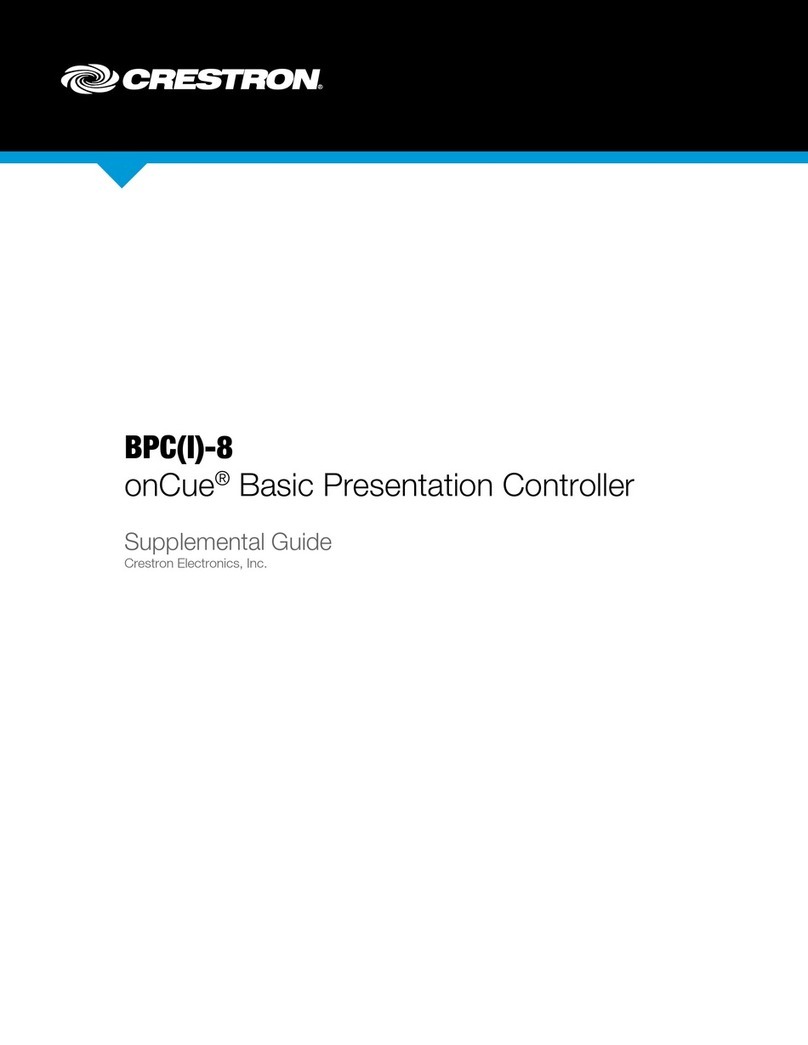DO GUIDE DOC. 7194A (2031223) 09.16
Specications subject to change without notice.
Connect the BPC-8-IMC
1. Connect the preinstalled cable to the 4-pin terminal block connector, and then connect the
IR emitter probe(s) or the RS-232 cable (not included), as needed, to the BPC-8-IMC.
2. Connect the power pack to AC power and to the BPC-8-IMC.
WARNING: Incorrect wiring may damage the BPC-8. The 4-pin detachable connectors should
not be connected to a Cresnet®network or any Cresnet devices.
DO Congure the Device
The BPC-8 supports custom software conguration les and interchangeable button caps for
various presentation control applications. For more information on conguring and operating the
BPC-8, refer to the BPC(I)-8 Supplemental Guide (Doc. 7100) at www.crestron.com/manuals.
DO Learn More
Visit the website for additional information and the latest rmware updates. To learn
more about this product, use a QR reader application on your mobile device to scan
the QR image.
Crestron Electronics
15 Volvo Drive, Rockleigh, NJ 07647
888.CRESTRON | www.crestron.com
As of the date of manufacture, the product has been tested and found to comply with specications for CE marking.
Federal Communications Commission (FCC) Compliance Statement
This device complies with part 15 of the FCC Rules. Operation is subject to the following two conditions:
(1) This device may not cause harmful interference, and (2) this device must accept any interference received, including interference
that may cause undesired operation.
CAUTION:Changes or modications not expressly approved by the manufacturer responsible for compliance could void the
user’s authority to operate the equipment.
NOTE: This equipment has been tested and found to comply with the limits for a Class B digital device, pursuant to part 15 of the
FCC Rules. These limits are designed to provide reasonable protection against harmful interference in a residential installation.
This equipment generates, uses and can radiate radio frequency energy and, if not installed and used in accordance with the
instructions, may cause harmful interference to radio communications. However, there is no guarantee that interference will not
occur in a particular installation.
If this equipment does cause harmful interference to radio or television reception, which can be determined by turning the
equipment off and on, the user is encouraged to try to correct the interference by one or more of the following measures:
• Reorient or relocate the receiving antenna.
• Increase the separation between the equipment and receiver.
• Connect the equipment into an outlet on a circuit different from that to which the receiver is connected.
• Consult the dealer or an experienced radio/TV technician for help.
Industry Canada (IC) Compliance Statement
CAN ICES-3(B)/NMB-3(B)
The specic patents that cover Crestron products are listed at http://www.crestron.com/legal/patents. The product warranty can be found at www.crestron.com/warranty.
Certain Crestron products contain open source software. For specic information, please visit www.crestron.com/opensource.
Crestron, the Crestron logo, Cresnet, and onCue are either trademarks or registered trademarks of Crestron Electronics, Inc. in the United States and/or other countries. Other trademarks,
registered trademarks, and trade names may be used in this document to refer to either the entities claiming the marks and names or their products. Crestron disclaims any proprietary interest
in the marks and names of others. Crestron is not responsible for errors in typography or photography.
This document was written by the Technical Publications department at Crestron.
©2016 Crestron Electronics, Inc.
B P C - 8 - I M C
I R O U T
12 3 C O M
B PC1 2 V
0. 5 A G R T 12
12 Vdc @ 0.5 A:
From power pack
(included)
BPC: Power and
control interface with
BPC-8 controller
IR OUT:
Via IR probe to
any IR controlled
media device
COM:
1-way RS-232 to
media device