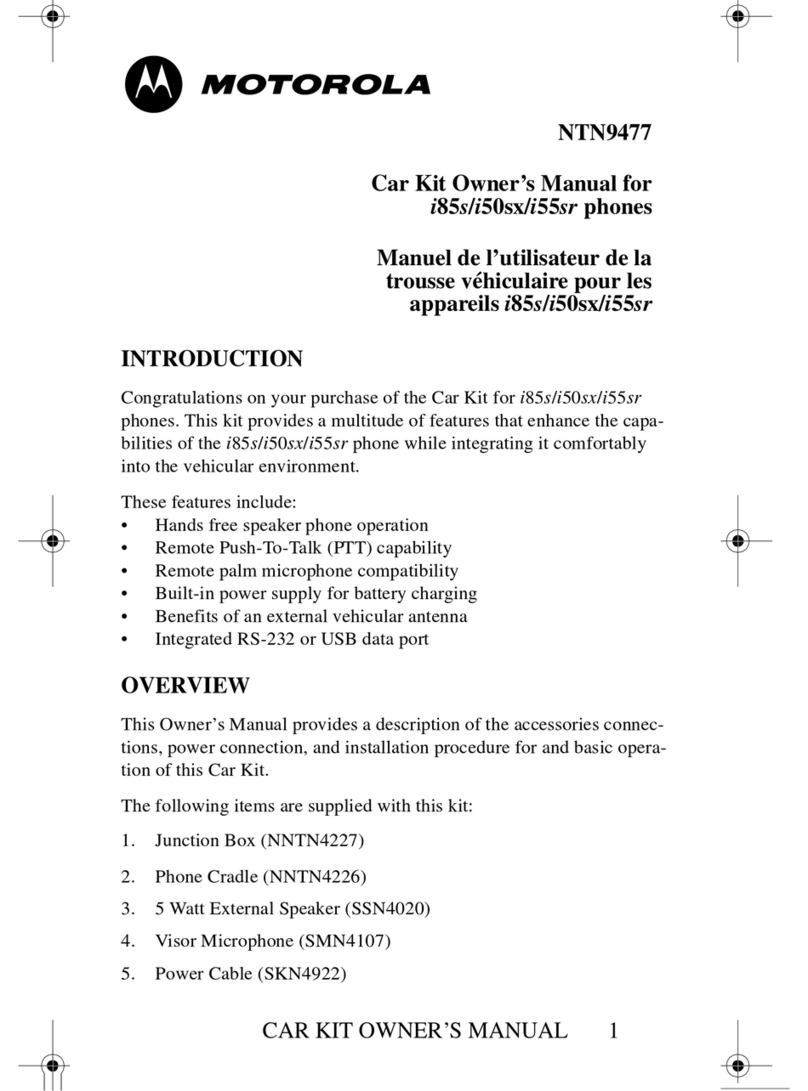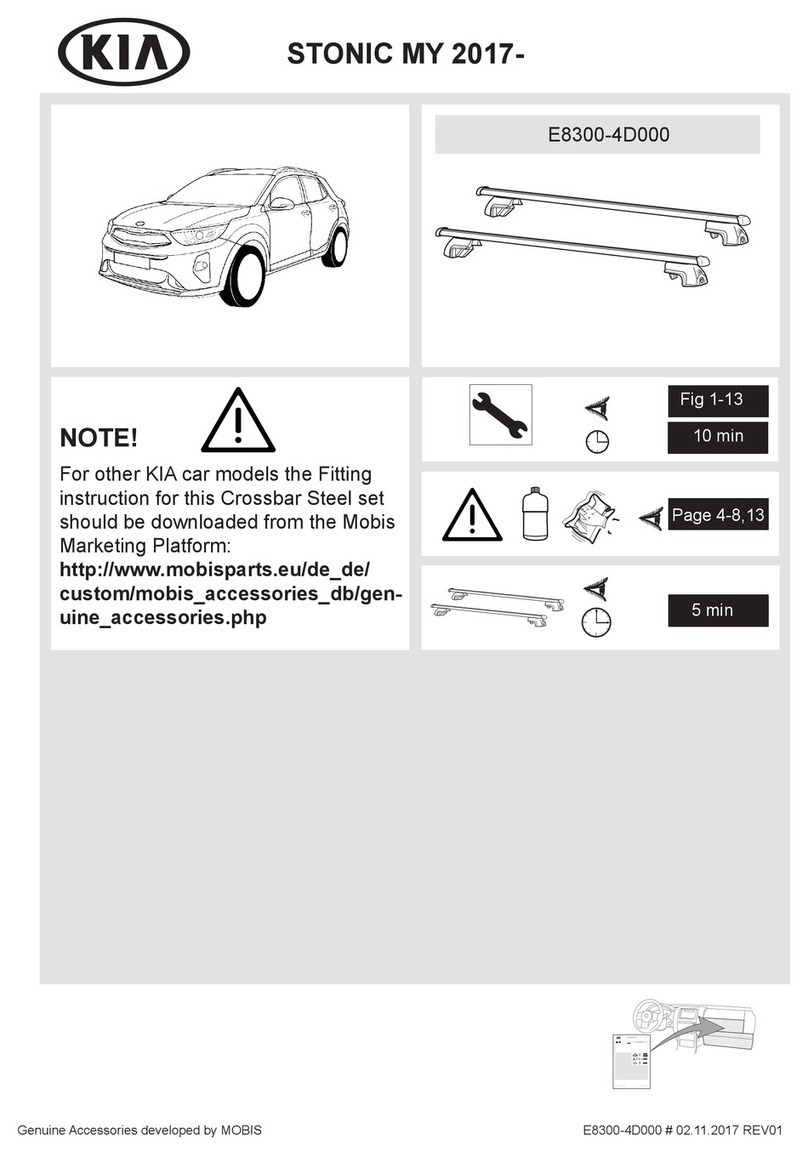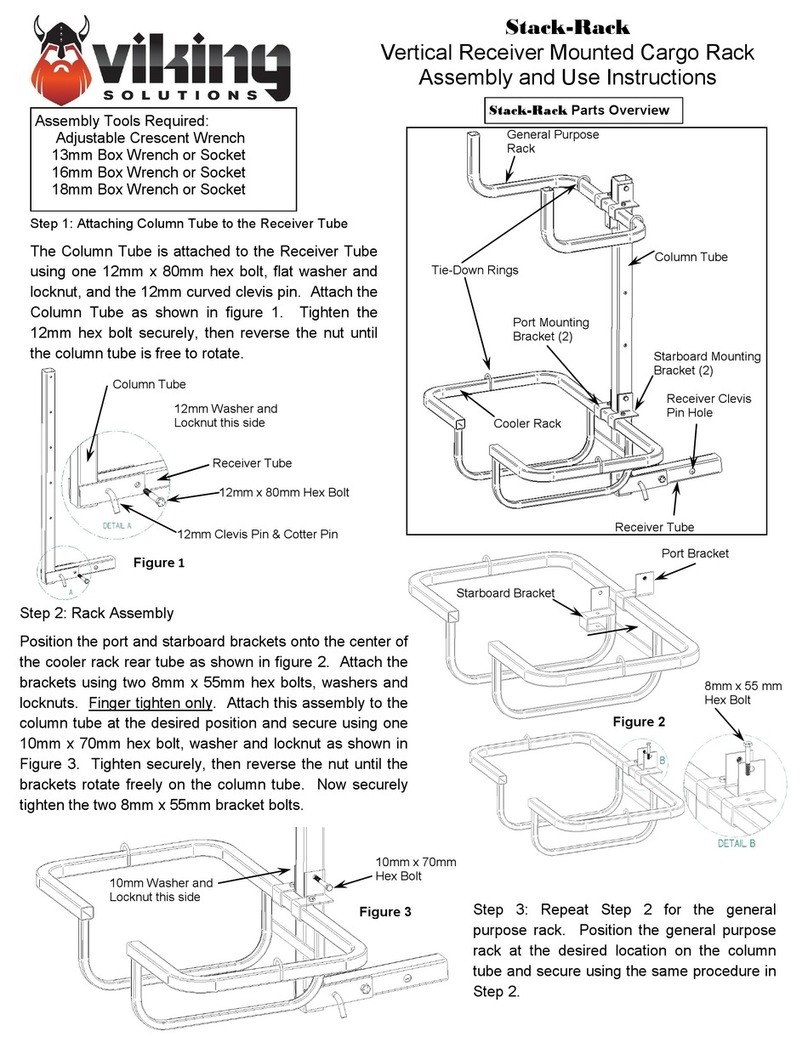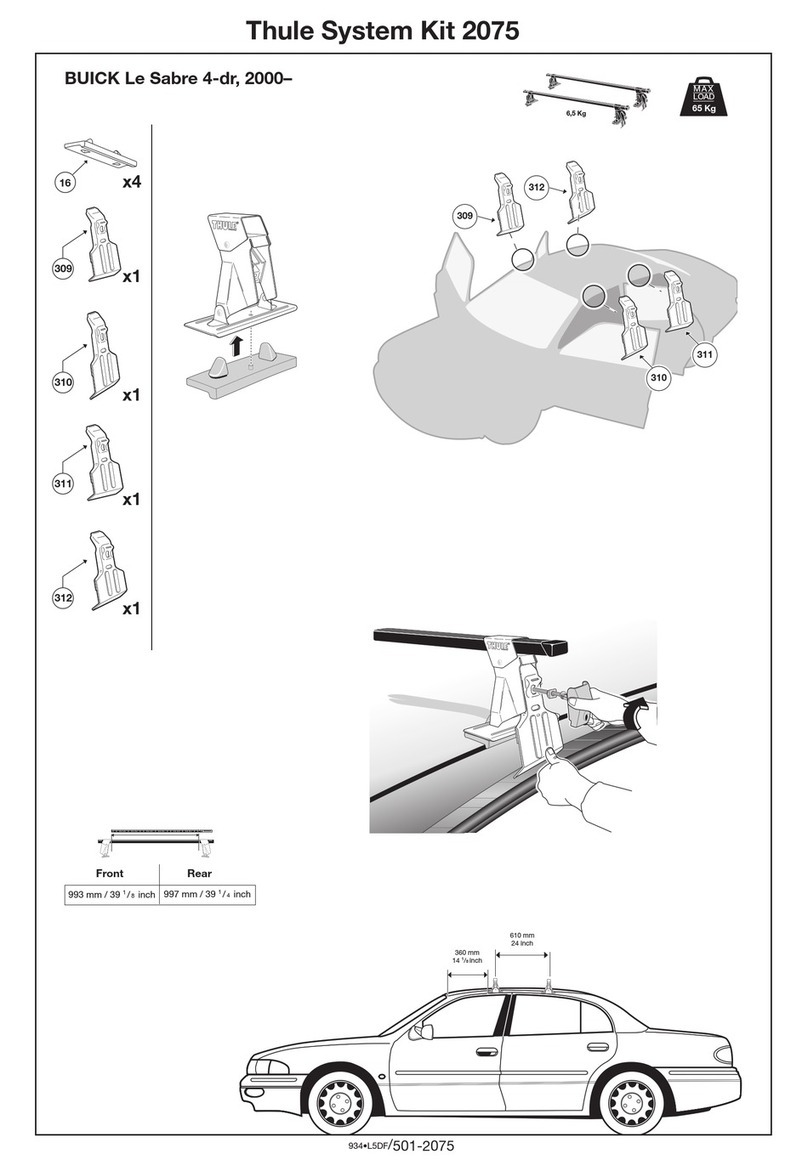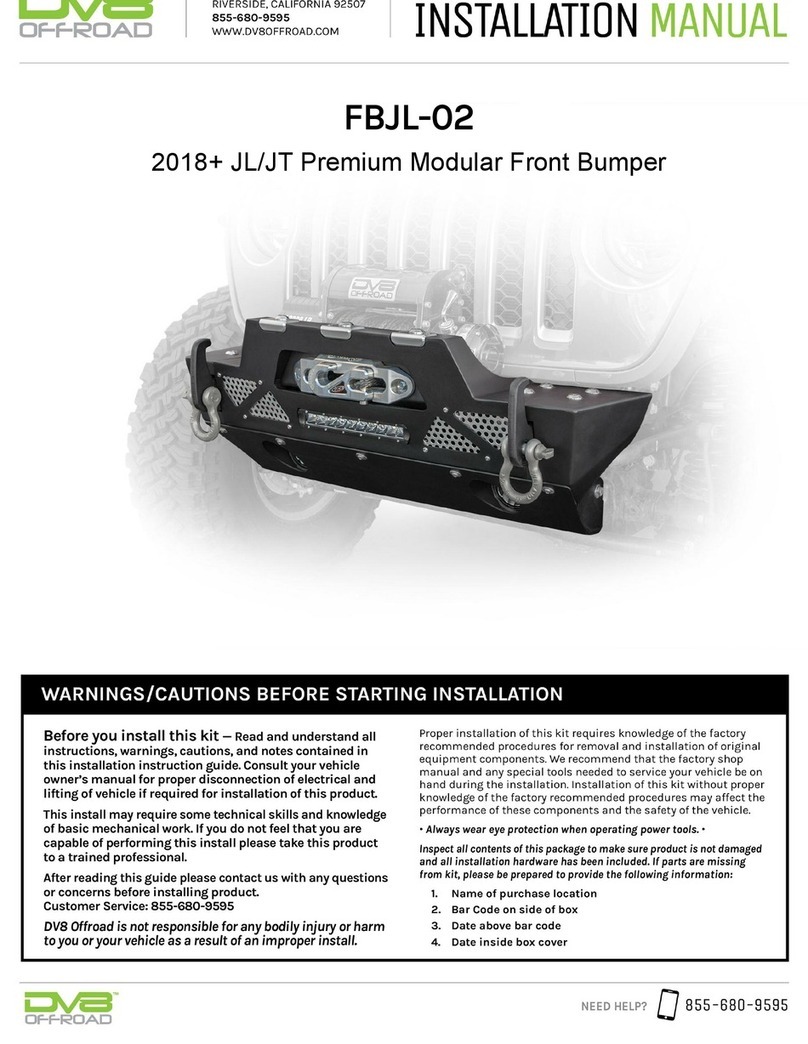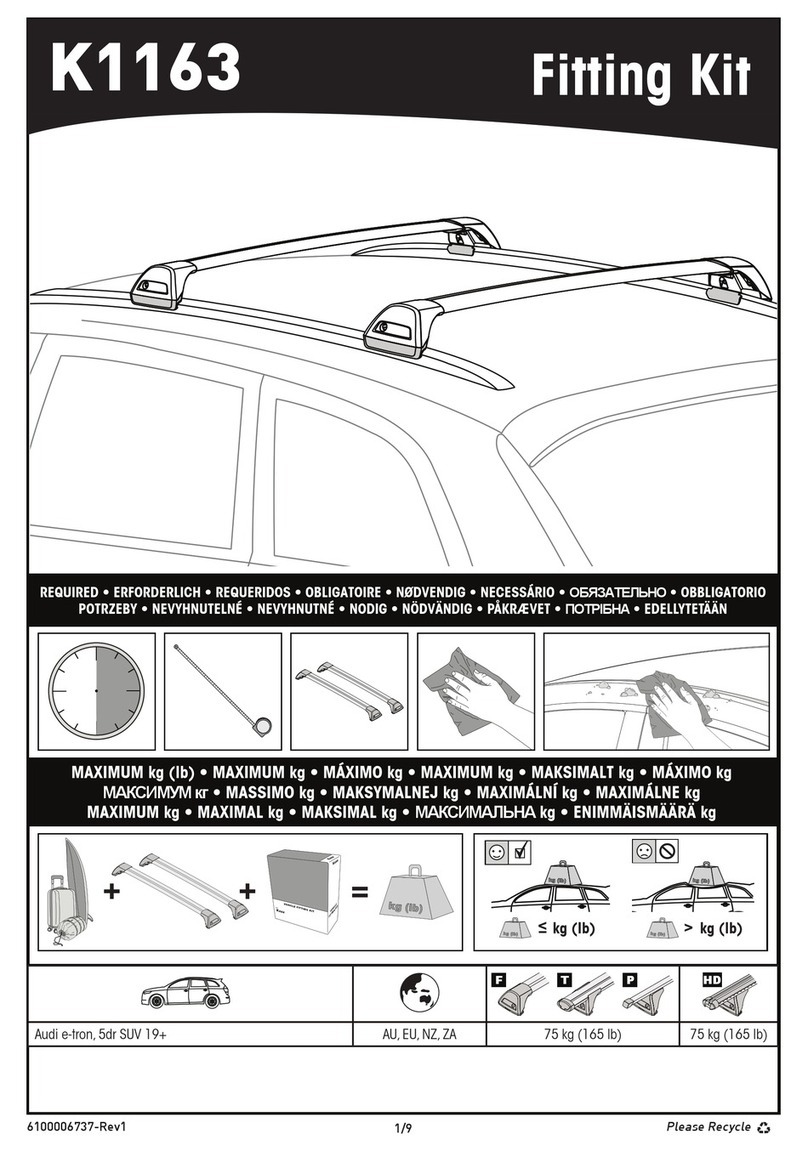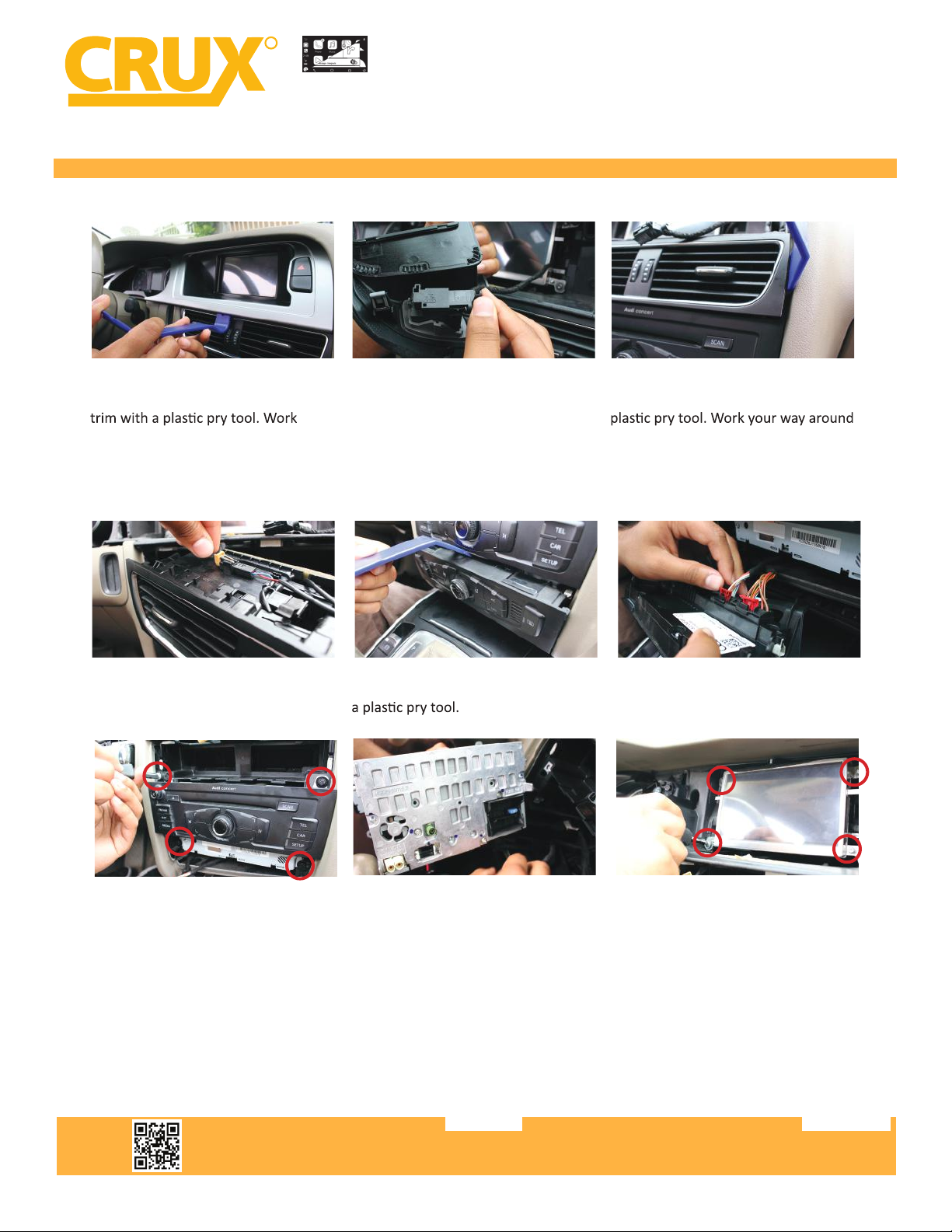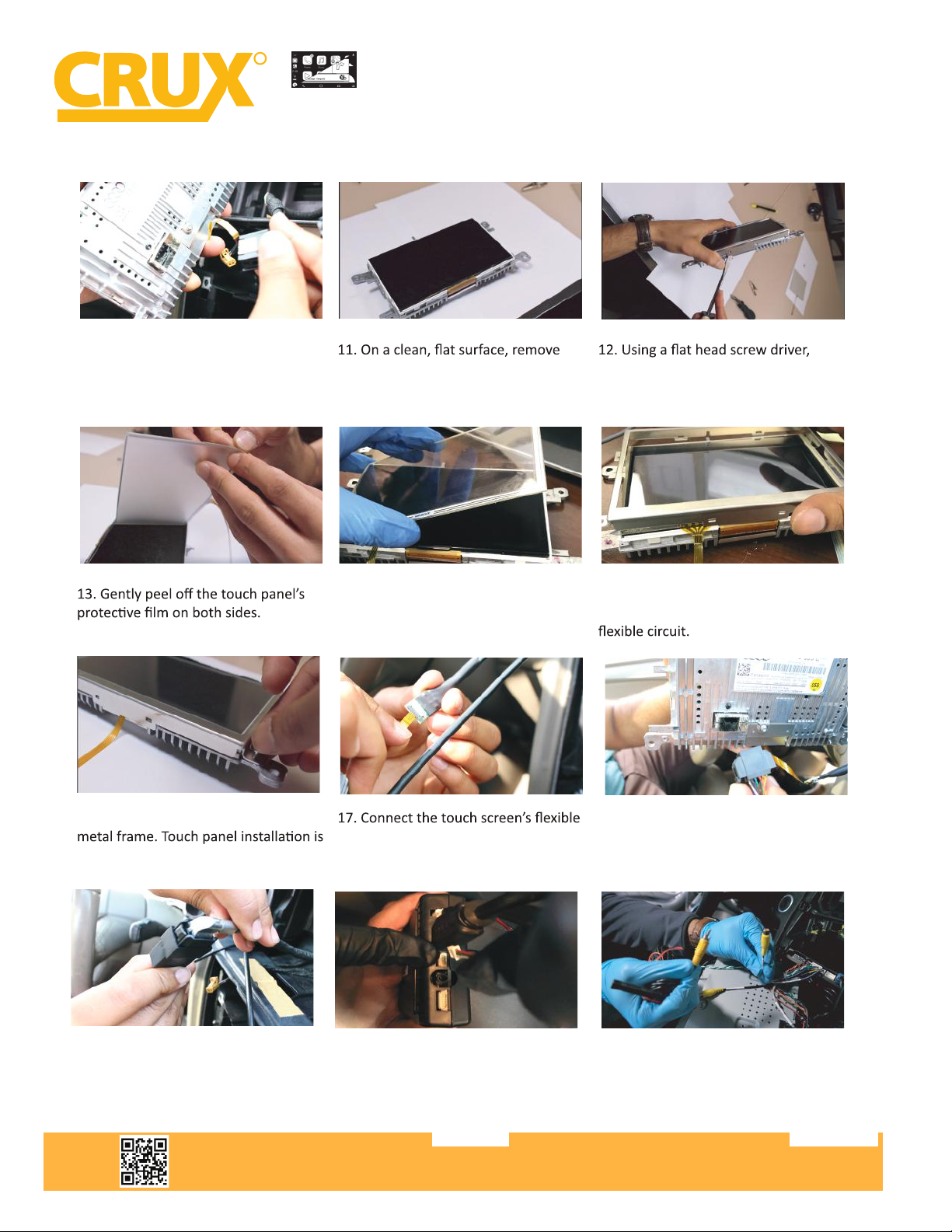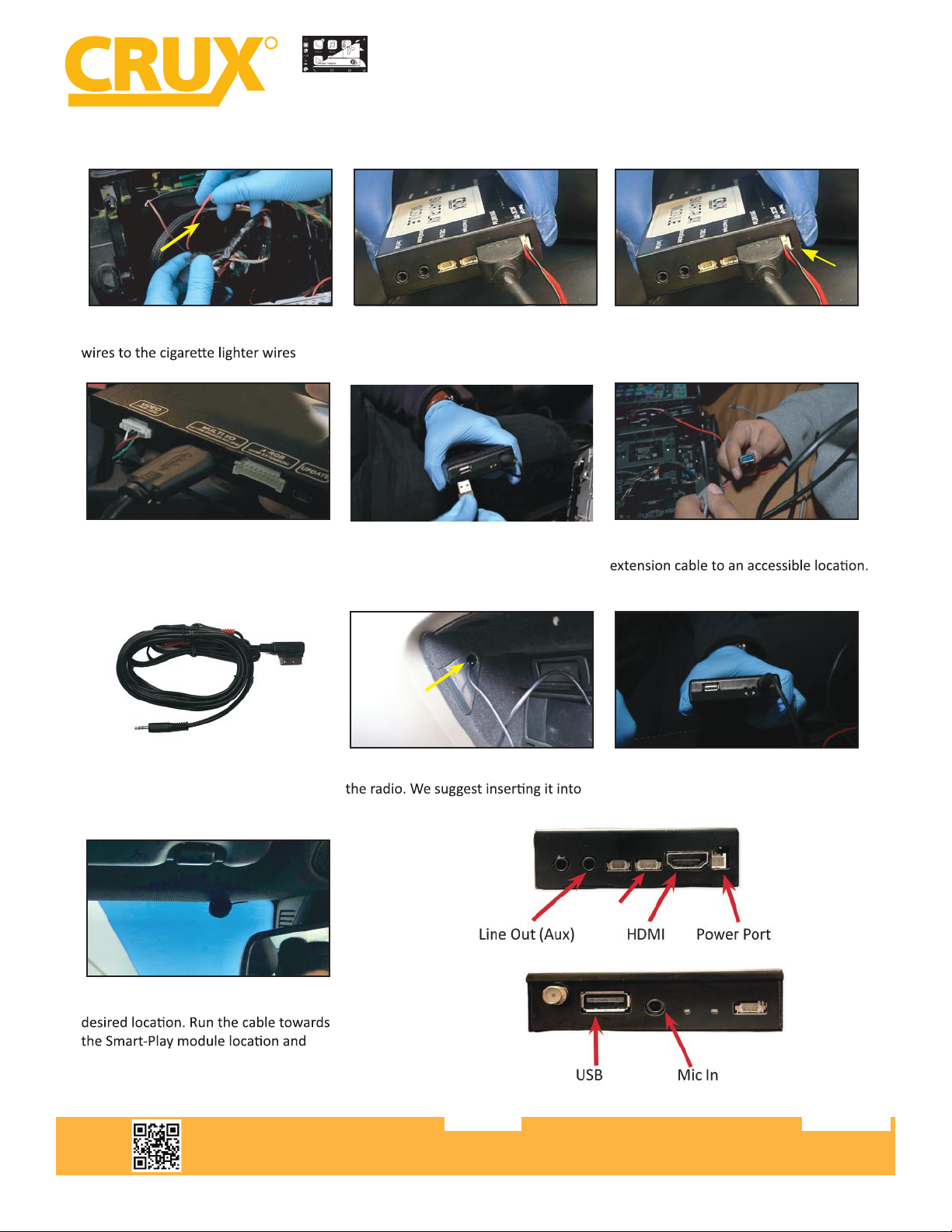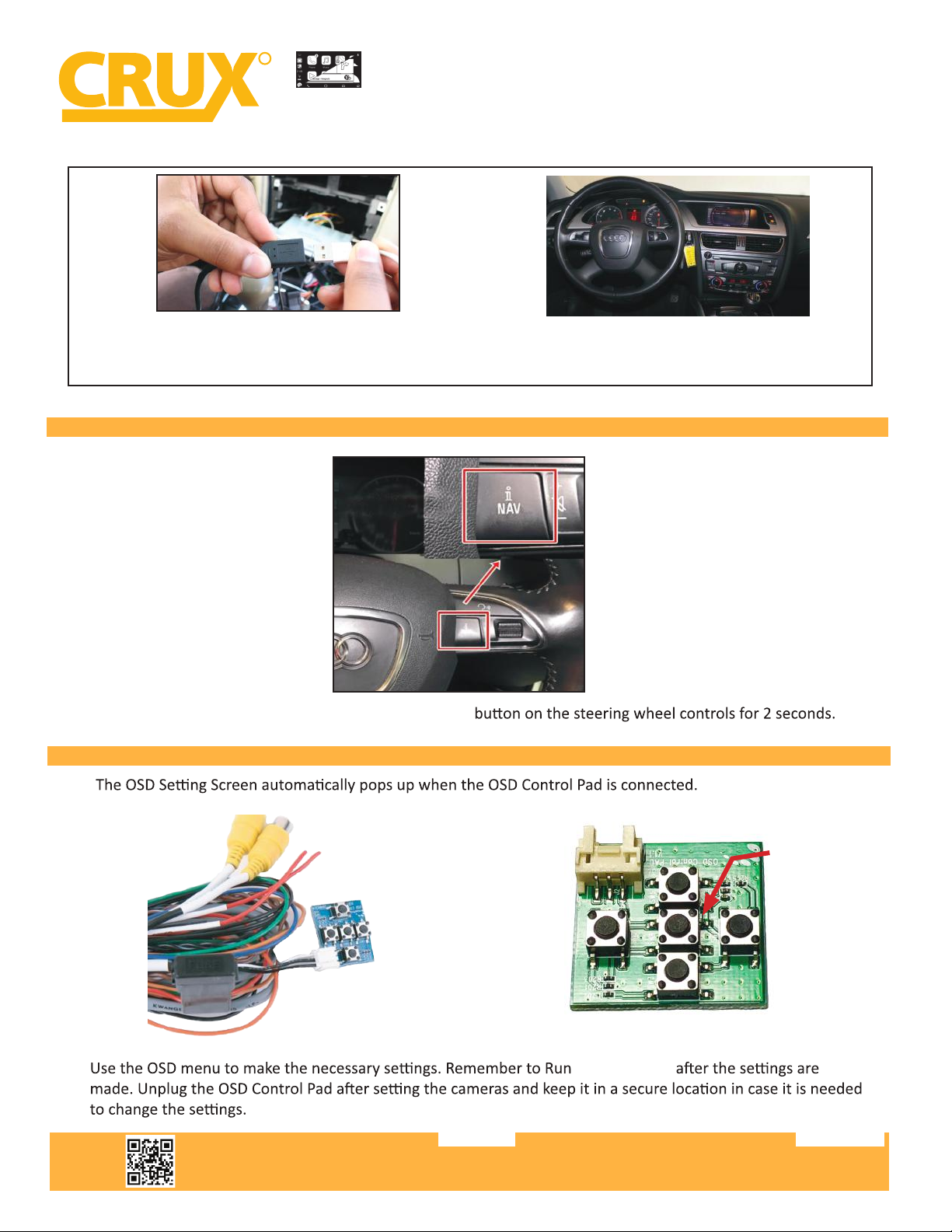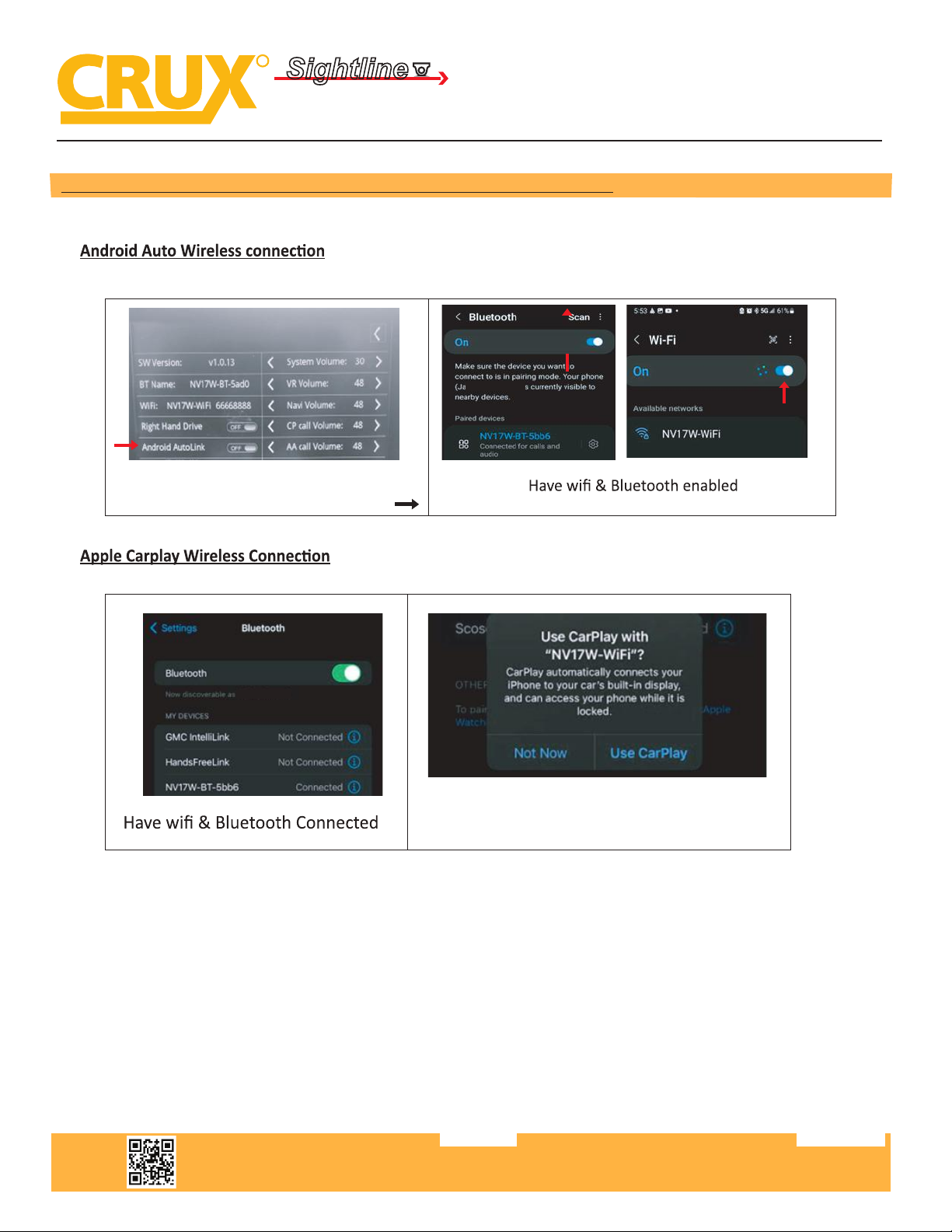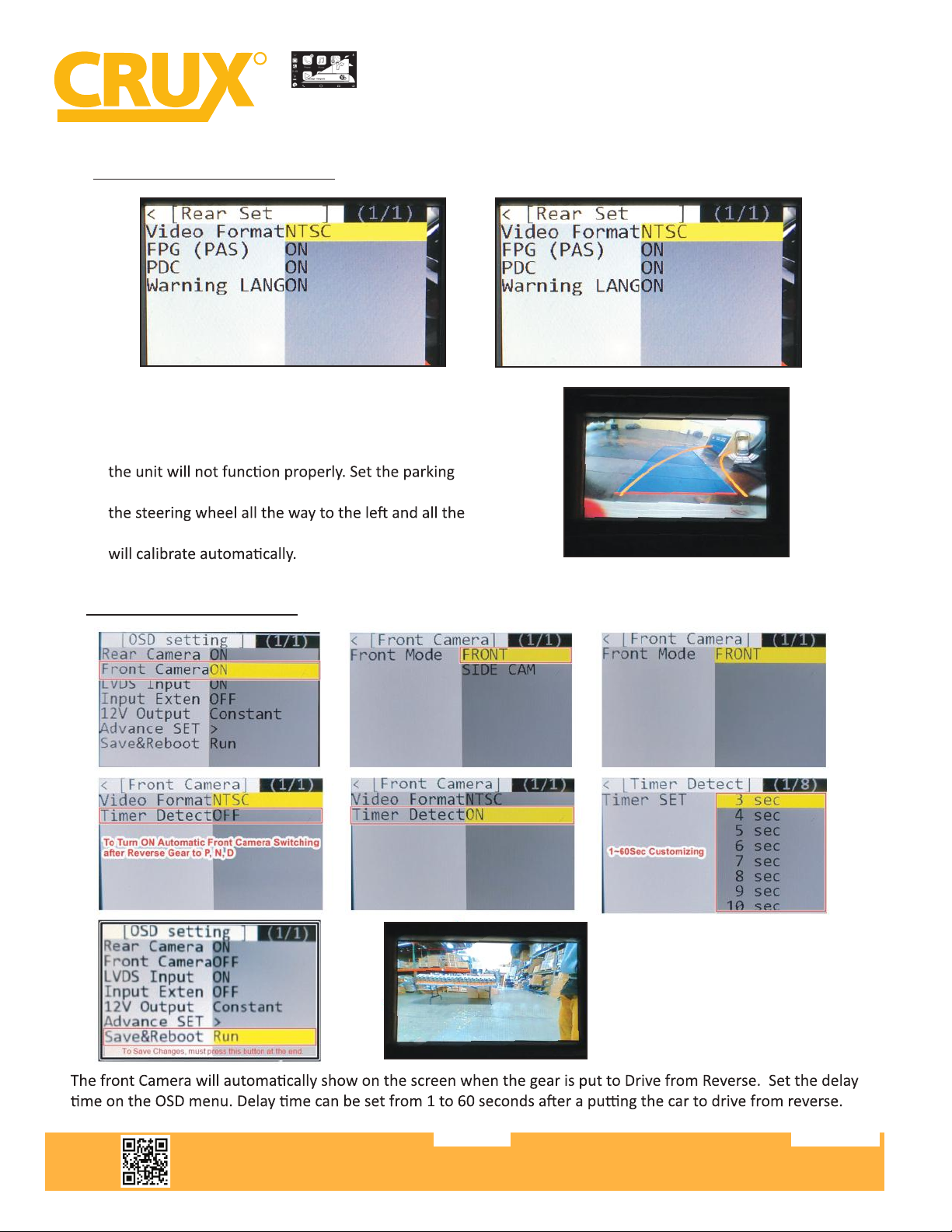Crux ACPAD-01W User manual
Other Crux Automobile Accessories manuals
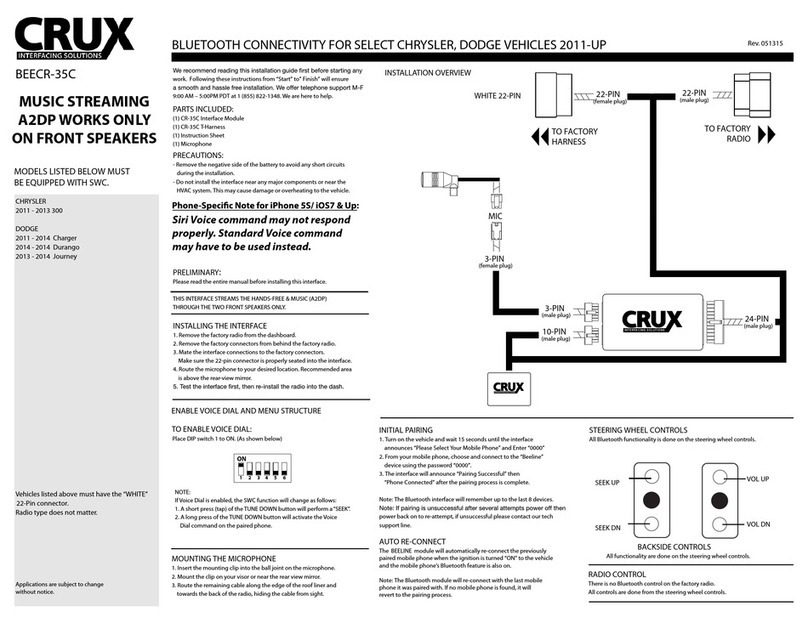
Crux
Crux BEECR-35C User manual
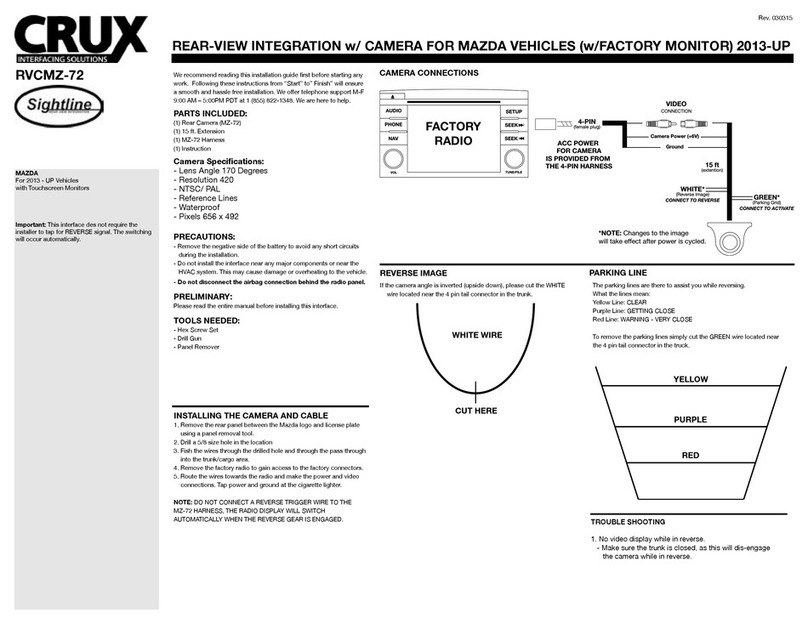
Crux
Crux RVCMZ-72 User manual

Crux
Crux RVCCH-75 User manual
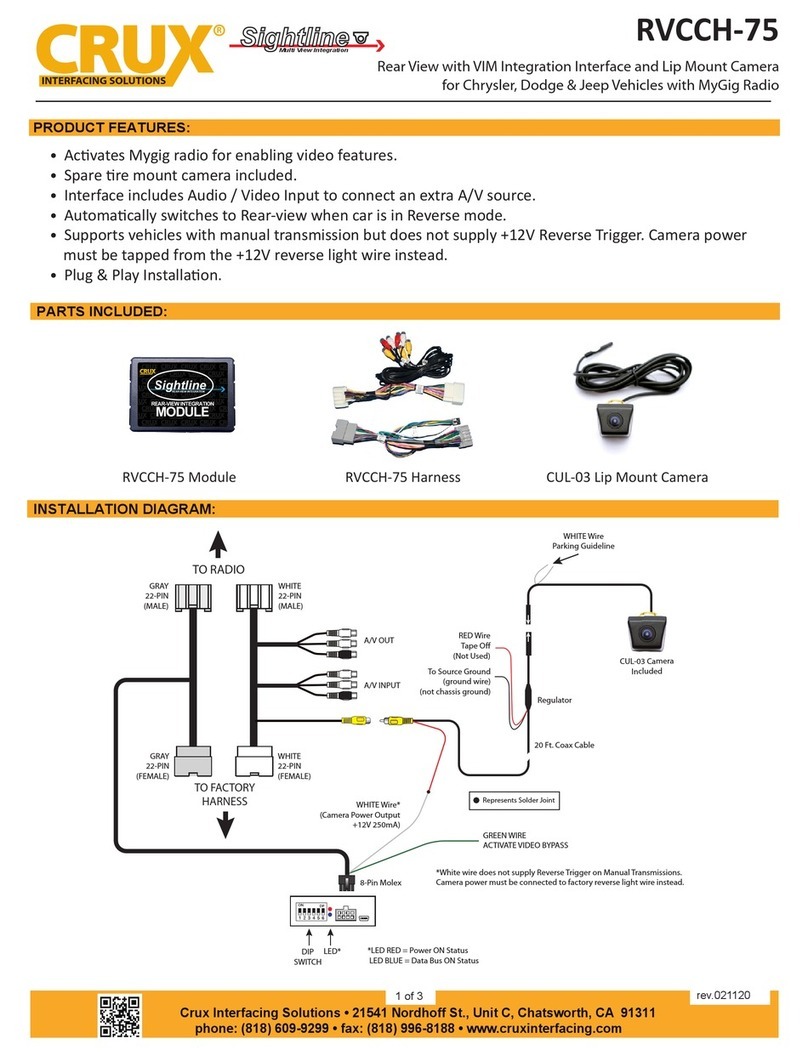
Crux
Crux RVCCH-75 User manual

Crux
Crux SWRVL-54 User manual

Crux
Crux F Series User manual

Crux
Crux Sightline VIMGM-94 User manual

Crux
Crux RVCCH-75D User manual

Crux
Crux Sightline RVCCH-75E User manual

Crux
Crux RVCCH-75E User manual
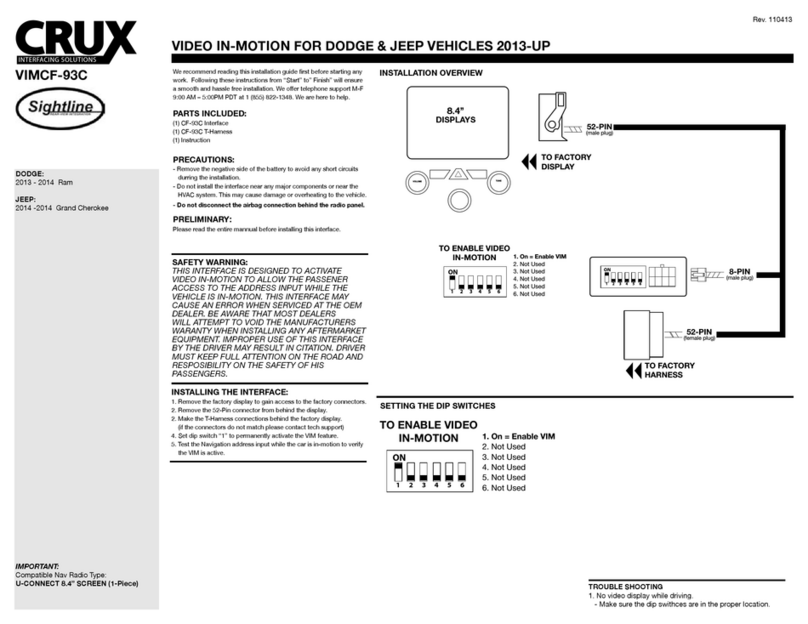
Crux
Crux Sightline VIMCF-93C User manual

Crux
Crux Sightline PCM-3 User manual

Crux
Crux MG-3 User manual

Crux
Crux SOOGM-15 User manual

Crux
Crux Sightline VIMFD-95F User manual

Crux
Crux RVCTY-71L User manual

Crux
Crux RVCCH-75F User manual

Crux
Crux BTI-ISO User manual
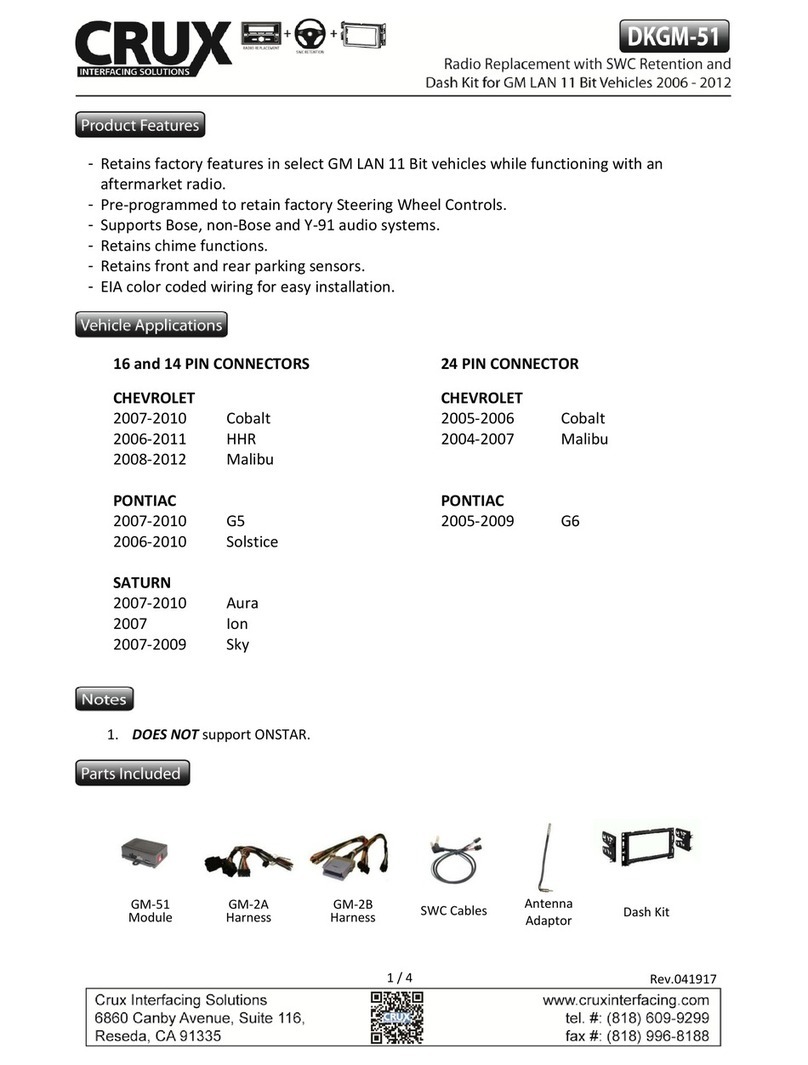
Crux
Crux DKGM-51 User manual

Crux
Crux CFD-03E User manual