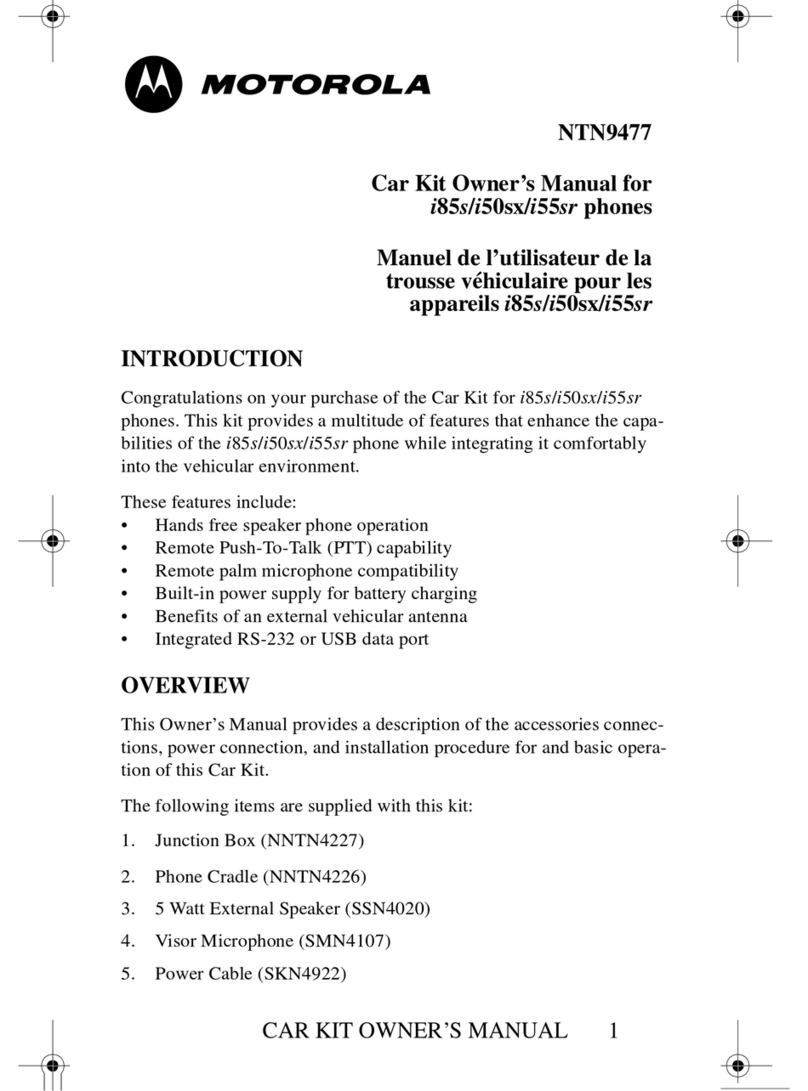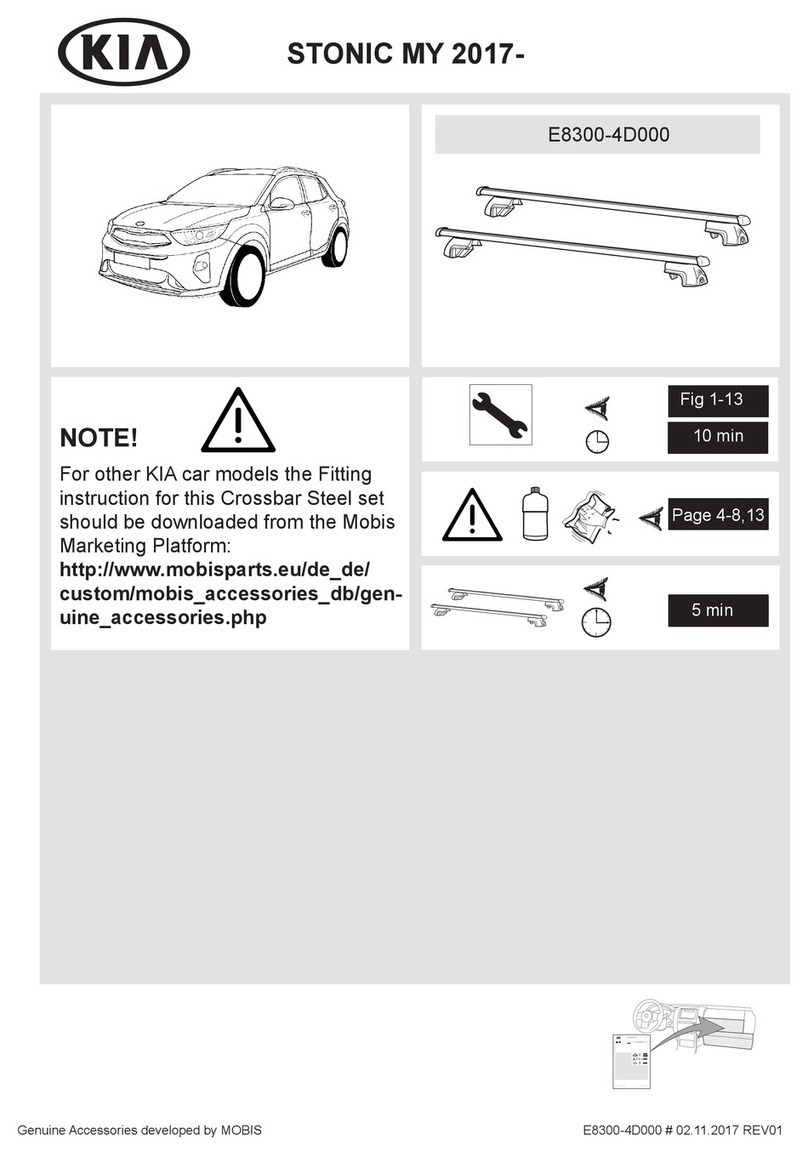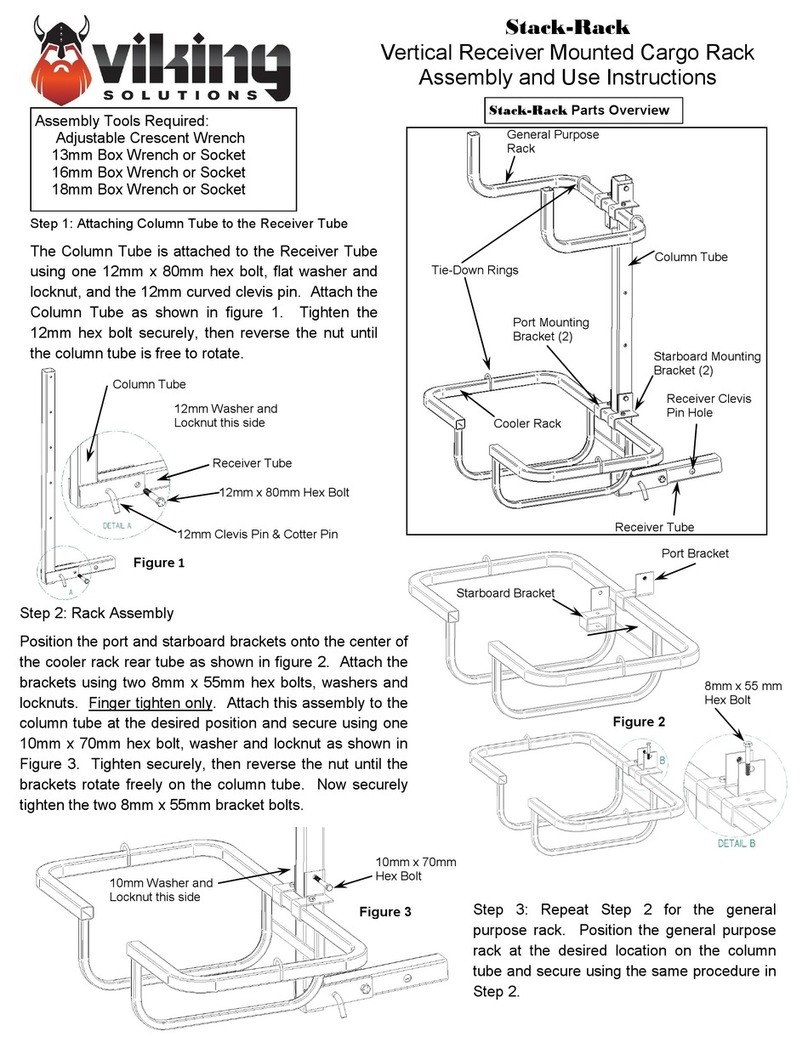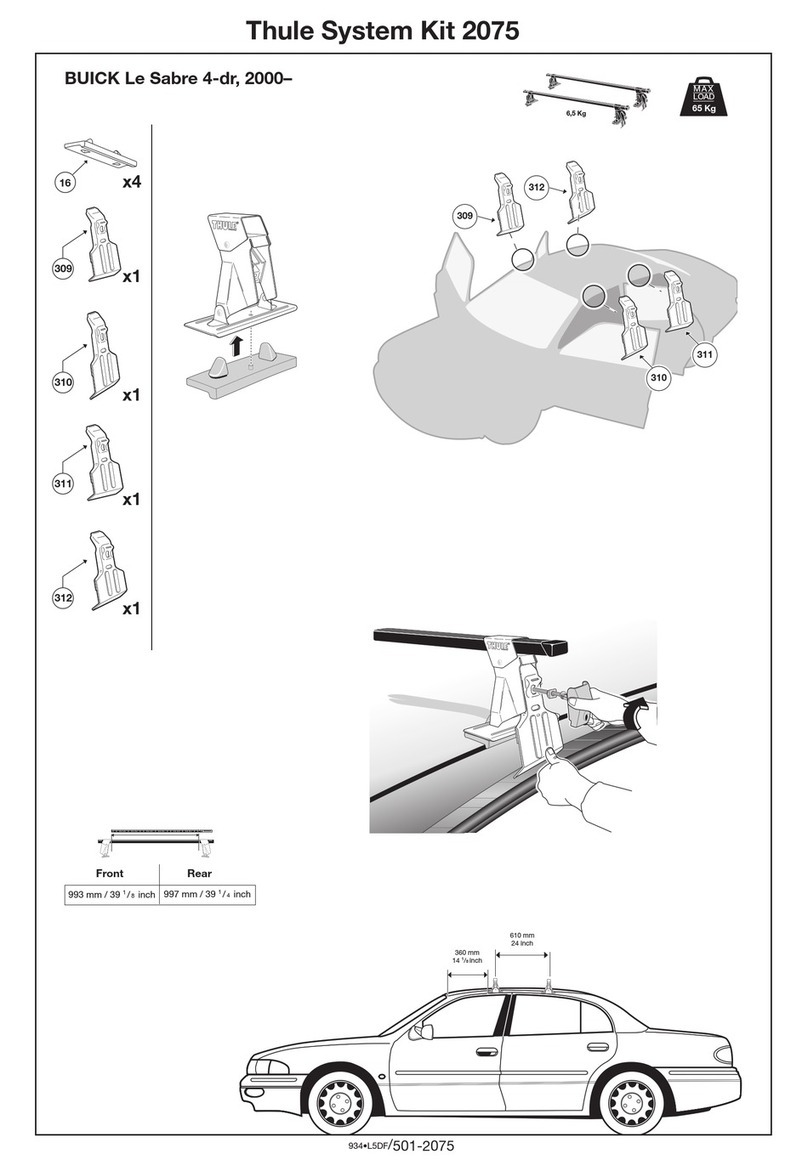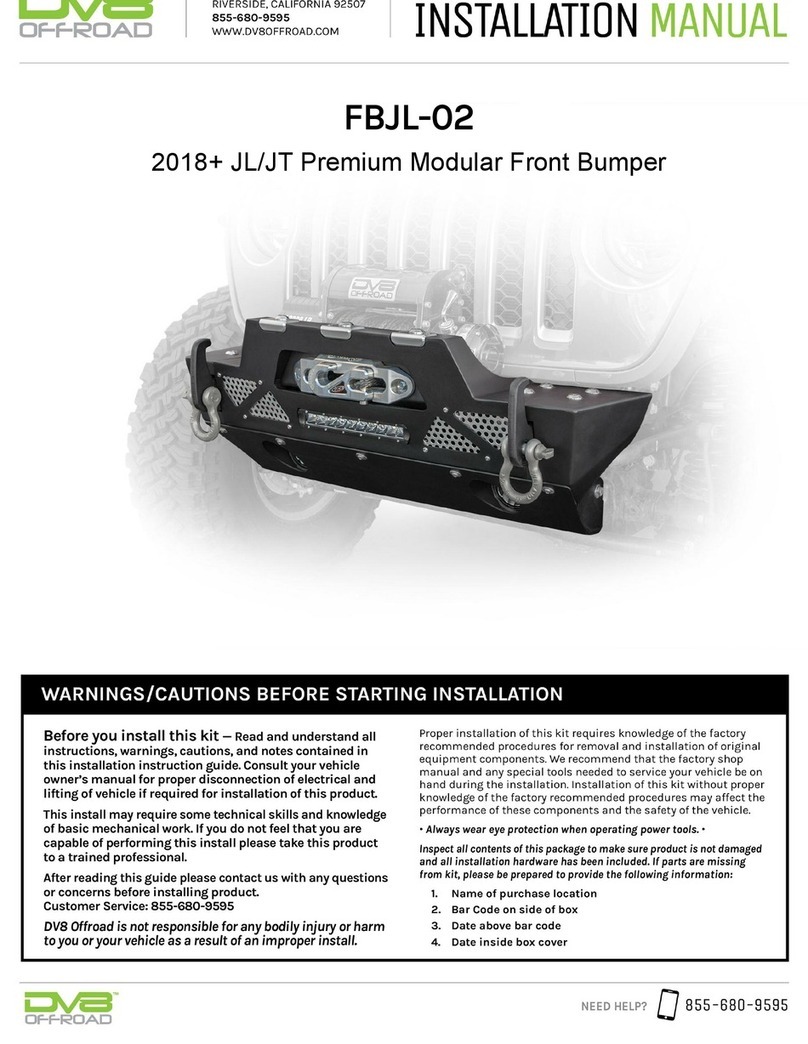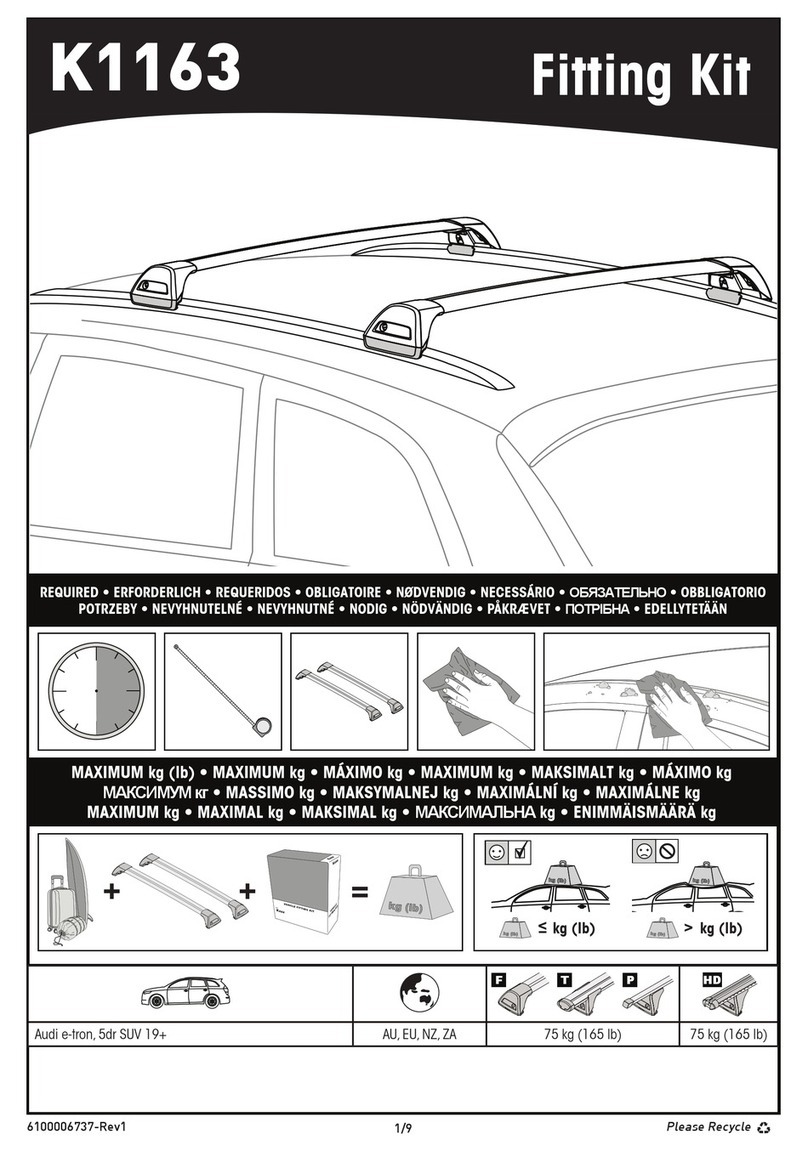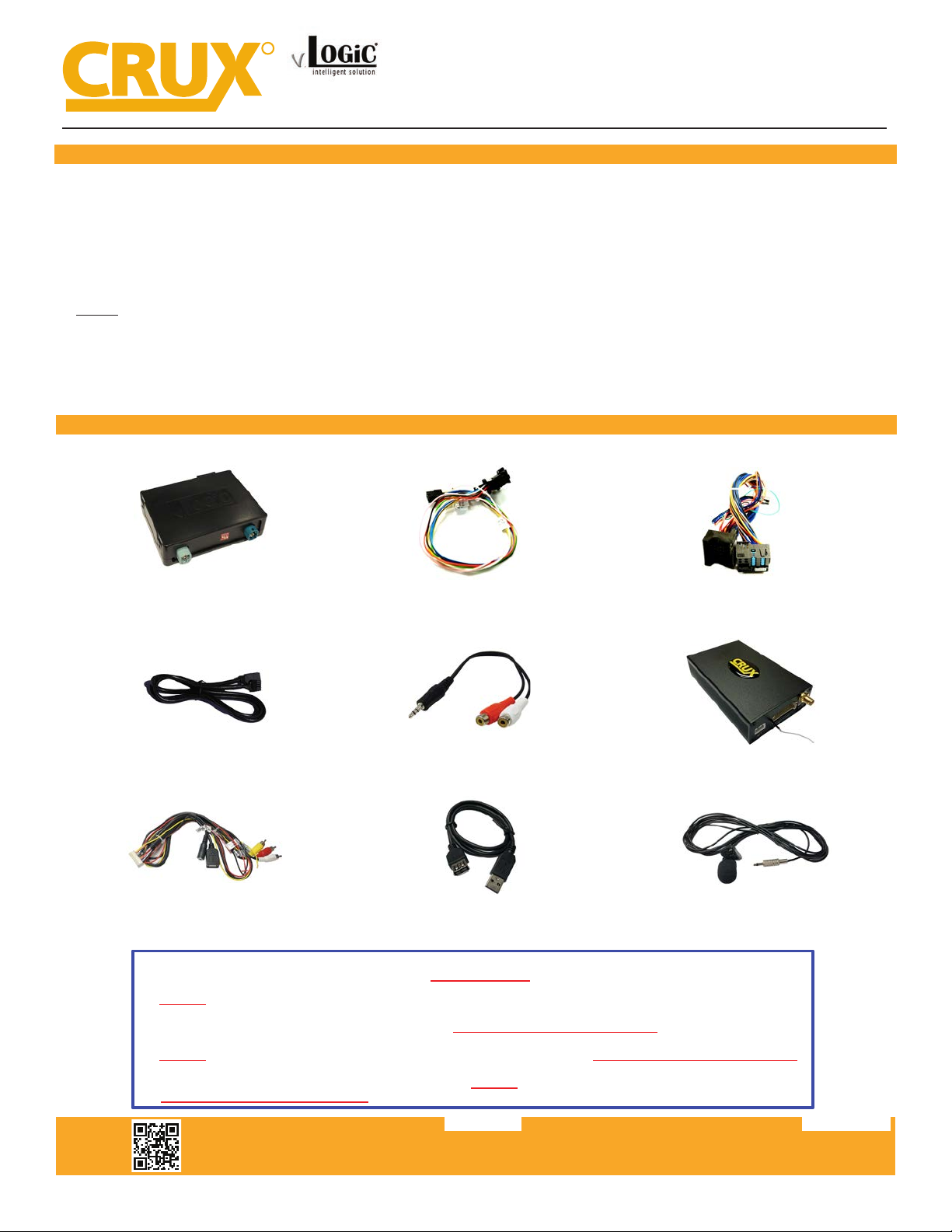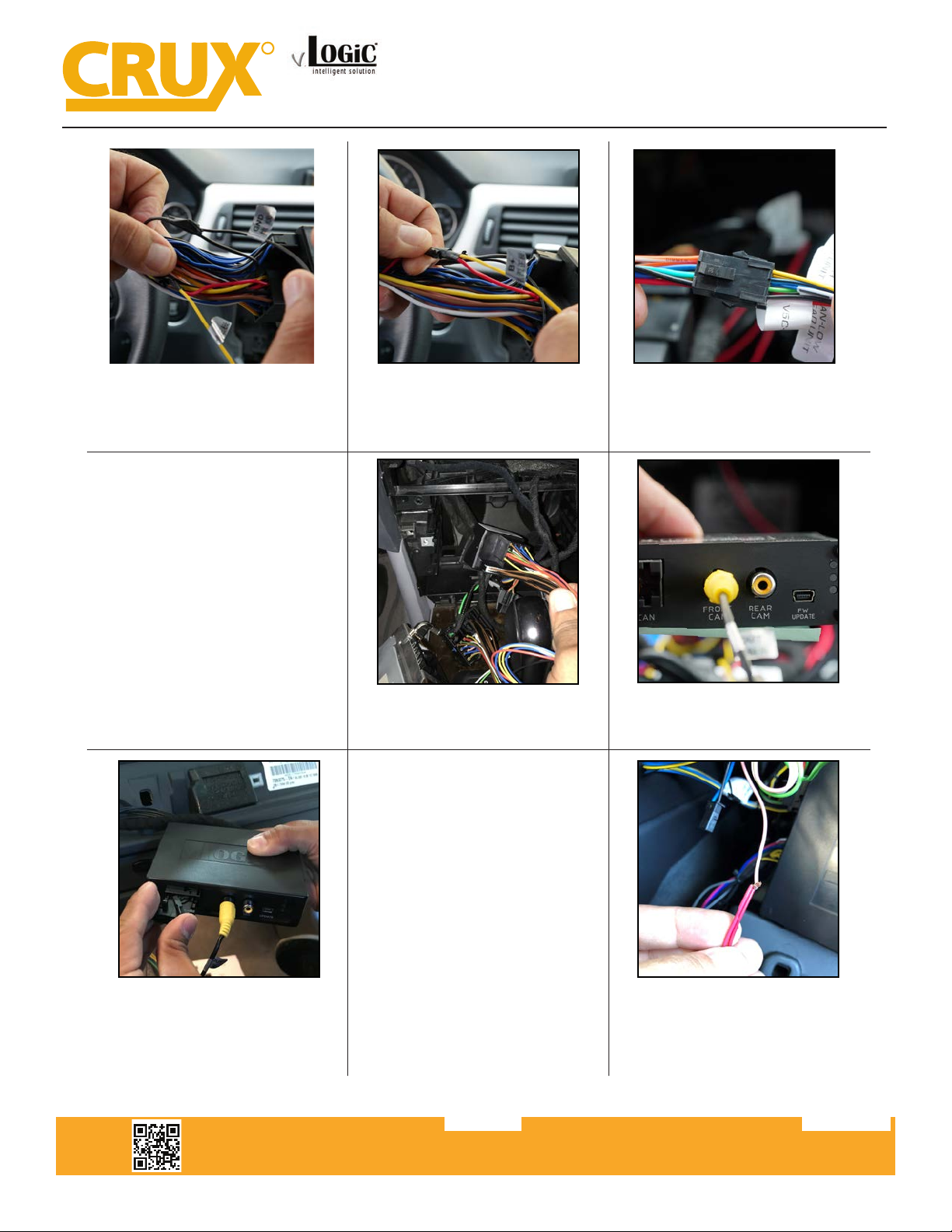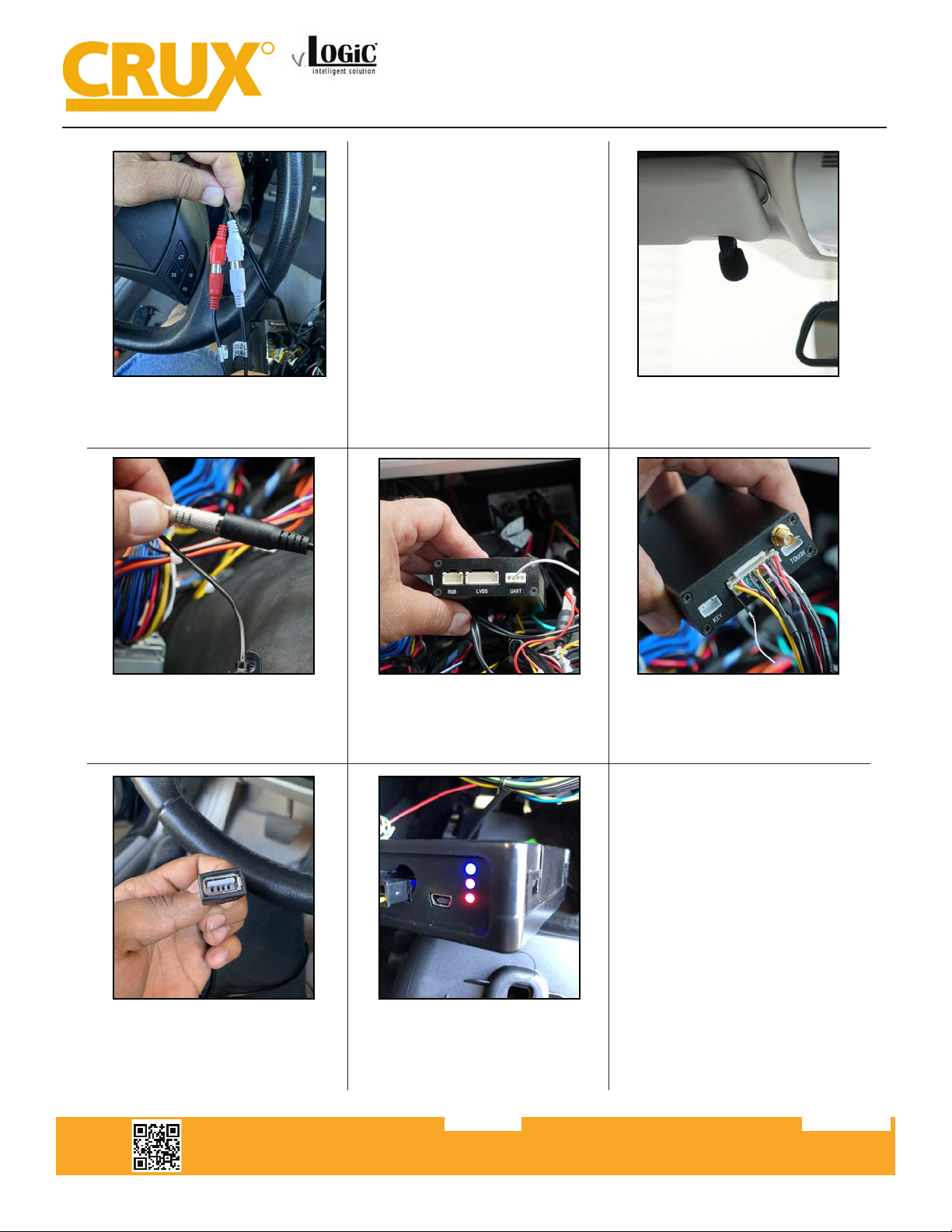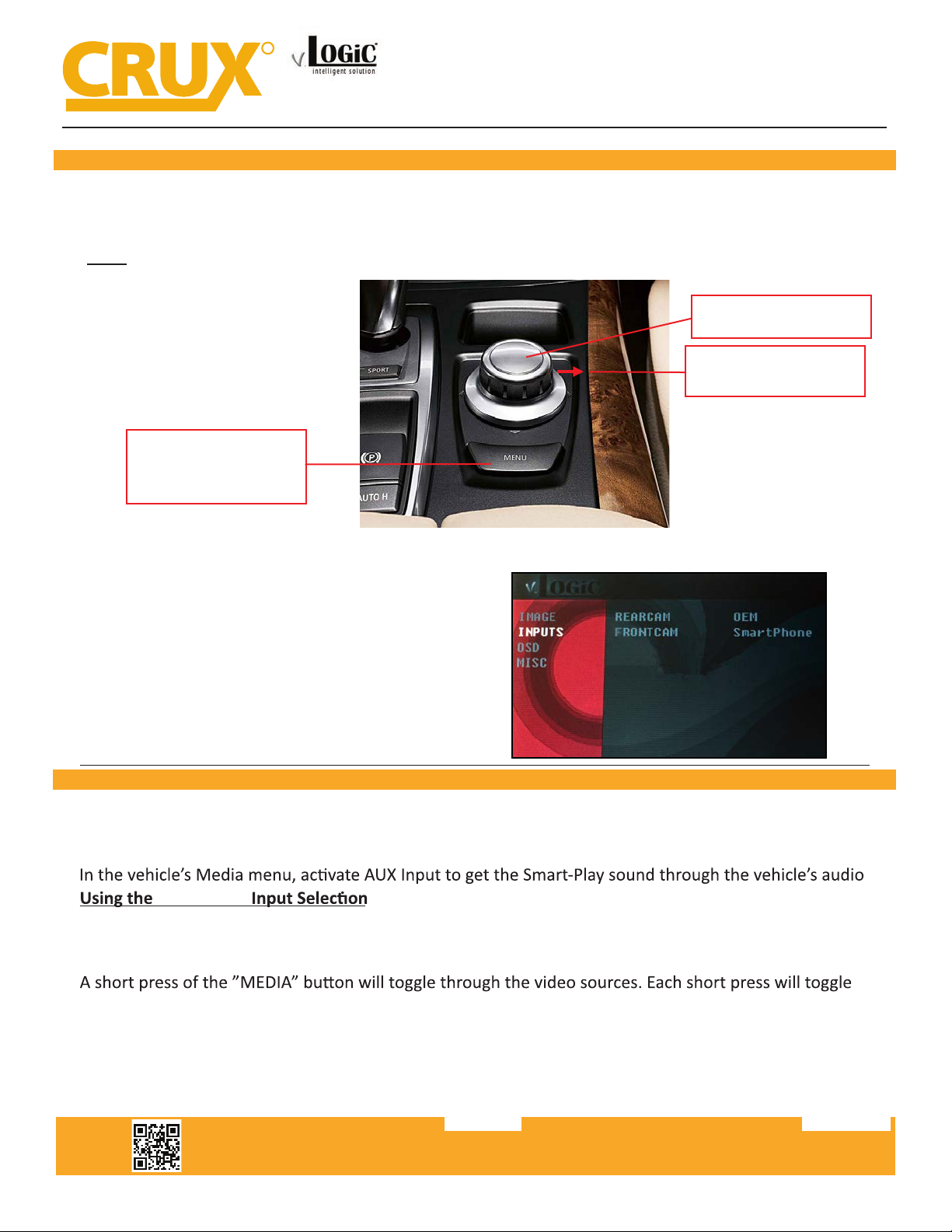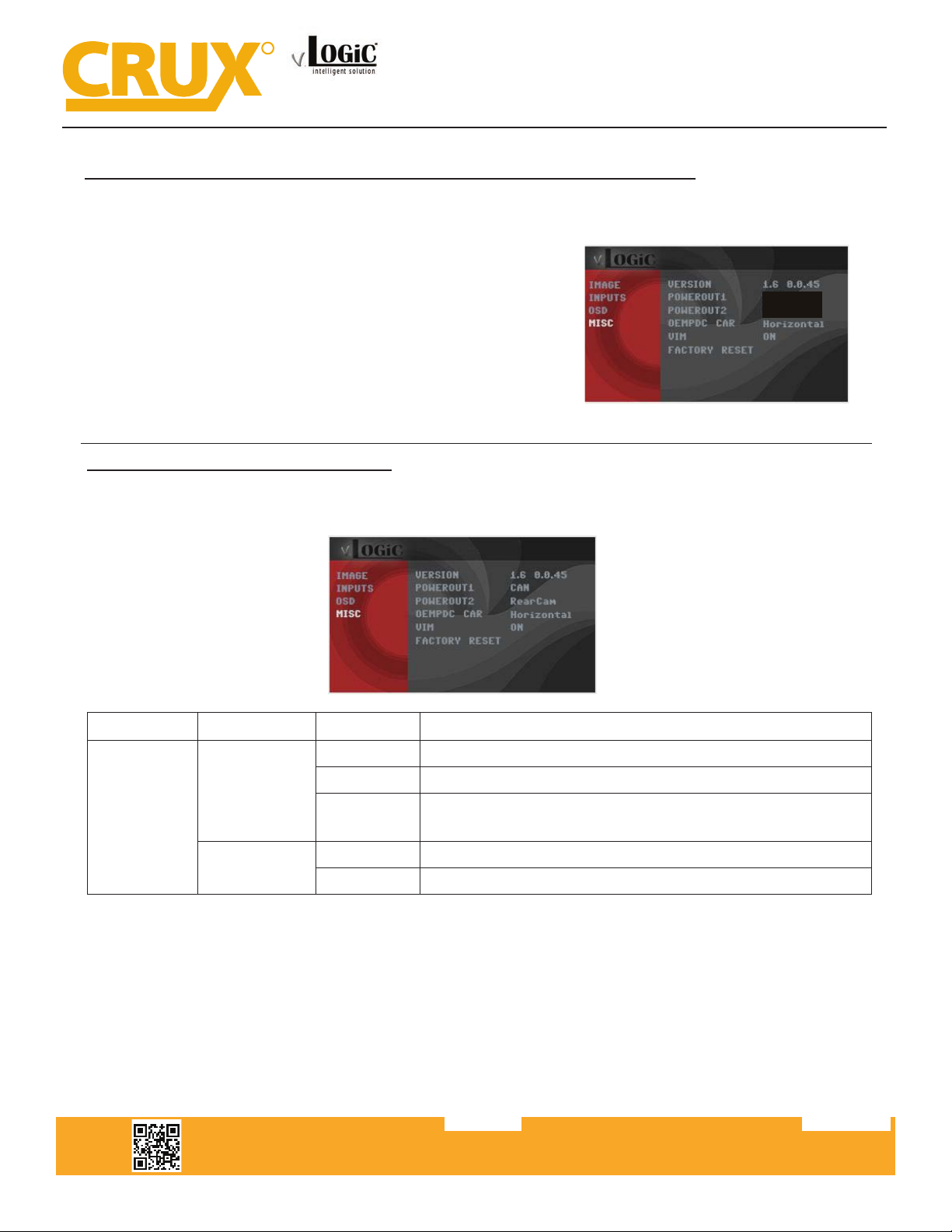Crux ACPBM-77X User manual
Other Crux Automobile Accessories manuals

Crux
Crux RVCCH-75 User manual

Crux
Crux AVIGM-04S User manual
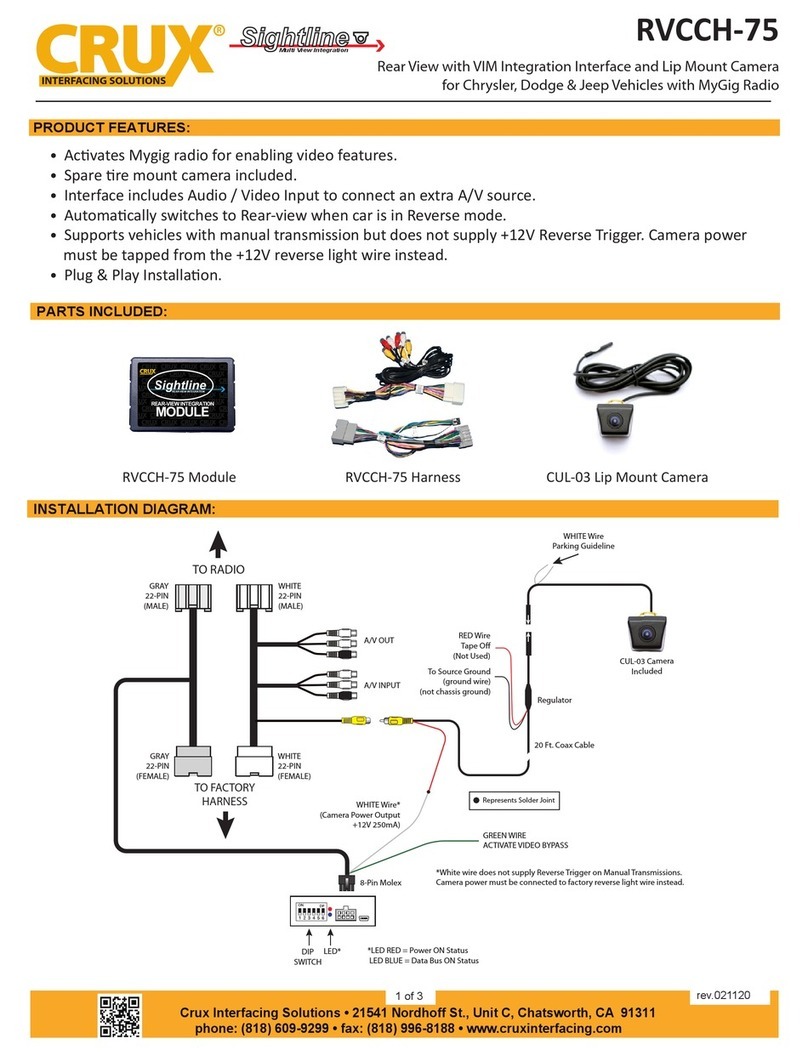
Crux
Crux RVCCH-75 User manual

Crux
Crux RVCMZ-72D User manual

Crux
Crux Sightline VIMPR-90P User manual

Crux
Crux SWRGM-49 User manual

Crux
Crux ACPBM-77Z User manual

Crux
Crux VIMGM-94M User manual
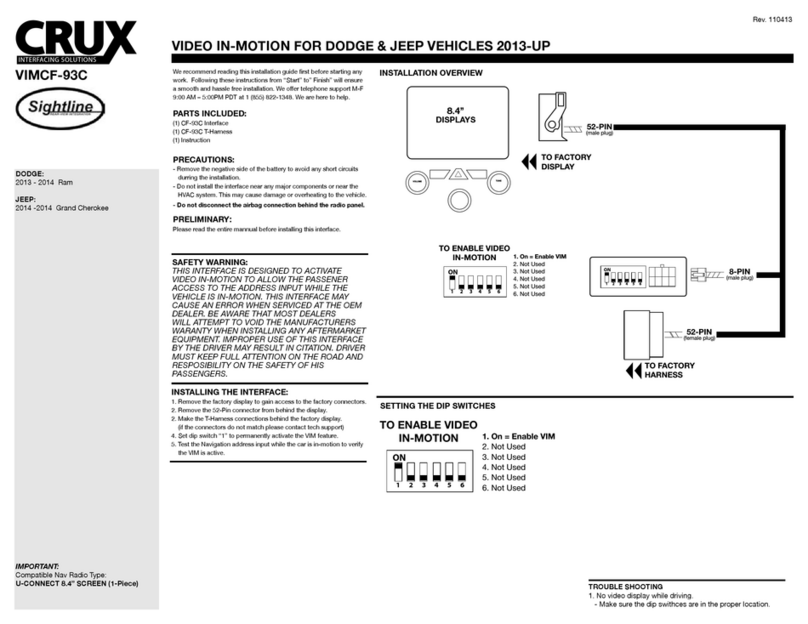
Crux
Crux Sightline VIMCF-93C User manual

Crux
Crux BEELINE Series User manual

Crux
Crux RVCGM-80I User manual

Crux
Crux RVCTY-71L User manual

Crux
Crux Sightline RVCVW-73 User manual
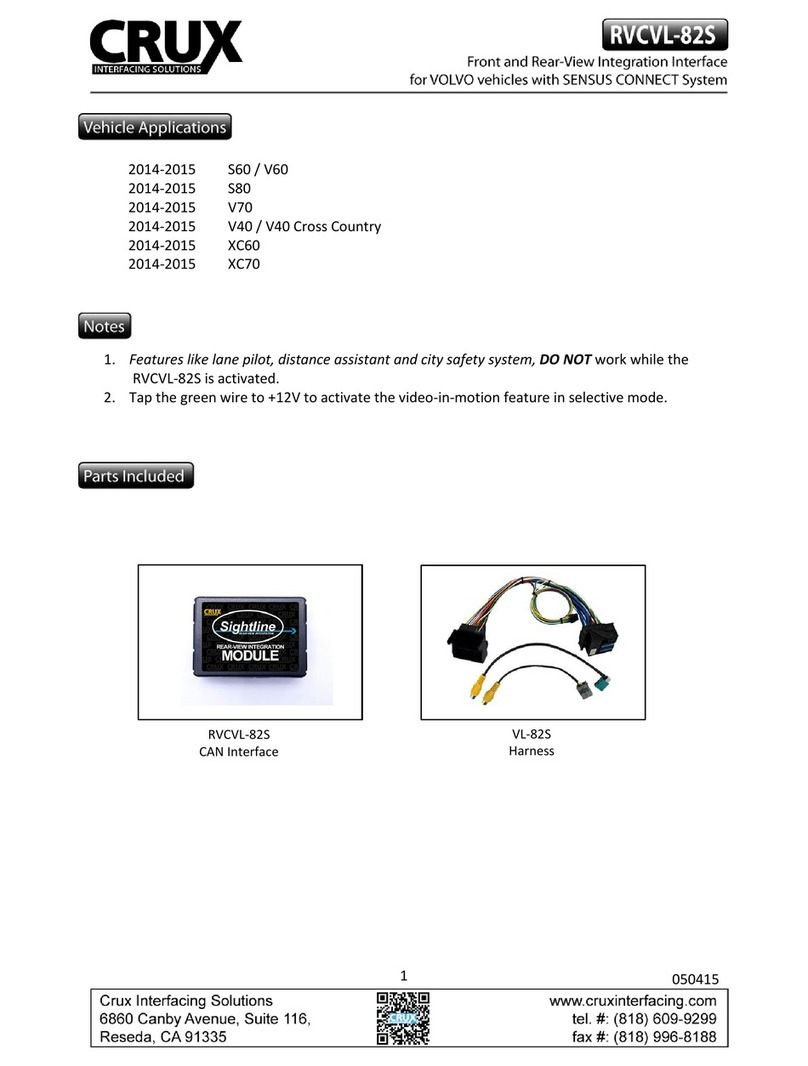
Crux
Crux RVCVL-82S User manual

Crux
Crux Sightline VIMGM-94 User manual

Crux
Crux SWRGM-51 User manual
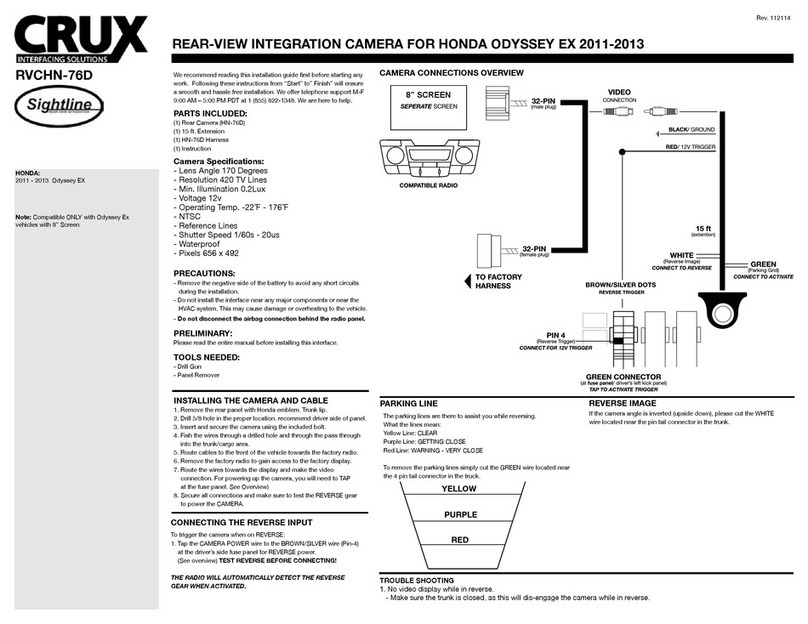
Crux
Crux Sightline RVCHN-76D User manual

Crux
Crux RVCCH-75F User manual

Crux
Crux RVCCH-75F User manual

Crux
Crux Sightline VIMFD-95 User manual