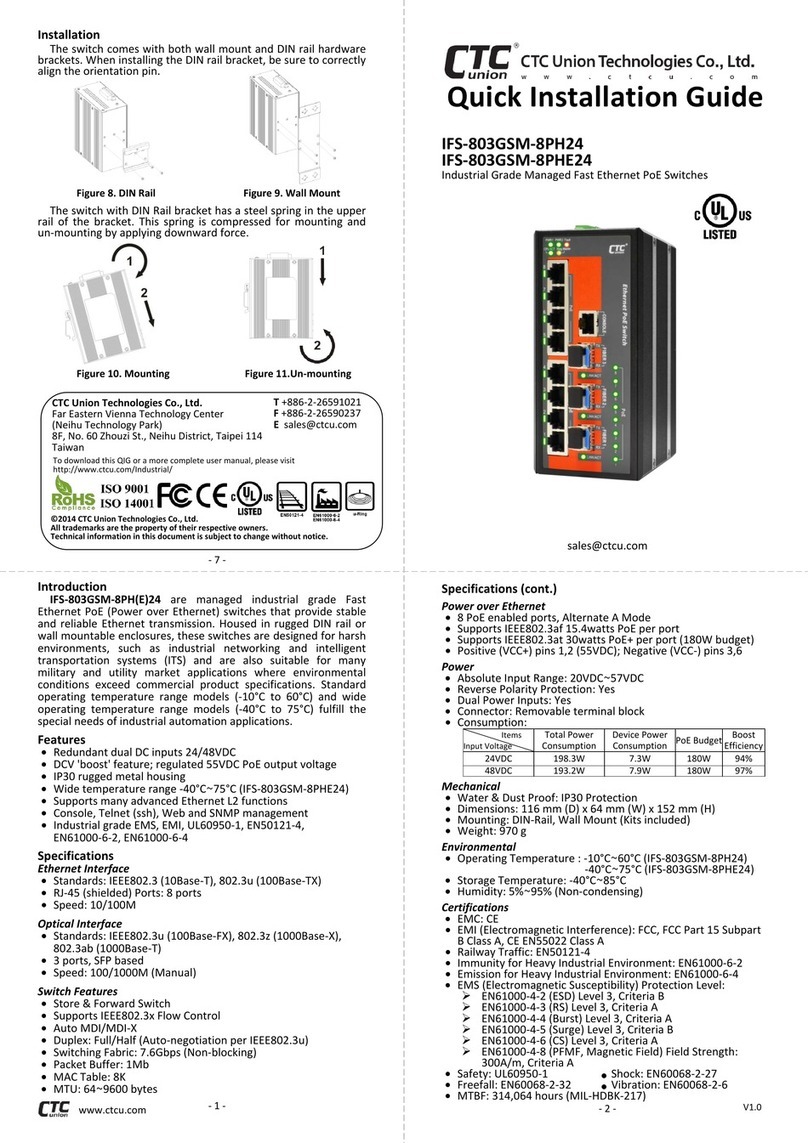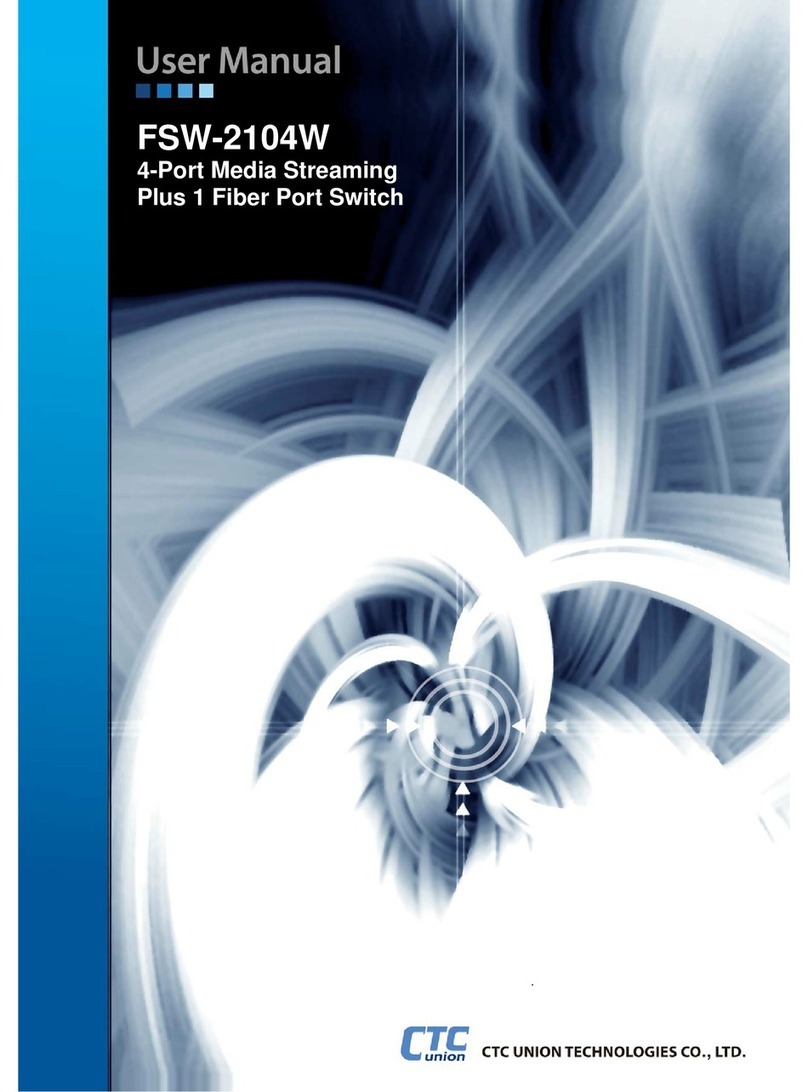Connectors
Figure 1. Front Panel
LAN and Fiber Connection
IGS-803SM-8PH(E)24 PoE switches have 8 electrical LAN ports
(labeled 1~8) and 3 fiber ports (SFP based, labeled Fiber 1~3) on
the front panel. The LAN ports that utilize shielded RJ-45
connectors support 10/100/1000M; while the fiber SFP ports
support 100/1000M.
PoE Ports
All 8 LAN ports support PoE (Power over Ethernet) per
IEEE802.3af (15.4W) or IEEE802.3at (30W) for connection to
standard PoE PD (Power Devices) such as IP Cameras, Access
Points, IP Phones, Digital Signage, etc. PoE eliminates the need to
run separate power to these devices thereby simplifying
deployment and reducing expenses.
The LAN ports may also connect to any non-PoE device for
normal Ethernet transmission without any damage to the non-
PoE device or to this device.
RJ-45 Ethernet Port Pinouts
Figure 2. RJ-45 Ethernet Port Pinouts
Power and Alarm
Figure 5. Terminal Block
A removable terminal block on the top panel provides both
power and alarm connections. Power can be provided through
the dual inputs from separate sources. The alarm relay contact
can be wired into an alarm circuit which senses an alarm
condition when the contact is broken. The alarm relay is normally
closed when there is no alarm condition. The alarm conditions are
user programmable through management to include power, link
faults or other fault conditions. Please note that the alarm relay
contact can only support 1A current at 24VDC. Do not apply
voltage and current that exceed these specifications.
CLI & Web Basic Operation
IGS-803SM-8PH(E)24 are managed Fast Ethernet PoE switch
devices. Initial configuration (assignment of IP address) may be
accomplished via the RS-232 console and a PC or laptop running
terminal emulation software. Configure the terminal as follows:
115200 speed, 8 data bits, no parity, 1 stop bit, no flow control
IGS-803SM-8PH(E)24 PoE switches use a command line
interface (CLI) through the serial port. Once the IP address has
been configured, a web browser can be used to configure the
device through a more easy to use GUI (graphical user interface).
Please refer to the operation manual on the CDROM.
Using the provided console cable, connect the RJ-45 to the
"CONSOLE" port and the DB9 to PC COM port. Apply power to the
switch. At the "Username:" prompt, enter 'admin' (lower case, no
quotes). Just press Enter when prompted for password.
To set the IP address and subnet mask issue this command:
> ip address 1 192.168.0.250/24
(example: sets VID 1 to 192.168.0.250, subnet 255.255.255.0)
NOTE: The factory default IP address is 10.1.1.1 with mask
255.255.255.0
RJ-45 Ethernet & PoE Pin Assignments
CONSOLE Port
The RJ-45 port labeled “CONSOLE”is an RS-232 terminal port
for local management. These models use a “light”CLI (Command
Line Interface) in addition to a user friendly Web interface and
industry standard SNMP. See page 5 for basic CLI and Web
operation.
One RJ-45 to DB-9 cable is provided with this device. CONSOLE
port pinouts (Figure 2) and RS-232 DB-9 (Figure 3) connector are
illustrated below together with RJ-45 to DB-9 signal mapping
information. Use the supplied cable to connect the RJ-45
CONSOLE port to a console PC.
Figure 3. CONSOLE Port Pinout
RJ-45 to DB-9 Signal Mapping