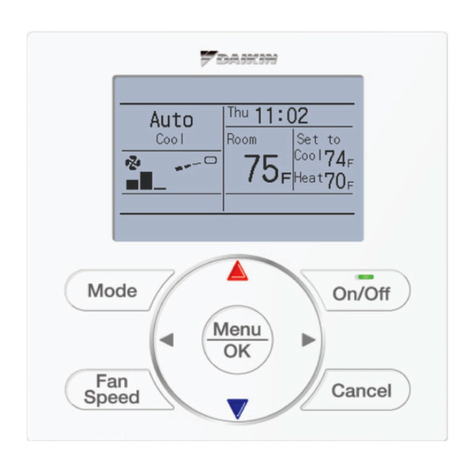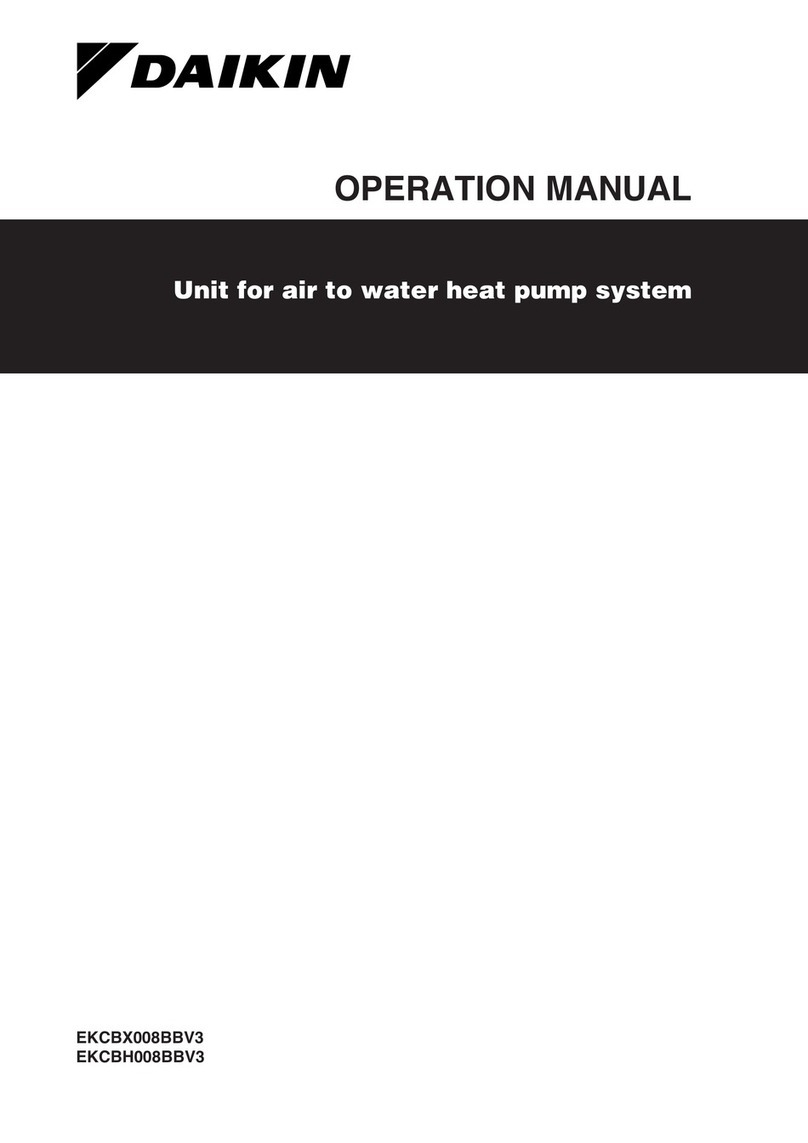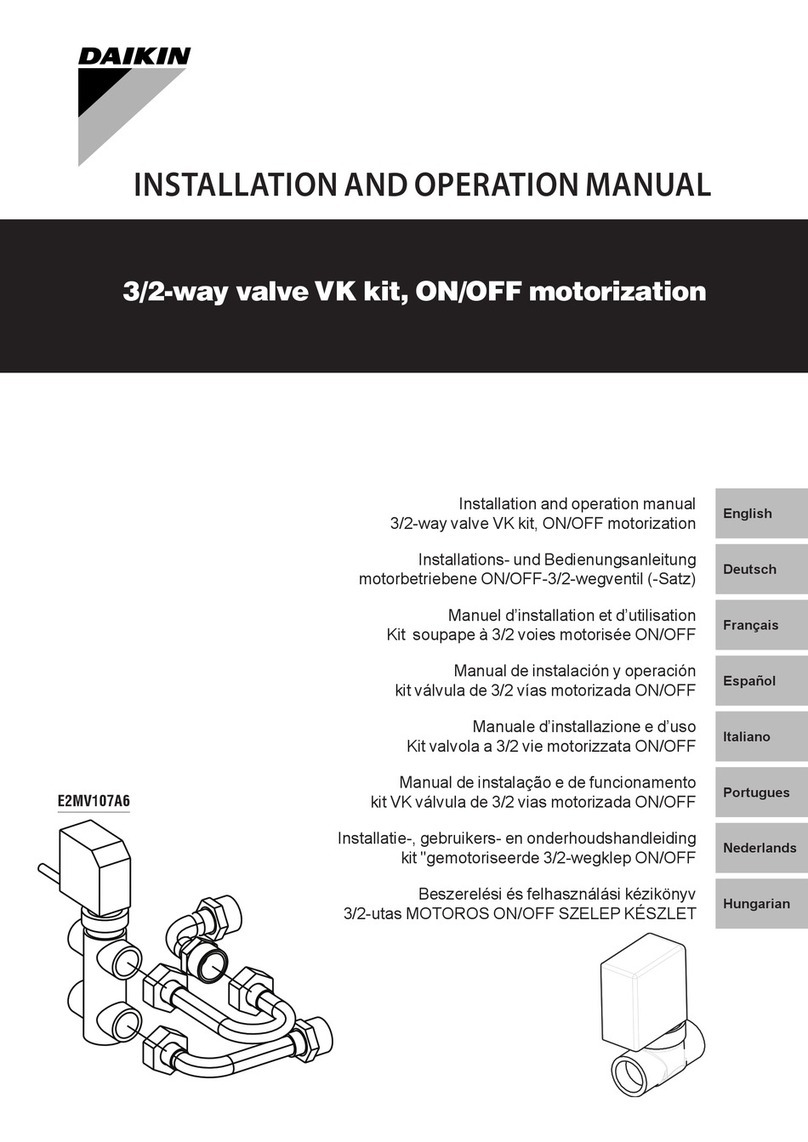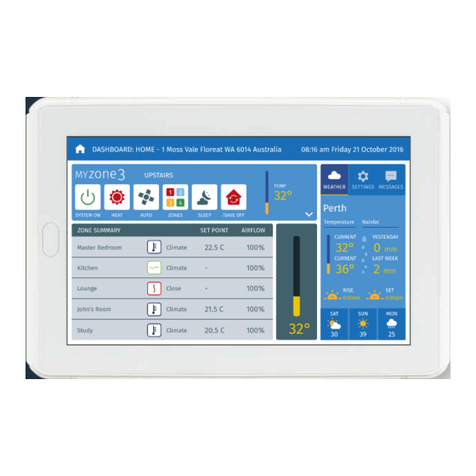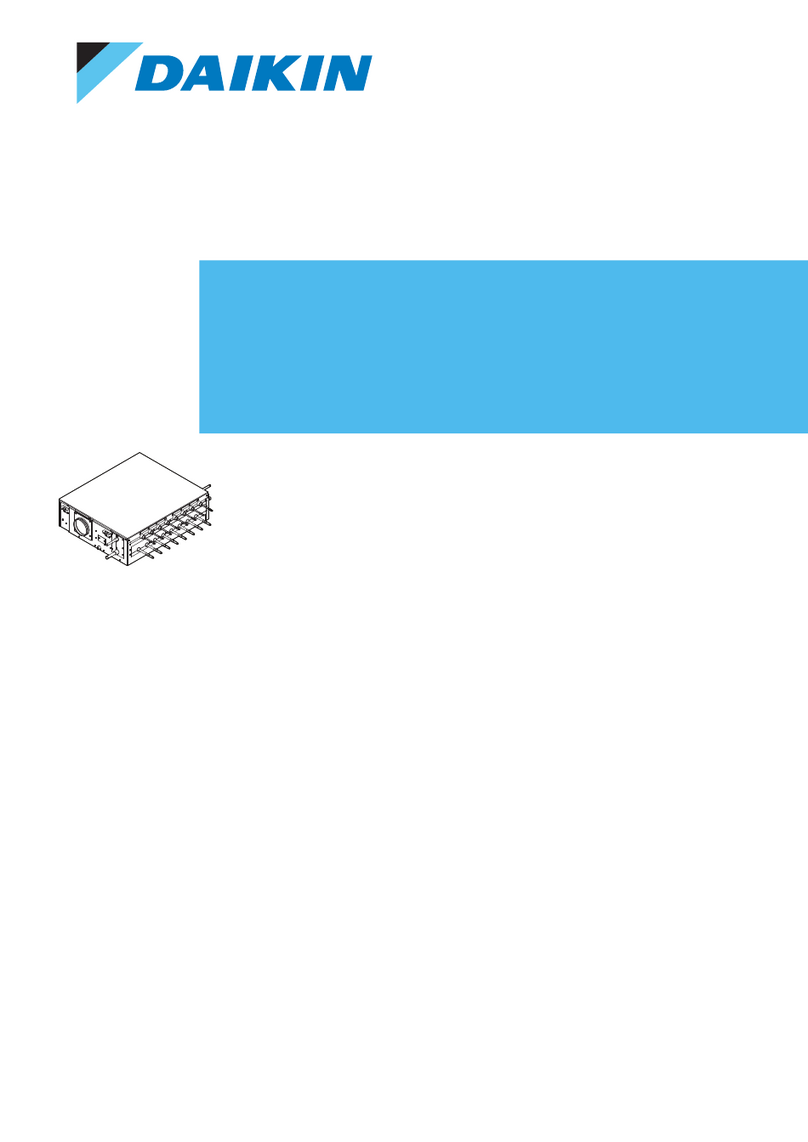Quick Reference BRC1E52B7
14PW72362-1-21 – 11.2011
The English text is the original instruction. Other languages are
translations of the original instructions.
Refer to the cd for more detailed operation manuals.
Installation: see page 2.
1. General safety precautions
Please read these "1. General safety precautions" carefully before
installing air conditioning equipment and be sure to install it
correctly.
Failure to follow these instructions properly may result in property
damage or personal injury, which may be serious depending on the
circumstances.
2. Features and functions
The BRC1E52B7 is a state of the art remote controller that offers
full control over your installation.
1 BASIC REMOTE CONTROLLER
The basic remote controller functions are:
ON/OFF,
operation mode change-over,
temperature adjustment,
air volume adjustment,
air flow direction adjustment.
2 CLOCK FUNCTION
The clock functions are:
12/24 hours real time clock,
automatic daylight saving time.
3 SCHEDULE FUNCTION
The schedule timer functions are:
a maximum of 5 actions can be programmed for each day of
the week,
3 independent schedules can be programmed,
schedule can be enabled/disabled at any time,
linked to a cool temperature and/or heat temperature or an
OFF operation (with or without a setback temperature),
"last command" overrules previous command until next
scheduled command.
4 SETBACK
The setback function maintains the room temperature in a specific
range when the occupants are out for a longer period and the
airconditioning is switched OFF.
5 PROHIBIT BUTTON/FUNCTION
Buttons and/or functions can be locked to limit the user action.
6 DETAILED DISPLAY POSSIBILITY
Additionally possible to display the outdoor temperature or room
temperature.
3. Name and function of switches
1 OPERATION MODE SELECTOR BUTTON
To select the operation mode of your preference.
2 FAN SPEED/AIRFLOW DIRECTION SETTING BUTTON
To enter the fan speed/airflow direction setting screen.
3 MENU/ENTER BUTTON
To enter the main menu or the selected setting item.
4 UP/DOWN BUTTON
To raise/lower the set temperature, to highlight the next item on the
upper/lower side or to change the selected item.
5 RIGHT/LEFT BUTTON
To highlight the next item on the right/left-hand side.
6 ON/OFF BUTTON
To start or stop the system.
7 OPERATION LAMP
Lights up during operation or blinks if a malfunction occurs.
8 CANCEL BUTTON
To return to the previous screen.
9 LCD (with backlight)
When pushing any operation button, the backlight will be lit for
approximately 30 seconds. When 1 indoor unit is controlled by 2
remote controllers, the backlight of the remote controller operated
earlier than the other one will be lit.
4. Name and function of icons
To change between the standard display and the detailed display
refer to "15.2 To select the display mode".
Standard display
Detailed display
1 OPERATION MODE
Indicates the current operation mode (Cool, Heat, Vent, Fan, Dry, or
Auto).
2 FAN SPEED
Indicates the fan speed that is set for the air conditioner. If the air
conditioner does not have fan speed control function, the fan speed
will not be displayed.
3 SET/SETBACK TEMPERATURE DISPLAY
When the unit is turned on, Set to indicates the temperatures that
are set for the air conditioner.
When the unit is turned off, Setback indicates the temperatures that
are set for the setback function.
4 DEFROST/HOT START
Indicates that the defrost/hot start mode is active.
5 MESSAGE
Messages can be displayed.
6 VENTILATION/CLEANING
Ventilation mode icons indicate the current
ventilation mode (HRV only) (AUTOMATIC, ENERGY RECLAIM VENT.,
BYPASS).
Air Cleaning unit icon indicates that the air cleaning unit
(option) is operational.
7 DISPLAY
Indicates that the key lock is set or the menu button is prohibited.
8 DISPLAY
Indicates that schedule timer or OFF timer is enabled.
DISPLAY
Indicates that the clock needs to be set. The schedule timer
function will not work until the clock is set.
9 EXTERNAL CONTROL ICON
Indicates that another controller with higher priority is controlling or
disabling your remote controller.
10 CHANGEOVER UNDER CENTRALISED CONTROL ICON
Indicates that the changeover of the installation is under
centralised control assigned to another indoor unit or optional cool/
heat selector connected to the outdoor unit (= master remote
controller).
11 SETBACK ICON
Flashes when the unit is turned on under the setback control.
12 AIRFLOW DIRECTION
Is displayed when the airflow direction and swing are set.
13 CLOCK (12/24 Hours real time clock)
Is displayed when the clock is set. If the clock is not set, - : - is
displayed.
14 DETAILED SELECTION
Is displayed when the detailed display items are selected.
5. Description of the operation modes
1 FAN ONLY OPERATION
In this mode, air only circulates without heating or cooling.
2 DRY OPERATION
In this mode, the air humidity will be lowered with a minimal
temperature decrease.
The temperature and fan speed are controlled automatically and
cannot be controlled by the remote controller.
Dry operation will not function if the room temperature is too low.
3 AUTOMATIC OPERATION
In this mode, the controller will automatically switch between
heating and cooling as required by the setpoint.
4 COOLING OPERATION
In this mode, cooling will be activated as required by the setpoint or
limit operation.
5 HEATING OPERATION
In this mode, heating will be activated as required by the setpoint or
setback operation.
6 VENTILATION (HRV only)
The ventilation mode operates the HRV; refer to the HRV manual
for more details.
7 SETBACK
SETBACK is a feature that enables to keep the room temperature
in a specific range when the occupants are out and the
airconditioning is switched OFF.
For example:
If the room temperature drops below 10°C, heating is started
automatically. As soon as 12°C is reached, the controller
returns to its original status.
If the room temperature goes above 35°C, cooling is started
automatically. As soon as 33°C is reached, the controller
returns to its original status.
The differential can be adjusted in the Setback configuration menu.
The setback temperature can be set during the unit is turned off on
basic screen or set in the schedule.
6. Basic operation method
aOperation mode
bTemperature:
•When the unit is turned on, Set to indicates the
temperatures that are set for the air conditioner.
•When the unit is turned off, Setback indicates the
temperatures that are set for the setback function.
cFan speed/Airflow direction
1Push several times until the desired operation mode Cool,
Heat, Vent, Fan, Dry, or Auto is selected.
2Push . The operation lamp will light and the system starts
operating.
3Use to set the temperature.
4Push .
5Use to select fan speed or airflow direction setting.
6With fan speed setting selected, use to select the desired
fan speed from Low, Medium, or High.
7With airflow direction setting selected, use to change the
setting to Swing, Pos. 0, Pos. 1, Pos. 2, Pos. 3, and Pos. 4.
8Push to display the basic screen.
9Push . The operation lamp will turn off and the system stops
operating.
Additional features of the controller: KEY LOCK
1Push for 4 seconds to enable the key lock mode. The key
lock icon is displayed.
2To cancel the key lock mode, push for 4 seconds. The key
lock icon disappears.
7. Description of the items in the main menu
1 AIR FLOW DIRECTION (only if the individual air flow function is
installed)
To set the air flow direction for each 4 flaps individually.
2 QUICK START (SkyAir only)
To quickly set the room temperature to a comfortable temperature.
3 VENTILATION
To set the ventilation rate and the ventilation mode (HRV only).
4 ENERGY SAVING OPTIONS
This allows you to restrict the setting temperature range and
display the electricity consumption.
Setpoint Range Setting
The setting temperature range can be restricted. It is possible
to restrict the temperature range based on a model and the
mode of operation.
Sensing sensor (Low) (Only if sensing sensor is installed)
This allows you to do a setup which automatically changes the
air conditioning target temperature when there are no people
detected during a fixed time. If people are detected, it will
return to the normal set temperature.
Sensing sensor (Stop) (Only if sensing sensor is installed)
This allows you to do a setup which automatically stops the air
conditioning function when there are no people detected
during a fixed time.
Setpoint Auto Reset
Is used to return to the preset temperature after progress of a
definite period of time, even if the set temperature is changed.
OFF Timer
This allows you to set each operation period of the system in a
range of 30~180 minutes. The system is turned off
automatically after the selected time (each time the system is
activated).
Electricity Consumption
An indicative electricity consumption until now is displayed.
This enables the customer to evaluate the trend of the
electricity consumption.
Note: Function availability is depending on type of indoor unit.
Note: This function is not available in case more than 1 indoor
unit is connected in group to the remote controller.
Note: Displayed electricity consumption is not result of a kWh
measurement, but results from a calculation with running data
of the unit. Some factors in this calculation are absolute
values, but other factors merely result from interpolations with
tolerance. This explains why the readout may deviate from the
actual electricity consumption.
5 SCHEDULE
To set the startup time and operation stop time for any day of the
week. It is possible to set up to 5 actions per day. Both operation
modes (normal and setback) can be selected. Additionally the
holiday settings and schedule nr can be set.
6 MAINTENANCE INFORMATION
Is used to display the service contact and model info.
7 CONFIGURATION
To set the LCD contrast. You can also switch between standard
and detailed display. When detailed display is selected, the detailed
display settings can be changed.
8 CURRENT SETTINGS
This shows a list of the current settings for the available items.
9 CLOCK & CALENDAR
This allows you to set the date and time. Time can be displayed in
either 12 hour or 24 hour time format.
10 LANGUAGE
This allows you to set the displayed language.
8. Air flow direction
For detailed information refer to the Operation Manual on the cd.
9. Quick start (SkyAir only)
1Display the Main Menu and proceed step (9) to display the basic
screen (Refer to "20. Main menu structure" and "Appendix").
2Quick Start will appear on the basic screen when the Quick Start
function is turned ON.
10. Ventilation setting
Only in case an HRV is connected. Refer to the HRV manuals for
more information.
11. Energy saving options
For detailed information refer to the Operation Manual on the cd.
12. Schedule
12.1 To enable/disable the schedule
1Display the Enable/Disable setting screen (12.1) (Refer to "20. Main
menu structure" and "Appendix").
2Use to change the setting to Enable or Disable.
3Push to display the confirmation screen.
4Use to select Ye s and push .
12.2 To select the schedule number
1Display the Schedule nr set screen (11.2) (Refer to "20. Main
menu structure" and "Appendix").
2Use to change the setting to Schedule nr 1, Schedule nr 2,
or Schedule nr 3.
3Push to display the confirmation screen.
4Use to select Ye s and push .
12.3 To use the holidays
The schedule timer will be disabled for the days that have been set
as holiday.
1Display the Holidays screen (12.3) (Refer to "20. Main menu
structure" and "Appendix").
2Use to select the desired day. Push to display to
set the holiday.
3Push to display the confirmation screen.
4Use to select Ye s and push .
12.4 To change the schedule settings of the selected schedule
nr
The schedule timer will be disabled for the days that have been set
as holiday.
1Display the Settings screen (12.4) (Refer to "20. Main menu
structure" and "Appendix").
2Use to select the desired day (1).
3Use to highlight the Operation start Time and to set
the desired Operation start Time (2).
4Use to highlight the action and to select the desired
Act.
5Use to highlight the temperature and to select the
desired value.
6To set a different day of the week, use to highlight the day.
Use to change the day.
7To copy all actions of the day previously set, push .
8When the entire schedule settings are completed, push to
display the confirmation screen.
9Use to select Ye s and push .
13. Filter auto clean
This function is available only on the model whose panel has
automatic cleaning function of filter. Needs to be set when
operation is OFF.
14. Maintenance information
1Display the Maintenance Information screen (14) (Refer to "20. Main
menu structure" and "Appendix").
2The phone number for the Contact info will appear at the top of the
screen. The model info of the Indoor unit and Outdoor unit of your
product will appear on the bottom of the screen.
3Push to return to the Main Menu.
15. Configuration
15.1 To select the draft prevention
1Display the Draft prevention settings screen (15.1) (Refer to
"20. Main menu structure" and "Appendix").
2Use to select Enable or Disable.
3Push to display the confirmation screen.
4Use to select Ye s and push .
15.2 To select the display mode
1Display the Display Mode settings screen (15.2) (Refer to
"20. Main menu structure" and "Appendix").
2Use to change the setting to Standard or Details.
3Push to confirm the setting. Basic screen is displayed.
15.3 To select the detailed display item
1Display the Display Item settings screen (15.3) (Refer to
"20. Main menu structure" and "Appendix").
2Use to change the setting to None, Outside Air Temp,
Room Temp or System.
3Push to confirm the setting. Basic screen is displayed.
Quick Reference
a 4PW72362-1-21
OPERATION
Also see operation manual attached to the outdoor and
indoor unit.
WARNING
Do
NOT
play with the unit or its remote controller.
Accidental operation by a child may result in impairment of
bodily functions and harm health.
WARNING
Never disassemble the remote controller. Touching the
interior parts may result in electric shocks or fire. Consult
your Daikin dealer or authorized contactor for internal
inspections and adjustments.
WARNING
To avoid electric shocks, do not operate with wet hands.
WARNING
Do NOT modify or repair the remote controller. This
may result in electric shocks or fire. Consult your
Daikin dealer.
Do NOT relocate or reinstall the remote controller by
yourself. Improper installation may result in electric
shocks or fire. Consult your Daikin dealer.
Do NOT use flammable materials (e.g. hairspray or
insecticide) near the product. Do not clean the
product with organic solvents such as paint thinner.
The use of organic solvents may cause crack damage
to the product, electric shocks, or fire.
INFORMATION
This is the only button that works when the backlight is not
lit.