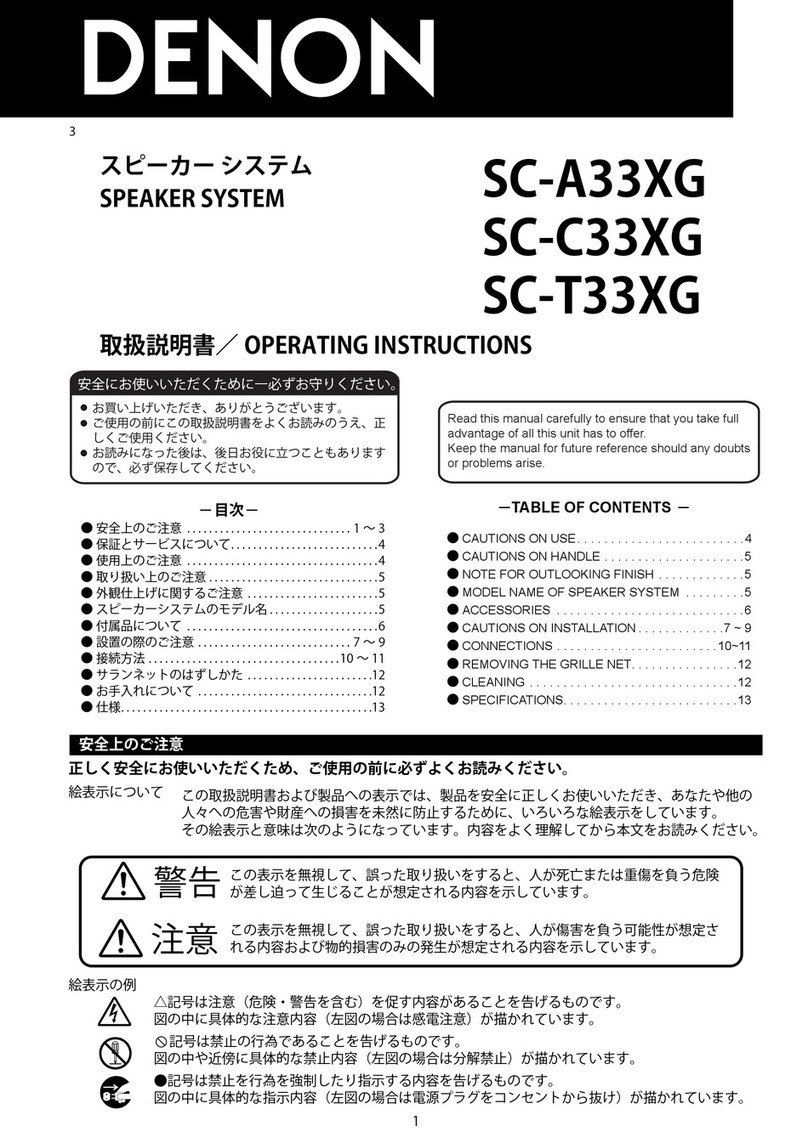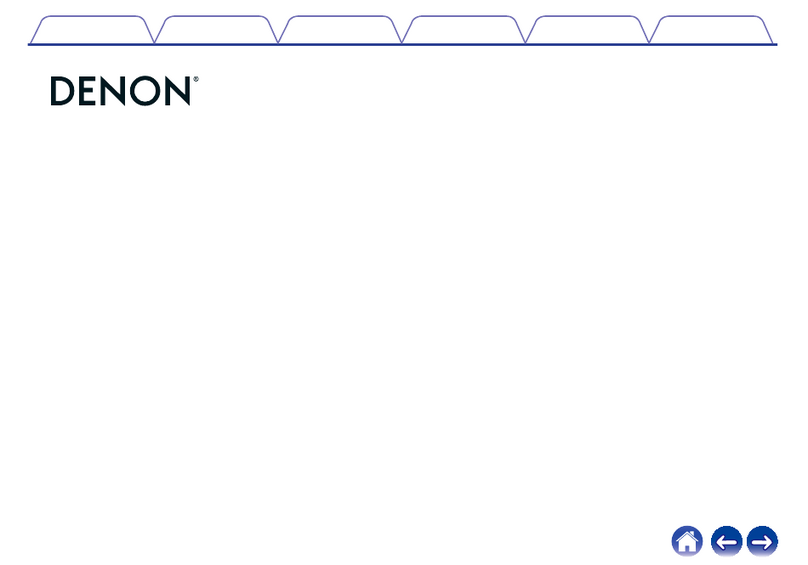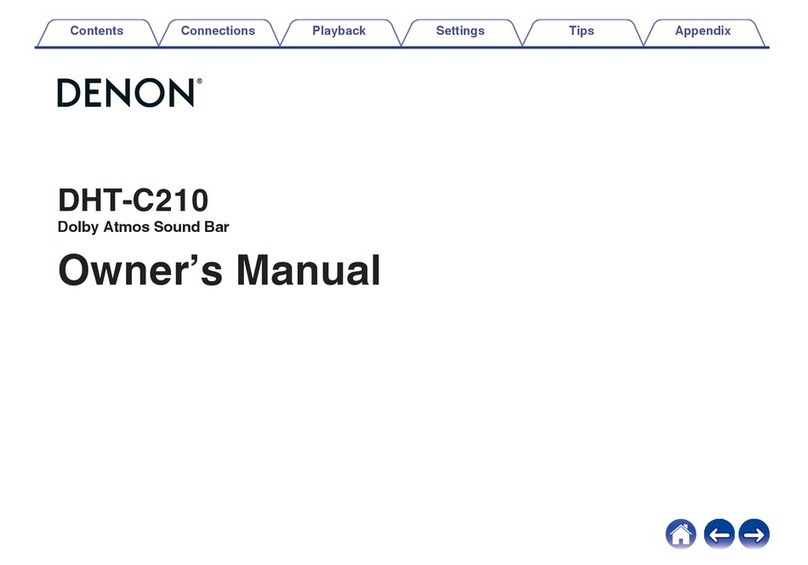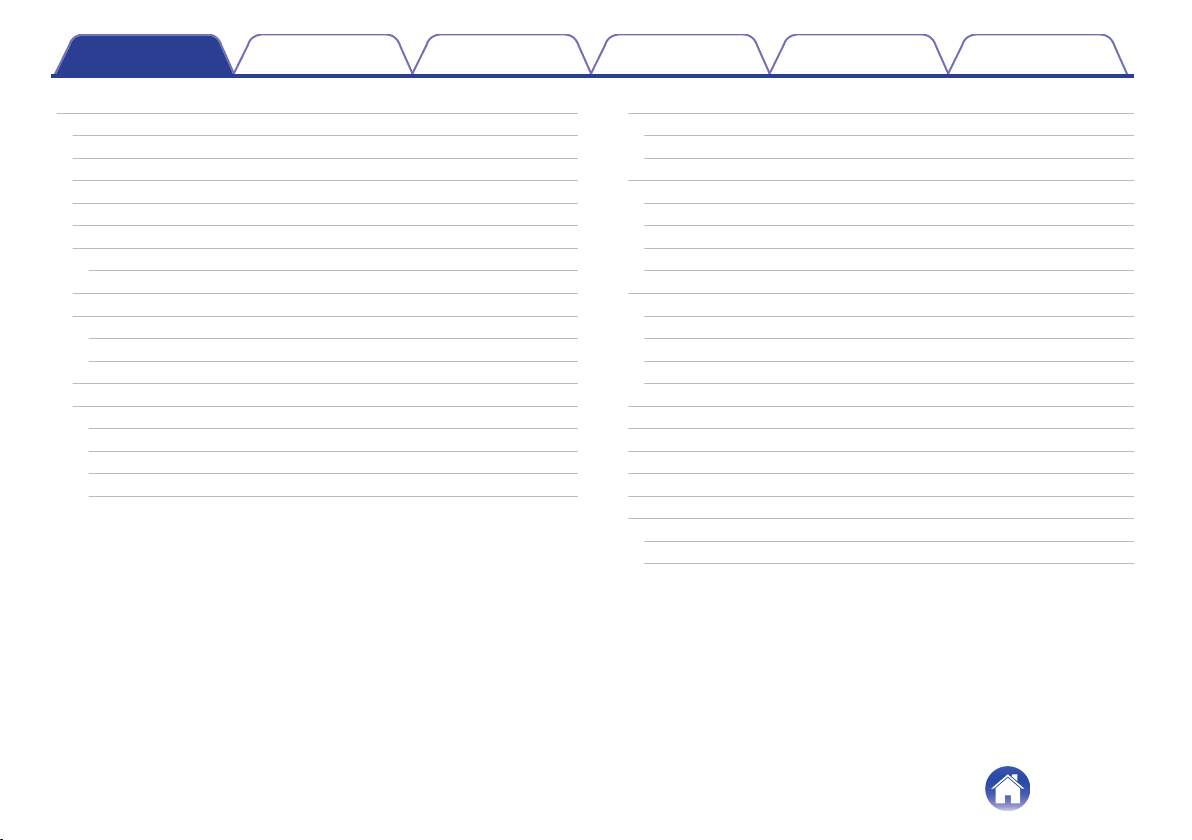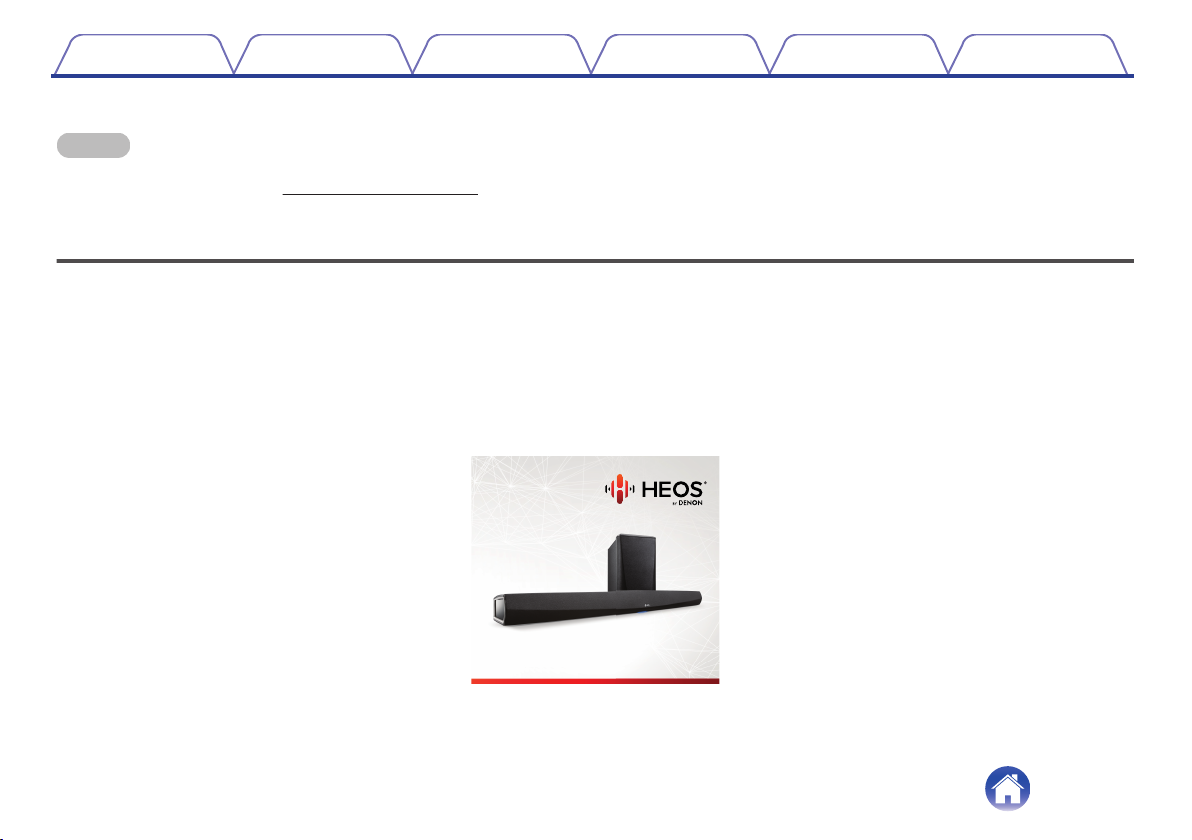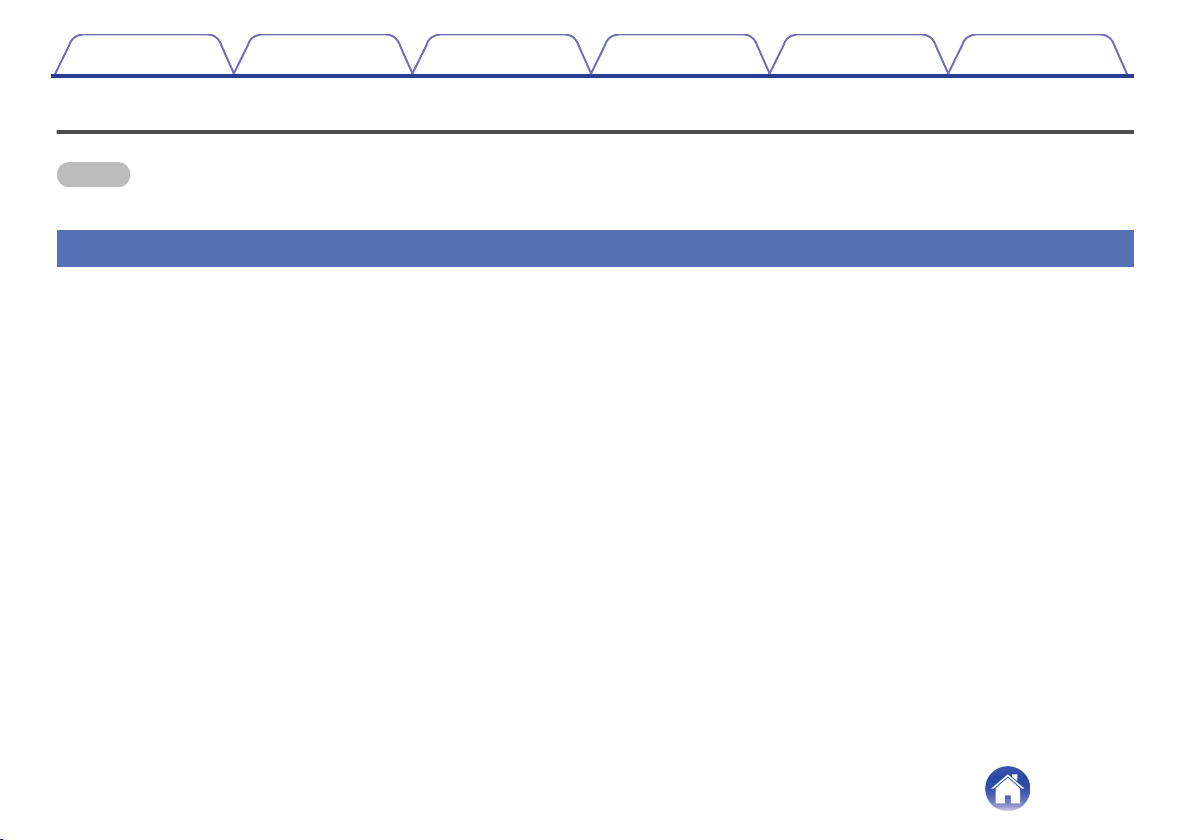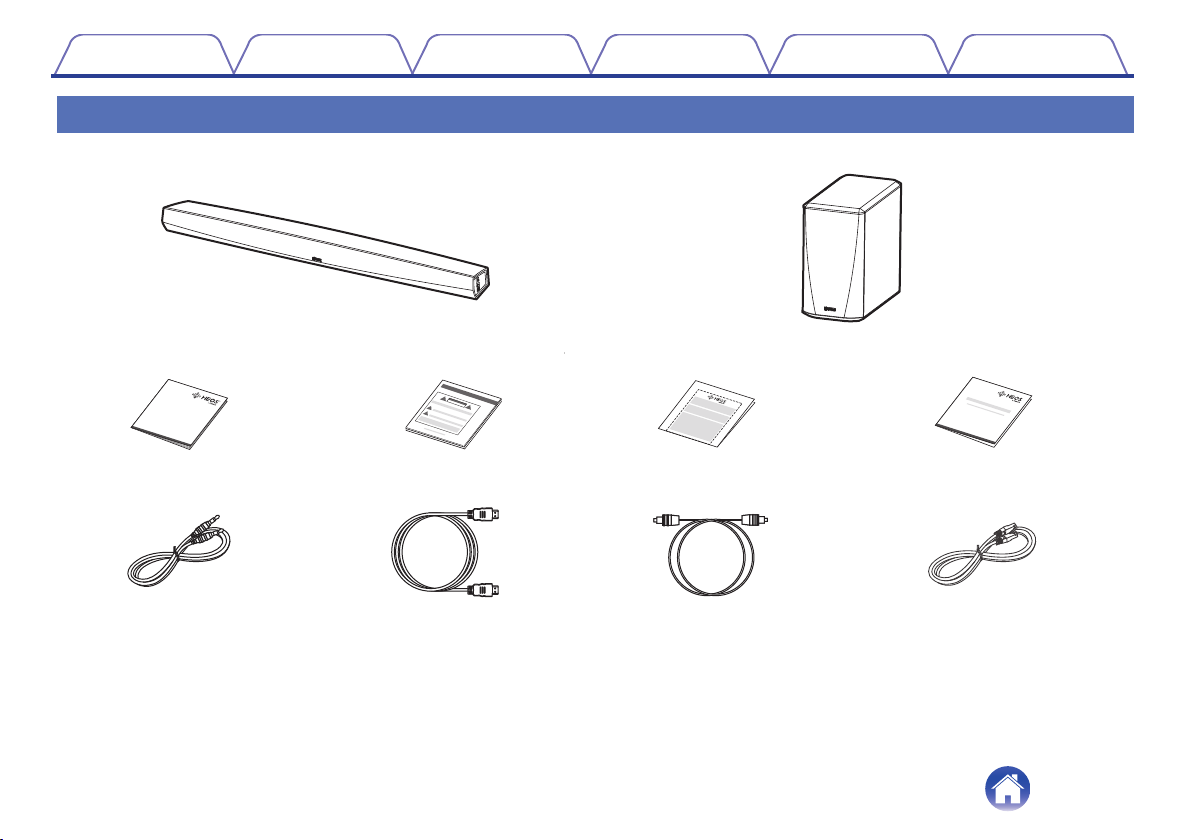AirPlay function 48
Playing songs from your iPhone, iPod touch or iPad 49
Playing iTunes music with this unit 49
Play a song from your iPhone, iPod touch or iPad on multiple
synced devices (AirPlay 2) 50
Making speaker adjustments 51
Changing the name 51
Changing the wireless network connection 51
Changing the equalizer and subwoofer level 52
Adjusting the audio quality 52
Adjusting the status light brightness 53
Locating the Soundbar 53
Changing the TV connection 53
Setting the TV Input and Auto-Play 53
Controlling your HEOS HomeCinema 54
TV Sound Grouping 54
Advanced settings 55
Network settings 55
About wireless power saving 55
Firmware upgrade 56
About 56
Updating your system 57
Advanced features 58
Wireless performance 58
Pairing the soundbar and subwoofer 59
Power management 60
Power modes 60
Quick Start Mode 60
Deep Standby 61
Off 61
Basic troubleshooting 62
No sound 62
No subwoofer sound, sound interrupted, or noise occurring 62
Distorted sound from the HEOS HomeCinema 63
Trouble teaching HEOS HomeCinema remote control commands 63
Television speakers keep getting turned back up 63
My speaker won’t connect to my network using the audio cable 64
Music cuts out or delays sometimes 64
I hear a delay when using the external input with my TV 65
Connecting to a network using an iOS device 65
Connecting to a WPS network 66
Resetting your speaker 66
Restoring the speaker to factory defaults 67
HEOS HomeCinema takes long time to turn on 67
Contact Denon 68
Status LED table 69
Supported file types and codecs 77
Supported audio formats (Coaxial/Optical) 77
Specifications 78
Speaker specifications 78
Contents Setup Use Troubleshooting Status LED Appendix
4