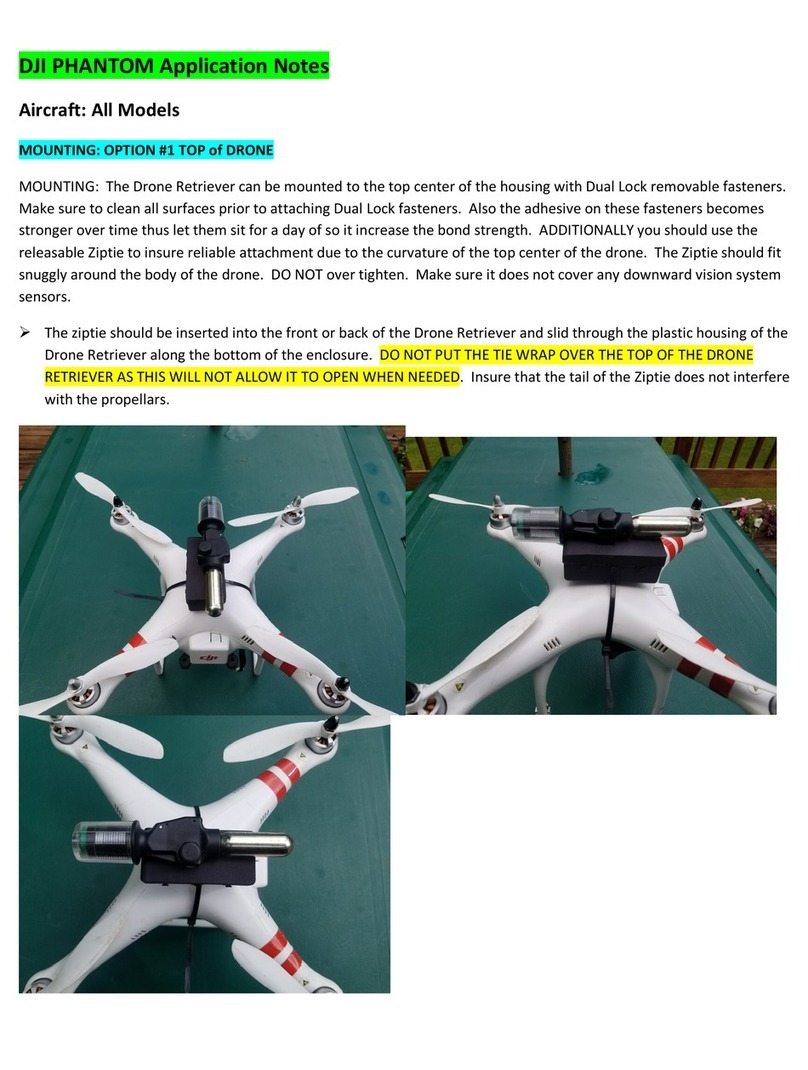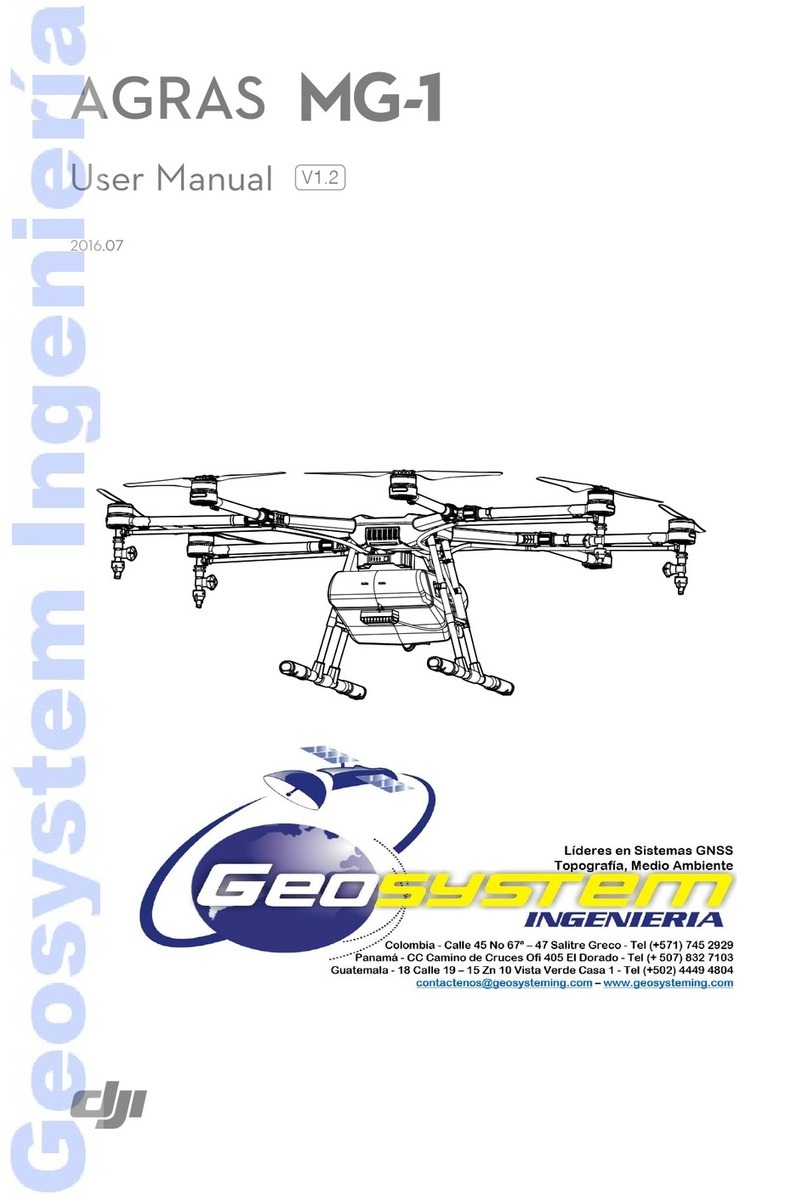6
© 2016 DJI. All Rights Reserved.
Introduction
The Inspire 1 Pro is brand new quadcopter capable of capturing 4K video and transmitting an HD video
can capture an unobstructed 360 degree view from its camera. The built-in camera has an integrated
gimbal to maximize stability and weight efficiency while minimizing space. When no GPS signal is
Feature Highlights
of the box. Featuring an onboard camera equipped with a 15mm f/1.7 (35 mm format equivalent 30 mm)
HD Video Downlink:
system. It also provides dual controllers mode.
Landing gear: Retractable landing gear that enables an unobstructed panoramic view from the camera.
DJI Intelligent Flight Battery: 4500 mAh DJI Intelligent Flight Battery employs new battery cells and a
battery management system.
Flight Controller:
precision when no GPS is available.
Assemble the Aircraft
Unlocking Travel Mode
The aircraft is in Travel Mode during delivery. Follow these steps to change it to Landing Mode before
1. Insert the Intelligent Flight Battery into the battery compartment.
3. Toggle the Transformation Switch up and down at least four times.
4. Power off the aircraft.
Travel Mode Toggle×4 Landing Mode