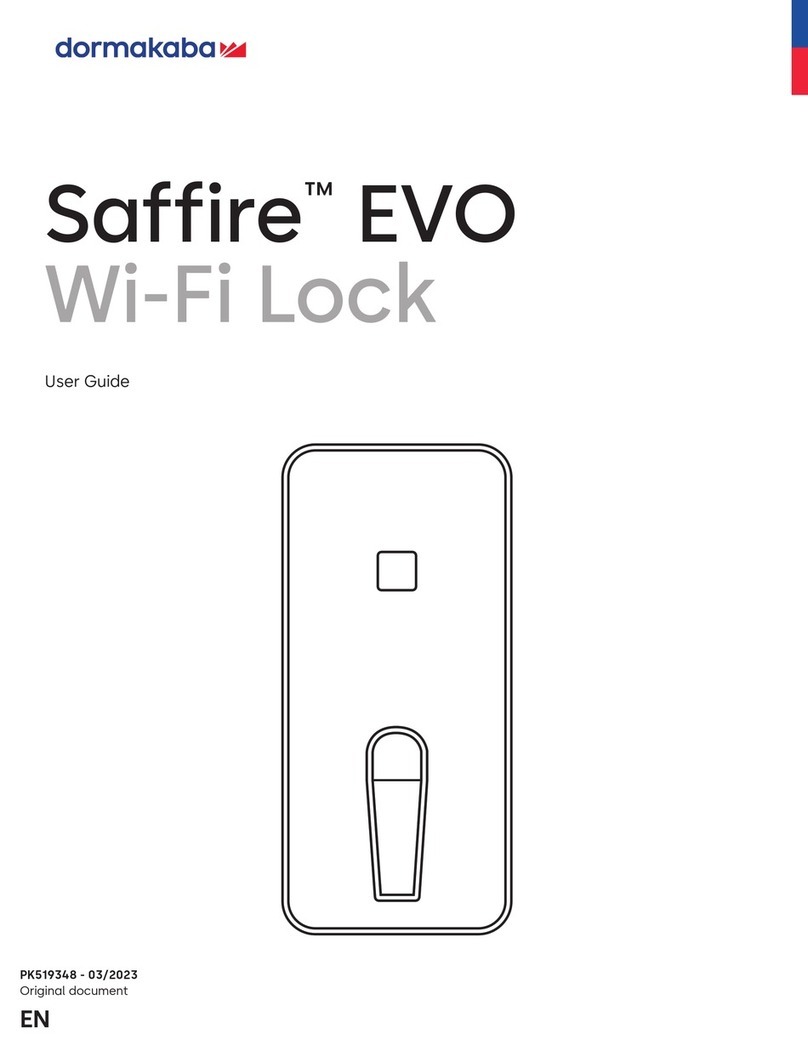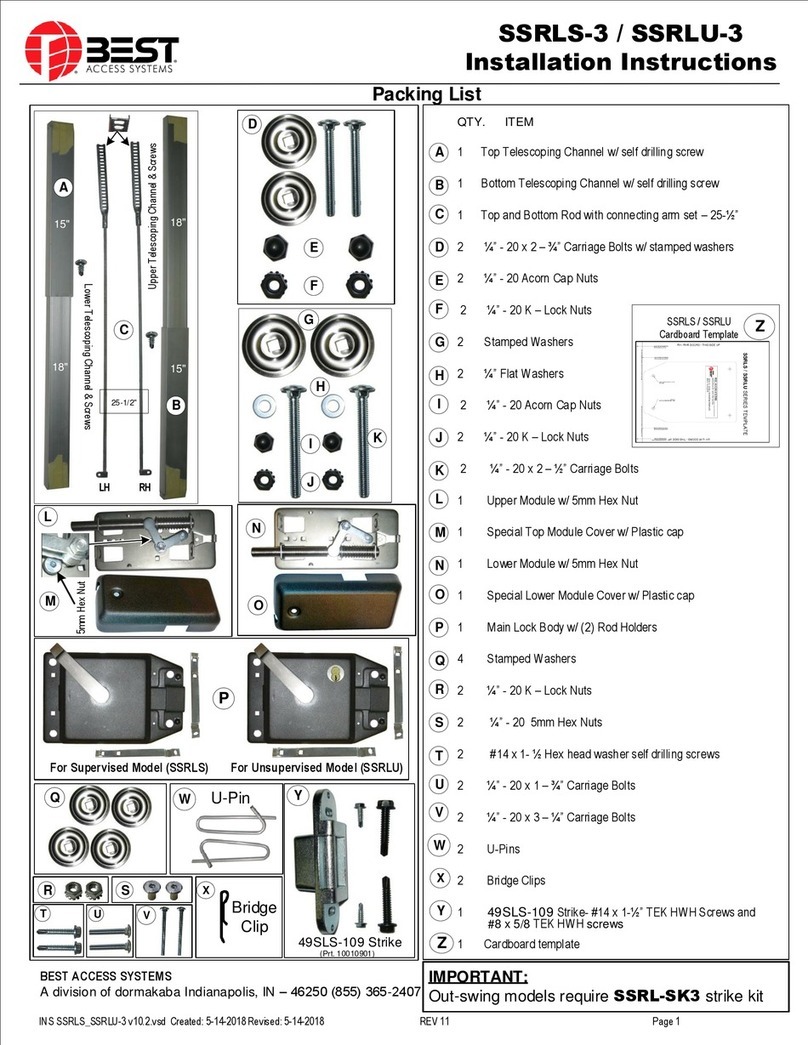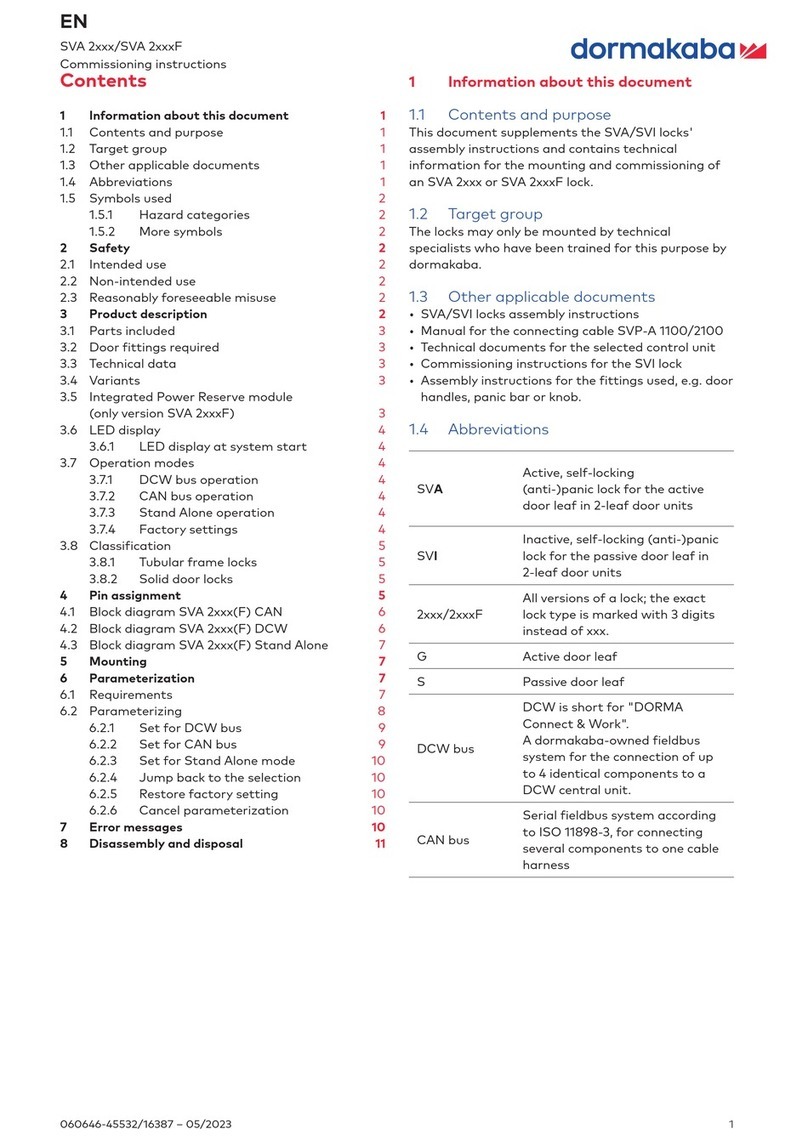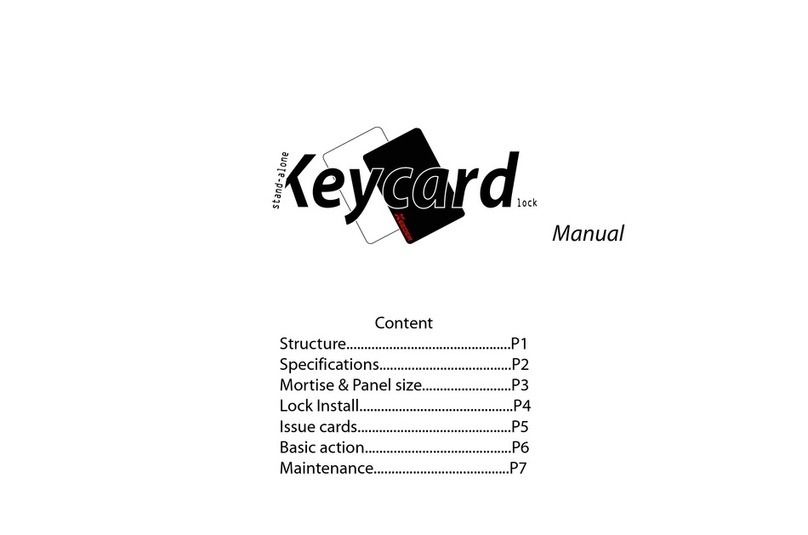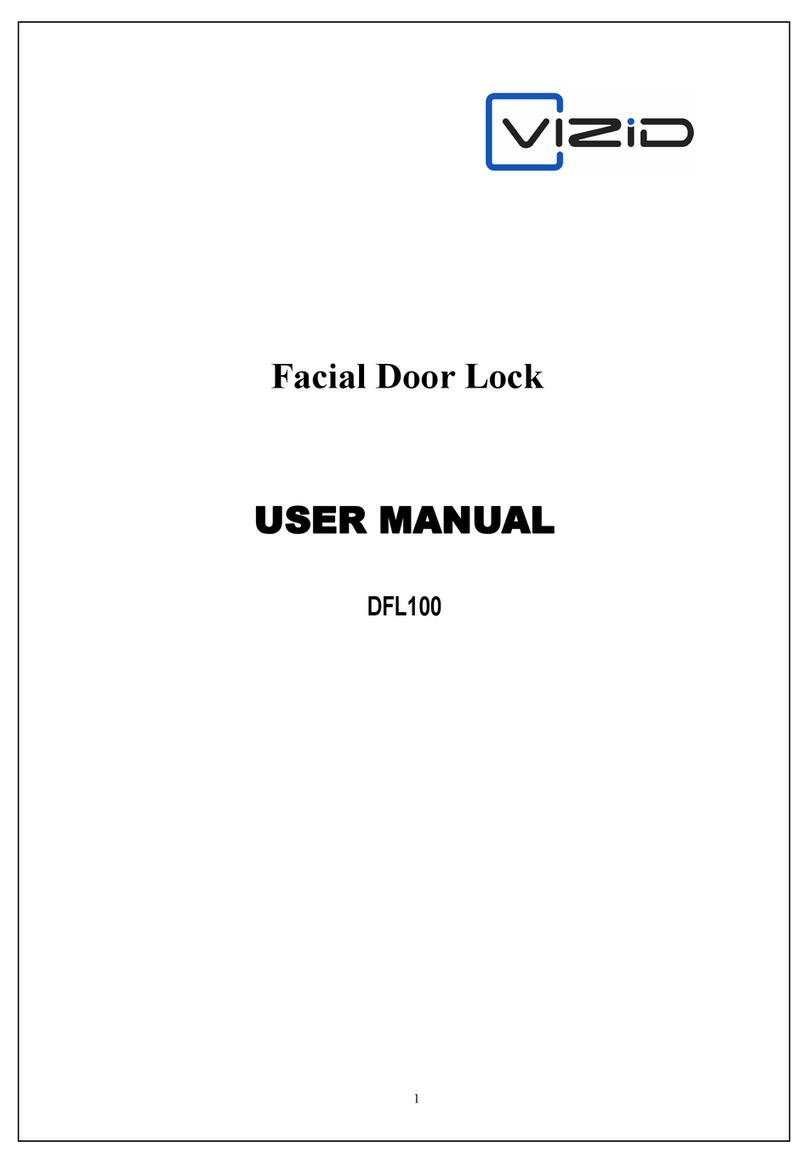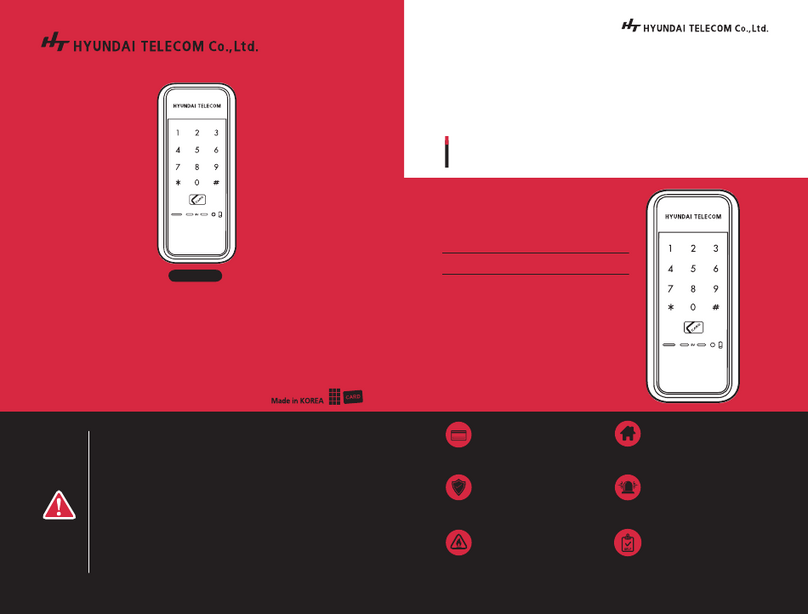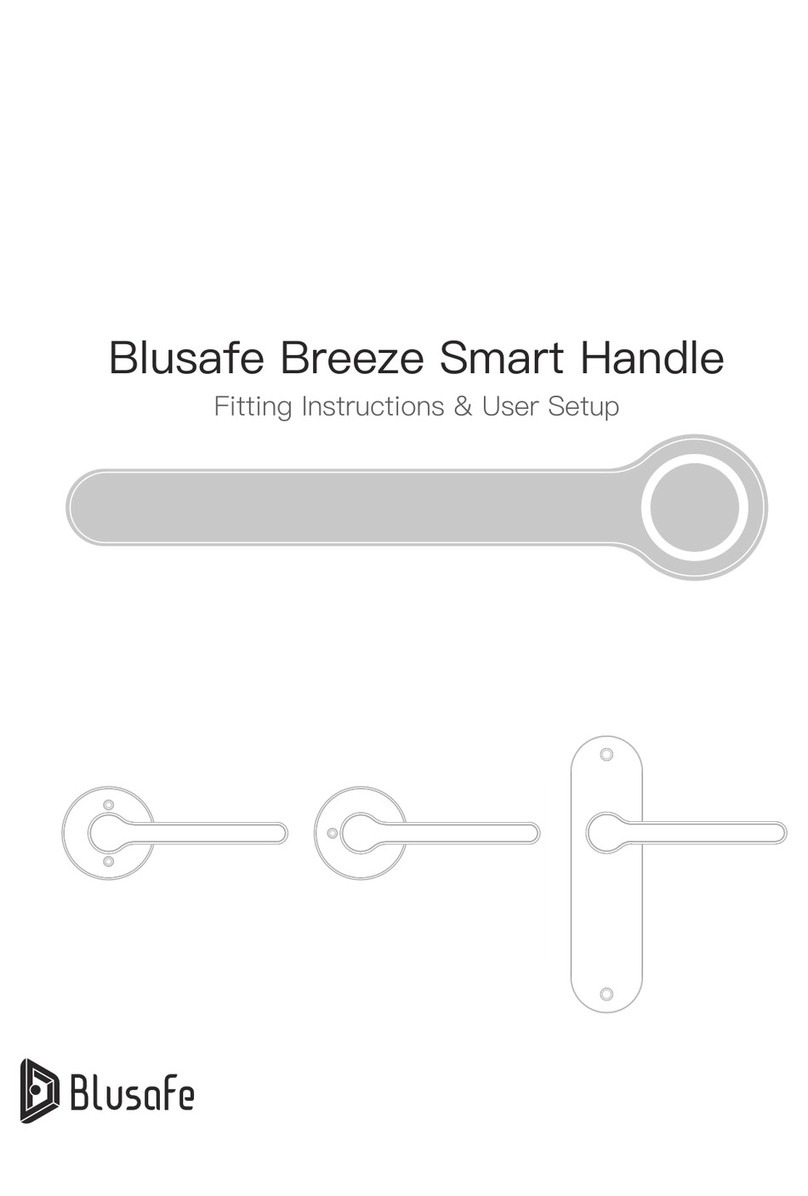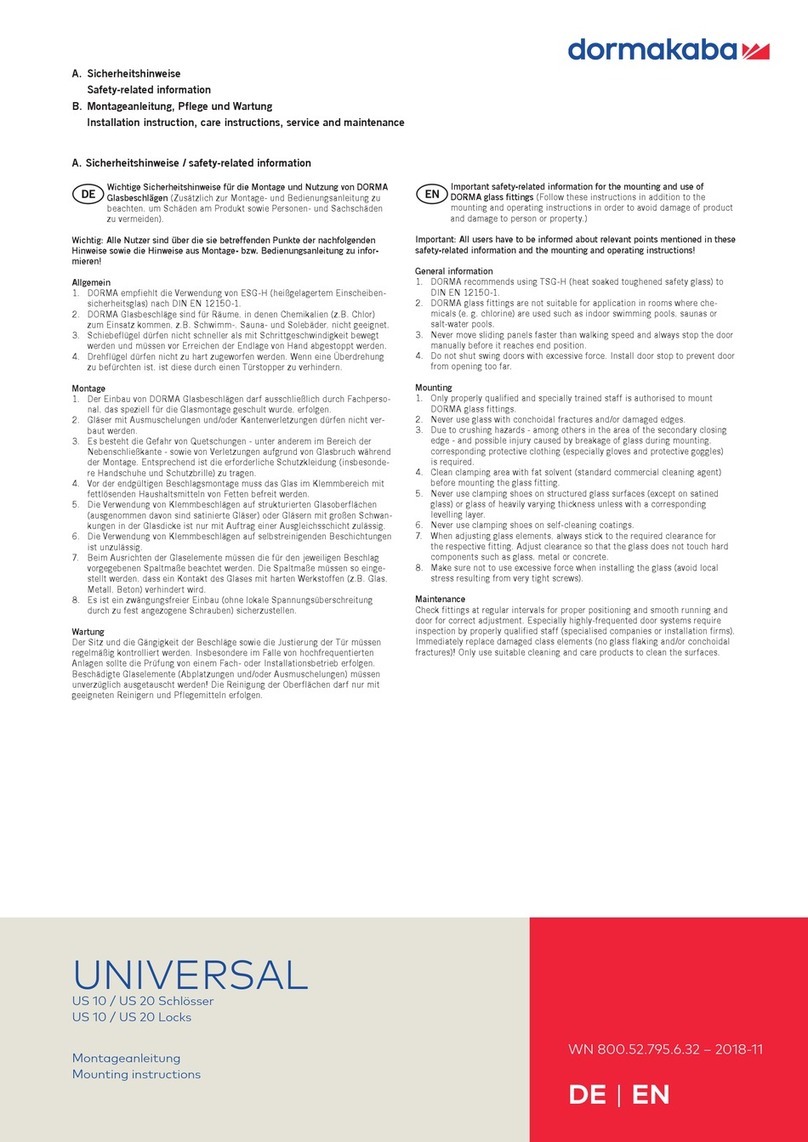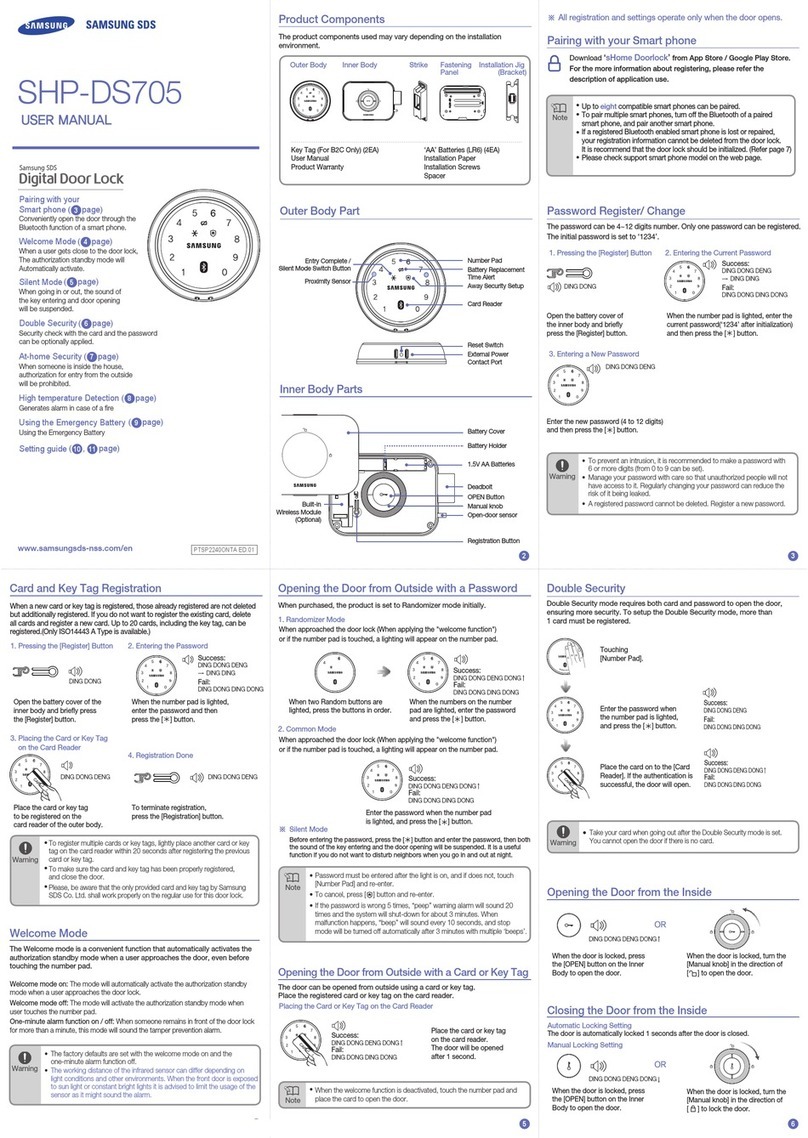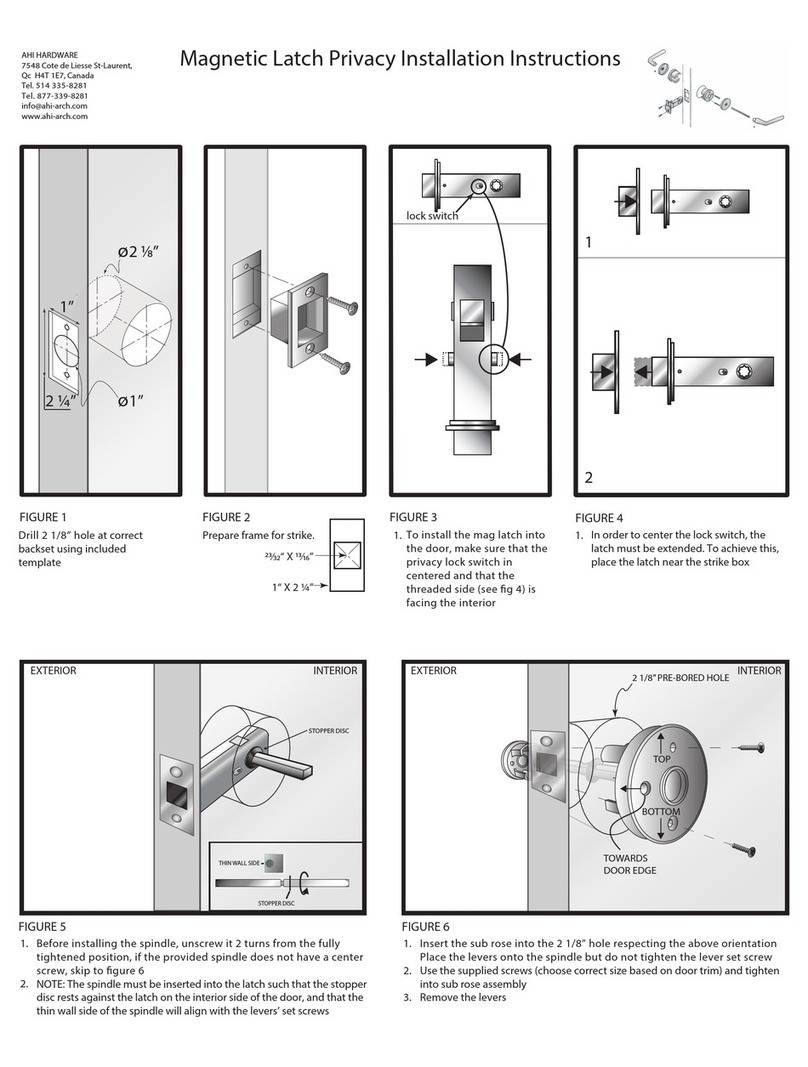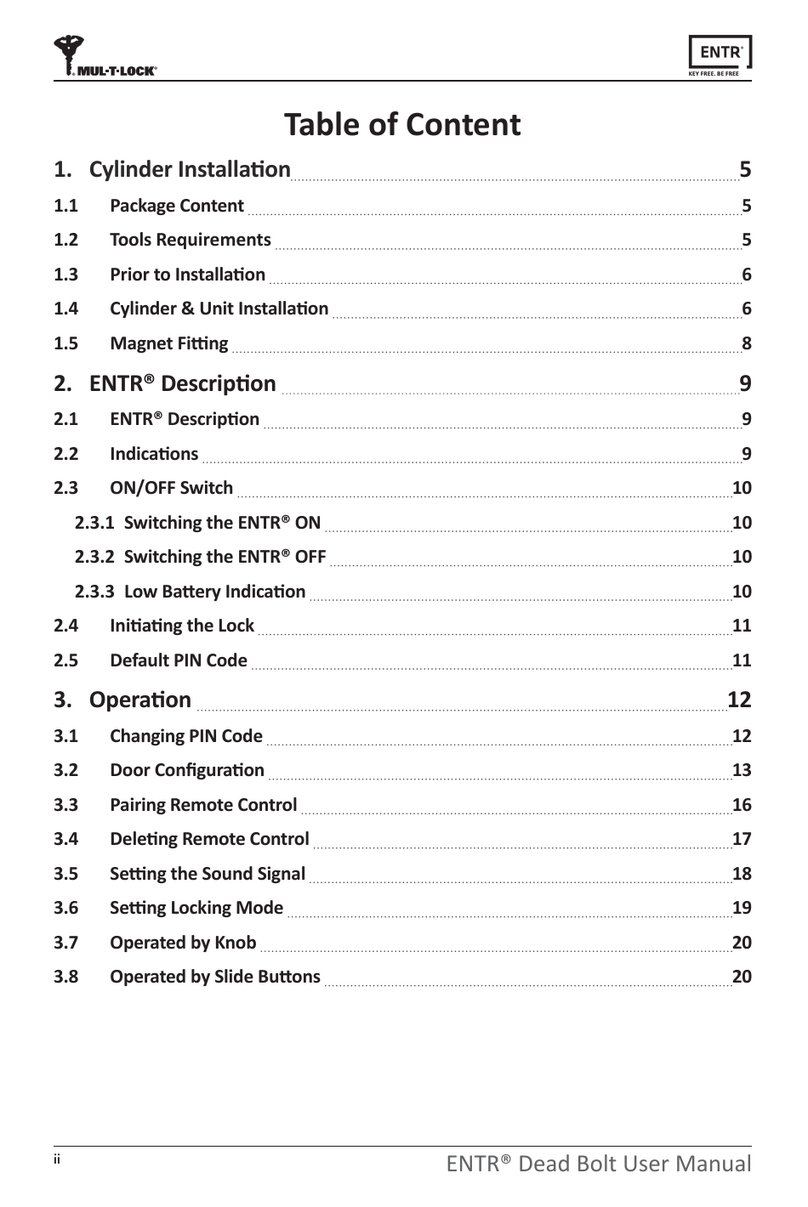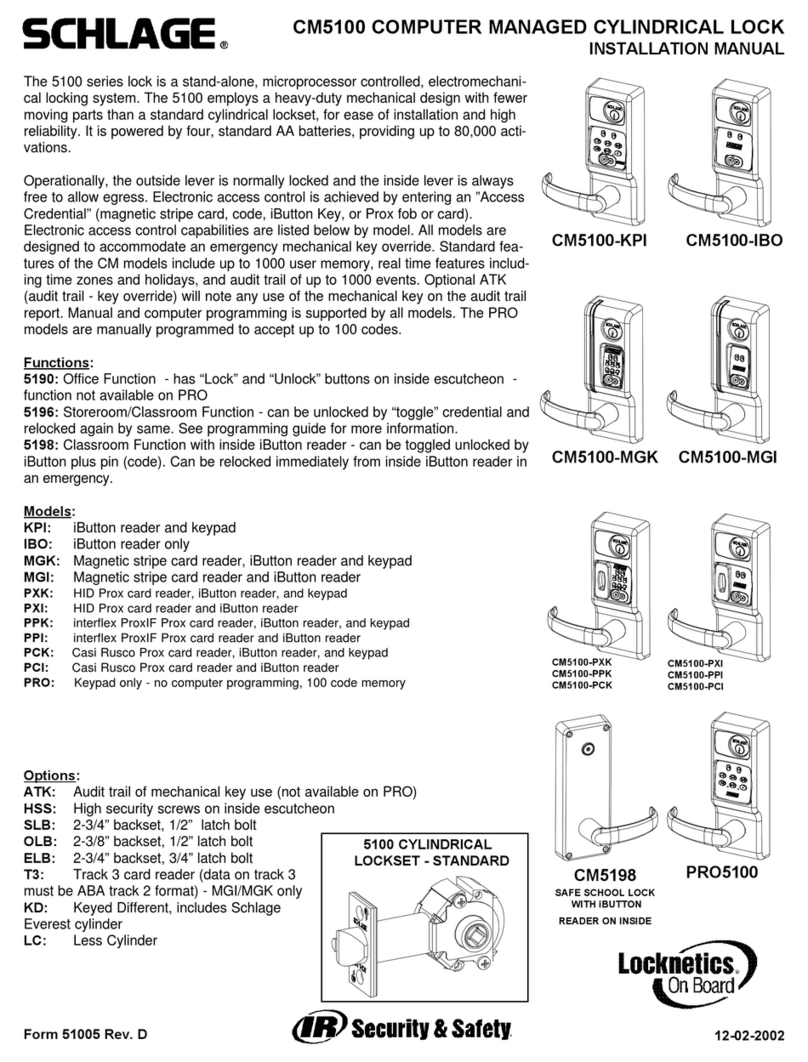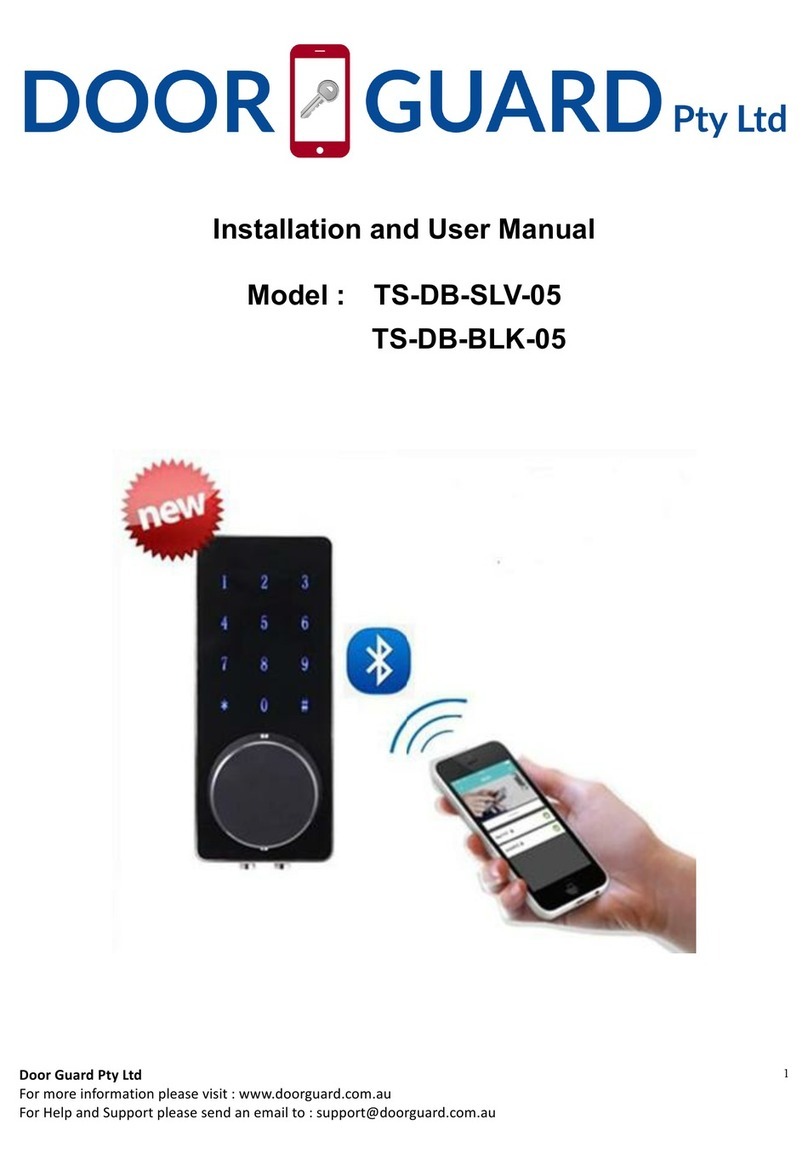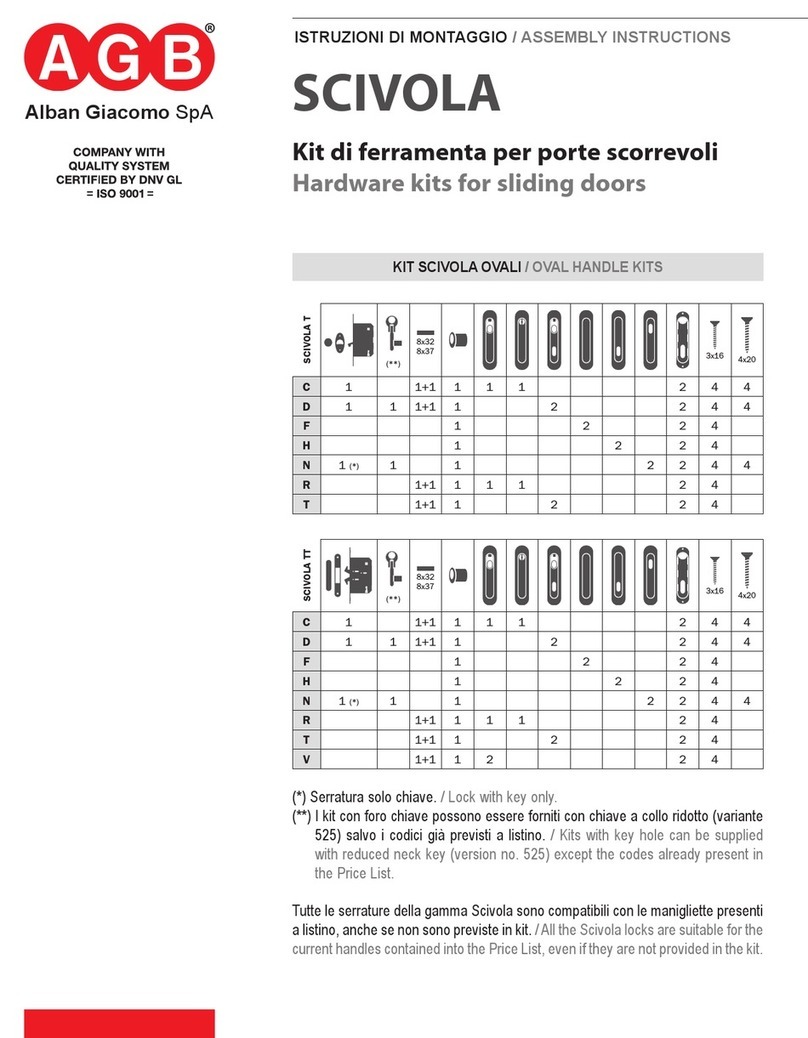14
Advanced Commands
Category Function
Codes • Change code length.
• Enable or disable dual mode.
General
operation
• Enable or disable the Duress feature.
• Specify alarm input setting.
Audit • Activate PC link, view audit event codes.
Manager
management
• Add a Manager.
• Disable or re-enable a Manager.
• Change Manager privilege.
• Delete a Manager.
• Reset a Manager code.
Time delay • Enable time delay override feature.
• Adjust time delay count mode.
Command Menu
To access the command menu:
• Press either Arrow Up, Arrow Down or Enter.
• Enter a valid ID and when prompted, the code.
Command Menu Navigation
Use the Arrow Up and Arrow Down keys to scroll through menus.
When a menu item or option is selected, it is highlighted in white.
Press Enter to either confirm the selection or access a sub-menu.
Press #to return to the previous menu or to exit.
Visual and Acoustic Signals
Lock status is indicated with display messages and LED flashes and
beeps.
Signal Symbol
Green flash + short high beep
Meaning: Button pressed correctly
Red flash + short low beep
Meaning: Invalid key
3 green flashes + short high beeps
Meaning: Command or code accepted
3 red flashes + short low beeps
Meaning: Invalid code or command
Open the Lock
Manager/Users
Depending on the construction of the safe or vault, other locks such
as key locks may need to be opened first. Any actions required to
open the door and lock should be reversed to close and secure the
door and lock.
• Enter a valid ID, and when prompted, the code.
• Within 3 seconds, turn the keypad and/or turn safe handle.
Open the Safe Lock When Time Delay is Active
Follow these steps to open a safe lock during a Time Delay
on a Display Keypad:
1. Using the Keypad, input the User ID and Combination.
2. For multi-lock systems, select the corresponding lock number on the
keypad. Otherwise, skip to the next step.
3. “Lock # Start Delay” will appear on screen and provide timer feedback.
The type of feedback depends on the setting for count feedback (the
time may count down, up, or only show time remaining). A key must be
pressed to check the Time Delay status. When a key is pressed on a
Display Keypad, the ‘most urgent’ lock will be displayed. a) Most Urgent
Lock: In a single lock system, the Time Delay status is for a single lock, in a
multi-lock system, the status will be provided for i) the lock with the least
amount of time remaining in the confirmation window, or ii) if no lock is in
the confirmation window, then the lock with the least amount of time
remaining will be present in the delay window.
4. Once the Time Delay period expires, “Lock # status Confirm” appears on
screen.
5. If a lock is in the confirmation window, it can be opened. Press a key to
exit the Time Delay Status.
6. Input the User ID and Combination.
7. From the sub-menu, select “Open Lock”. a) For multi-lock systems, select
the corresponding lock number on the keypad. If the selected lock has
Time Delay enabled and i) is not already in Time Delay, Time Delay will
start for the lock, and ii) is already in Time Delay and the confirmation
window, then the lock will open.
8. The lock will open, and the screen will display “Lock Open”. After a few
seconds, the lock will close.
Override Time Delay
If the feature has been enabled and a User has been given the
privilege to override a time delay; their code will be able to open the
lock immediately. See Advanced User Instructions to set up the time
delay override privileges.
Open the Lock if Operating in Dual Mode
• Enter a valid ID, and when prompted, the code.
• Enter a 2nd valid ID, and when prompted, the code.
• Within 3 seconds, turn the keypad and/or turn safe handle.
Dual Mode for the Manager
Manager
If the lock has been set to operate dual mode for Users + Manager,
to access command menus, press either Arrow Up, Arrow Down or
Enter to view a menu. Select Go to Menu. The Manager must enter
their ID and code first, followed by a second valid ID and code.