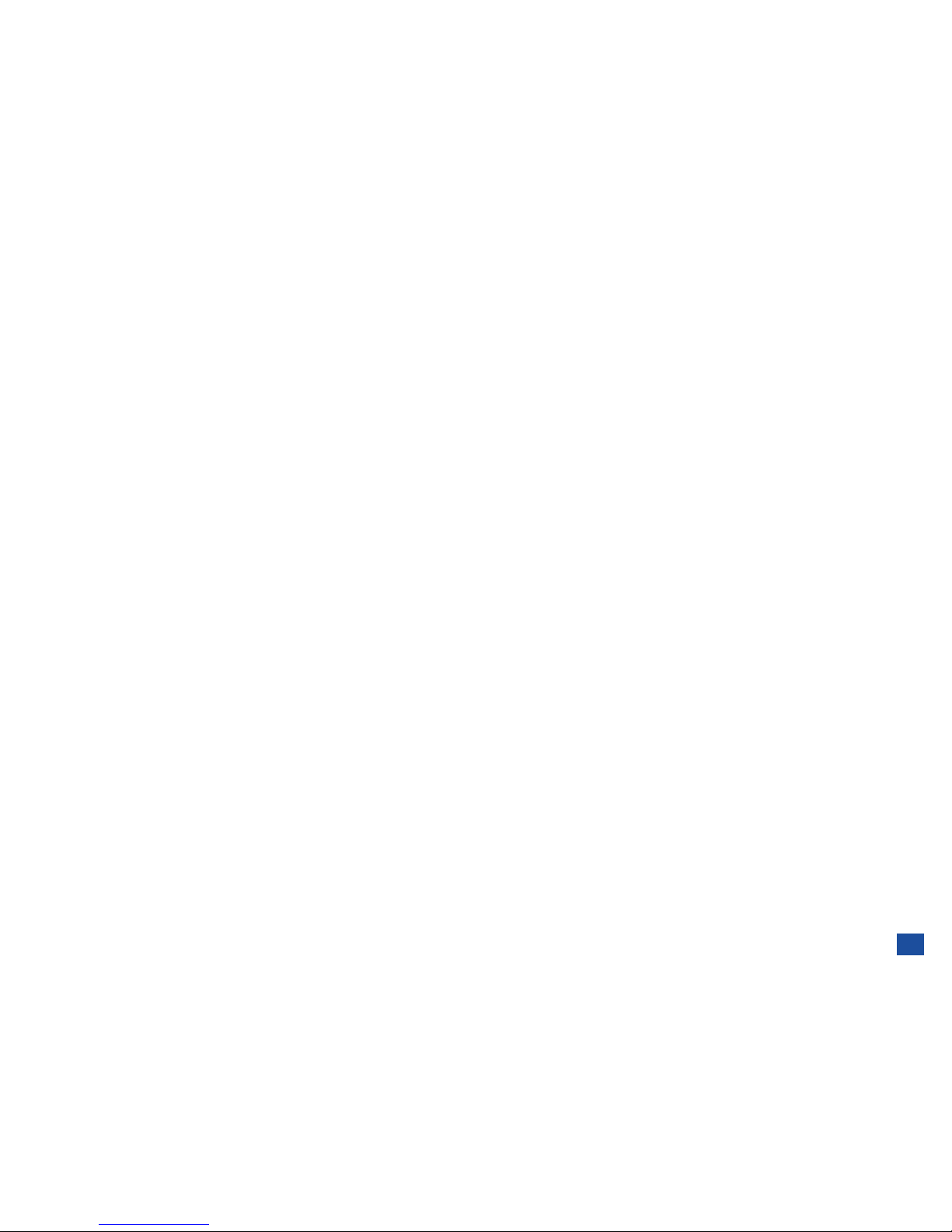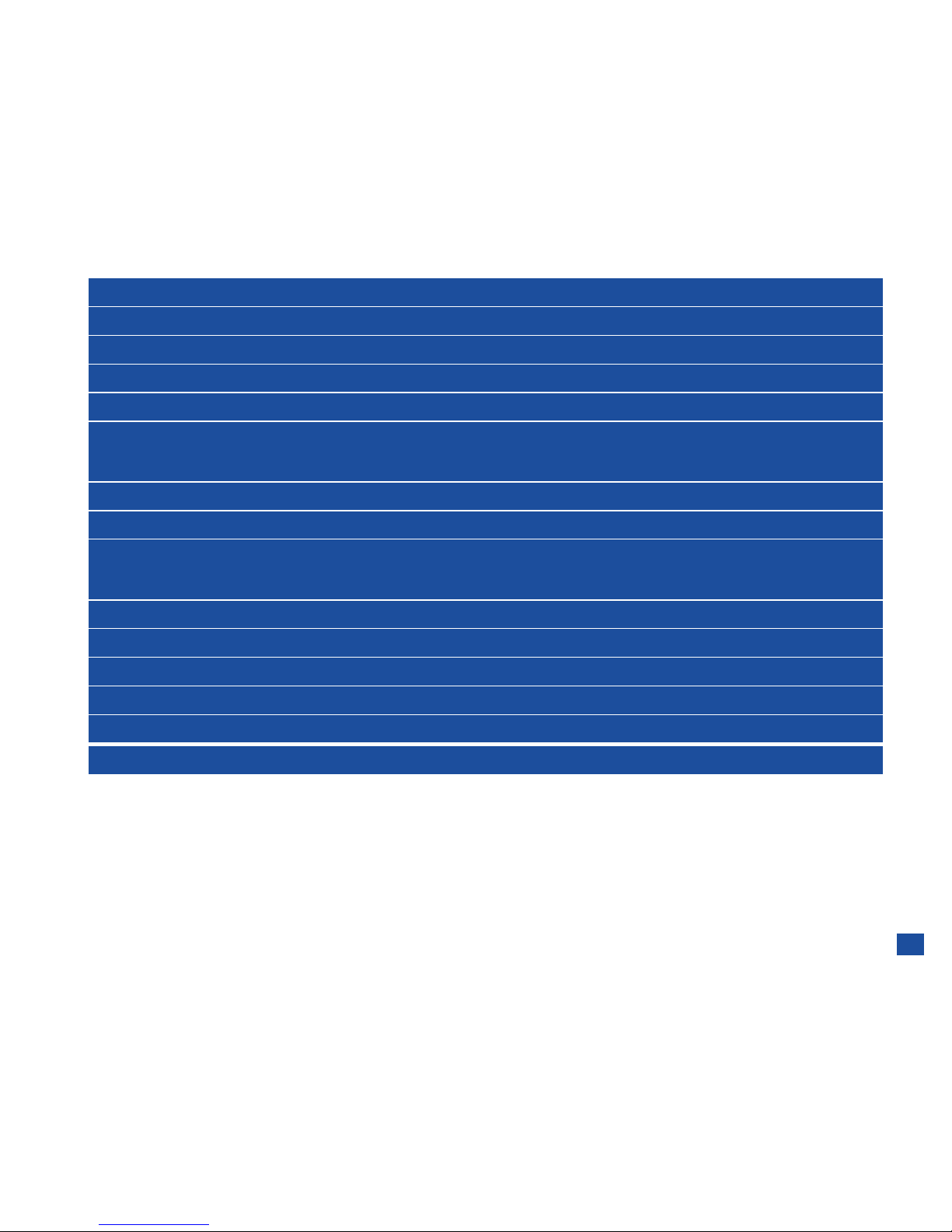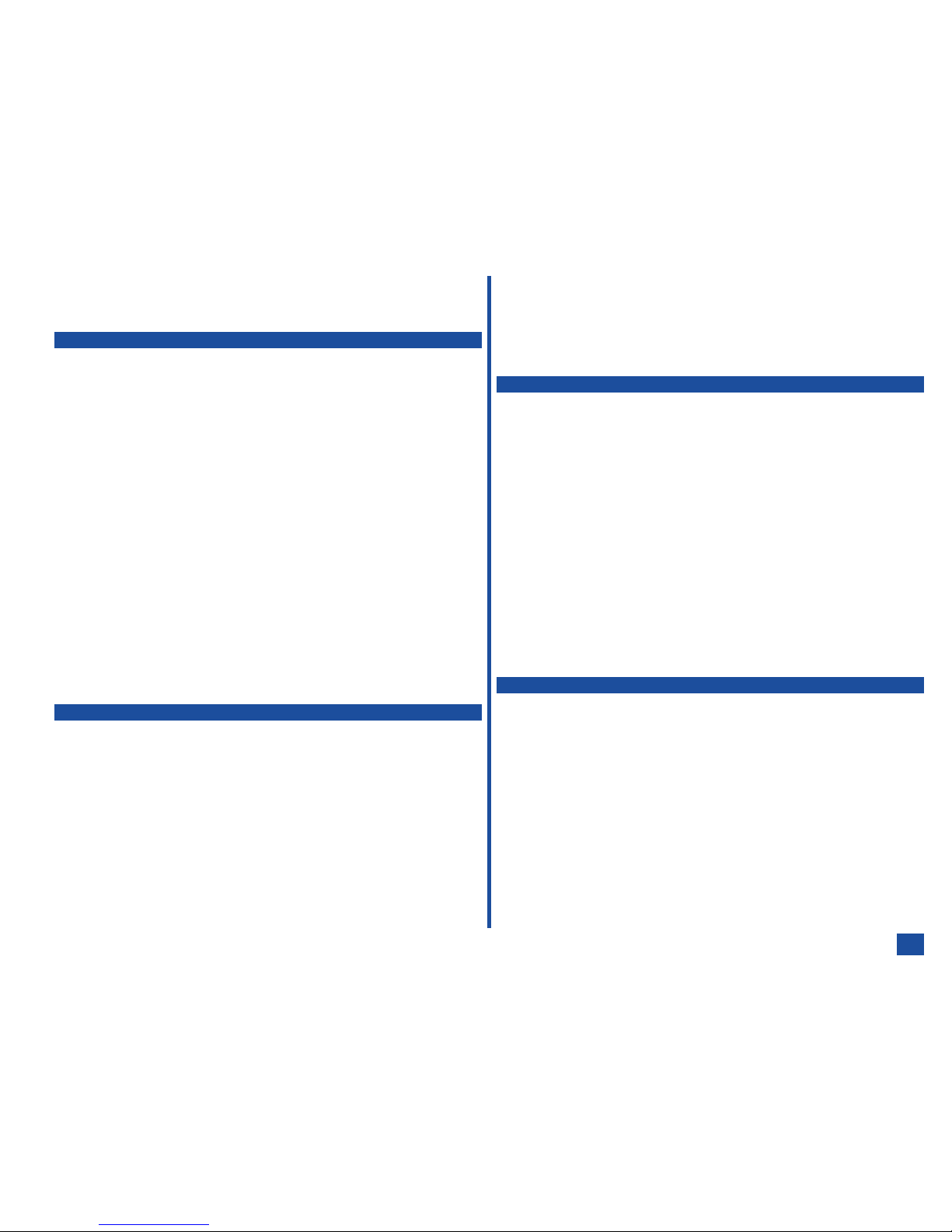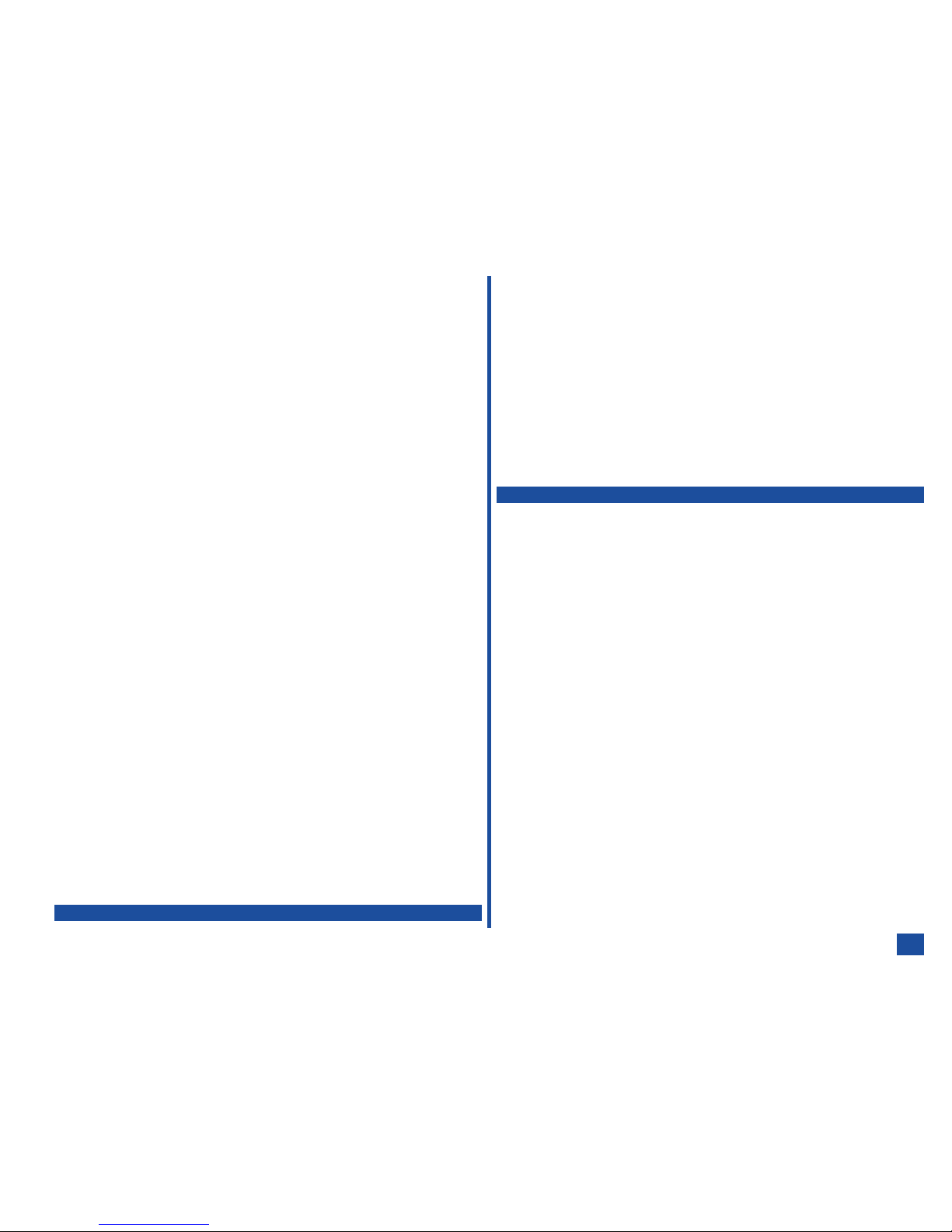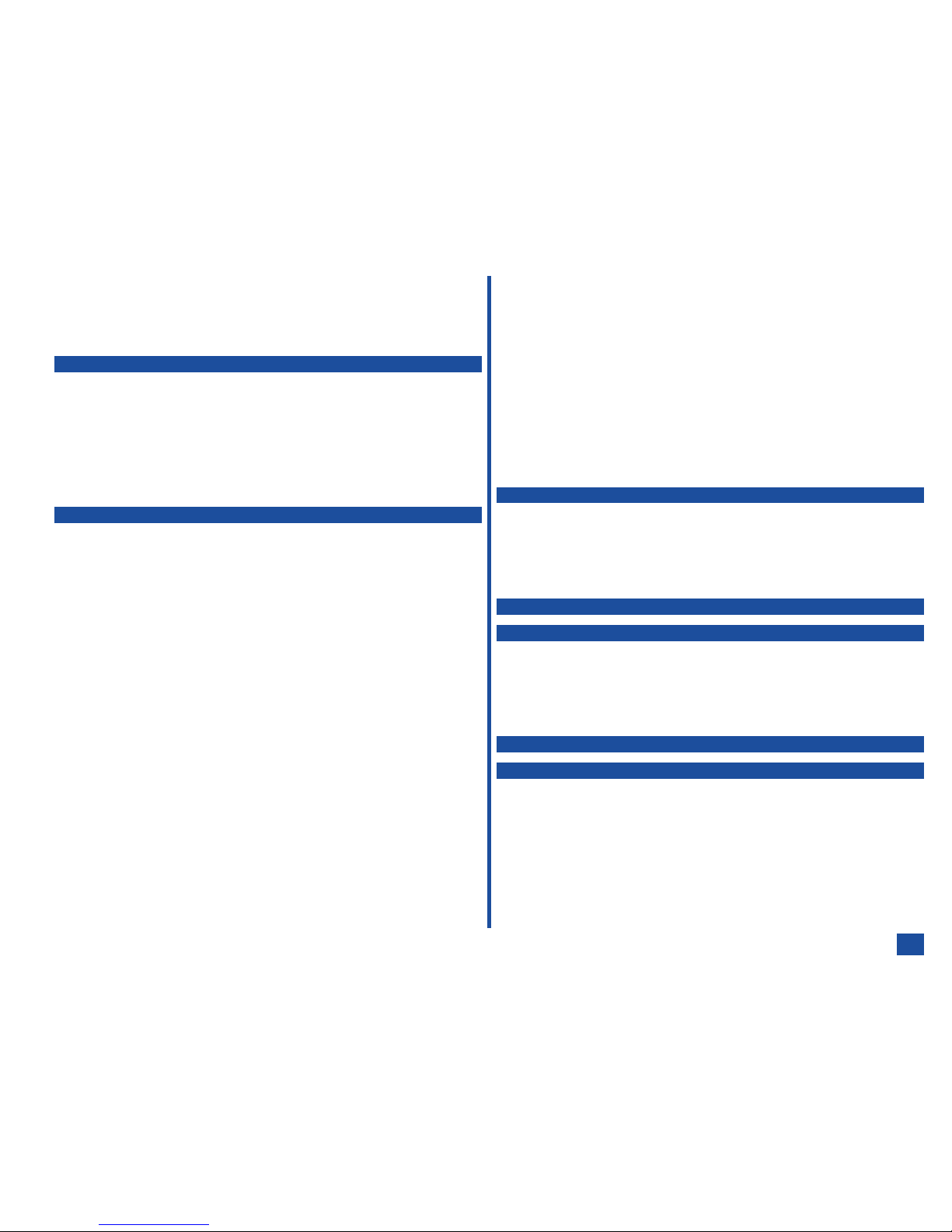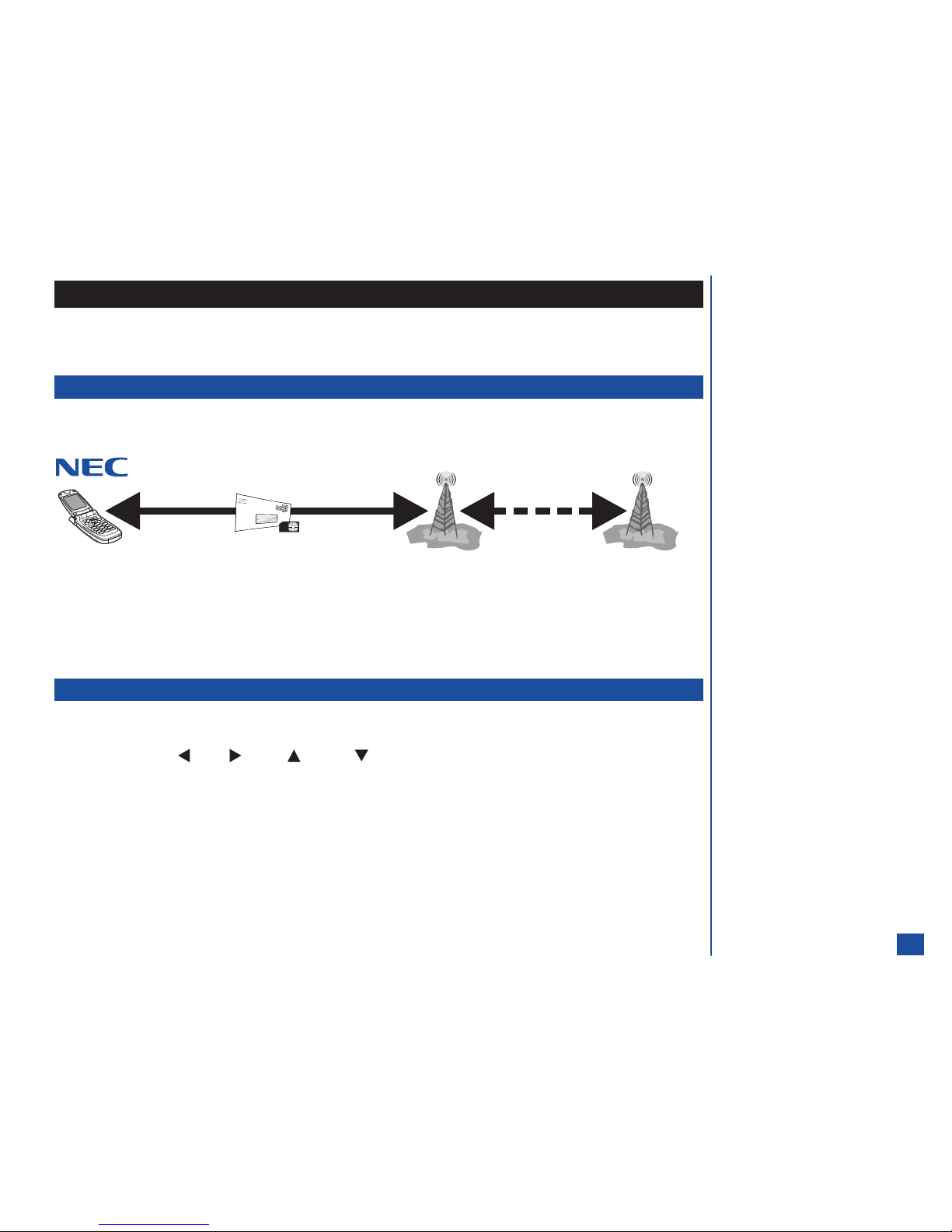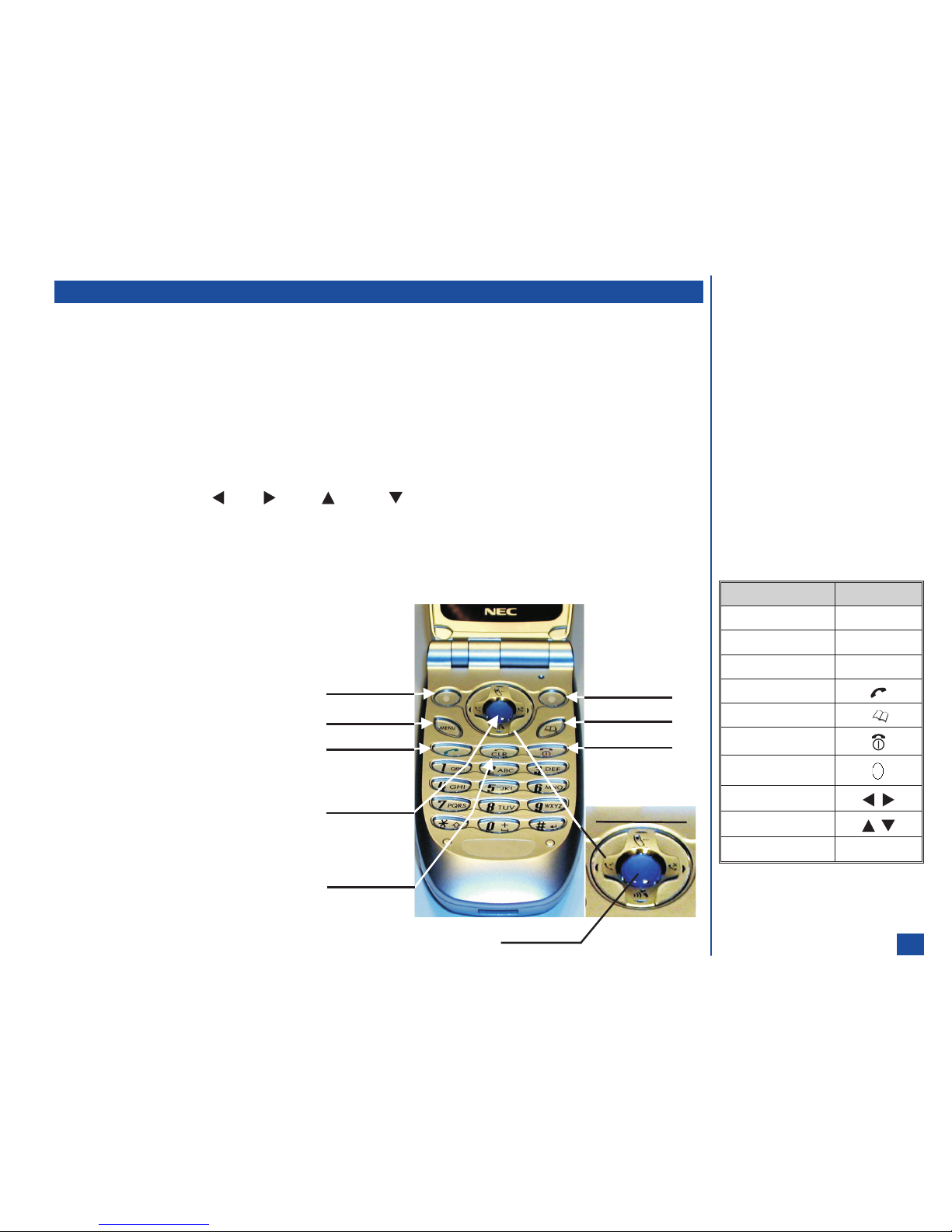Emergency Calls .............................25
Entering a Pause (for DTMF Dialing) ..................25
Speed Dialing ..............................25
Dialing a Number in Message Text ...................26
Volume Controls .............................26
Voice Mail ................................26
Forwarding Calls ..............................26
Call Timer ..................................27
Using Call Features During a Call......................27
Placing a Call On Hold..........................27
Call Waiting ...............................27
Mute A Call ................................27
DTMF Tones ...............................28
New Call .................................28
Conference Calls.............................28
Private Conversation ...........................29
Disconnecting a Party ..........................29
Recording a Call .............................29
IR Send/Receive...............................29
Personalizing Settings 30
Phone Settings ...............................30
Voice Volume ................................30
Phone Modes ................................31
Mode Selection .............................31
Default Mode Settings ..........................31
Default Mode Settings Table.......................32
Changing Mode Settings ........................32
Ring Tune ................................33
Ring Tune Volume ............................33
Message Tune ..............................33
Message Tune Volume .........................34
Key Tone .................................34
Service Tone ...............................34
Vibrate ..................................34
Backlight .................................34
Auto Answer ...............................35
Any Key Answer ...............................35
Activate Any Key Answer Option ....................35
Deactivate Any Key Answer Option ...................35
Ring Silencer ................................35
Activate Ring Silencer Option ......................35
Deactivate Ring Silencer Option .....................35
Volume Key .................................35
ALS .....................................36
Own Number ................................36
Language ..................................36
Screen Settings ...............................37
Main LCD ..................................37
Wallpaper ................................37
Color Theme ...............................37
Contrast .................................37
Display Call Timer ............................38
Auto-hyphenation ............................38
Second LCD.................................38
Display ..................................38
Clock Screen ...............................38
Clock Type ................................39
Picture Screen ..............................39
Display Direction .............................40
Contrast .................................40
Power Saving ..............................40
Event Display...............................40
Number Display .............................41
Call Settings .................................41
Call Forwarding ...............................41
Creating OFF Profile ...........................41
Adding and Editing Profiles .......................42
Deleting a Profile .............................43
Setting Call Forwarding On .......................43
Setting Call Forwarding Off .......................43
Manual Call Forwarding .........................43
Manually Set Call Forwarding Off ....................44
Check Call Forwarding Status ......................44
Call Waiting .................................44
Setting Call Waiting On/Off .......................44
Checking Status of Call Waiting .....................44
Auto Redial .................................45
Send Own Number .............................45
Security Settings ..............................45
Changing PINS ...............................45
Changing PIN Code ...........................45
Changing PIN 2 Code ..........................46
Changing Security Code.........................46
Forgot Your Security Code .......................46
Locks ....................................46
Phone Lock ON .............................47
iv