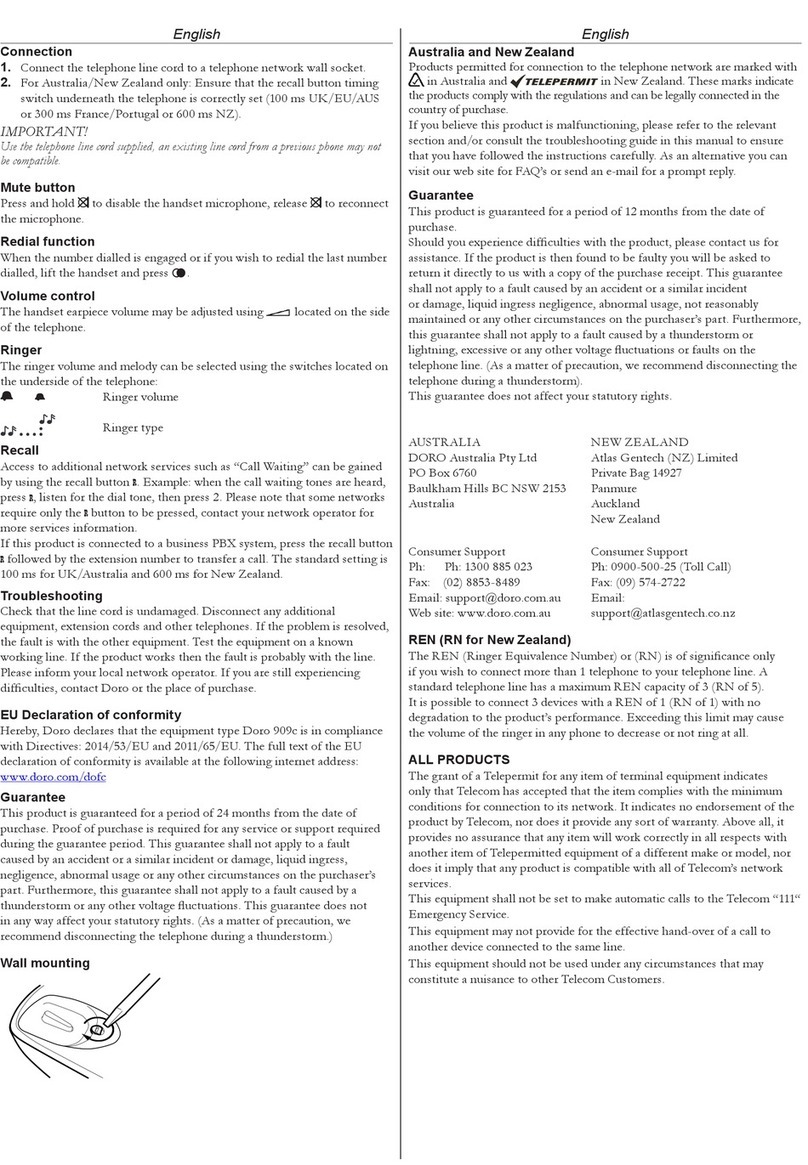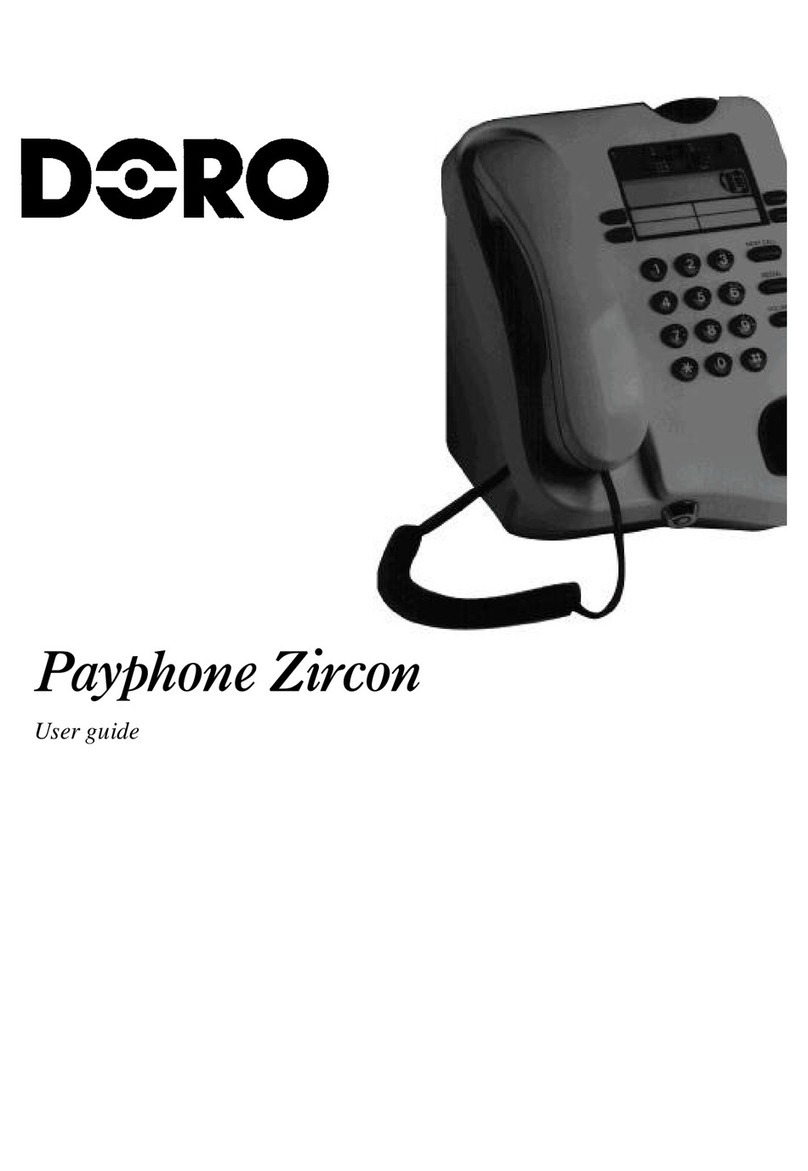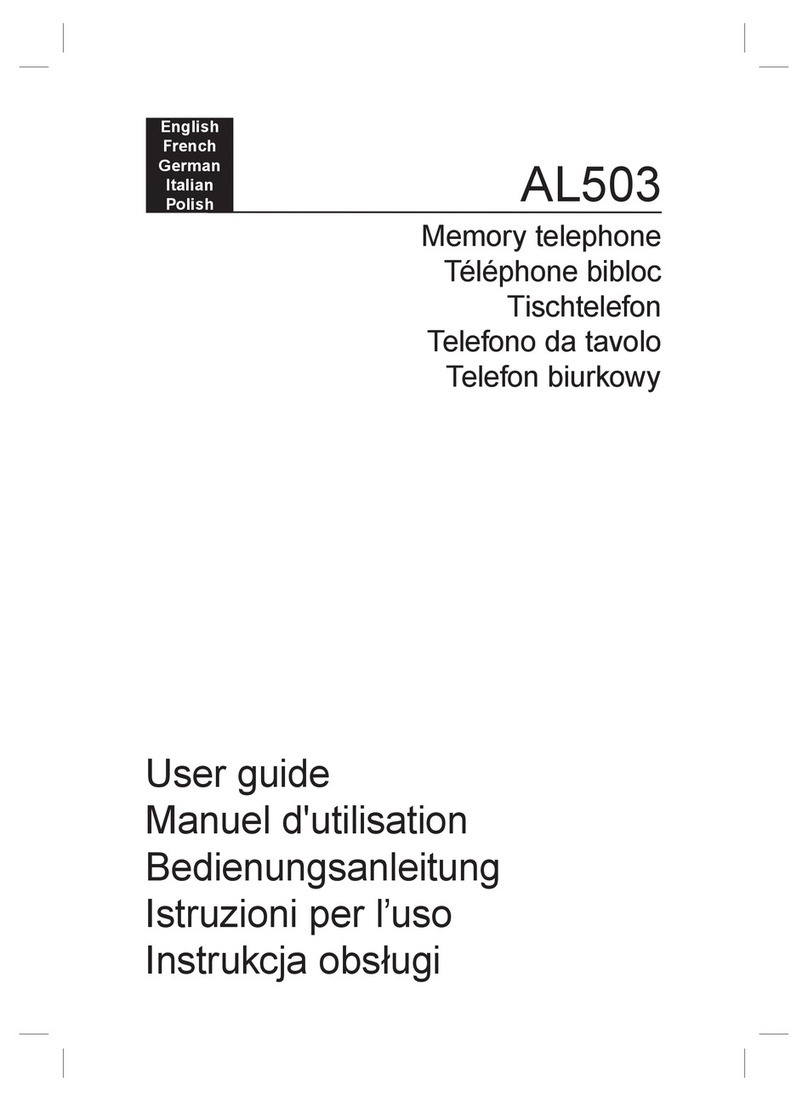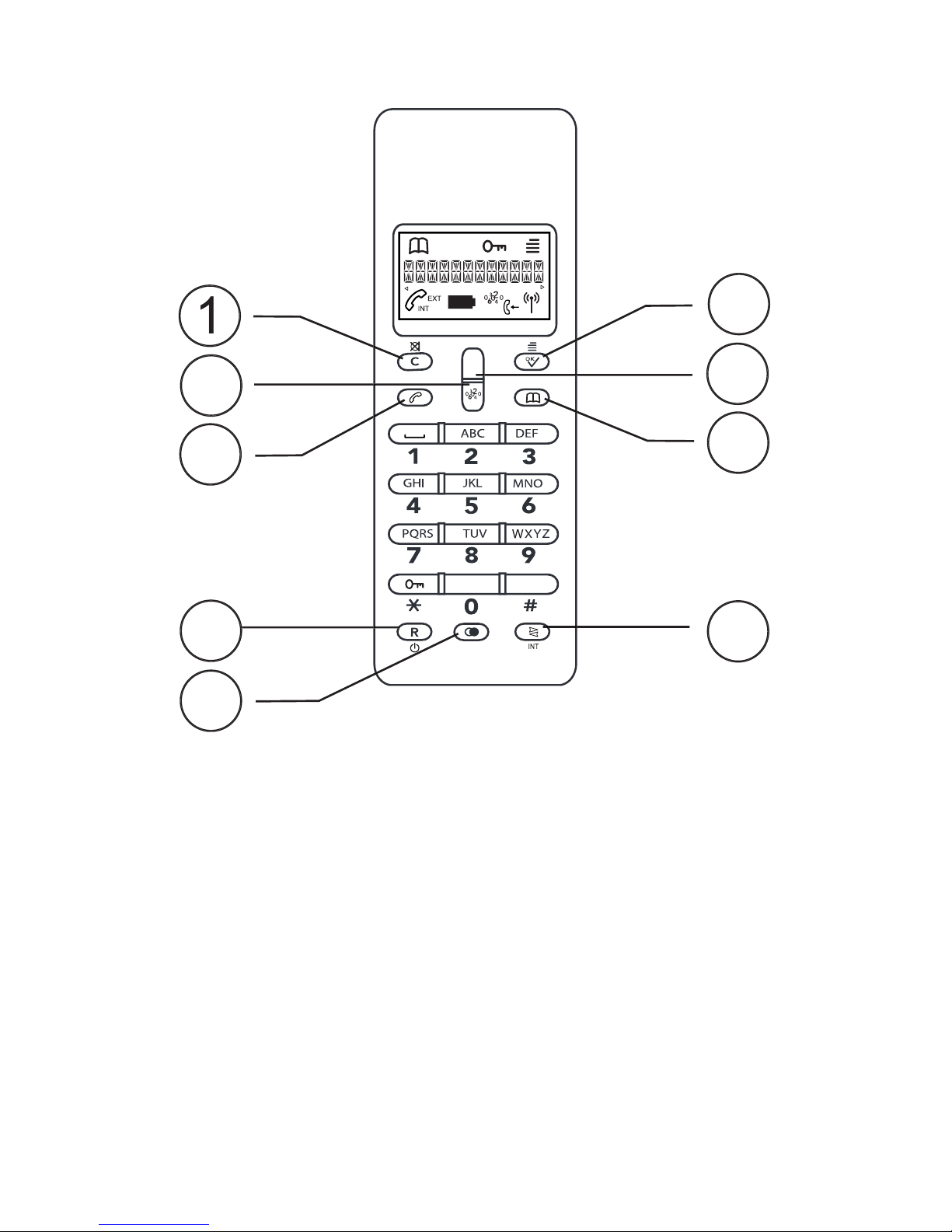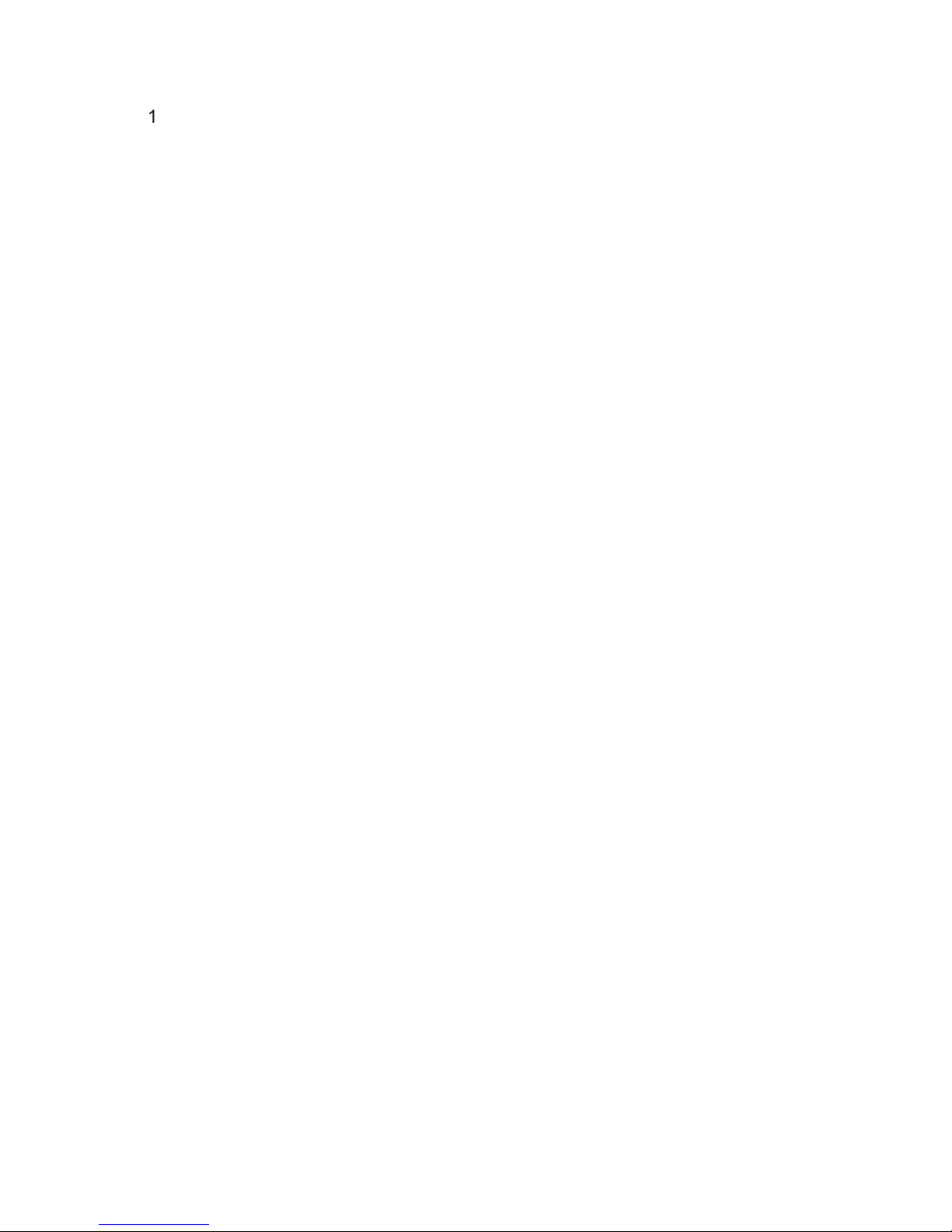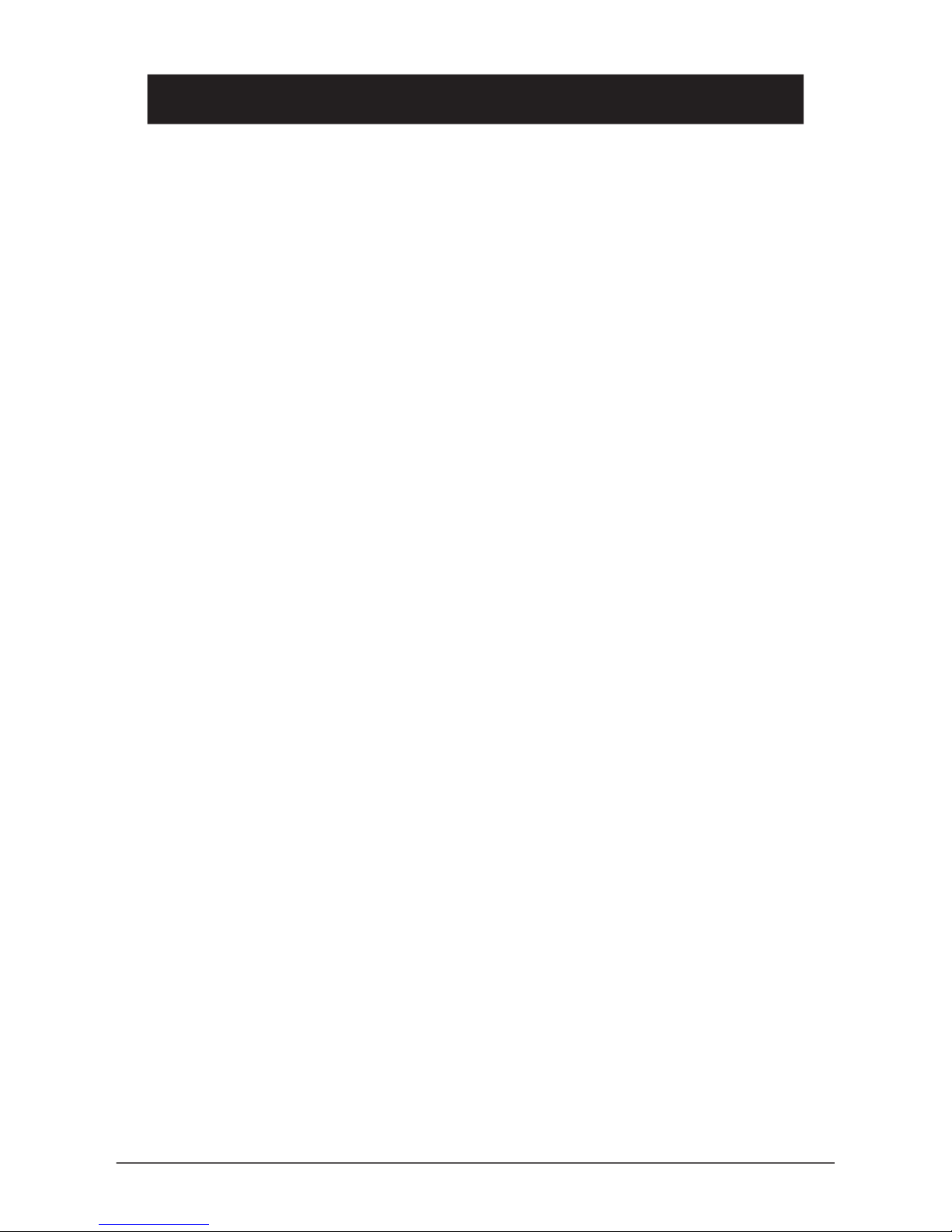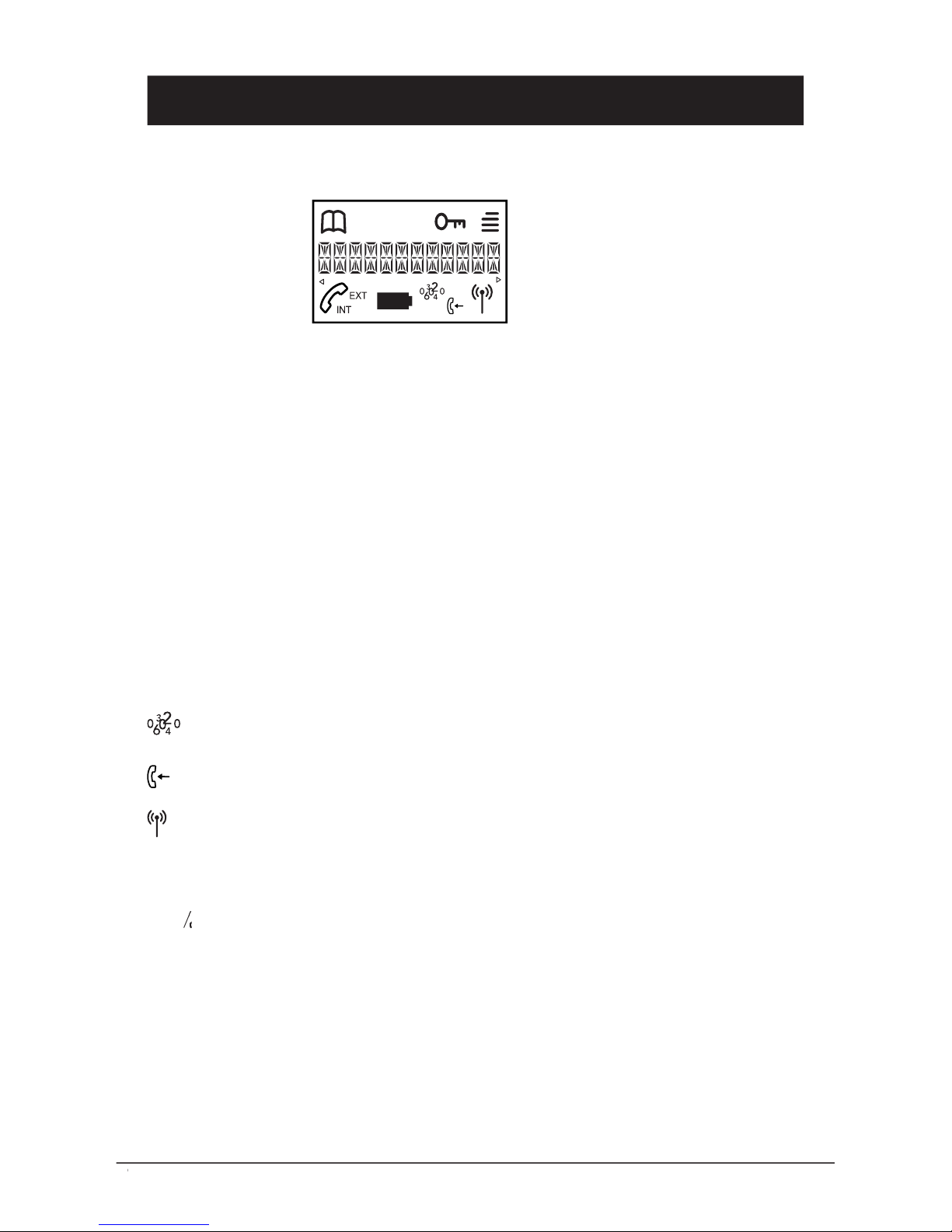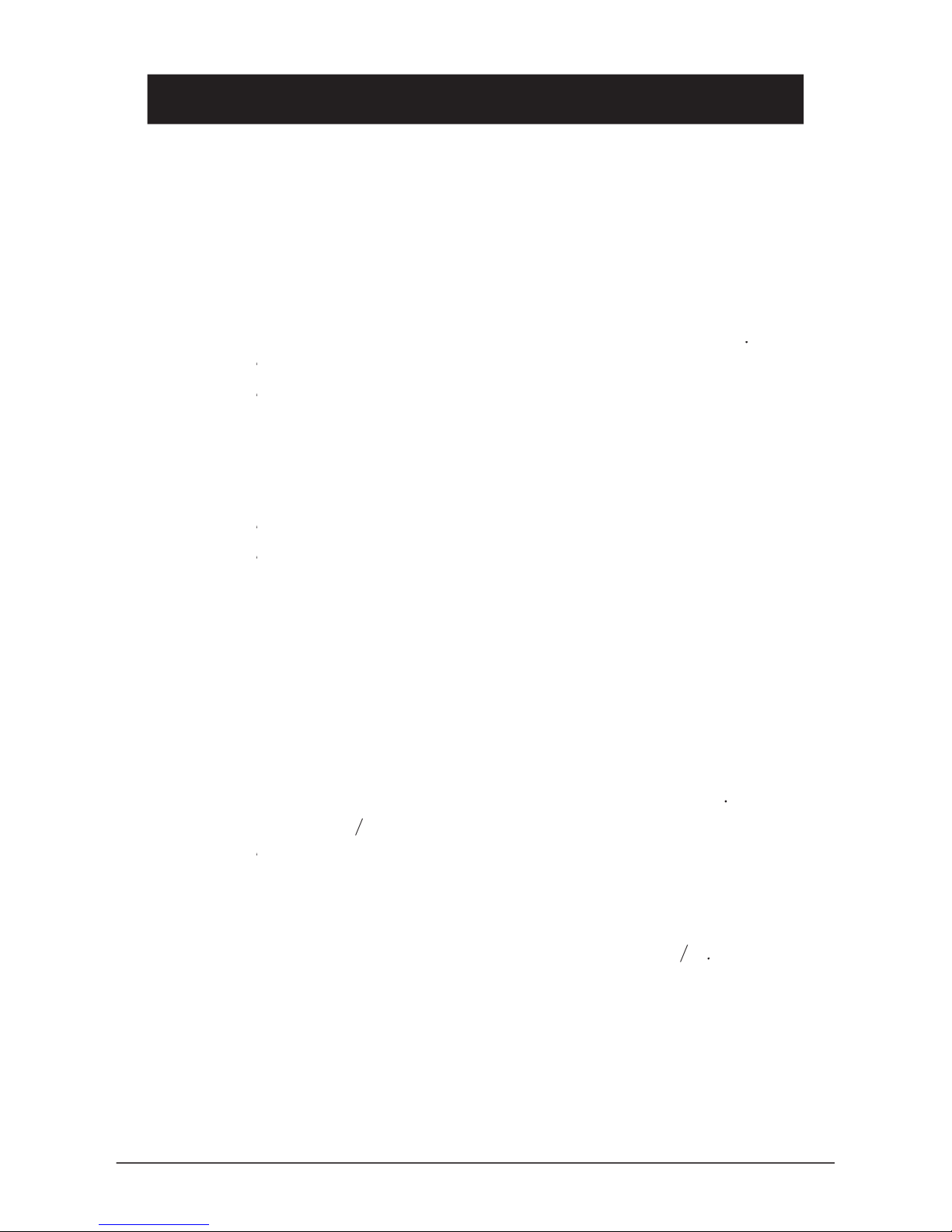A belt clip is permanently tted to the back of the handset allowing the handset to
be attached to a belt, waistband or similar.
The base unit can be wall mounted by tting the enclosed wall bracket to the
underside of the base unit. A click will be heard as it locks into place.
The wall bracket can be removed by pressing the lock tab located on the underside
The telephone is supplied with environmentally friendly nickel metal hydride
– 2 x AAA 1.2V. As with all batteries, performance may degrade
over time; should you notice that the standby time has reduced considerably or
there are signs of leakage, the batteries should be replaced.
Fully charged batteries will last for approx. 100 hours in standby or approx. 10
hours call time. These operation times apply at normal room temperature.
Completely discharged batteries will take about 10 hours to fully recharge (24 hours
Please note that the battery charge indicator
in the handset display ashes
while the handset is charging and will stop when the battery is fully charged.
The base unit has an automatic charging mechanism that prevents the batteries
from being overcharged or damaged by prolonged charging.
To ensure and maintain good charging of the handset battery/s we recommend that the base and
handset charge contacts are cleaned regularly, ie monthly, with a pencil eraser and/or a soft dry cloth.
The recharging system used in this model may result in the handset and the batteries warming up.
This is normal and will not harm the equipment.
When the telephone is installed for the rst time, the batteries must be charged for 24 hours before
use. Use DORO original batteries only. The guarantee does not cover any damage caused by incorrect
use of batteries. Please dispose of any batteries in a responsible and environmentally friendly manner.
Turning the Handset On/Off
button for a few seconds to turn the handset off or on.
When the handset is turned off, no calls can be made or received. The handset
is designed to be always turned on, i.e. it is not necessary to turn it off overnight.
However, we recommend turning the handset off if it is not to be used for a
prolonged period of time, e.g. during a holiday. If the batteries run low, the handset