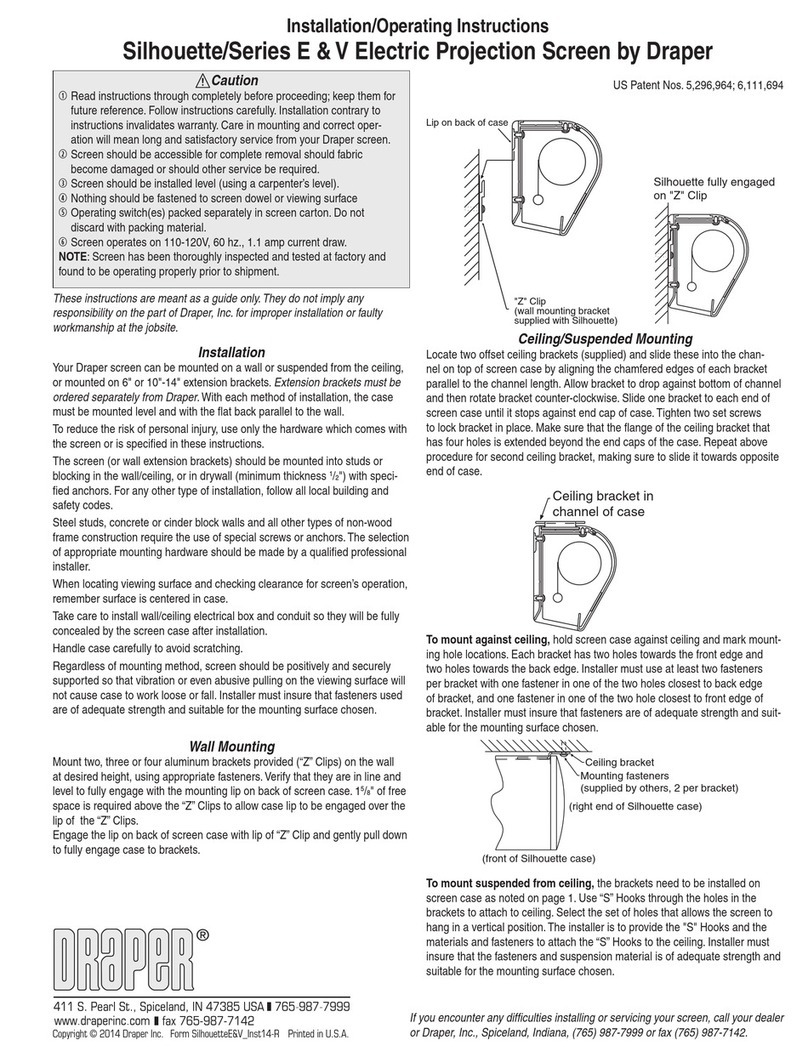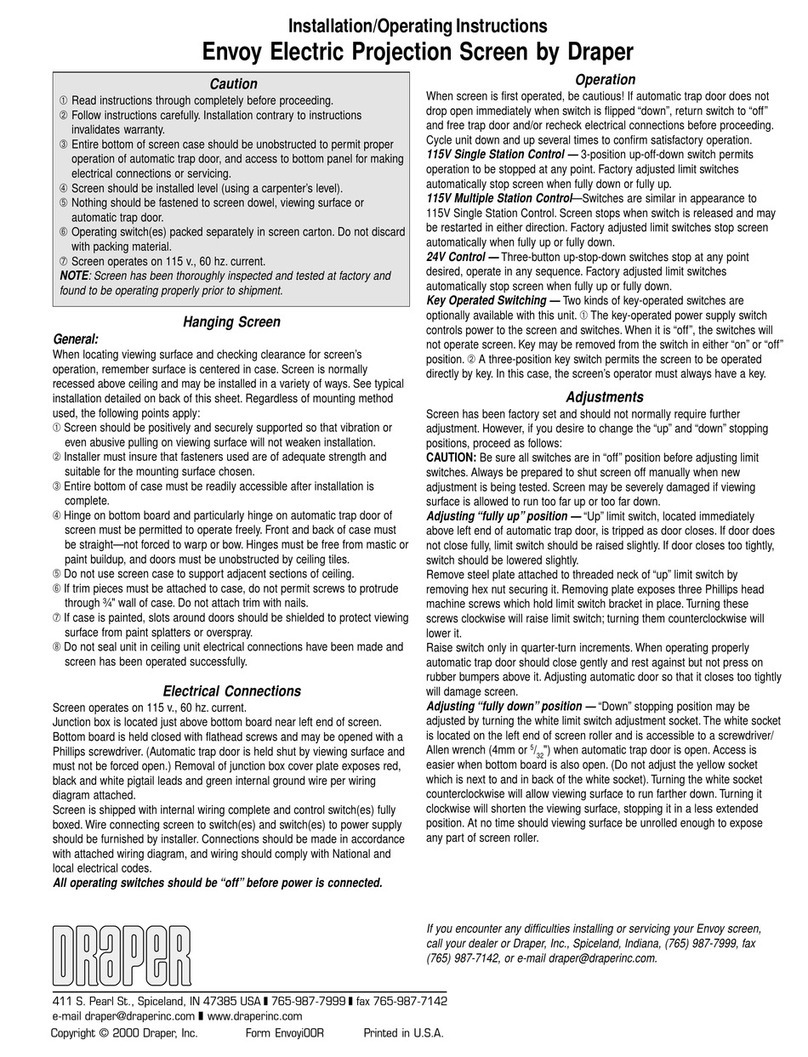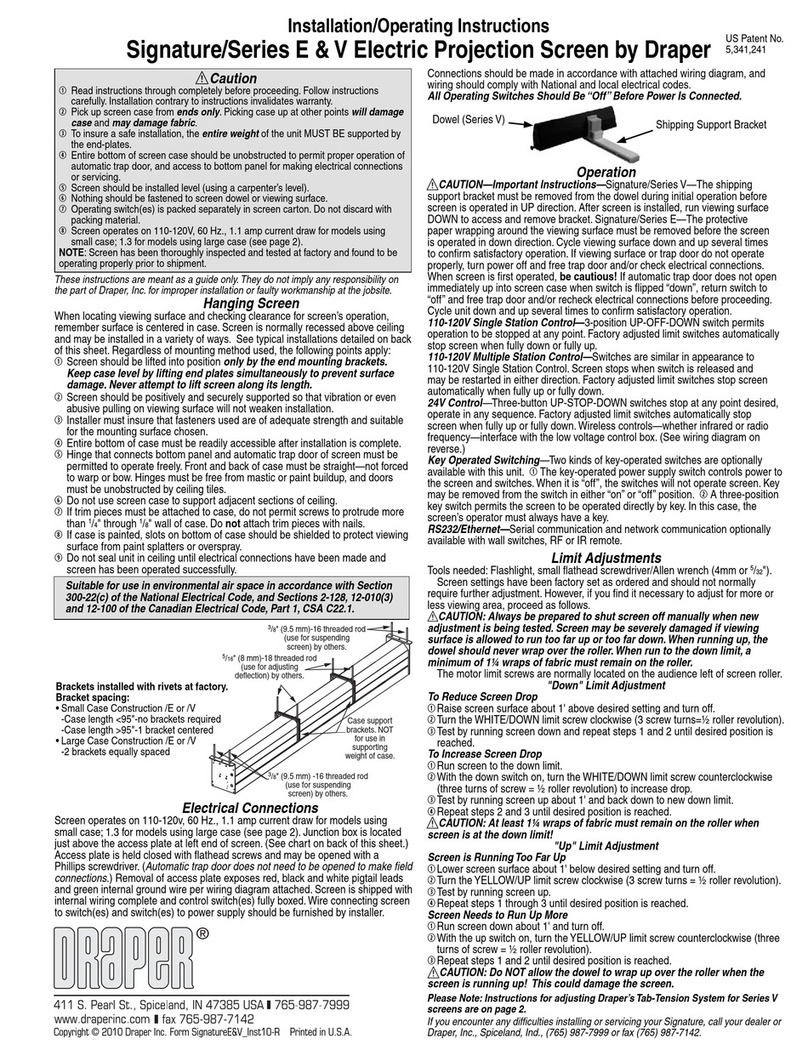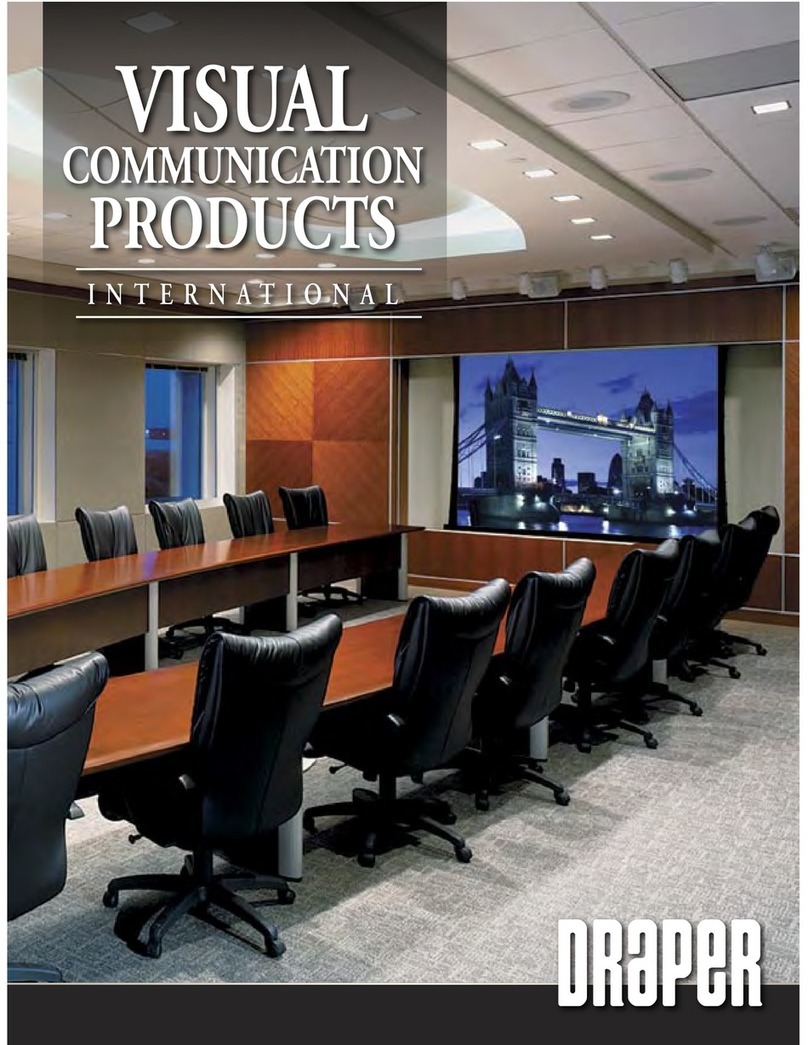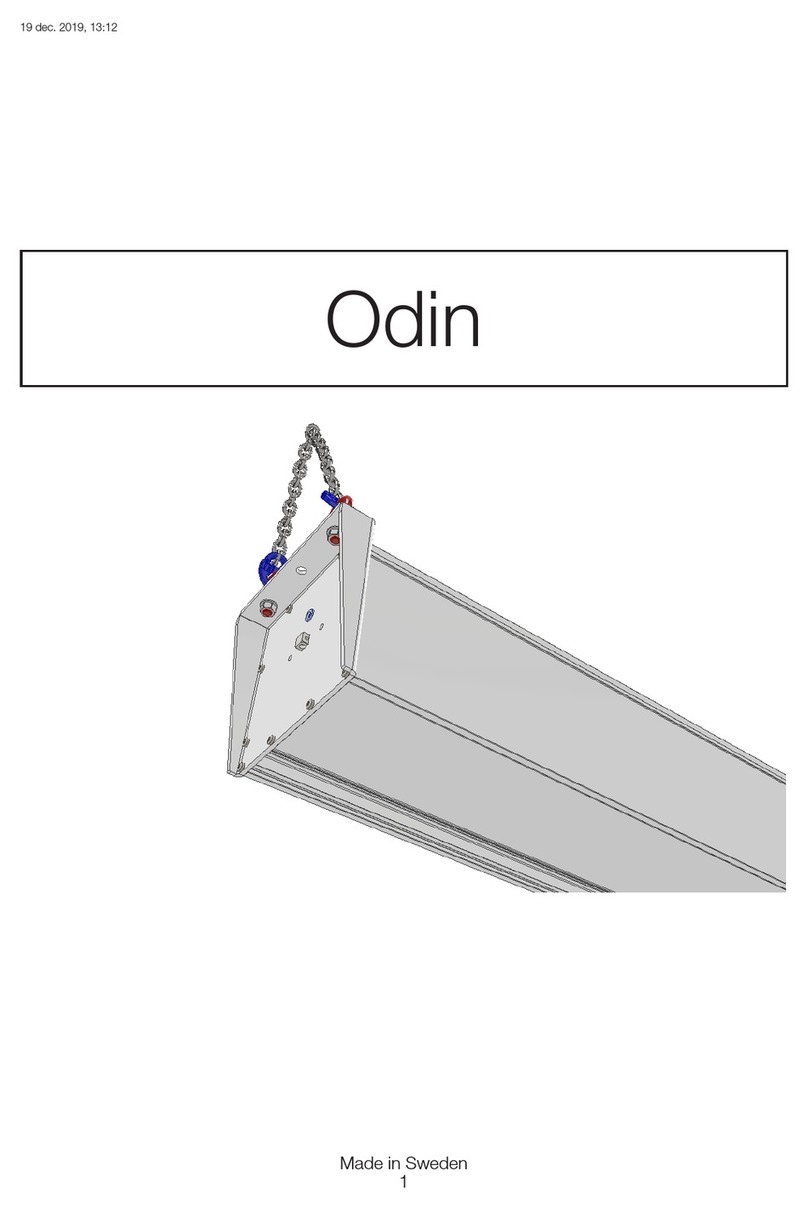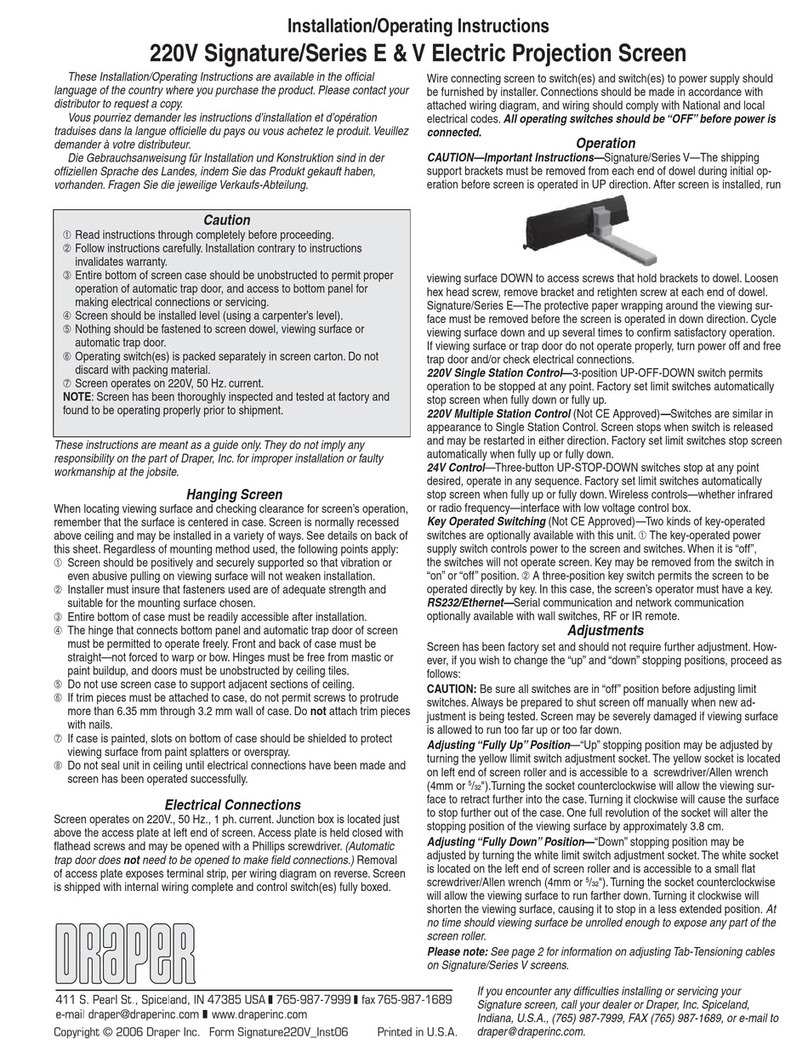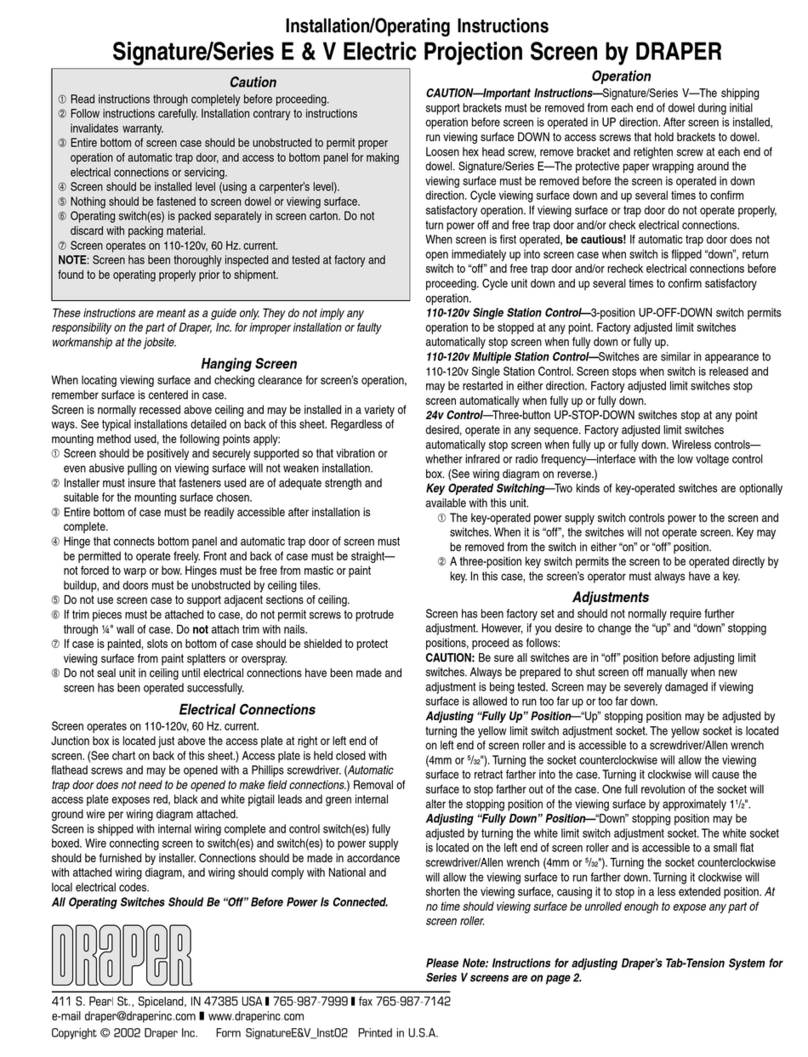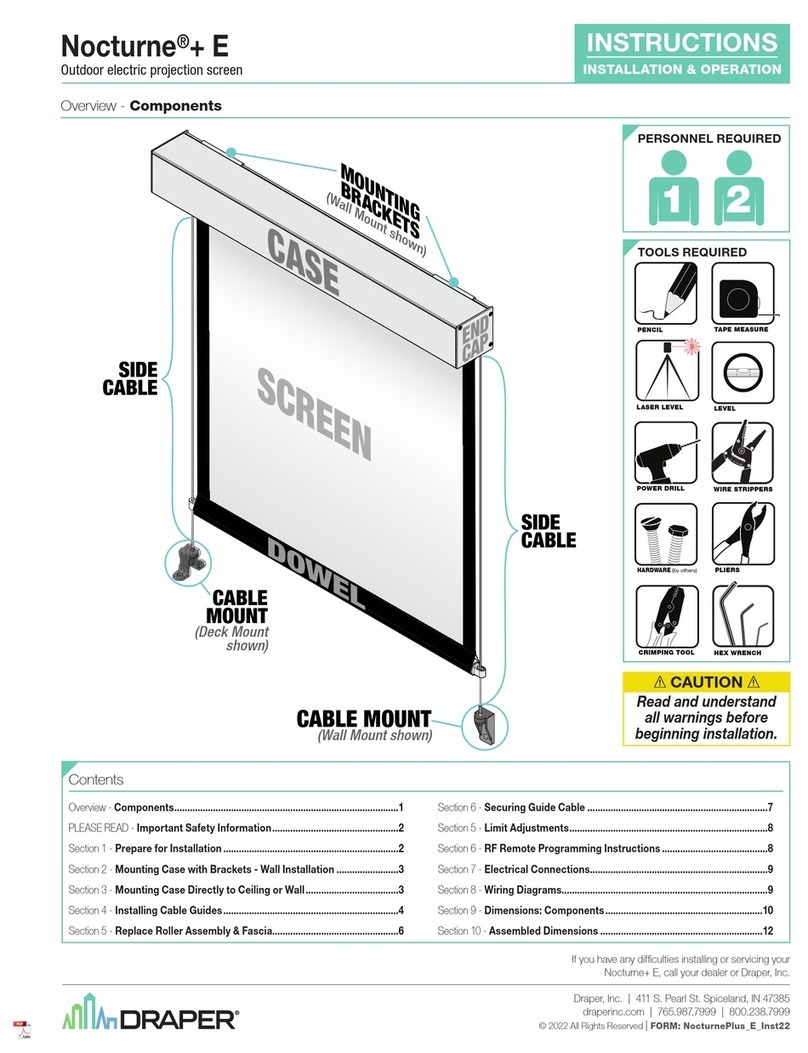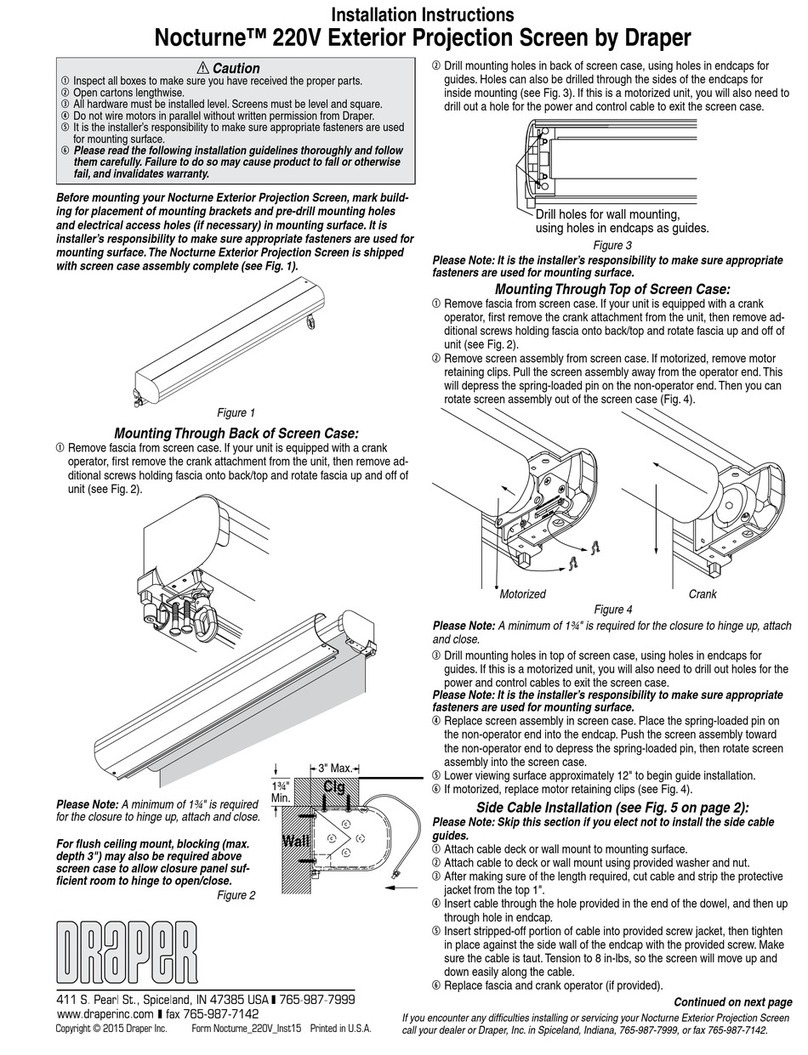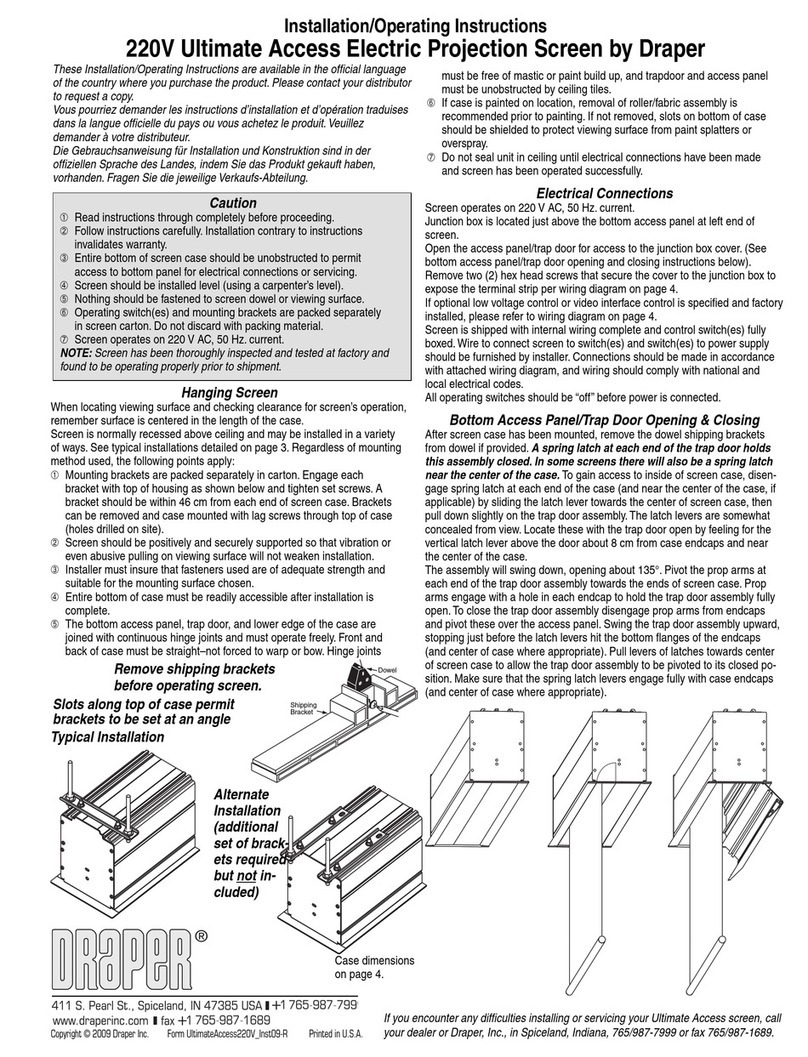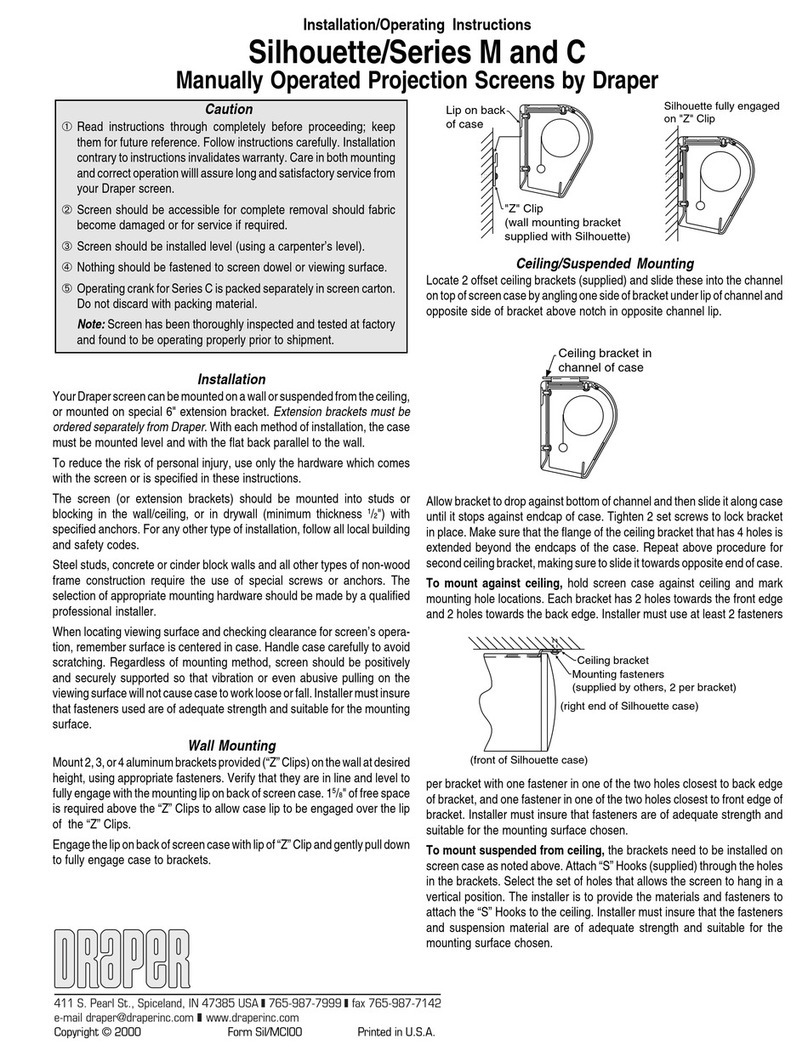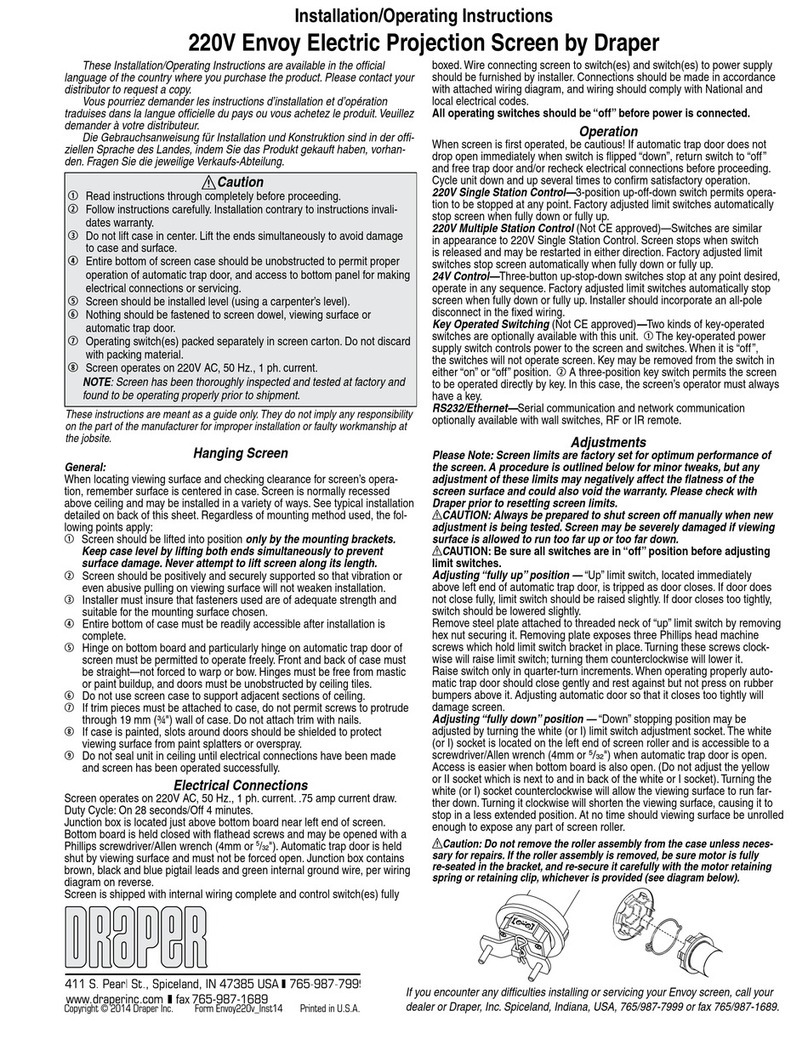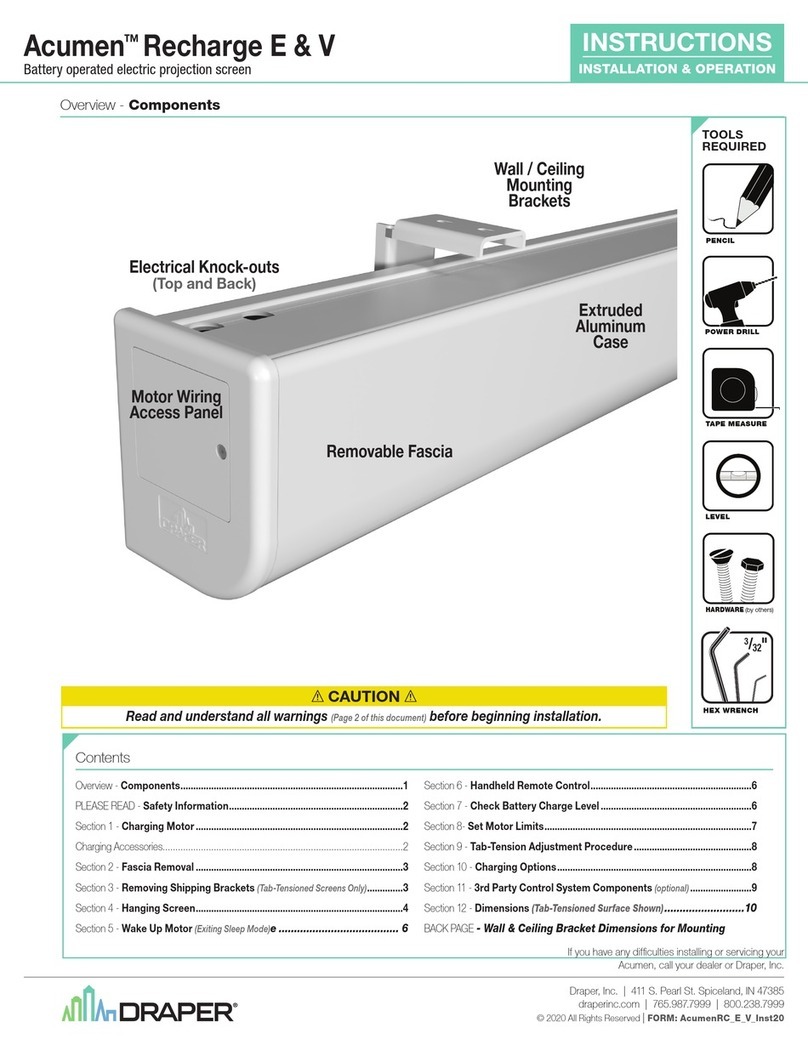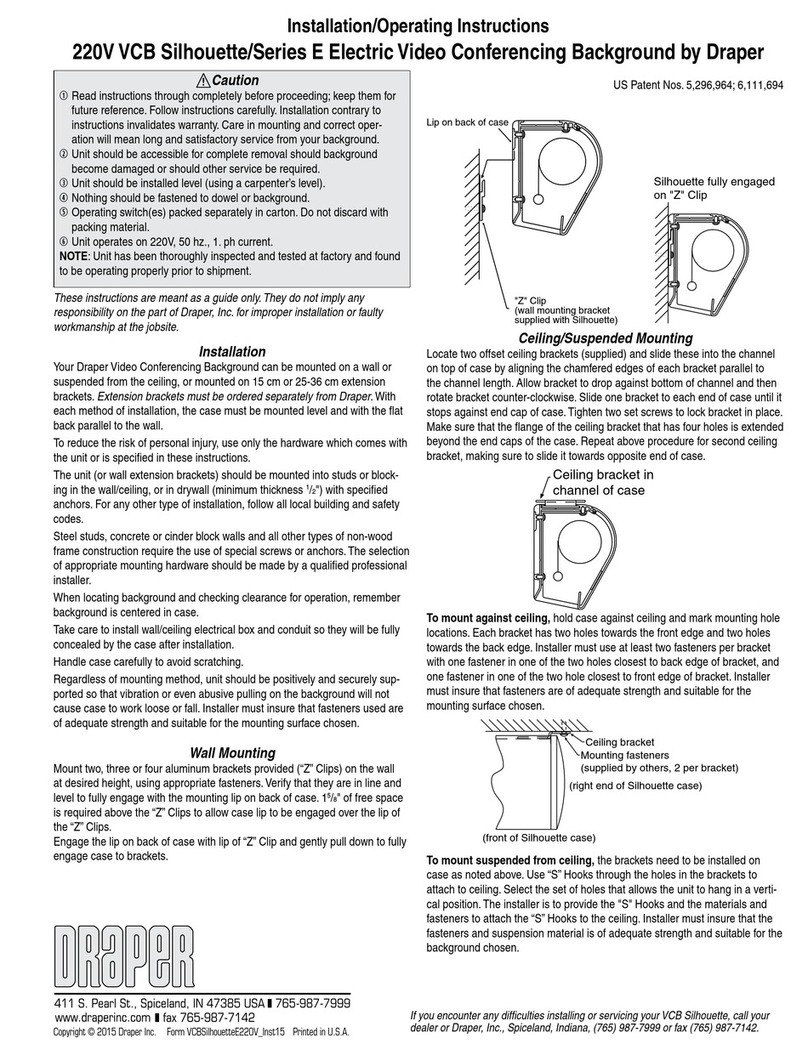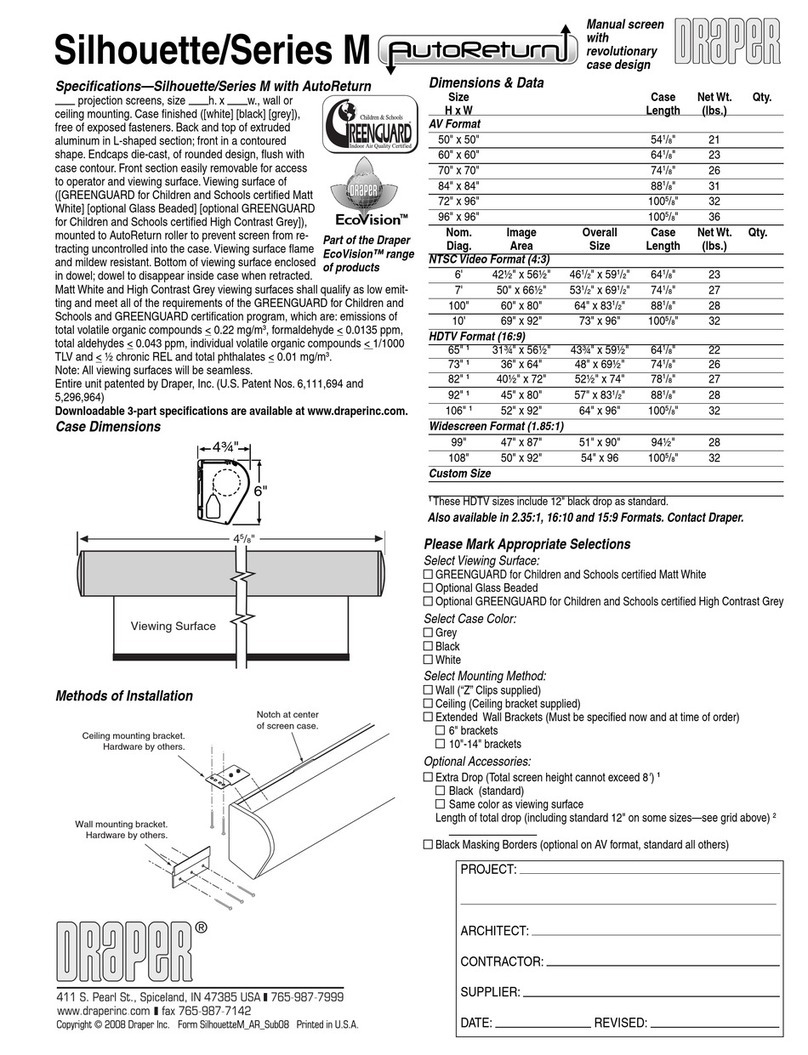Ultimate Access Series E & V by Draper Page 2 of 4
Motorized Roller/Fabric Installation
The bottom access panel/trap door assembly must first be opened and placed
in fully opened position.
The motor end mounting bracket has a metal bracket with snap ring for
accepting motor head. Back out the four set screws in bracket until they are
flush with top side of bracket.
To engage the motor end bracket flange above the two channels in the top of
the screen housing, rotate the bracket approximately 45° counterclockwise
to allow the top surface of the motor bracket to rest flat against the top inside
of the housing. Rotating the bracket clockwise until it is engaged with the
channels, slide it along the length of the housing against the electrical junction
box.
Engage the idler end bracket (rectangular mounting pad) in the same manner
as the motor end bracket and slide it
toward the opposite end of the screen
housing. Do not tighten the set screws on
the brackets until the roller/fabric assembly
is installed, and centered in the case.
Locate the black washer and retaining clip.
Note: This will require two people to
perform safely. Raise the roller/fabric
assembly up into the screen housing
and engage the head of the motor
completely into the motor mounting
bracket, making sure the snap ring
engages with the motor and that the limit
switch adjusting knobs are visible from the
bottom of the screen housing.
While supporting the idler end of the roller,
slide the idler end mounting bracket toward
the roller. Insert the roller pin into the nylon
bushing on the idler end mounting bracket.
The roller idler pin needs to go through
the idler bracket far enough to allow the
washer and retaining clip to be reinstalled
on the pin.
Failure to replace the washer and
retaining clip as shown could result in the
separation of the roller from the brackets.
The roller/fabric assembly and roller
brackets may need to be slid left or right in
mounting channel of case to center fabric
within screen case.
Securely tighten the set screws on the
roller mounting brackets.
Connect the electrical plug from the motor
to the mating socket on the junction box.
Close the bottom access panel/trap door
as previously described.
Motorized Roller/Fabric Removal
Reverse the instructions above “Motorized Roller/Fabric Installation” for
removal of the unit.
Operation
When screen is first operated, be cautious! Cycle unit down and up several
times to confirm satisfactory operation.
110-120V SINGLE STATION CONTROL—3-position UP-OFF-DOWN switch
permits operation to be stopped at any point. Factory adjusted limit switches
automatically stop screen when fully down or fully up.
110-120V MULTIPLE STATION CONTROL—Switches are similar in
appearance to 110-120V Single Station Control. Screen stops when switch
is released and may be restarted in either direction. Factory adjusted limit
switches stop screen automatically when fully up or fully down.
24V MULTIPLE STATION CONTROL—Three-button UP-STOP-DOWN
switches stop at any point desired, operate in any sequence. Factory adjusted
limit switches automatically stop screen when fully up or down.
110-120V & 12V VIDEO INTERFACE CONTROL—Allows screen to be
controlled by a trigger signal—when signal comes on, screen descends
Motor roller
assembly
Retaining
clip
Washer
Idler end roller
mounting bracket
automatically. Two versions: Model VIC-115 integrates screen operation with
a DRAPER video projector lift or a video projector or tuner with a 110-120V
switched outlet. Model VIC-12 interfaces with 12V switched outlet. Both
available with override switch (VIC–OS), permitting independent operation.
VIC–OS not available with factory installed VIC-115 & VIC-12.
KEY OPERATED SWITCHING—Two kinds of key-operated switches are
optionally available with this unit. ①The key-operated power supply switch
controls power to screen and switches. When it is “off”, the switches will not
operate screen. Key may be removed from the switch in either “on” or “off”
position. ②A three-position key switch permits screen to be operated directly
by key. In this case, the screen’s operator must always have a key.
RS232/Ethernet—Serial communication and network communication
optionally available with wall switches, RF or IR remote.
Tab-Tension Adjustment Procedure for Ultimate Access/Series V
①Determine which side requires adjustment.
②Secure dowel with one hand.
Caution: Do not touch or bend surface.
③Using Philips-head screwdriver, depress springloaded adjustment screw
(see drawing) and slowly turn clockwise to tighten tension, or
counterclockwise to loosen
tension. The screw adjusts in
¼ turn increments. Adjust
only one increment (¼ turn).
④If problem is not corrected,
leave screen in position for 24
hours to allow surface material
to stretch into position.
⑤If problem still is not corrected,
repeat steps 2 and 3.
Dowel Adjustment
Screw
Tensioning
Cable
www.draperinc.com (765) 987-799
Limit Adjustments
Tools needed: Flashlight, small flathead screwdriver/Allen wrench (4mm or
5
/
32
").
Screen settings have been factory set as ordered and should not normally
require further adjustment. However, if you find it necessary to adjust for more
or less viewing area, proceed as follows.
CAUTION: Always be prepared to shut screen off manually when new
adjustment is being tested. Screen may be severely damaged if viewing
surface is allowed to run too far up or too far down. When running up,
the dowel should never wrap over the roller. When run to the down limit,
a minimum of 1¼ wraps of fabric must remain on the roller.
The motor limit screws are normally located on the audience left of screen
roller.
"DOWN" LIMIT ADJUSTMENT
To Reduce Screen Drop
①Raise screen surface about 1' above desired setting and turn off.
②Turn the WHITE/DOWN limit screw clockwise (three screw turns = ½ roller
revolution).
③Test by running screen down and repeat steps 1 and 2 until desired position
is reached.
To Increase Screen Drop
①Run screen to the down limit.
②With the down switch on, turn the WHITE/DOWN limit screw counter-
clockwise (3 turns of screw equals ½ roller revolution) to increase drop.
③Test by running screen up about 1' and back down to new down limit.
④Repeat steps 2 and 3 until desired position is reached.
CAUTION: At least 1¼ wraps of fabric must remain on the roller when
screen is at the down limit!
"UP" LIMIT ADJUSTMENT
Screen is Running Too Far Up
①Lower screen surface about 1' below desired setting and turn off.
②Turn the YELLOW/UP limit screw clockwise (three screw turns = ½ roller
revolution).
③Test by running screen up.
④Repeat steps 1 through 3 until desired position is reached.
Screen Needs to Run Up More
①Run screen down about 1' and turn off.
②With the up switch on, turn the YELLOW/UP limit screw counterclockwise
(three turns of screw = ½ roller revolution).
③Repeat steps 1 and 2 until desired position is reached.
CAUTION: Do NOT allow the dowel to wrap up over the roller when
the screen is running up! This could damage the screen.