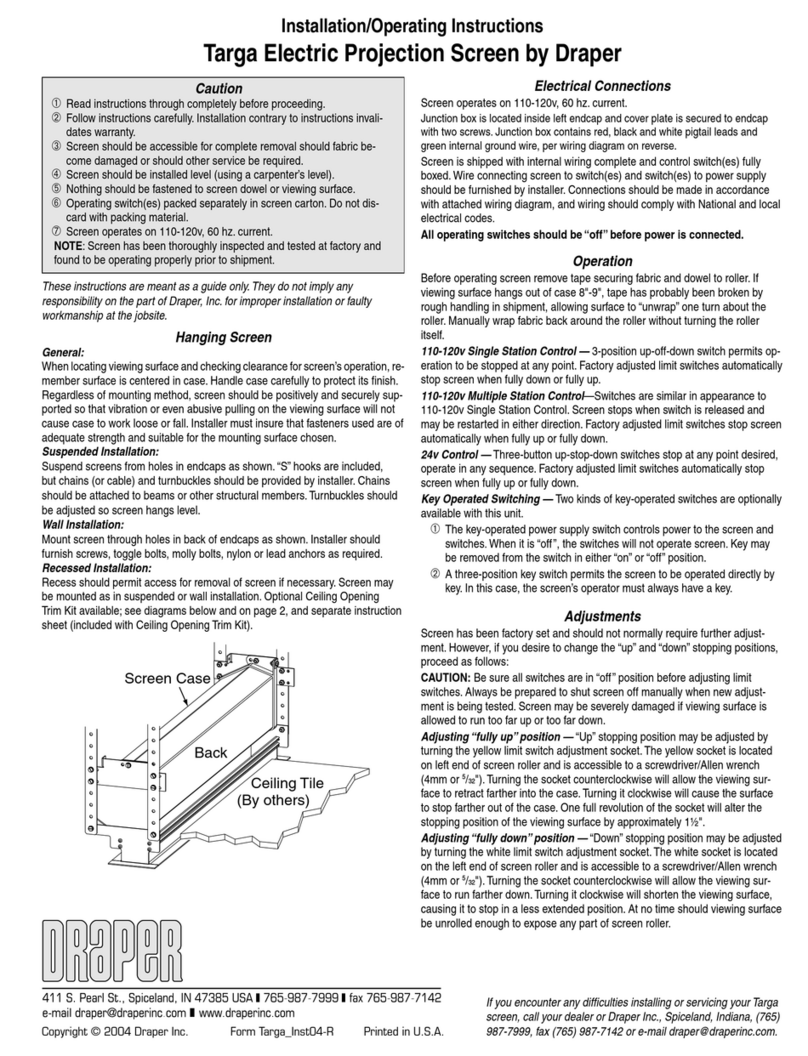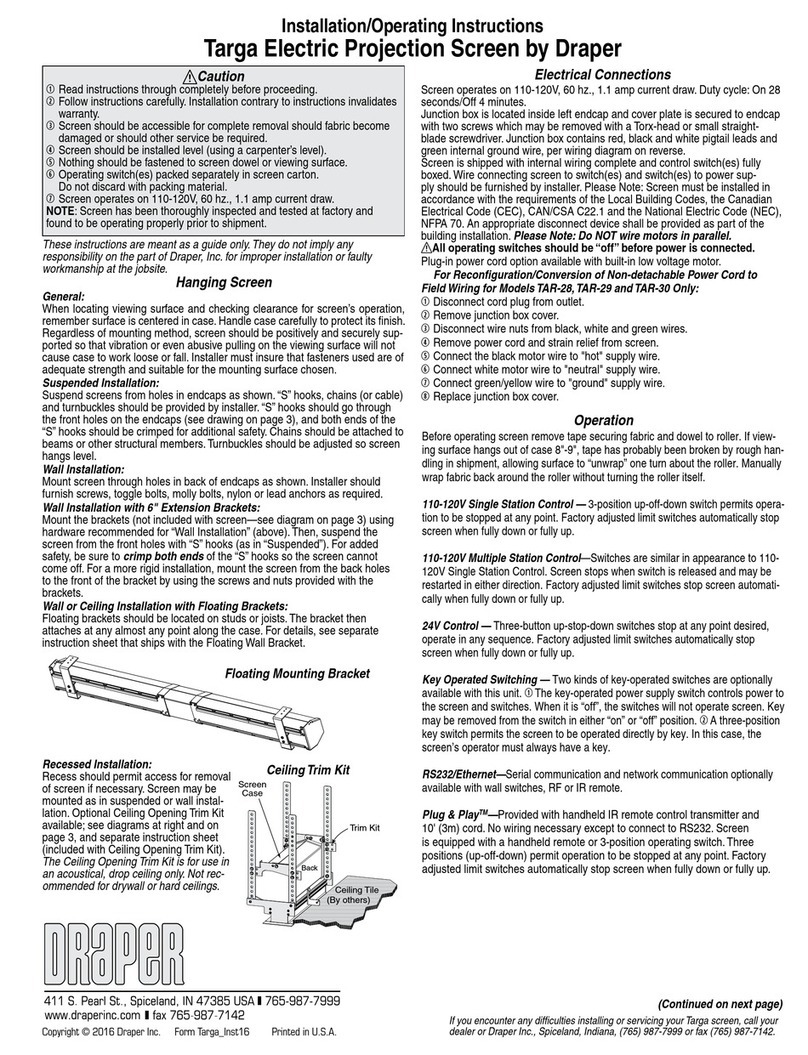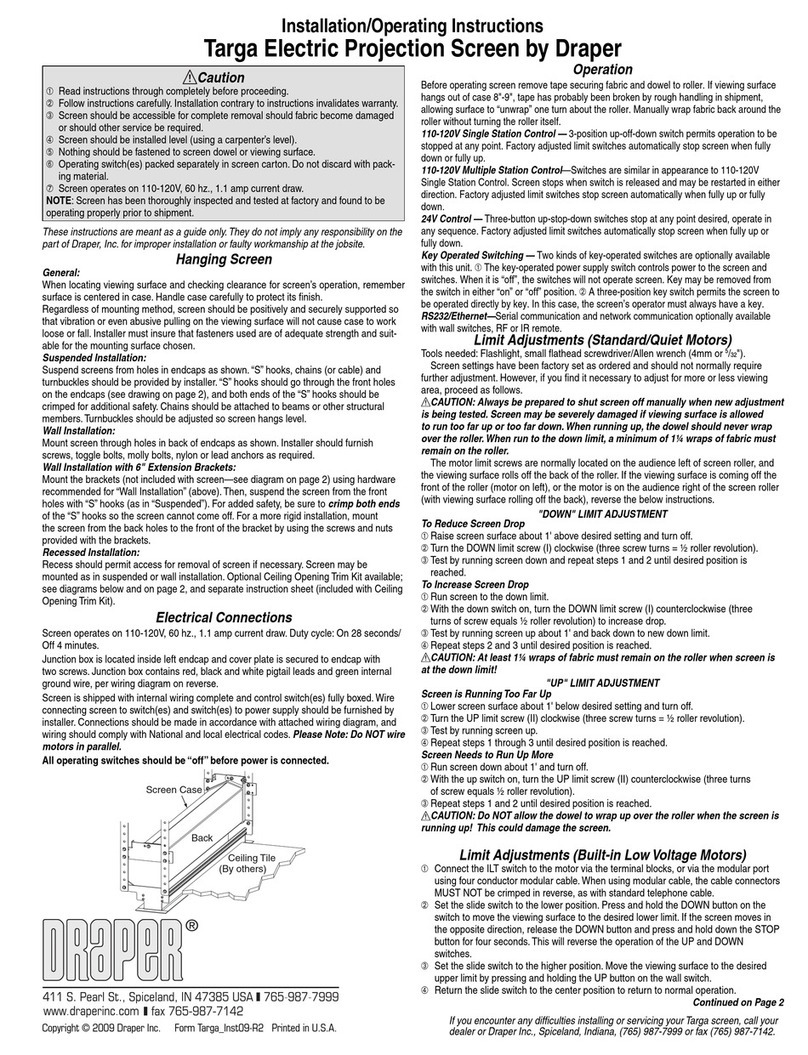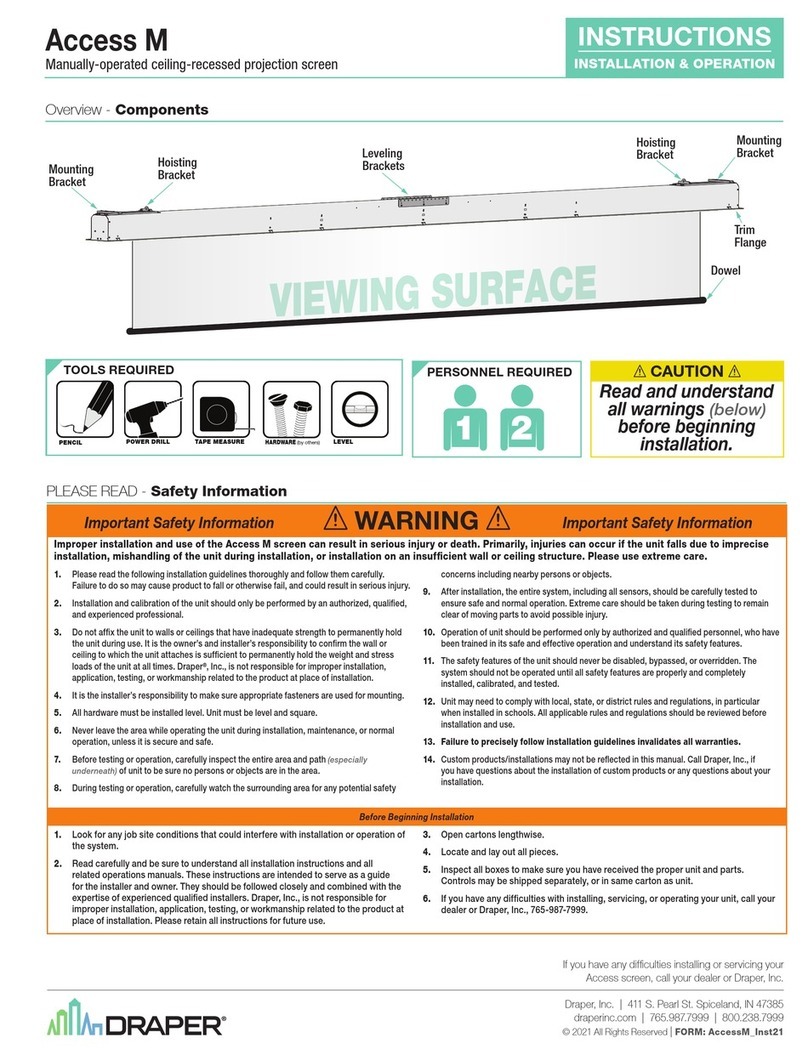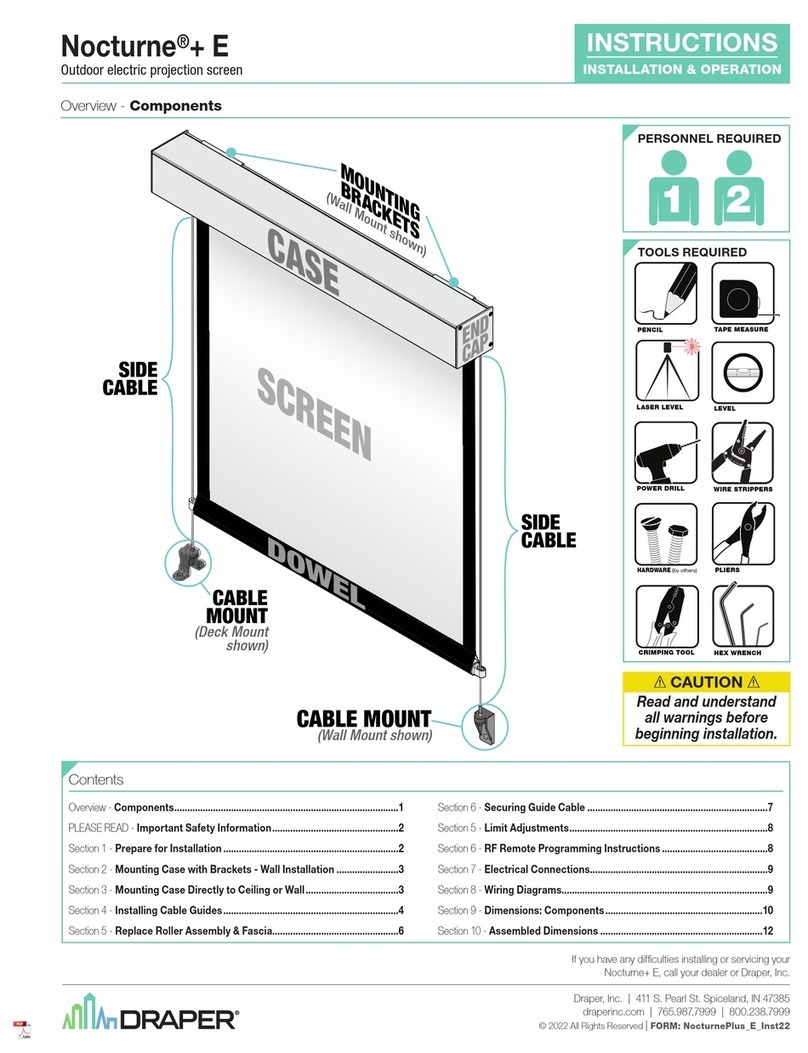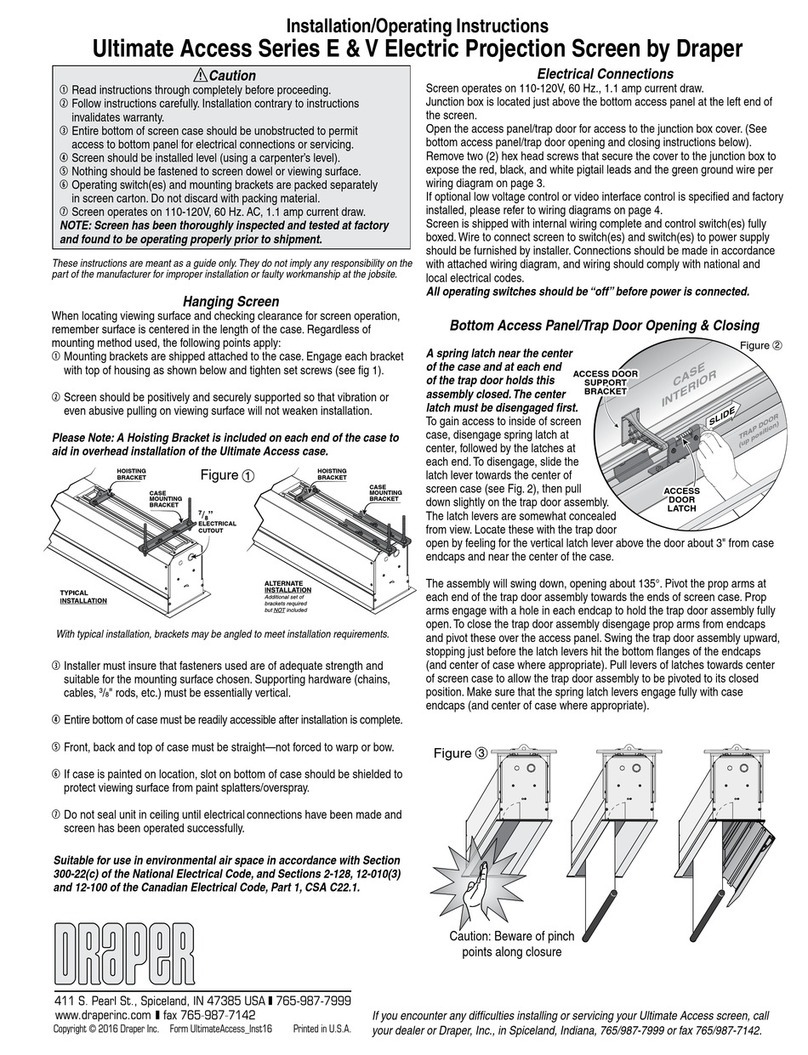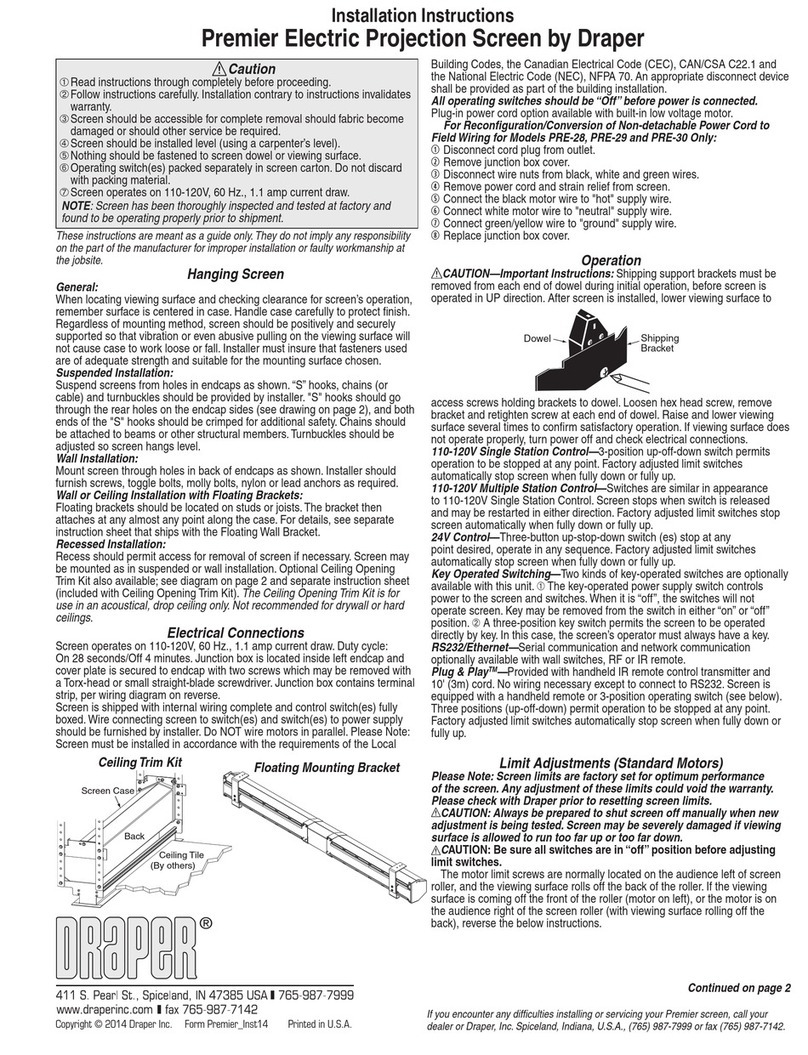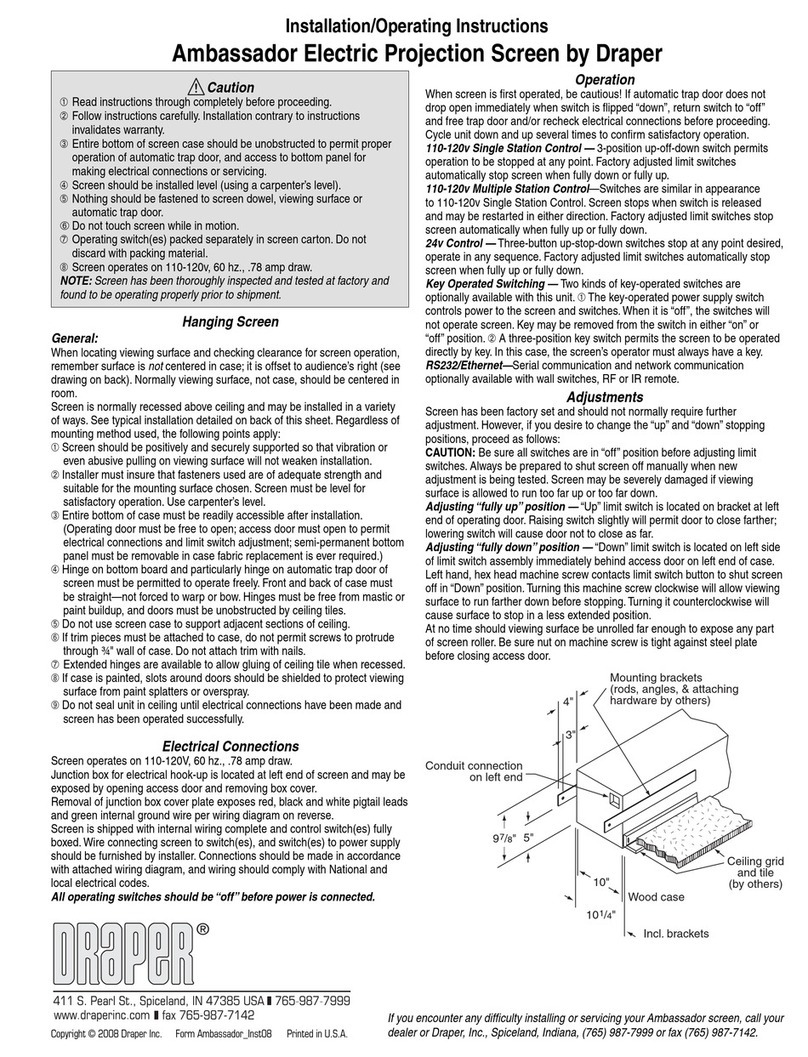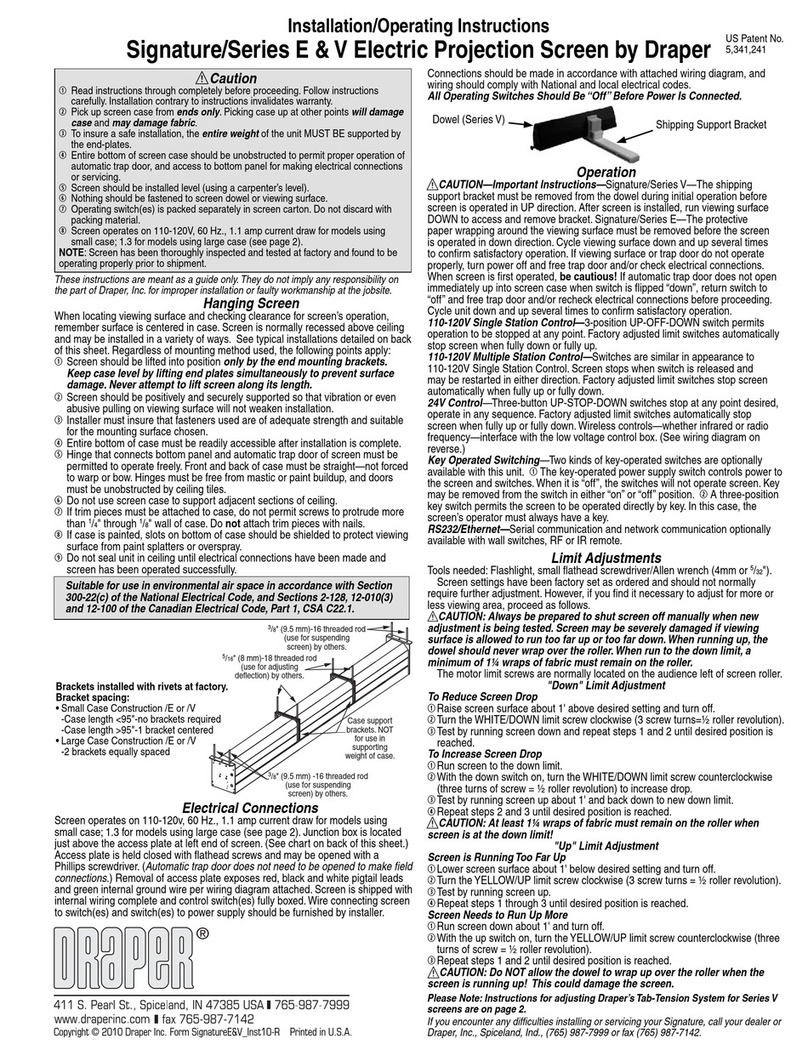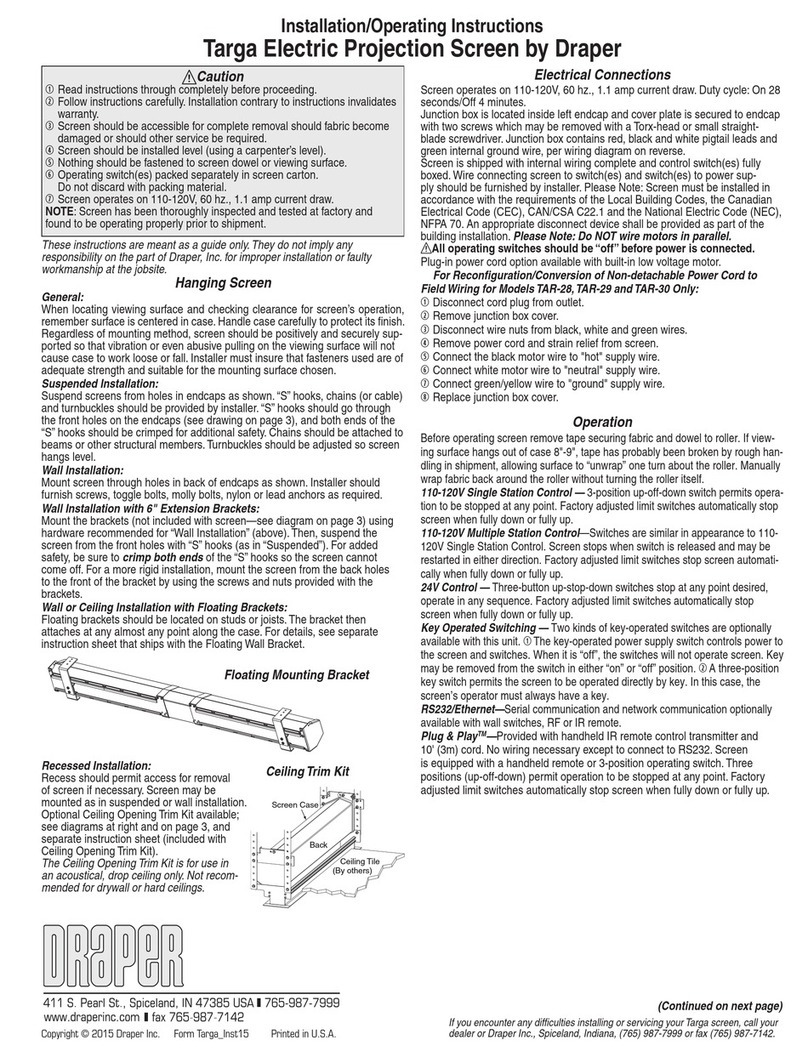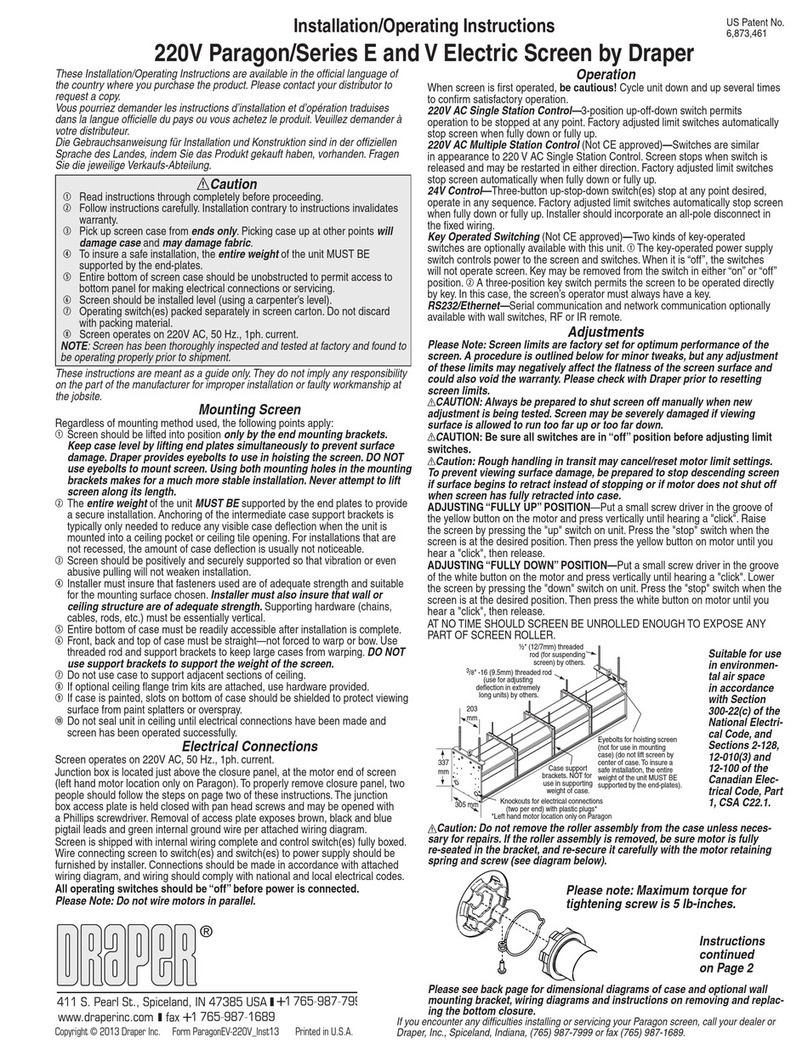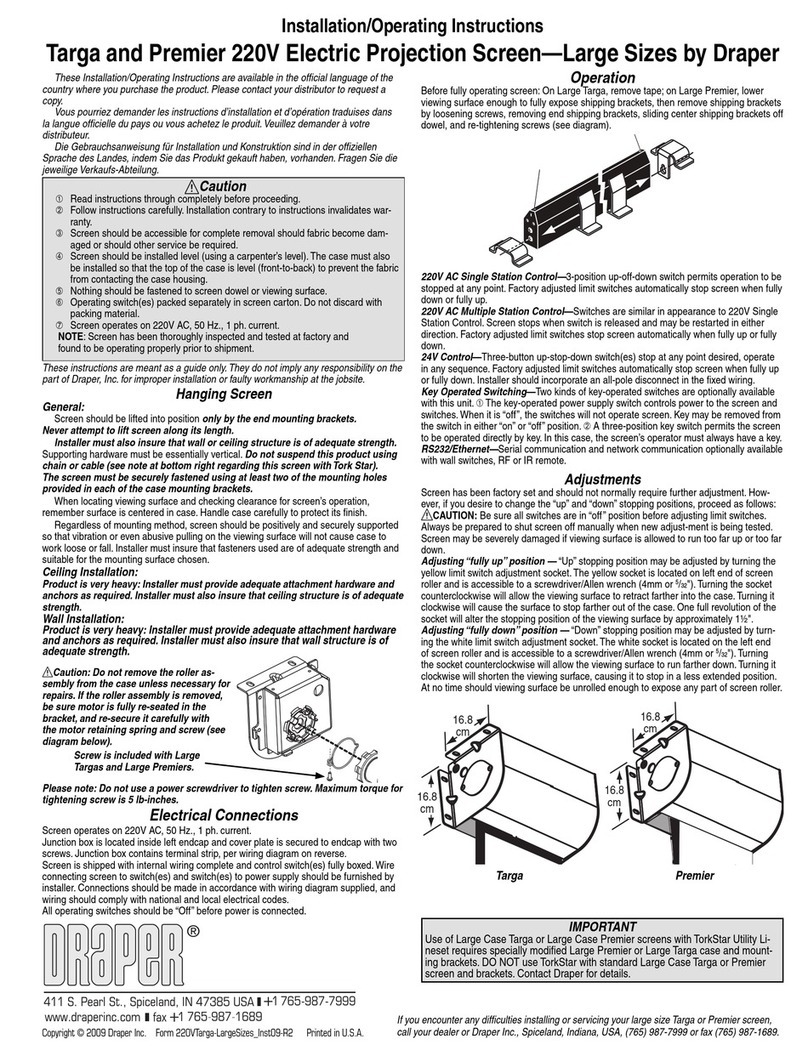220V Silhouette/Series E & V by Draper
Page 2 of 4
Removing Case Fascia
Case fascia is removable to access roller assembly. To remove fascia, depress
outward the spring lip located inside lower front corner of screen case and
pull lower corner of fascia outward. Repeat this at right end of case. Support
fascia from center and rotate lower front edge upward approximately 40° to
disengage the Roll-Lok hinge at the top front of screen case. Fascia can now
be completely removed from case.
To install fascia, generally reverse instructions above making sure the Roll-
Lok hinge is completely engaged before rotating fascia down towards the
closed position. Depress spring clips outward, push lower corners of fascia
inward until lips of spring clips hook behind fascia.
Please Note: Be sure the clips are completely up against
the ends of the fascia.
Electrical Connections
Screen operates on 220 V AC, 50 Hz., 1 ph current.
Junction box is located at left end of screen. It is accessible through front of
screen case after fascia is removed. (See instructions above for removing
fascia.) Electrical supply wires can enter through the back or top of case. For
top entry, remove plug from top conduit hole and snap plug into hole on back
side of case.
Junction box contains terminal strip (wiring diagram on page four).
If optional low voltage control or video interface control is specified and factory
installed, please refer to wiring diagram on page three.
Wall or ceiling electrical box should be installed so as to be fully concealed by
screen case after installation.
Screen is shipped with internal wiring complete and control switch(es) fully
boxed. Wire to connect screen to switch(es) and switch(es) to power supply
should be furnished by installer. Connections should be made in accordance
with attached wiring diagram, and wiring should comply with national and
local electrical codes.
All operating switches should be “off” before power is connected.
Operation
Before operating screen, remove any shipping brackets or tape securing fabric
and dowel to the roller. If viewing surface is hanging out of the case 20 to 23
cm, tape has probably been broken by rough handling in shipment, allowing
surface to “unwrap” one turn off the roller. Manually wrap fabric back around
the roller without turning the roller itself.
When screen is first operated, be cautious! Cycle unit down and up several
times to confirm satisfactory operation.
220V SINGLE STATION CONTROL—3-position UP-OFF-DOWN switch
permits operation to be stopped at any point. Factory adjusted limit switches
automatically stop screen when fully down or fully up.
220V MULTIPLE STATION CONTROL—(Not CE Approved) Switches are
similar in appearance to 220V Single Station Control. Screen stops when
switch is released and may be restarted in either direction. Factory adjusted
limit switches stop screen automatically when fully up or fully down.
24V MULTIPLE STATION CONTROL—Three-button UP-STOP-DOWN
switches stop at any point desired, operate in any sequence. Factory adjusted
limit switches automatically stop screen when fully up or fully down. Installer
should incorporate an all-pole disconnect in the fixed wiring.
220V & 12V VIDEO INTERFACE CONTROL—(Not CE Approved) Allows
screen to be controlled by a trigger signal—when the signal comes on, the
screen descends automatically. Two versions: Model VIC220 integrates screen
operation with a DRAPER video projector lift or a video projector or tuner with
a 220V switch outlet. Model VIC12 interfaces with a 12V switch outlet. Both
available with an override switch (VIC–OS), permitting independent operation.
VIC–OS not available with factory installed VIC220 & VIC12.
KEY OPERATED SWITCHING—(Not CE Approved) Two kinds of key-oper-
ated switches are optionally available with this unit.
➀The key-operated power supply switch controls power to the screen and
switches. When it is “off”, the switches will not operate screen.
Key may be removed from the switch in either “on” or “off” position.
➁A three-position key switch permits the screen to be operated directly by
key. In this case, the screen’s operator must always have a key.
RS232/Ethernet—Serial communication and network communication option-
ally available with wall switches, RF or IR remote.
To mount suspended from ceiling, the brackets need to be installed on
screen case as noted on page one. Attach “S” Hooks (supplied) through the
holes in the brackets. Select the set of holes that allows the screen to hang
in a vertical position. The installer is to provide the materials and fasteners
to attach the “S” Hooks to the ceiling. Installer must insure that the fasteners
and suspension material is of adequate strength and suitable for the mounting
surface chosen.
Mounting on 15 cm extension wall brackets: 15 cm or 25-36 cm brackets
are needed to mount Silhouette extended from wall. Brackets are not supplied
with screen and must be ordered separately. Specify “Silhouette Extension
Brackets”.
Mount the brackets to the wall, making sure they are level and vertically
plumb. Installer must insure fasteners (not included) are of adequate strength
and suitable for chosen mounting surface.
Attach hanging bracket to wall bracket as shown. Attach (1) “Z” Clip (supplied
with screen) to hanging bracket as shown.
Engage the lip on back of screen case with lip of “Z” Clip and gently pull down
to fully engage case to brackets. Screw in #10-16 x ½" screw on each bracket
to lock screen case in place (see below).
www.draperinc.com (765) 987-799
Hanging
Bracket
CB ¼"-20 x 1¾" Z Keg,
Flat Washer,
¼"-20 Nylock Nut
#10-24 x ½"
Screw,
Nylock Nut
#10-16 x ½"
Screw
Z Clip