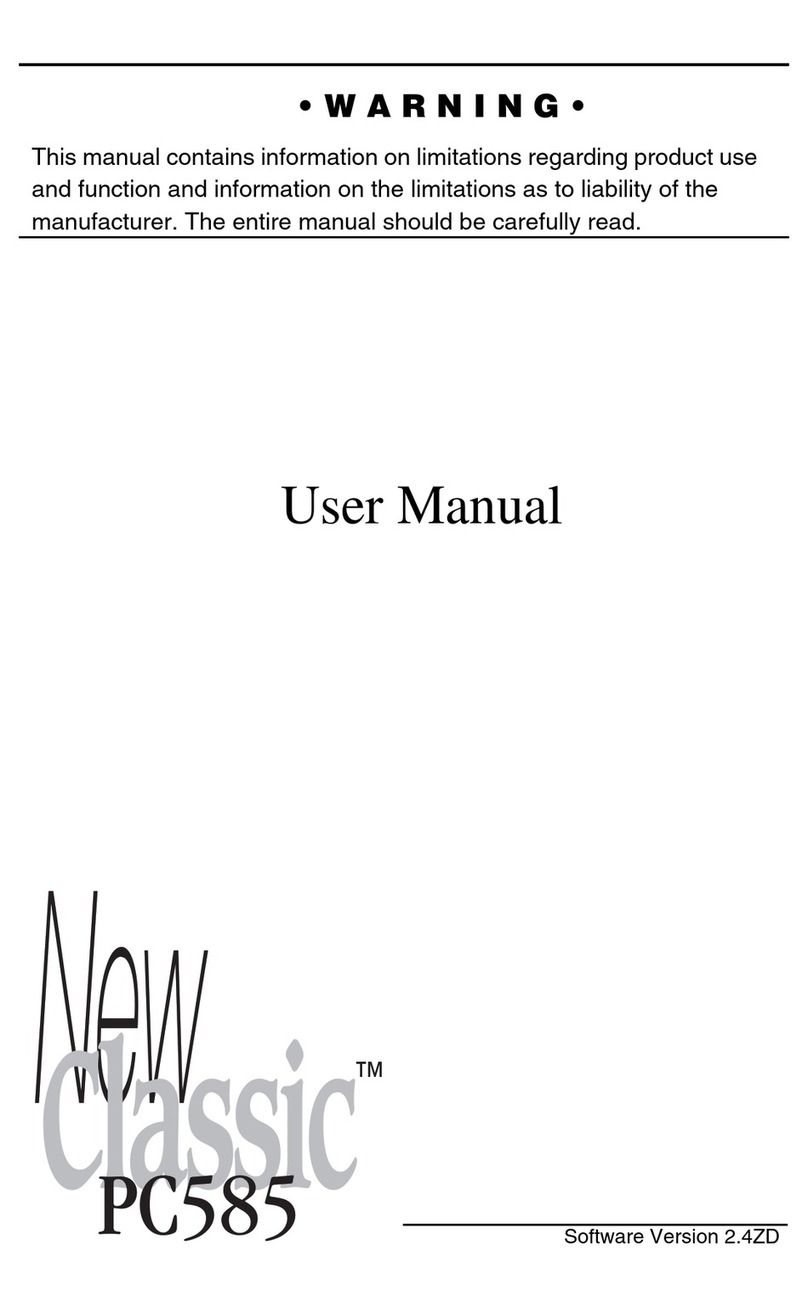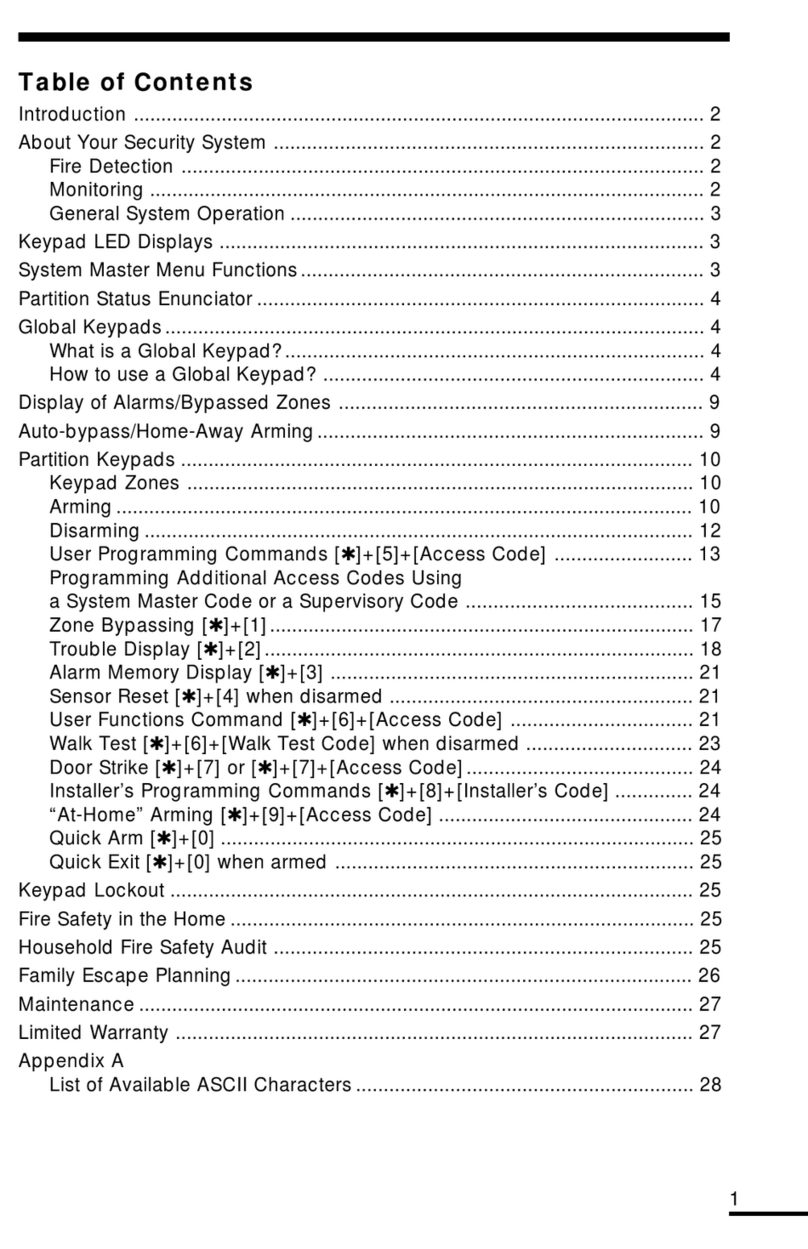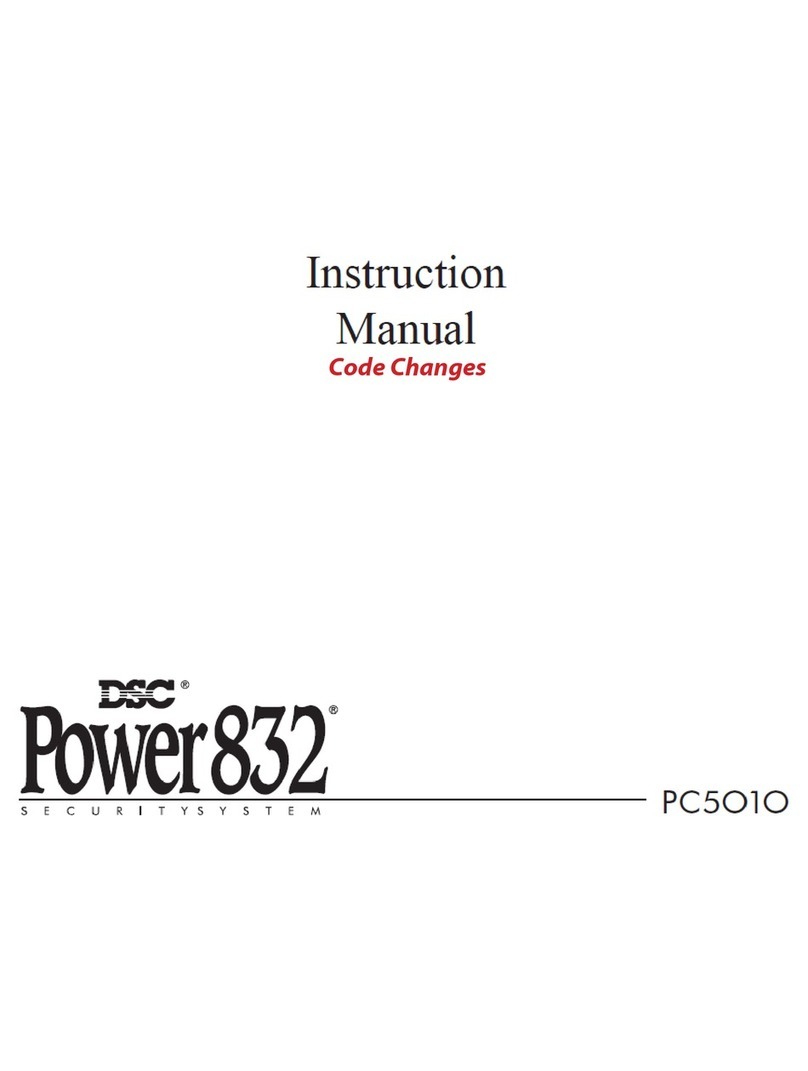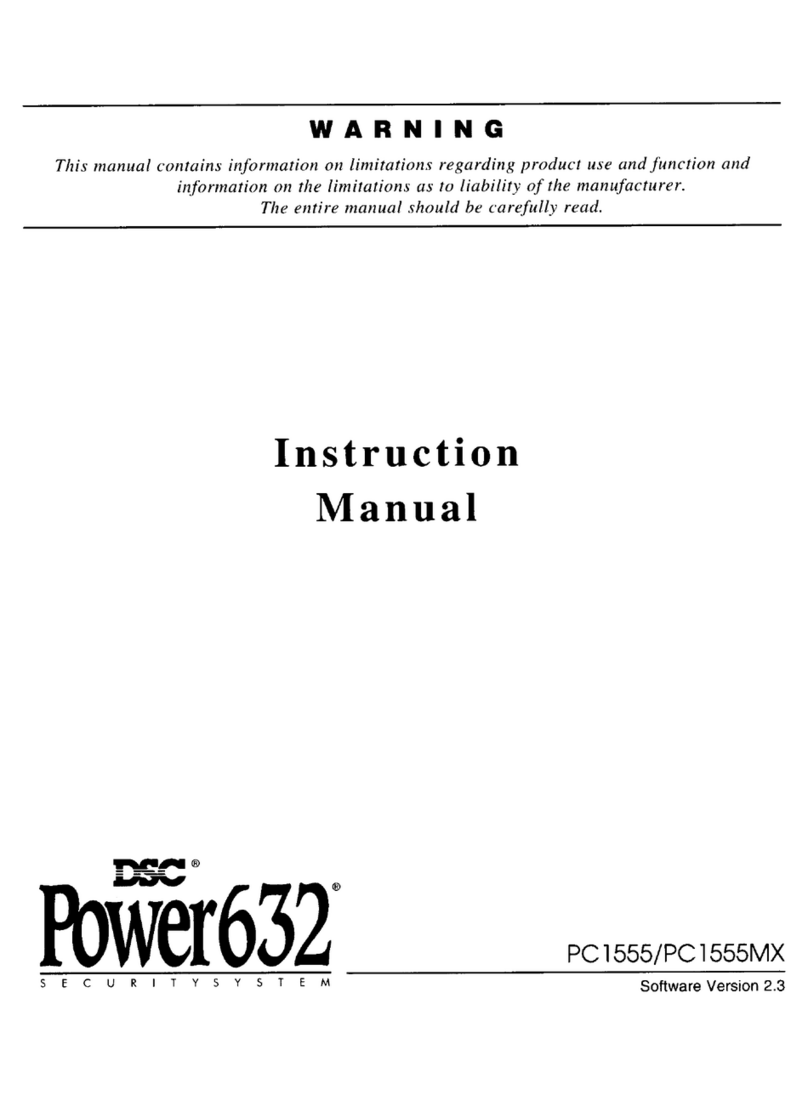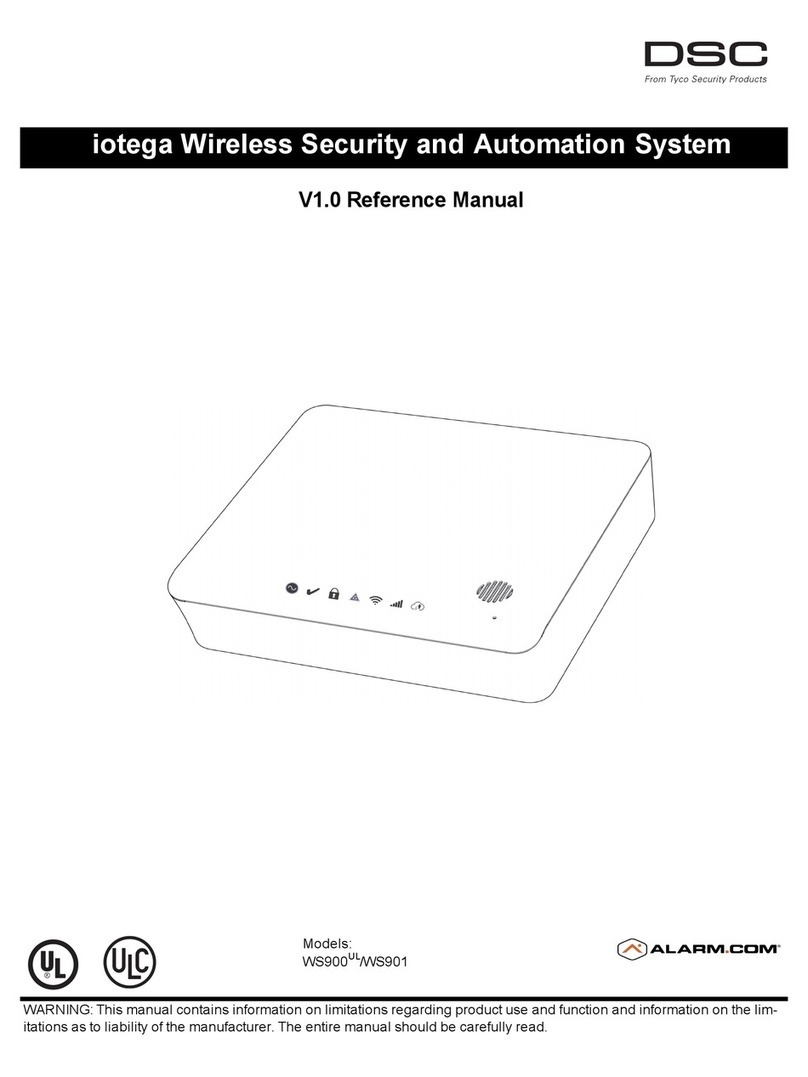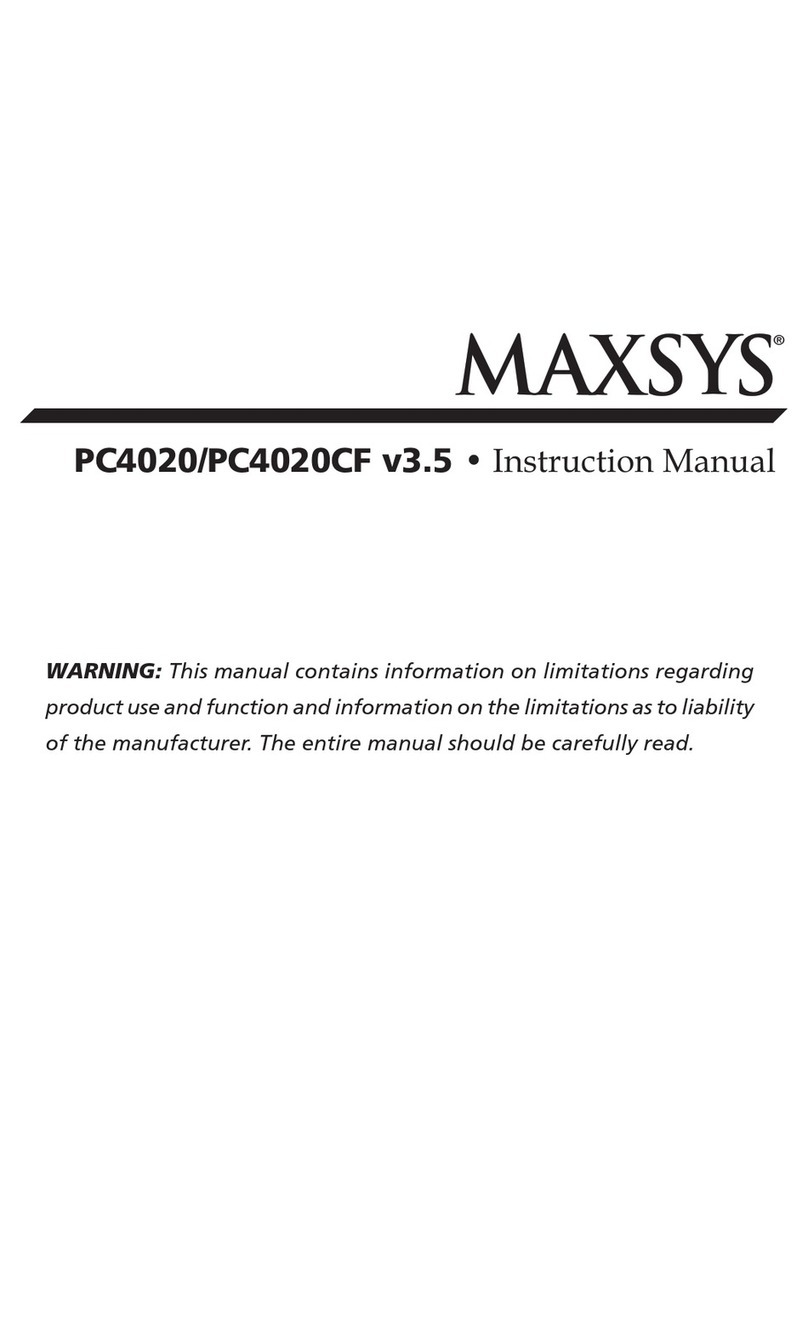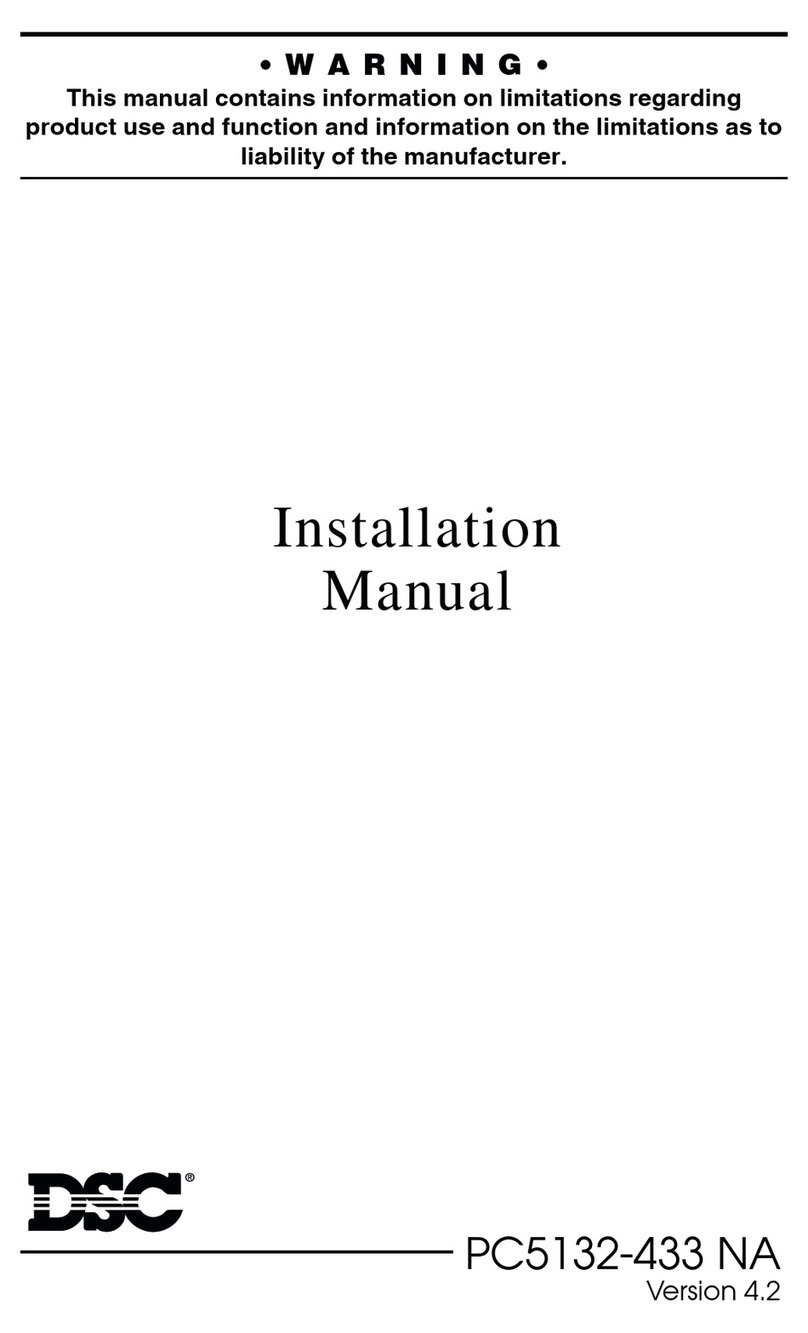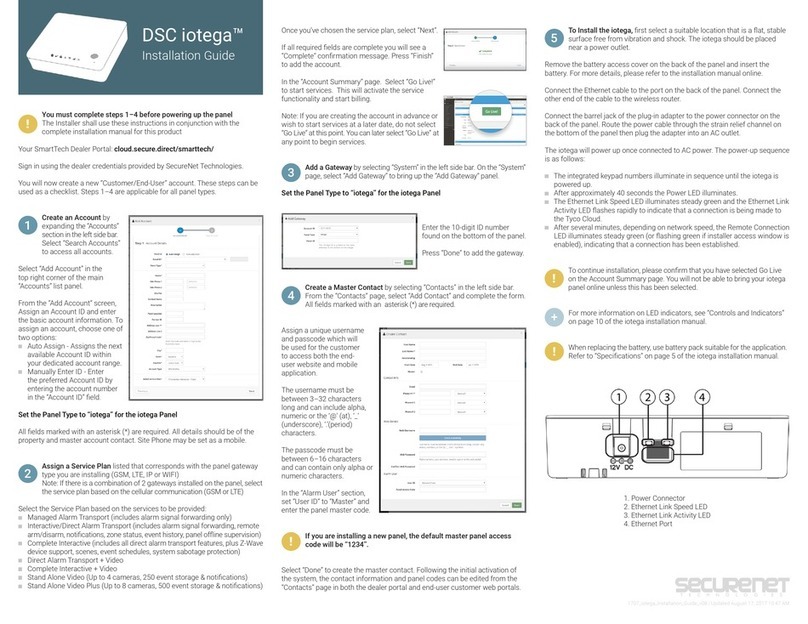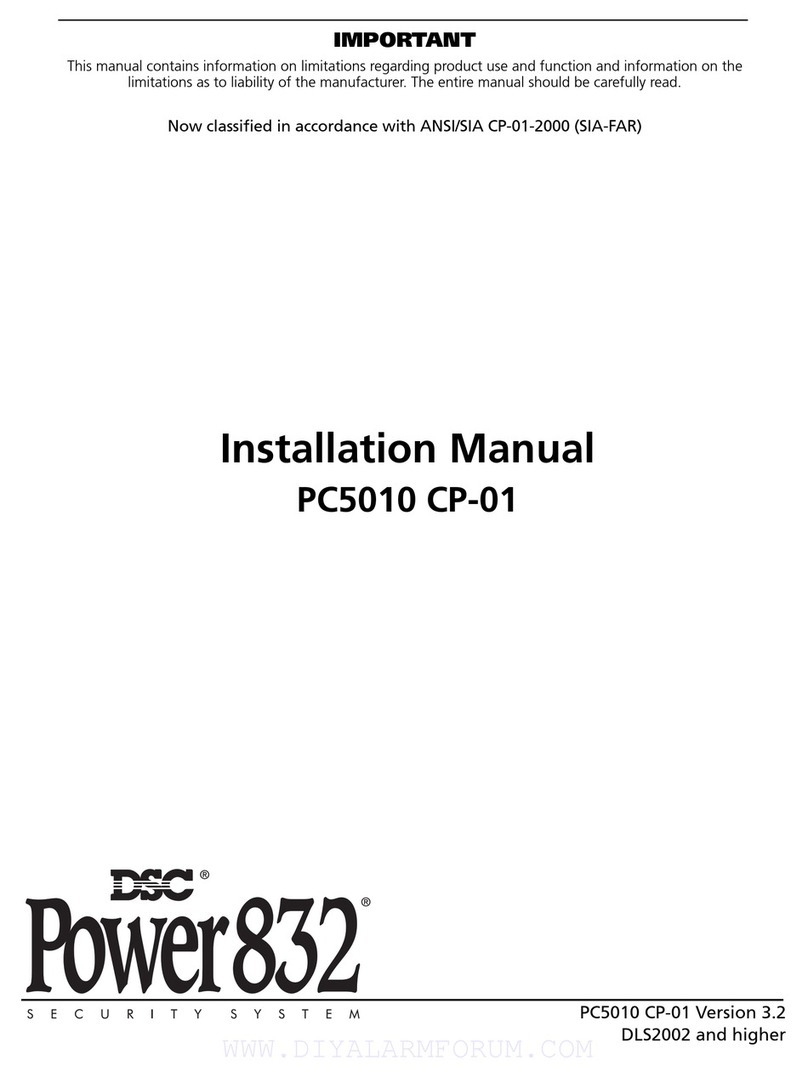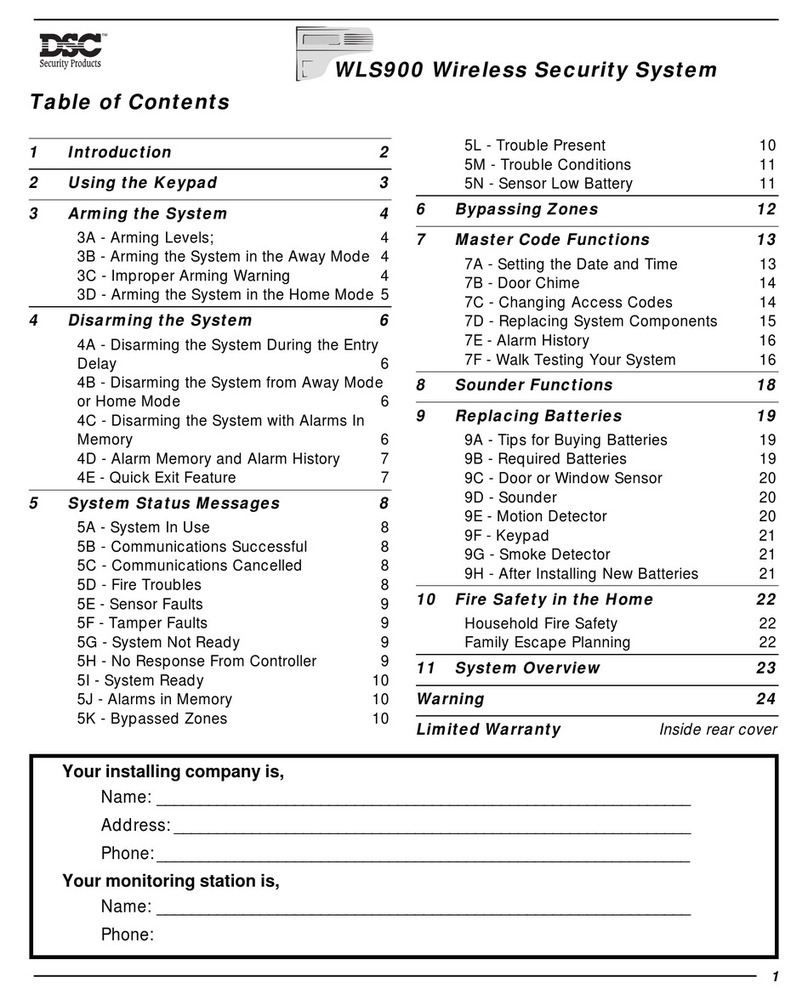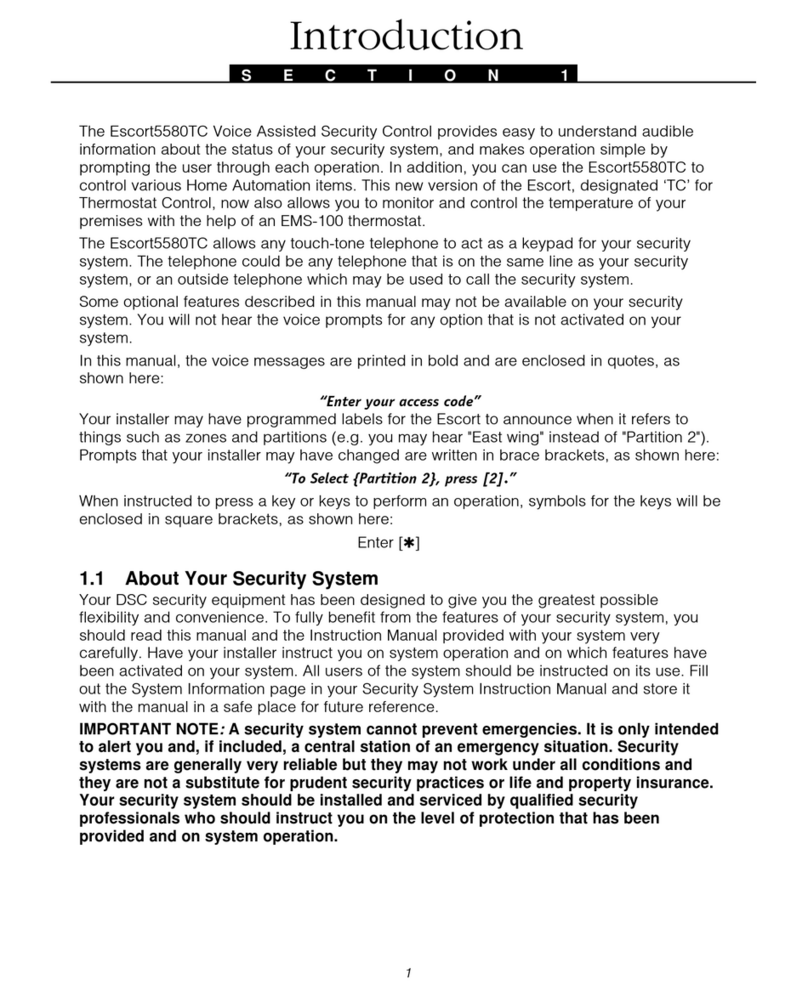Chapter 3
3.0 Securing the Premises
The PowerSeries Neo provides multiple setting modes as described below:
Awaymode Use when no one in your household will be home. Away mode activates all perimeter and interior sensors
in the alarm system.
Staymode Use this mode when you are staying home, but expect someone to use the entrance door later. Stay mode
partially activates your alarm system by setting all perimeter sensors and bypassing all interior sensors.
Nightmode Use when you want the perimeter and interior set but would like to allow limited movement in your house
without activating the alarm. (e.g., disable motion sensors in an area containing bedrooms and a wash-
room). Night mode is similar to Stay mode but only bypasses internal sensors configured as Night Zones.
Note:Verify with your alarm company which modes are available on your system. For SIA FAR listed panels, the Stay Setting
Exit Delay will be twice as long as the Away Setting Exit Delay.
Depending on your system configuration, there are multiple methods you can use to set your system.
You can set the system using a:
lKeypad
l2-way wireless key
See also:
lSilent Exit Delay
3.1 Setting the Alarm System
3.1.1 Alarm System Setting Methods
The PowerSeries Neo system is capable of completing the full alarm system setting procedure using
one of the following methods:
lpush button switch mounted outside the supervised premises; or
lprotective switch (i.e., door contact) fitted to the final exit door of the alarmed premises or area.
The setting procedure is a two-stage process that consists of initiating the alarm setting procedure
within the supervised premises (e.g., using a prox tag or user code) followed by completion
of setting by one of the two methods mentioned above. Please check with the installer which method
has been enabled for your system.
3.1.2 Setting the System (Infinite Exit Delay)
In an attempt to reduce false alarms, your system is designed to notify you of an improper exit when setting the system. When using
the Push to Set, or Final Door Set feature, attempting to set your system will start an infinite exit delay. The keypad will sound a
beep once per second. When you have opened and closed the final exit door, or after pressing the Push to Set button, the exit delay
will be reduced to a programmable value, which is typically 10 seconds, after which the alarm will complete the setting. The panel
used this time period to allow time for the detectors on the system to return to their normal state. When this time expires, the sys-
tem checks for detectors/windows/doors that may be open. If any of these are open, the panel will cancel the setting. If this occurs,
you must re-enter the premises, check the system, close any open zones, and then attempt to set again.
3.1.3 Away Setting the System with the Keypad
Away mode activates the complete alarm system by:
lSetting all perimeter sensors.
lSetting all interior sensors.
ToSettheSysteminAwayMode LCDDisplay
1. Ensure all windows and doors are closed and that the Ready indicator is on. Date Time
JAN 02/13 2:06a
2. To set using the Away key , press and hold the Away key for 2 seconds and, if
required, enter your [access code] or present your proximity tag.
OR
To Quick Set the system press [*][0].
System is
Ready to Arm
then
Present Tag or
Enter Code
3. If zones have been bypassed, ICN or LED keypads bypass LED will light and
the bypassed zones #s will be shown. On an LCD keypad a warning appears.
* Warning *
Bypass Active
- 7 -