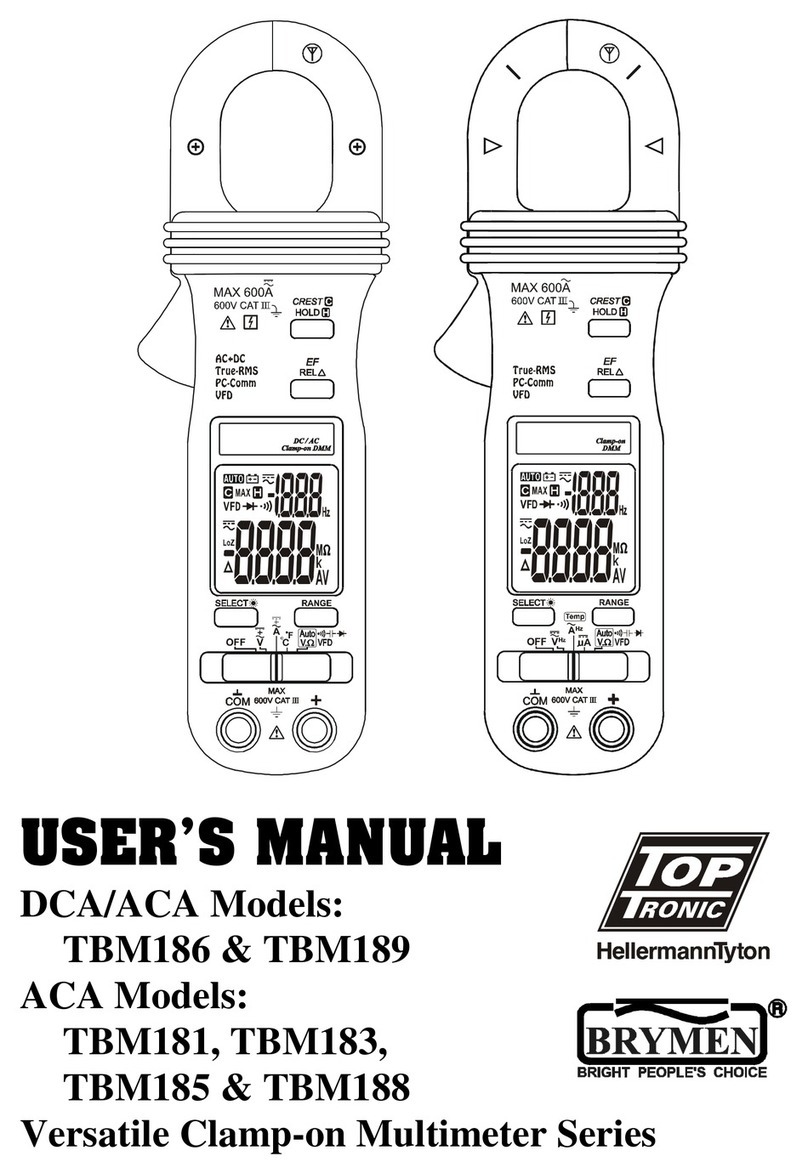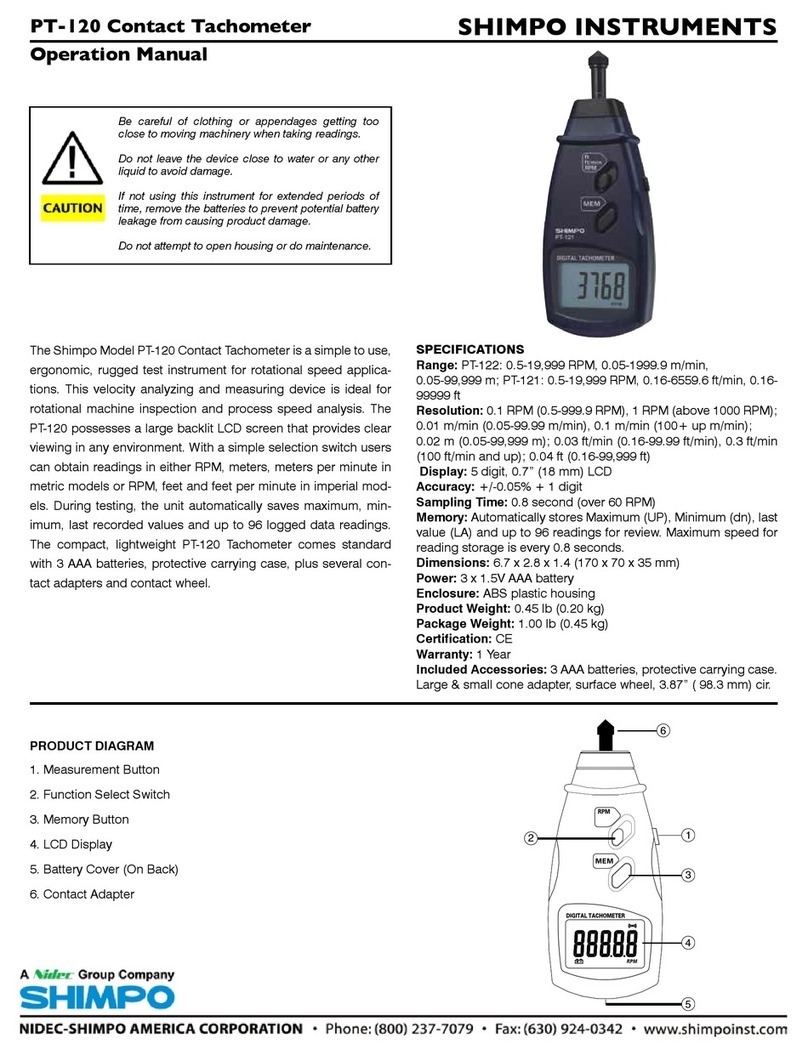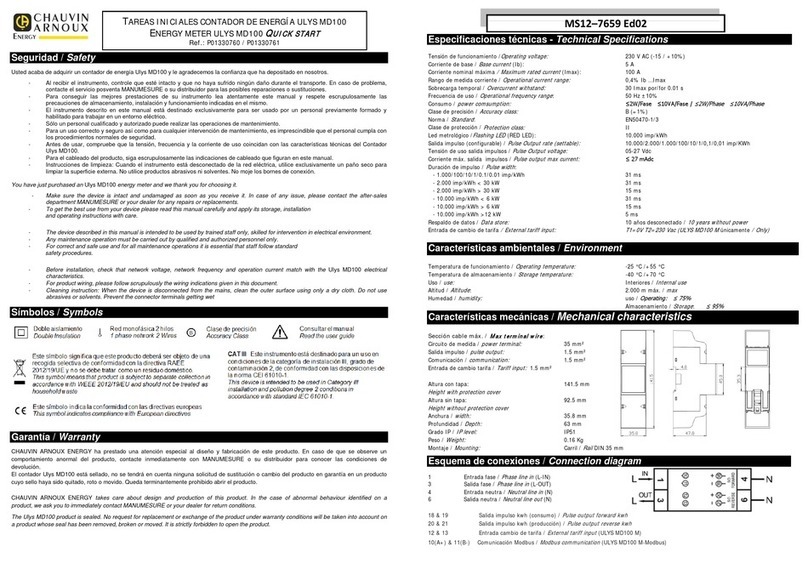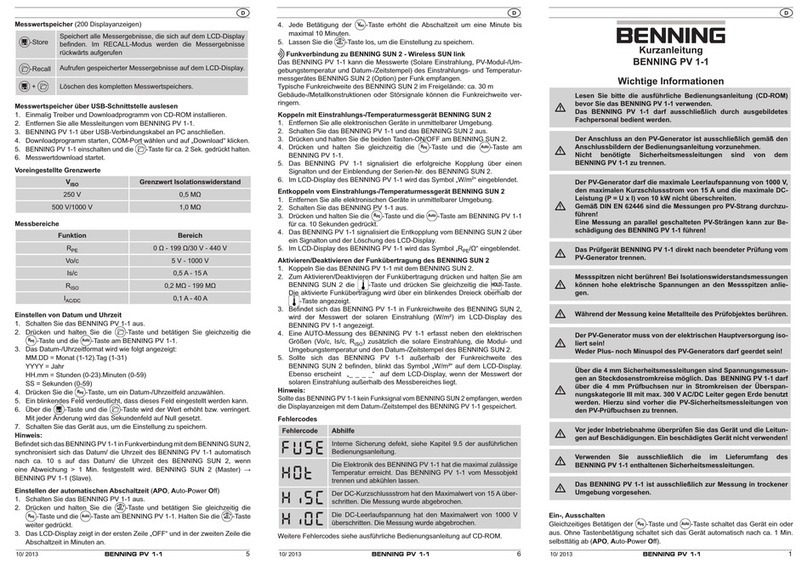Ecom ECOM-D User manual

Operating Instructions
Version 2.0.1

Page 2 ECOM-D
Index Page
Important Tips 3
1. Instrument Design 4-5
2. Ecom-D Accessories 5
3. Gas Cooler (option) 6
4. Power Supply 7
5. Data Memory 7-8
6. Analyzer Start-Up 8-9
7. View/Create Measurement Records 10-12
8. Flue Gas Analysis
8.1. Gas analysis 15
8.2. Draft measurement 16-17
8.3. Flow measurement (optional) 17
8.4. Soot dot...Oil trace 18
8.5. Measurement record and printout 19
9. Mean Value Measurement (option) 20-21
10. Adjustments 22-25
11. Control 26
12. Data Processing 27-28
13. Maintenance Tips 29-31
14. Technical Data 32
15. Calibration Procedure 33-34
16. Memory Card Data 35-36
17. Calibration Log 37-38
18. FAQ 39-40

Ecom-D Page 3
Important Tips
Do not block the fresh air opening for the
fresh air pump!
In order to get correct measurement values:
-allow 1 min for auto-zero in fresh air
-allow at least 2 mins. for stable readings before
taking the measurement
Adjustments on burners and boilers
should be made only by specialists
who are familiar with these installations.
1. Charge the internal battery regularly.
(An unused analyzer should be charged at least
once per month.)
2. Never store the unit with a discharged battery!
The Ecom-B is not suitable for continuous emis-
sions testing. Please allow at least 10 minutes of
fresh air purging for each hour of testing.
The following substances impair the instru-
ment´s operation:
- cleaning agents
- degreasers
- wax polishes
- adhesives
- anything containing formaldehyde
Fresh Air Opening

Page 4 ECOM-D
1. Instrument Design
Air temperature
Connection
Slot for multi-media
card
Connections for
the pressure sensor
Gas temperature
Connection
USB connection
Condensation trap
(with Peltier cooler)
with fine dust filter
(Option)
Sample line
Connection
Draft
Connection
Pressure
Connection
AUX connection
Printer
(Option)
Graphic
display
Charger connection
Charging LED
Antenna for Bluetooth
or WiFi
(Option)
Arrow Keys

Ecom-D Page 5
Keyboard
2. Ecom-D Accessories
2 GB SD Card
Part No:3014584G
Thermal IR Portable Printer
Paper (5/pk)
Part No: 6951801H
Water Trap Filter (10/pk)
ESC key
(quit/
escape menu)
During input mode, the keys are used for numerical values
Enter key
(confirm
selection)
Arrow keys
(Up/Down/Right/
Left/Scroll)
Store Key
Print key
(access
printing menu)
ON / OFF key
Info key
(access control menu)
Function keys
(function shown on display)

Page 6 ECOM-D
3. Gas Cooler (option)
How it works:
Exhaust gas with a temperature over the steam dew point (35 - 65 °C)
is drawn into a long gas path. Then, it is pushed through a metal coat-
ed surface with strong thermal conductivity. The gas radiates its heat
to this metal surface. A Peltier element (semi-conductor cooling ele-
ment) operated by a continuous current is connected with the metal
surface and a second metal body with cooling ribs and ventilation
slots.
The flow through the Peltier element creates a heat transfer from
WARM to COLD. This drains the heat from the metal body and from
the gas then transfers it to the outer cooling body. This heat is con-
veyed thru vertical forced ventilation to the surrounding air.
The condensation created by the heat loss of the gas drops in a re-
ceptacle and is pumped out when needed by a hose pump.
The Peltier cooler can be switched off in the following manner:
In the measurement menu, press <Enter>, select <Peltier I/0> and
press <Enter> again (To turn the Peltier cooler switch on, just repeat
this procedure).
WARM
COLD
Fan
Peltier
element
Condensate evacuation

Ecom-D Page 7
4. Power Supply
The Ecom-D comes with an external charger. The analyzer can also
be powered via the internal battery (6 V; 3.8 Ah). The battery should
be recharged as needed (Indicted by a warning sound and display
light). The battery charging status can be by checked looking at the
voltage indication on the display (menu "Control" - Info key). The bat-
tery warning is activated when <Accu> is lower than 5.9 V.
At 5.8 V, the battery does not have enough power to operate the ana-
lyzer. At this point, the instrument must be charged via the external
charger.
5. Data Memory
The multi-media card enables the storage of measurements. The
measurement results are written in a text file (J2KDV.txt). Data format
information can be found in the appendix. The files can be transferred
to a PC via the memory card.
In order to use the memory card function:
- The card must have at least 32 MB of memory, with a maximum of 2
GB
- The card must be formatted on 16 bit FAT
- It must be either an SD or MM card from rbr
- The PC must have a card reader from ECOM, Belkin, or SanDisk
Used batteries can either be returned
to Ecom or taken to local recycling centers!

Page 8 ECOM-D
Inserting the card
Insert the multi-media card as shown. Make sure
that the card is inserted completely (so that none of
the card is seen) and is secured in place.
6. Analyzer Start-Up
Once the instrument is switched on (key <I/0>), the
main menu is displayed.
6 sub-menus with the following functions (non-
visible sub-menus can be viewed with the arrow
keys) are displayed:
- Gas analysis : Perform gas analysis
- Soot...Oil trace : Input of soot measurement results
- Data processing : Save measurements / Data transfer
(Multi-media card required)
- Adjustments : Modify instrument settings
- Control : Check operation state of instrument
Do not remove the card while opening/saving
data.
This can cause damage to the card, card
reader, or data loss.
Always position the probe in the exhaust pipe
once the auto-zero phase is over!
Always use a filtering system as per our rec-
ommendation for combustion plants
firing solid combustibles!
Gas analysis
Soot..Oil trace
Data processing
Adjustments
Control

Ecom-D Page 9
To perform measurements, select "Gas analysis" with the arrow keys
and confirm with <Enter>. The instrument starts then a 1- minute au-
to-zero phase and the fuel type selection list is displayed. The follow-
ing fuel types are available:
Natural Gas
Propane
Butane
Number 2 Oil
Number 4 Oil
Number 6 Oil
Coal
Wood (0% H20)
Wood (17% H20)
Wood (50% H20)
North Sea Gas
Diesel Oil
Use the arrow keys to select the desired fuel type
and confirm with <Enter>. The instrument will then
ask if you wish to use the data bank. If you want to
assign the sampled data to a specific file, so press
<F1>. Press <F4> to perform the measurment
without selecting a save file.
Do you wish to
use the data
processing?
JA
Auswählen:
<>!
NEIN

Page 10 ECOM-D
7. Input/ Selection of measurement data
To view data already recorded or to create a new file, the following op-
tions are available:
Create new (is automatically selected the first
time an MM card is used): When creating a new
file, a number should be assigned to it.
Select <Create new> and confirm with <Enter>. In-
put a number designation for this file (max. 16 fig-
ures) using the keyboard:
- Use the arrow keys <Up/Down/Right/Left> to select
the character (selected character is outlined by a black background)
- Press <Enter> to confirm the character selection (press <F2> to de-
lete the last character if needed)
- Repeat this procedure until the desired number is complete.
Example: "25.09.2009"
Tip: We suggest a date-related file number to easily find the data file
later on via the search function.
After confirming with <F1>, it is possible to enter a text via the key-
board (max. 6 lines with 20 characters each) which is printed out and
can be used for data processing purposes. Proceed as follows:
- Select text line 1 using the arrow keys <Up/Down> and
confirm with <Enter>
- Select the keyboard mode with <F3> (4 keyboard modes
are available)
- Select with the desired character with <Up/Down/Right/Left> (se-
lected character is outlined by a black background)
- Press <Enter> to confirm the character (press <F2> to delete the
last character)
- Repeat this procedure until the desired text is complete.
Selection upon:
Search word
Memory
number
Create new
Quit with: ESC

Ecom-D Page 11
Proceed as follows to change a character:
- Press <F4> to stop the character selection
- Use the arrow keys <Right/Left> to select the
character that needs to be changed
- Confirm the character selection and correct character with <F4>
- Return to character selection and open the next line in the
process with <F1>
Close the input menu with <ESC>, and the next available data record
is activated. Press <ESC> to return to the gas analysis menu.
Memory number: Selection by file number is the
easiest way to view data already stored in the ana-
lyzer.
Select <Memory number> and confirm with <En-
ter>. Input the desired data file number:
Example: "3" for data file number 3
- Put in the desired file number and confirm with <Enter>. You can
use the arrow keys <Up/Down> to view a record of all saved files.
- Press <F1> to select the first file number and <F2> for the last.
- Press <F4> to delete the content of the selected file number.
- Press <Enter> to open the selected file number.
- Finally, press <ESC> to start the gas analysis.
Search word
Memory
number
Create new
Selection upon:
Quit with: ESC
Input number
3
Please use the
numerical keys!

Page 12 ECOM-D
Search word: It is also possible to search for a specific saved record,
if you know the file number.
Select "Search word" and confirm with <Enter>. Using the software
keyboard, type in at least 3 characters of the file number.
Example: "25.09" for file number 25.09.2009
Next, press <F1> to start the search. All files match-
ing this number will be shown. The results can be
scrolled using the arrow keys (F1 for the first file, F2
for the last). Once found, you can view the desired
data file with <Enter>. The last measurement on
this in this file can be viewed pressing <Enter> /
<View memory> / <Enter>. All measured and cal-
culated values can are viewed on 5 display pages,
using the arrow keys to scroll between pages.
Press <ESC> to leave measurement data and the recording of the
current data can begin.
Memory number 1
25.09.2009
Memory number 1
25.09.2009
12:15 25.09.09
O2 value in air
O2 value in air 12:15 25.09.09
Memory number 1
O2 19.5
%
CO
3ppm
Draught
0.01 hPa
dT-measurement
dT-measurement 12:15 25.09.09
Memory number 1
T1 70.4
°C
T2
56.3 °C
dT
14.1 °C
Soot..Oil trace
Soot..Oil trace 12:15 25.09.09
Memory number 1
Boiler temp. : 65°C
1.Soot meas. : 0.5
2.Soot meas. : 0.3
3.Soot meas. : 0.7
Oil trace : NEIN
Gas analysis 12:15 25.09.09
Memory number 1
O2 3.2 %
CO2 13.1 %
CO 0 ppm
Eff.
92.5 %
Losses
7.5 %
Exc. air
1.18
T.Gas 184 °C
T.Air
20 °C
CO measurement 12:15 25.09.09
Memory number 1
O2 17.5
%
CO 0%
738 ppm
CO
123 ppm
Exc. air
7.00

Ecom-D Page 13
8. Flue Gas Analysis
8.1. Gas analysis
After the 1-minute auto-zero phase, the instrument switches over to
measurement mode. The gas measurement values are seen on 4 dis-
play pages. Use the arrow keys to scroll the pages.
Pressing <F1> allows you to switch from the values display to a previ-
ous sub-menu (see chapter Adjustments). Possible sub-menus are:
Soot...Oil trace, Data processing, View memory, Display values, Fuel
type, Efficiency (K), Internal, Adjustments. You can also switch back
from any menu to the values display with <F1>.
Press <F2> to print out the values as they are recording in the inter-
mediate memory.
Press <F3> to initiate the CO bypass, so that the CO sensor is pro-
tected against gas concentrations that are too high.
Re-zero the instrument after each
measurement (at least once per hour of meas-
urement)
for the most accurate results!
Hotkey
Key <F1>
Hotkey
Taste <F4>
Store and print
values
key <F2>
Switch-off CO sen-
sor
key <F3>
Symbol
cooler
ON/OFF
O2 3.2
%
CO2
13.1 %
T.Gas
184 °C
T.Air
20 °C
BImSchV

Page 14 ECOM-D
The position of the measured and calculated values (gas analysis
sub-menu) on the display pages may be changed at any time. To
change these positions:
- Press <Enter> / <Display values> / <Enter> to begin
- Select the line with the arrow keys (Up/Down)
- Select desired parameter with the arrow keys (Right/Left)
- Repeat procedure until desired layout is completed
- Press <Enter> when finished
Connect the sample line to the <Gas Connection> plug, and position
the sampling probe in the exhaust channel, so that the thermocouple
is fully surrounded with the gas (see drawing).
Perform the measurement in the core stream of the exhaust gas
channel with the probe placed in the hottest gas temperature area. As
you move the probe toward the center of the exhaust, the display will
show an up arrow, indicating an increase in the measured tempera-
ture. If the probe is pulled away from the exhaust, an arrow pointing
down is displayed, indicating a decrease in temperature. If no temper-
ature change is shown for at least 3 seconds, the arrow display will
disappear, indicating the lack of change.
Probe tip
Gas stream
Protection bow
Core stream search
O2 3.2 %
CO2 13.1 %
CO 0 ppm
Eff. 92.5 %
Losses 7.5 %
Exc. air
1.18
T.Gas 184 °C
T.Air 20 °C
BImSchV

Ecom-D Page 15
CO2, efficiency, losses, excess air and dew point are calculated val-
ues. They can only be calculated if values for the basic parameters
like O2and the temperatures are available. Make sure that:
O2< 20.5 % and T.Gas - T.Air > + 5 °C
The current barometric pressure must be typed in (in the <Adjust-
ments> menu) for the dew point to be calculated accurately. If the gas
temperature falls below the dew point (between 25 and 65 °C), then
efficiency will be calculated with condensation gain. In this case, a (K)
is displayed after <Efficiency>.
Correct measurement values are displayed after a short delay. This is
necessary so the gas has time to reach the sensors and to build-up a
stable electrochemical reaction for the sensors. This time period lasts
approx. 1 to 1.5 minute. For recording, printout and evaluation wait
until the values do not change anymore. If deviations higher than 2
ppm still occur with the gas values, it may be due to unstable pressure
conditions in theexhaust channel.
If the measurement values are stable, press the key
<Record> (disk symbol) to transfer the values in the
intermediate memory (caution: store gas analysis,
CO, O2check and draft measurements separately).
They will be kept there for a later printout and, if
need be, for a final data record storage.
If a printout of the values needs to be made as the measurement is
taking place, simply press <F2> (the complete content of the interme-
diate memory will beprinted).
Measurement stored in
intermediate memory
O2 3.2 %
CO2 13.1 %
CO 0 ppm
Eff. 92.5 %
Losses 7.5 %
Exc. air 1.18
T.Gas 184 °C
T.Air 20 °C
BImSchV

Page 16 ECOM-D
The CO sensor is protected against over-saturation thanks to an in-
ternal program. If the 4000 ppm limit is exceeded, a purging pump is
activated which provides the sensor with fresh air. After sufficient
purging time (X behinds CO disappears), the sensor can be reinte-
grated into the measurement system with <F3>. You can do this au-
tomatically by selecting <Yes> in <Adjustments> / <Internal> / <CO-
Automatic>. The sensor can also be manually excluded from the
measurement system by pressing <F3>.
8.2. Draft Measurement
A trend indication for the draft conditions in the exhaust channel can
be viewed during the gas analysis. However, the draft will not be
stored together with the gas values when pressing <Record> be-
cause the differential pressure sensor tends to drift.
For an exact measurement, auto-zero this sensor just before sampling
and document the value.
The display shows the current value as well as the
recommendation to reset the zero point of the sen-
sor. Disconnect the draft hose from the instrument
for a short period and press <F4>. The analyzer will
then reset the sensor’s zero point.
Pressure
Draught -0.12 hPa
Recorded value:
--.-- hPa

Ecom-D Page 17
Re-connect the draft tubing. The display shows the
exact measurement value which can be stored by
pressing <Record> and added to those results pre-
vious stored in the intermediate memory. The stored
value is shown on the display. Press <ESC> to exit
the draft measurement menu.
8.3. Flow measurement (option)
This measurement can be done with a pitot tube.
First, the pitot factor of the pitot tube must be en-
tered by going to <Adjustments> / <Internal> /
<Pitot factor>). After connecting the pitot tube to
the analyzer, the zero point of the sensor can be set
with <F4>. Enter the cross section of the flow chan-
nel with <F1>. This is needed for the calculation of
the flow rate. After the pitot tube is positioned in the
flow channel, the display shows the speed (m/s) and
the flow rate (Nm3/h). If the value is stable, press
<Record> to store the value in the intermediate
memory. If a printout of the values is needed during
the recording to the intermediate memory, press
<F2>. The complete content of the intermediate
memory will be printed out.
Pressure
Draught -0.12 hPa
Recorded value:
-0.12 hPa
Measurement stored in
intermediate memory
Measurement stored in
intermediate memory
Flow measurement
Gas speed 0.3
m/sek
M.Flow
44 Nm3/h
Connections for
pitot tube

Page 18 ECOM-D
8.4. Soot...Oil trace
The "Soot...Oil trace" menu enables the input of
measured results for boiler temperature, soot dots
and oil trace. Select the desired line on the display
and confirm the input with <Enter>. The input for
boiler temperature and soot measurements 1-3 can
be made one after the other using the instrument
keyboard. Press <Enter> to store the value in the
data record of the measurement.
The result of the oil trace check will be documented as follows:
- Move cursor to "Oil trace"
- Confirm the result with <Enter>
("No", "Yes" or "- - - ")
Once all inputs have been entered, press <ESC> to exit the menu.
The measurement is now complete.
Soot..Oil trace
Select :
Boiler temp. : 66°C
1.Soot meas. : -.-
2.Soot meas. : -.-
3.Soot meas. : -.-
Oil trace : ----
Soot..Oil trace
Select :
Boiler temp. : 66°C
1.Soot meas. : 1.0
2.Soot meas. : 0.5
3.Soot meas. : 1.5
Oil trace : NO
Make sure to let the probe cool down before
securing it for transport!

Ecom-D Page 19
8.5. Measurement record and printout
Important: Once the gas analysis is completed, transfer the val-
ues recorded in the intermediate memory on the MM card, other-
wise they will be deleted when the analyzer is turned off!
Press <Print> (printer symbol) to enter the printing
menu. The sampled data can be checked again
(<View memory>, <Enter> and scroll with the ar-
row keys).
The software keyboard enables input or correction
of the 6 lines of text in the file identification. (<Input
text>, <Enter>, to write text, see chapter 7).
If all the data is correct, press <Memory> -> <M>
and <Enter> to save it in the internal memory or on
the MM card ("Disk symbol" is shown in black in
measurement mode). The text is saved into the data
record only by saving on an MM card.
Select <Start printout> and <Enter> to print out
the data (only instruments with printer).
Press <ESC> to return to gas analysis mode.
<View memory>, <Memory -> M> and <Input
text> can also be selected outside of measurement
mode with <Enter>.
Start printout
View memory
Memory -> M
Input text
--ECOM-D--
Select
:
Start printout
View memory
Memory -> M
Input text
--ECOM-D--
Select
:
Start printout
View memory
Memory -> M
Input text
--ECOM-D--
Select
:
Start printout
View memory
Memory -> M
Input text
--ECOM-D--
Select
:

Page 20 ECOM-D
9. Mean Value Measurement (option)
The mean value measurement function allows you to sample meas-
urements in an adjustable time frame, and to calculate the average of
those results. Should the several measurement values or the average
calculation need to be saved, a save file has to be selected as de-
scribed in chapter 7. If the “Store” function is used, all measurements
will be placed in numeric order starting with the number of the first
saved file. If the “Store” function is not used, the results can be
stored on MMC with <Print> / <Memory -> M>.
Once the fresh air calibration is completed, select
<Mean values>. Before starting, <Measurement
time>, <Scanning>, <Printer> and <Record>
should be modified as needed. See their use below:
- Measurement time = the length of time the meas-
urements will occur
- Scanning = Time interval between the
measurements considered in the average value
calculation
- Printer = Documentation of
measurements of the average value calculation
- Store = All measurements for average
value calculation will be stored
<Measurement time> and <Scanning> can be adjusted as follows:
- Select value you want to change and confirm with <Enter>
- Set the desired time using the numerical keys:
0.01 = 1 sec = minimal value
59.59 = 59 min: 59 sec = maximum value
- Confirm with <Enter>
Gas analysis
Mean value
Soot..Oil trace
Data processing
Adjustments
Control
Diagnostics
Other manuals for ECOM-D
1
Table of contents
Other Ecom Measuring Instrument manuals
Popular Measuring Instrument manuals by other brands

Endress+Hauser
Endress+Hauser Ceraphant T PTC31 operating instructions

York Survey Supply
York Survey Supply 343680 operating instructions

Minolta
Minolta AUTO METER IIIF - PART 2 manual
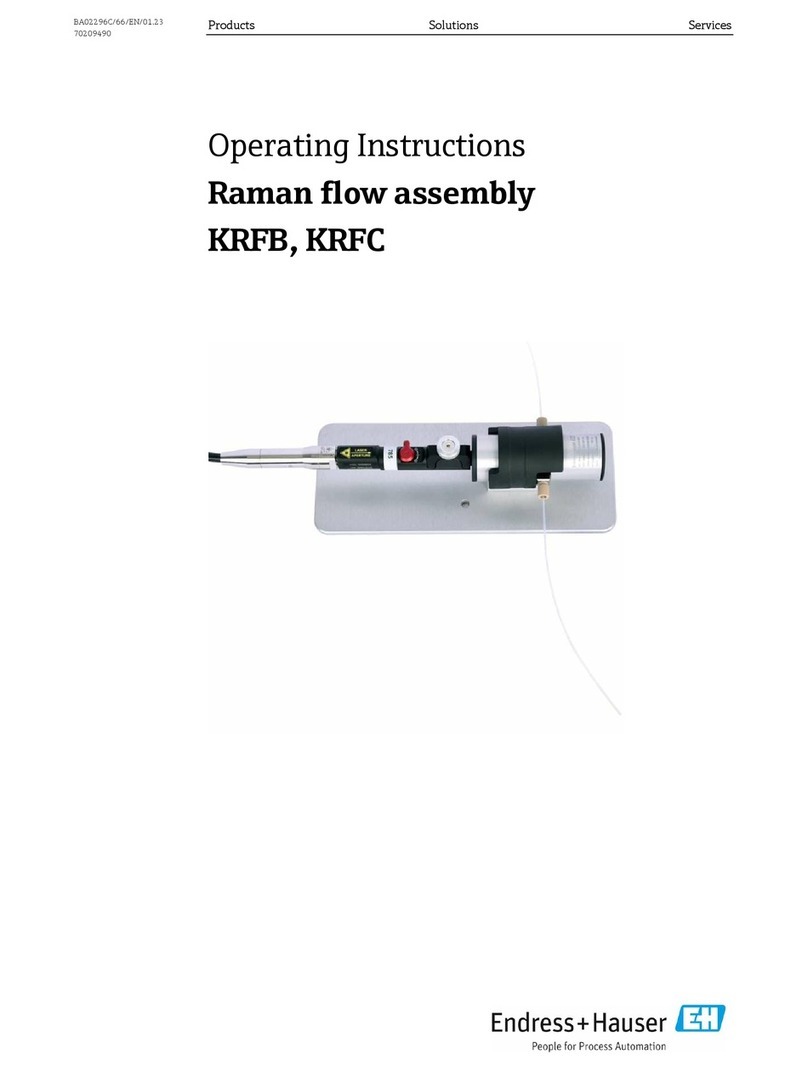
Endress+Hauser
Endress+Hauser KRFB operating instructions
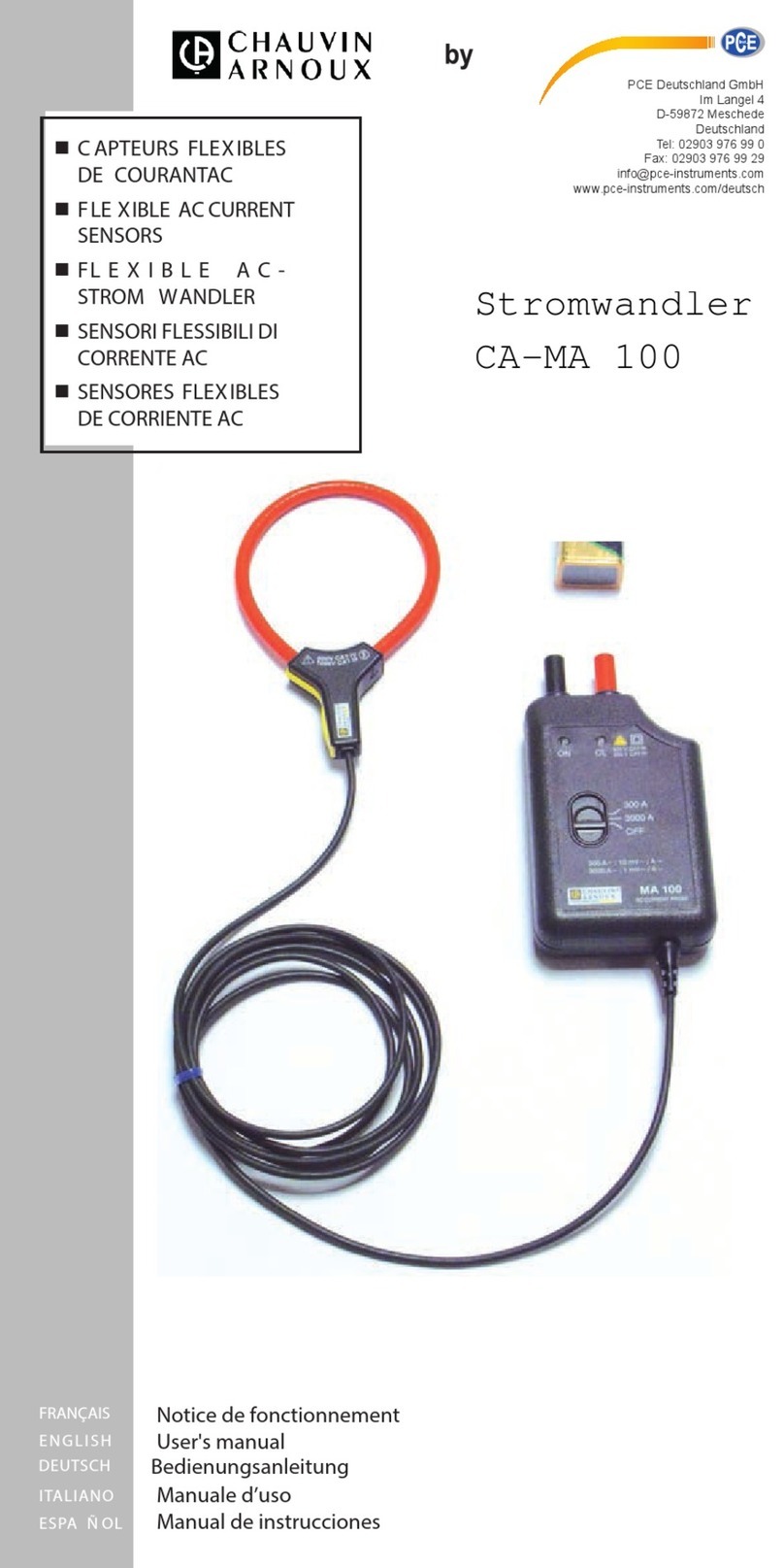
Chauvin Arnoux
Chauvin Arnoux CA-MA 100 user manual
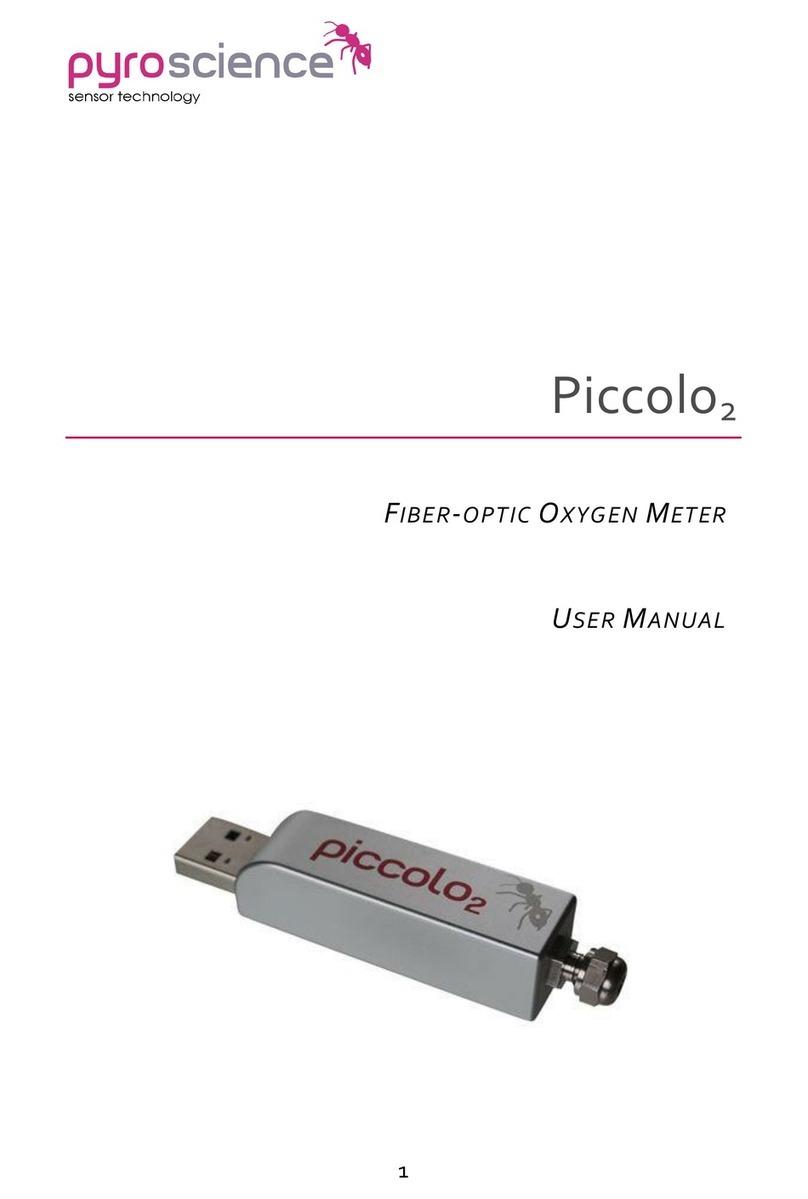
pyroscience
pyroscience Piccolo2 user manual