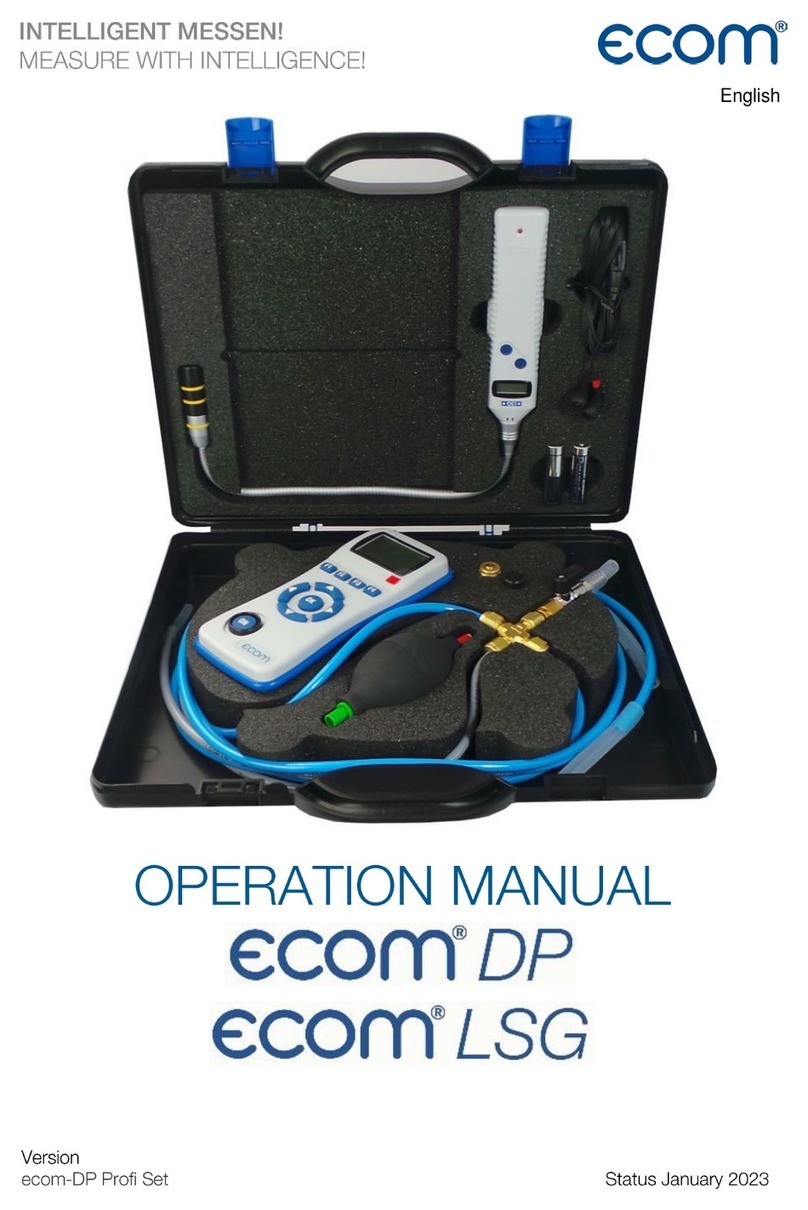Ecom ecom-LSG User manual

Operating Instructions
and

Page 2 ecom-DP
Index Page
ecom-DP
1. Application 4
2. Design ecom-DP 5
3. Connection of components
4. Initialisation
4.1. Power supply 7
4.2. Accumulator charging 7
4.3. Clock set 7
5. Numerical indication
5.1. Zeroing pressure sensors 9
5.2. Freezing measurement values 9
5.3. Min. / Max. measurement values 10
5.4. Printout measurement values 10
5.5. Contrast and display backlit 10
. Pressure check 11
7. Set clock 12
8. Internal instrument settings
8.1. Switch on/off key beep 12
8.2. Pressure Auto -> 0 by start 13
8.3. Choose printer (ecom-P) 13
8.4. Battery loading 13
8.5. Display damping 13
8. . Pressure unit 14
8.7. Auto OFF function 15
8.8 Contrast 15
8.9 Light 15
9. Sensor setup 1
10. View service info 1
11. Data logger program „ecom DP Logger“ 17
12. Technical data ecom-DP 18
13. Maintenance tip 19

ecom-DP Page 3
Index Page
ecom-LSG
1. Application 21
2. Instrument design 21
3. Power supply 22
4. Battery change 22
5. Operation 22
. Leak detection 23
7. Zero point 23
8. Adjustments 24
9. Swtch off 24
10. Function control 24
11. Technical data 25
12. Maintenance tip 25

Page 4 ecom-DP
1. Application
The ecom-DP is designed to make easy pressure measurements and tightness
checks at gas pipes and gas installations.
Please respect the legal safety instructions
by works at gas pipes!

ecom-DP Page 5
2. Design ecom-DP
Pressure connection P1+
Pmax 999,9 mbar
Connection P1-
IR interface
(for IR printer)
Function keys
(current function is
shown on display)
Connection
loading unit
Grafic
display
Cursor keys
Confirmation key
ON/OFF key
Backside
Battery
compartment
Magnetic
fixation

Page 6 ecom-DP
3. Connection of components
Please connect the components as shown on below plan.
1. Please use for the pressure check only diffusion-close hoses!
2. For usual pressure measurements also not diffusion-close
material like e.g. silicone may be used.
3. A silicone hose can be pushed directly over the quick
connection.
If remounting the Swagelok-screw connections, please turn
the nut firmly with your fingers and another 1/4 revolution
with a wrench!
Connection
hose 2
Connection
hose 1
Connection
hose
(ecom-DP –
Cross piece)
ecom-DP
Swagelok-
screw connec-
tions
Cross piece
Compres-
sed
-
air ball
Shut-off valve
Quick connections
Plug for not
necessary hose Plug for not necessary
connection at cross piece
Hose 2
(Gas system – Cross piece)
Hose 1
(Gas system –
Cross piece)

ecom-DP Page 7
4. Initialisation
4.1. Power supply
The ecom-DP is powered by 3 batteries or 3 accumula-
tors. The following types can be used to operate the
instrument:
- Battery 1,5 V AA (Mignon)
- Accu 1,2 V AA NiCd (nickel cadmium)
- Accu 1,2 V AA NiMh (metal hydride)
If you are using a accu charger, please adjust the func-
tion „Bat. Loading“ (see chapter 8.4.)
Open the battery compartment and insert the batteries.
Be careful to ensure proper polarity. If using the re-
chargeable battery type, it will be necessary to fully
charge the batteries prior to initial use (approx. 4 hours).
The voltage of the batteries is monitored by the DP and
will indicate a low battery condition by approx. 3.3 V by
beeping and flashing a signal on the LCD display. If the
voltage sinks (approx. 3 V) so the ecom-DP will auto-
matically switch off.
4.2. Accu charging
The accu charging procedure is monitored by the ecom-
DP. Once connected to AC power, the instrument
switches on. During the charging procedure, a BAT-
TERY indicator will be shown on the LCD display. Once
the battery is fully charged, the BATTERY indicator on
the display will blink. It is possible to operate the ecom-
DP on AC power during the charging procedure by
pressing the <ON> button.
4.3. Setting clock
The internal clock and the internal RAM memory of the
ecom-DP are buffered via a capacitor. If the instrument
is without current supply during more than approx. 10
minutes, the recorded information gets lost. Before us-
ing the ecom-DP for the first time, adjust the internal
clock and delete the internal RAM memory.
Accu warning

Page 8 ecom-DP
Press <ON> to switch on the ecom-DP.
The instrument displays the following:
Clock set
Delete RAM
Press OK to continue!
- Press twice the <OK> key and the measurement value
menu will be displayed.
- Press <F2> (wrench symbol) to call up the menu „In-
strument settings“.
- With the cursor keys <UP/DOWN> scroll until the
menu point “Set clock”.
- Press <OK> to activate.
Date and time can be set as follows:
1. Select with the cursor keys <RIGHT/LEFT> the posi-
tion to be changed (corresponding field blinks).
2. Adjust the correct numbers with the cursor keys
<UP/DOWN>.
3. Press <OK> to confirm correct date and time settings.

ecom-DP Page 9
5. Numerical indication
After switch-on, the specifications of the pressure sen-
sor will be displayed: denomination, measurement
range and connection seizure (+/-). Press <OK> to
access to the measurement value menu.
5.1. Zeroing the internal pressure sensor
Please remember not to flow the pressure sensors
with pressure during the zeroing procedure.
As the difference pressure sensor can drift because of
its sensitivity in the zero point, it is possible to reset the
zero point.
- Press <F4> (P1) to zero the value of the pressure
sensor.
Different functions can be called up with the function
key <F1>. The current seizure of the other function keys
(<F2> - <F4>) is shown on the display. Press one time
<F1> to display the functions „Hold“, „Min/Max“ and
„Print“.
5.2. Freezing of measurement value
- Press <F2> (Hold) to „freeze“ that measurement value
displayed at the time the key is pressed (active function
Hold indication blinks).
- Press again <F2> (Hold) to quit the „freezing“ and the
current value will be displayed.
1. Before making measurements, the instrument must have
adapted the ambient temperature!
2. Make sure, that the ambient temperature remains constant
during measurement!
If „Pressure Auto -> O by start“ is set on
„YES“ (Chapter 8.2), so the internal pres-
sure sensor should be flown with pres-
sure first after the switch-on of the in-
strument, as they are zeroed during
said switch-on procedure.

Page 10 ecom-DP
5.3. Minimal / Maximal measurement values
With <F3> (Min/Max) the determined minimal and max-
imal values since unit´s switch-on (or deleting via
„CLR“) can be called up.
- Press one time <F3> (Min/Max) to view the lowest
determined values (Min/Max blinks).
- Press <F2> (CLR) to delete the minimal values (new
scanning begins).
- Press again <F3> (Min) to view the highest values
(Min/Max blinks).
- Press <F2> (CLR) to delete the highest values (new
scanning begins).
- Press one more time <F3> (Max) to quit the menu.
5.4. Printout measurement values
Press <F4> (Print) to transmit the current measurement
values via the infrared interface to the IR printer (op-
tion).
Condition hereto is a trouble free connection (direct
sight) between the sending diode at the front of the in-
strument and the receiving diode of the printer. The
distance between both instruments should not exceed
40 cm (1.3 foot), otherwise a trouble free transmission is
not warranted at any time.
The printout can be made with the infrared printers
ecom-P and HP 82240B. Please choose the used print-
er, as shown under capter 8.3.
5.5. Contrast adjustment and lighting
Basing on the previous function seizure, the functions
„LUMI“ and „Light“ are displayed after pressing <F1>.
The graphic display of the ecom-DP can be adjusted to
different visual conditions. The contrast can be adjusted
in 5 steps (each key pressing one step) while press-
ing <F3> (LUMI). Additionally the backlighting of the
display can be activated while pressing <F4> (Light).
-----------------------------------
ecom-DP
-----------------------------------
Date Time
05.10.01 12:12:50
-----------------------------------
P 0.0 (hPa)
-----------------------------------
min max
P -0.1 0.1 (hPa)
-----------------------------------
ecom GmbH
Am Grossen Teich 2
58640 Iserlohn
Tel. 02371-9455

ecom-DP Page 11
. Pressure check
Call up the „Pressure check“ by pressing <F3> (DP)
Proceed as follows:
1. Connect the components a described in chapter 3.
2. Connect the connection hose with the gas system.
3. Create the pre-adjusted test pressure with the com-
pressed-air ball (max. 999,9 mbar).
4. Interrupt the connection to the compressed-air ball
(switch-off the valve).
5. Start „Pressure check with <OK>. After end of stabili-
zation time the measurement time starts automatically.
6. After end of measurement time the result is indicated
on the display. With <F2> the result can be printed by
an IR-printer (option).
7. If the „Pressure Check“ is selected again, so the re-
sult can be called up with <F1> (as long as the ecom-
DP is on) or a new measurement can be started with
<OK>.
1. Use only air or inert gas for check !
2. Respect the „Technical Rules for
Gas installations“!

Page 12 ecom-DP
7. Clock set
- Scroll with <UP/DOWN> until the menu point “Set
clock”.
- Press <OK> to activate. Date and time can be adjust-
ed as follows:
1. Select with <RIGHT/LEFT> the position to be
changed (corresponding field blinks).
2. Adjust the correct figures using <UP/DOWN>.
3. Confirm with <OK>.
8. Internal instrument settings
Further instrument settings can be performed in the
menu “Internal”. Press <OK> to access this menu.
8.1. Key beep on/off switch
- With the cursor keys <UP/DOWN> scroll until the
menu point “Key beep”.
- Activate with <OK>.
- With the cursor keys <RIGHT/LEFT> modify the ad-
justment (YES or NO).
- Confirm with <OK>.

ecom-DP Page 13
8.2. Pressure Auto -> 0 by start
The ecom-DP normally zeroes the internal pressure
sensor during switch-on (adjustment „YES“). If the in-
strument is to remain connected to a pressure source,
so this adjustment can be modified:
- Scroll with the cursor keys <UP/DOWN> until the
menu point “Pressure auto -> 0 by start”.
- Press <OK> to activate.
- Use the cursor keys <RIGHT/LEFT> to modify the
adjustment (YES or NO).
- Confirm the modification with <OK>.
8.3. Choose printer (ecom-P)
Please choose the used printer as follows:
- Scroll with the cursor keys <UP/DOWN> until the
menu point “ecom-P”.
- Press <OK> to activate.
- Use the cursor keys <RIGHT/LEFT> to modify the
adjustment (YES printer ecom-P or NO printer HP
82240B).
- Confirm the modification with <OK>.
8.4. Battery loading
The ecom-DP is able to work with accus and AC power
(option):
- Scroll with the cursor keys <UP/DOWN> until the
menu point “Battery loading”.
- Press <OK> to activate.
- Use the cursor keys <RIGHT/LEFT> to modify the
adjustment (YES using AC power for charging accus
or NO no AC power used).
- Confirm the modification with <OK>.
8.5. Display damping
The display damping can be adjusted to various meas-
urement duties. 7 damping steps can be selected (1
no damping; 7 high damping).

Page 14 ecom-DP
Additionally the damping steps 3 - 7 enable the selec-
tion of a damping progression. This means:
not progressive:
by massive pressure changes the display does not
react faster than by small pressure changes
low progressive:
by massive pressure changes the display reacts some-
what faster than by small pressure changes.
high progressive:
by massive pressure changes the display reacts much
faster than by small pressure changes.
- To change the adjustment, scroll with the keys
<UP/DOWN> until the menu point “Damping”.
- Press <OK> to activate.
- Adjust the desired damping step using the cursor keys
<RIGHT/LEFT>.
- Press <OK> to confirm.
8. . Pressure unit
The measuring unit of the internal pressure sensor can
be changed. The following units are selectable:
Hectopascal hPa
Centimetre water column cmH2O
Millimetre mercury column mmHg
Pound per square inch PSI
Inch water column “H2O
Inch mercury column “Hg
For modification:
- Scroll with the cursor keys <UP/DOWN> until the
menu point “Pressure unit”.
- Press <OK> to activate.
- Use the cursor keys <RIGHT/LEFT> to adjust the de-
sired unit for the pressure sensor.
- Press <OK> to confirm.

ecom-DP Page 15
8.7. Auto OFF function
The ecom-DP is able to switch off autonomously after
270 sec.:
- Scroll with the cursor keys <UP/DOWN> until the
menu point “Auto OFF function”.
- Press <OK> to activate.
- Use the cursor keys <RIGHT/LEFT> to modify the
adjustment (YES activate the function or NO disable
the function
- Confirm the modification with <OK>.
8.8. Contrast
The contrast of the display can be adjusted with the
help of the cursor keys <RIGHT/LEFT>:
- Scroll with the cursor keys <UP/DOWN> until the
menu point “Contrast”.
- Press <OK> to activate.
- To increase the contrast use cursor key <RIGHT>.
- To decrease the contrast use cursor key <LEFT>.
- Confirm the modification with <OK>.
8.9. Light
The lighting of the display can be switched ON and
OFF.
- Scroll with the cursor keys <UP/DOWN> until the
menu point “Light”.
- Press <OK> to activate.
- Use the cursor keys <RIGHT/LEFT> to modify the
adjustment (YES switch ON the light or NO switch
OFF the light
- Confirm the modification with <OK>.
Press <F2> (ESC) to quit the menu “Internal”.

Page 16 ecom-DP
9. Sensor setup
The sensors in the instrument are given factory speci-
fied designations that can be changed by the user. Us-
ing the <UP/DOWN> cursor keys, scroll to “Sensor set-
up” menu. Press <OK>. Open the edit function by
pressing <OK> two times.
A maximum of 6 characters (letters, numbers and spe-
cial characters) can be used in the sensor designation.
Using the <UP/DOWN> cursor keys, select the position
to be changed (sign blinks). Use the <UP/DOWN> cur-
sor keys to select the character that should stand on
this position.
Starting from the current one and using the <UP> key,
the following characters are stored in the instrument in
the following succession:
Blank sign
A - Z
a - z
Ä -Ü
ä - ß
0 - 9
Special characters
Once the renaming procedure is complete, press <OK>
to store.
10. View service information
- Use the cursor keys <UP/DOWN> to scroll thru until
the menu point “Service”.
- Press <OK> and an info window will be opened in
which the address and phone number of the competent
service centre as well as the instrument version (e.g.
ECOM DP V3.1) will be displayed.

ecom-DP Page 17
11. Data logger program „ecom-DP Logger“
The measured value process of the ecom-DP can be logged with the help of the
data logger program „ecom-DP Logger “. The program can be loaded free of
charge from the download area of the ecom homepage www.ecom.de. To trans-
fer the data a USB cable (kind becomes. - No.: 55818) and a driver (free down-
load from www.ecom.de) is needed. The measured value rows can be stored in
the xls format (Excel).
The USB cable can be used as the power supply for
the ecom DP. Therefore the function „Battery loading“
must be adjusted on „no“ when using
1,5 V AA (Mignon) batteries (see 8.4.)!

Page 18 ecom-DP
12. Technical Data ecom-DP
Power supply: - Battery: 3 x 1,5 V AA (Mignon)
- or accu: 3 x 1,2 V AA NiCd (nickel cadmium)
- or accu: 3 x 1,2 V AA NiMh (metal hydride)
- Internal loading unit
- Connection via 1.3 mm hollow plug
- Loading current approx. 500 mA
Power consumption: - With backlit approx. 90 mA
- Without backlit approx. 45 mA
- Operation time depending on used power supply
Display: - Graphic display
- Resolution 128 x 64 pixel
- Window approx. 43 x 28 mm
Operation: - 4 cursor keys
(menu-monitored) - 1 confirmation key
- 4 function keys
- 1 ON/OFF key
Differential pressure
measurement: - Pressure range +/- 1500 hPa (mbar) or
- Pressure range +/- 70 hPa (mbar)
Resolution: - 0.1 hPa or
- 0.01 hPa
Accuracy: - < 3% of measurement value
Internal clock: - Adjustment via menu and keyboard
- Buffer accu for battery change only (approx. 1 minute)
Dimensions (LxWxH): - Approx. 170 x 75 x 35 mm
Weight: - Complete approx. 300 g
Ambient temperature: - 0 bis 50 °C

ecom-DP Page 19
13. Maintenance tip
To secure the accuracy of your measuring instrument we recommend the annual
check by an authorized ecom partner. In the case of strong demand (e.g. perma-
nent several hours of measurement per day, rough conditions etc.) shorter inter-
vals between checks should be selected - please contact your ecom partner. All
ecom partners are listed under www.ecom.de.
Subject to technical changes
V3.1 05.2019
ecom GmbH
Am Großen Teich 2
D-58640 Iserlohn
Telefon: +49 (0) 23 71 - 9 45-5
Telefax: +49 (0) 23 71 - 4 03 05
Internet: http://www.ecom.de
eMail: [email protected]

Page 20 ecom-DP
Operation Instructions
This manual suits for next models
1
Table of contents
Other Ecom Measuring Instrument manuals