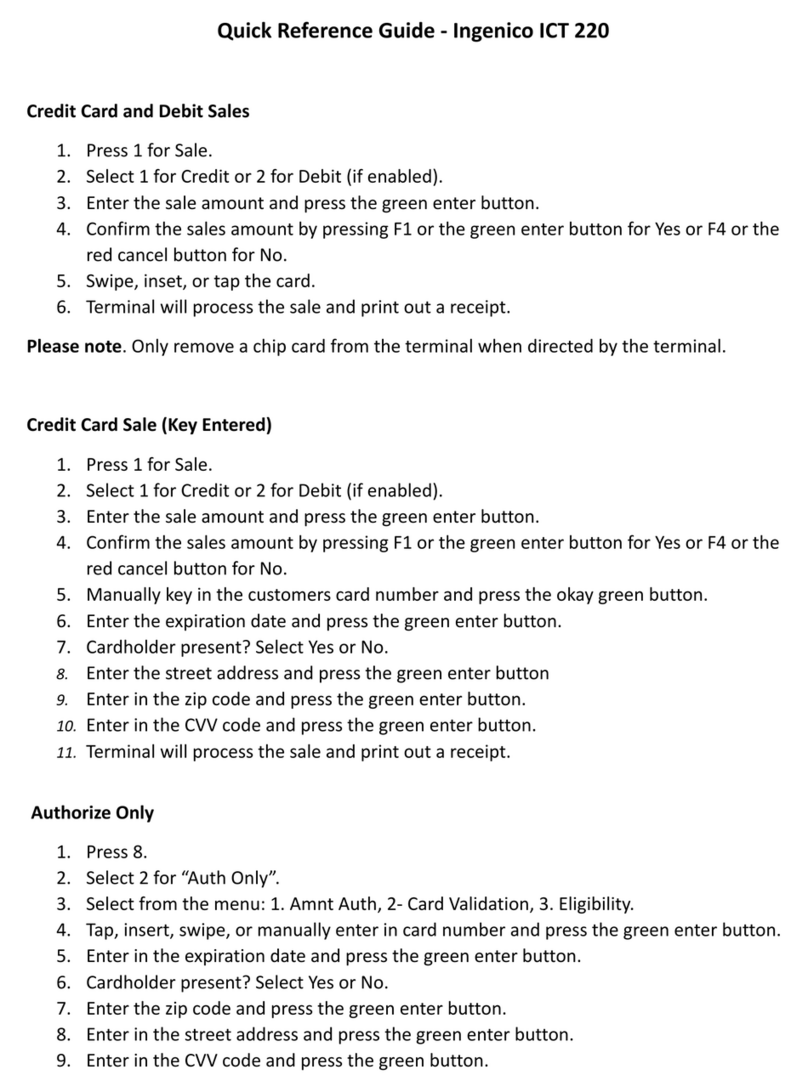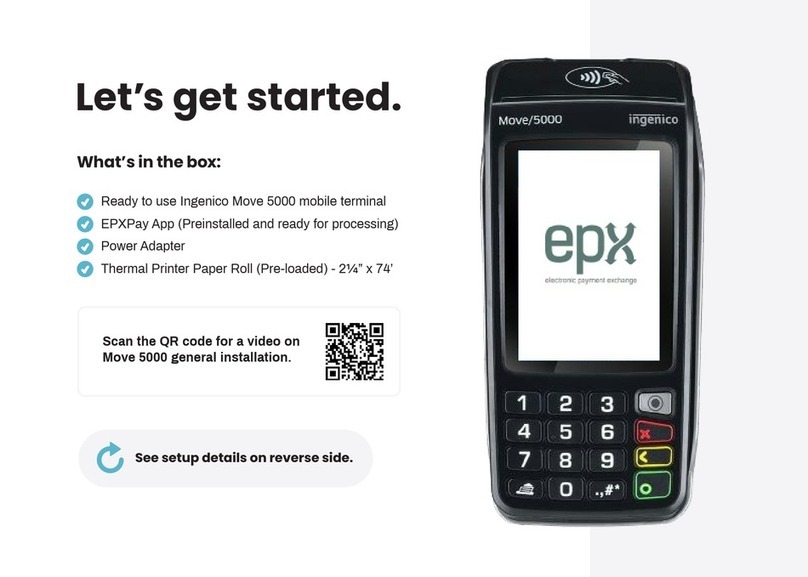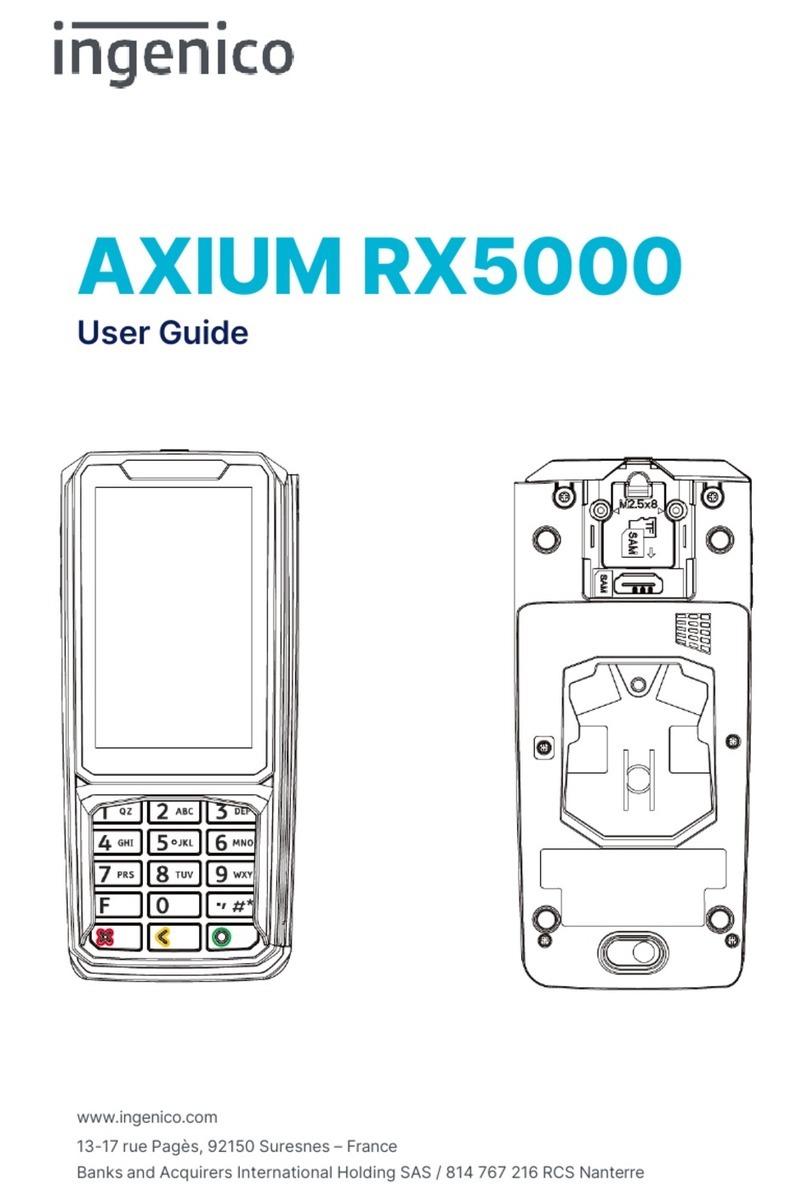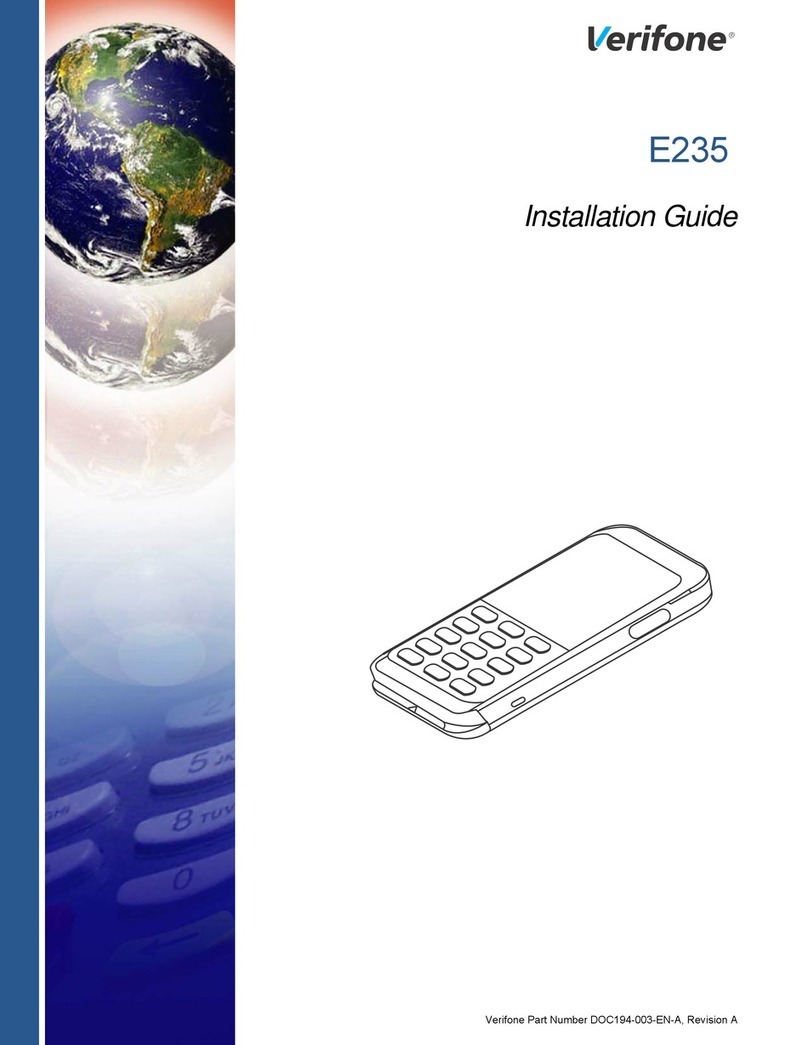SOFT RESET OF YOUR TERMINAL
USE A PAYMENT CARD
KEYBOARD SHORTCUT F4
MAKE A PAYMENT
OVERVIEW TERMINAL
ALTERNATIVE
HARD RESET OF YOUR TERMINAL
1. Push the point key
and the cancel key simultaneously
2. The terminal is switched off and will automatically
reboot
1. With the chip
Contactless
reader
Paper roll holder
Date and
time indicator
Function key
Stop key
Cancel key
OK key
Network
indicator
Keyboard
shortcuts
F1 F2 F3 F4
Paper feed
You can use this key to:
1. Print a copy of the last transaction
2. Request the result of the last transaction (not printed)
3. Printcurrenttransactions,withoutclosingtheday
(no reset / X-totals)
4. Print current transactions with a day closure
(reset / Z-totals)
1. Press the OK key
2. EntertheamountandconrmwithOKkey
3. Hand the terminal over to the customer
4. Use payment card
5. ConrmPIN(ifasked)
6. ReclaimtheterminalandconrmwithOK
7. Givetherstreceipttotheclient
8. The second receipt is for the merchant
1. PushthekeyboardshortcutF1
2. Select “Payment“andfollowthestepsabove
1. Disconnectthepowerandtheinternetcablefor
30 seconds
2. Switch off the modem for 30 seconds
3. Reconnectthecablesandthemodem
2. Pay contactless
3. Withthemagneticstrip
INSTALLATION OF YOUR TERMINAL
1 Plugintheterminal
2. ConnectyourcabletotheETHentryoftheterminal
3. PlugintheotherendofthiscableintheLANportofthemodem
2. 3.
PERFORM A CANCELLATION
PERFORM A REFUND
1. PushtheshortcutF1onthescreen
2. Select “Refund“
3. EnterManagerpassword:2580 and push the OK key
4. EntertheamountandconrmwiththeOKkey
5. Hand the terminal over to the customer
6. Use payment card
7.Therstreceiptisforthecustomer
8.ReclaimtheterminalandconrmwithOK
9. The second receipt is for the merchant
10. Push the OK key
11. Athirdreceiptisprinted
1. PushtheshortcutF1onthescreen
2. Select “Cancellation Menu“
3. EnterManagerpassword:2580 and push the OK key
4. Select “Cancellation“ again
5. EntertheamountandconrmwiththeOKkey
6. Entertheauthorisationcodeyoucanndontheticket
(Auth.Code).ConrmwiththeOKkey
7. DonotenteratokenandpushagainontheOKkey
8. Hand the terminal over to the customer
9. Use payment card
10. Therstreceiptisforthecustomer
11. Reclaim the terminal and push the OK key
12. The second receipt is for the merchant