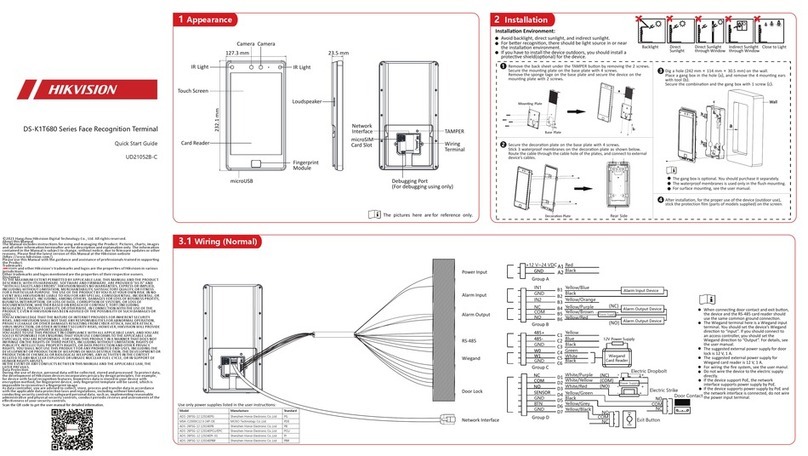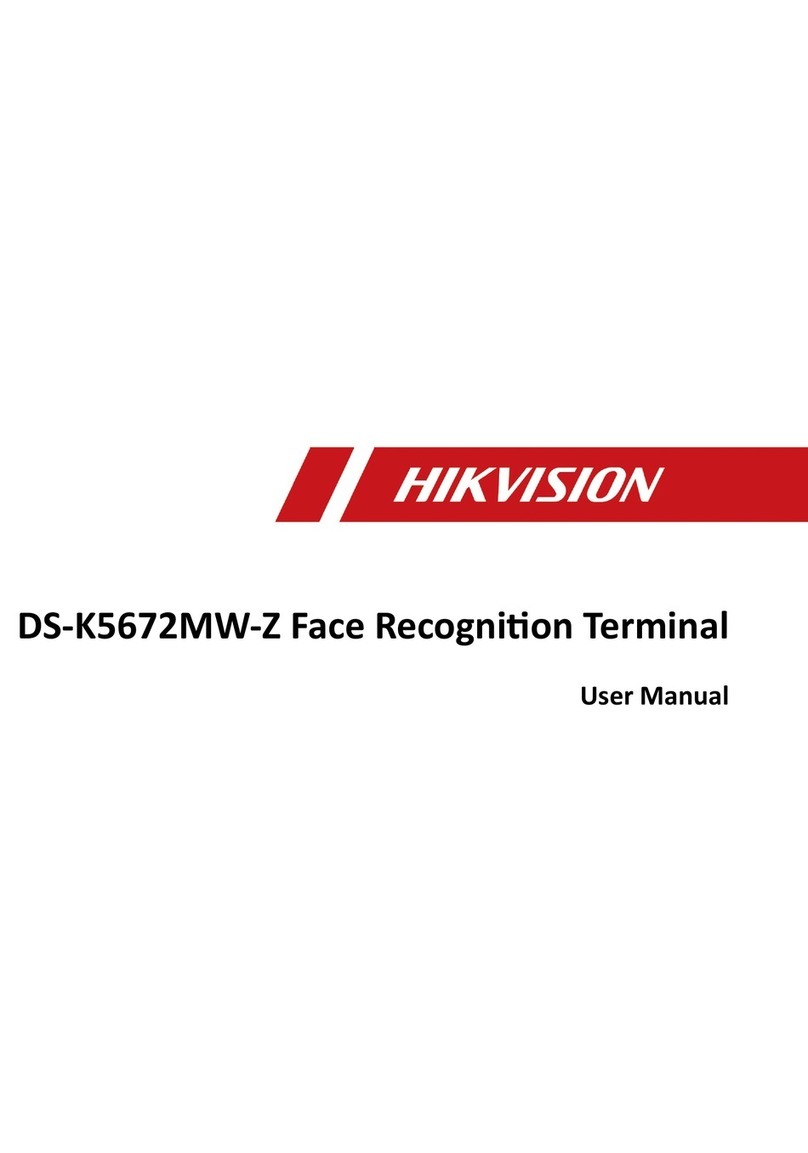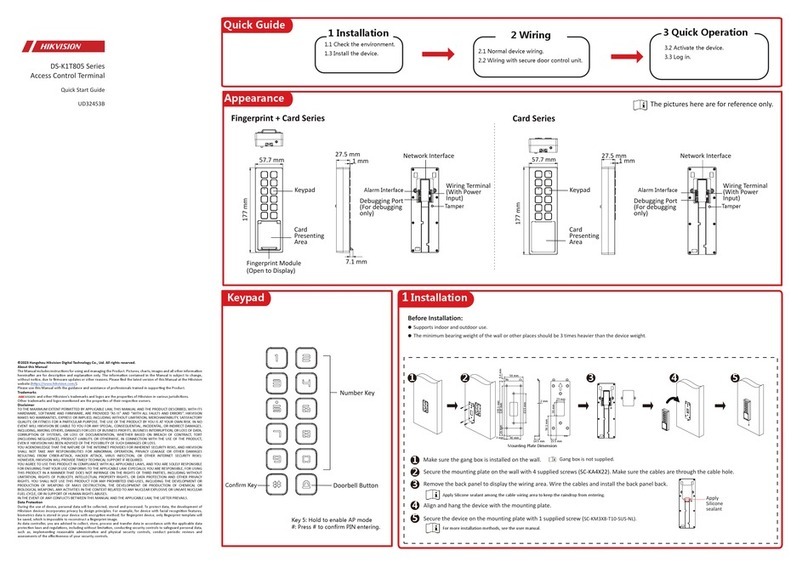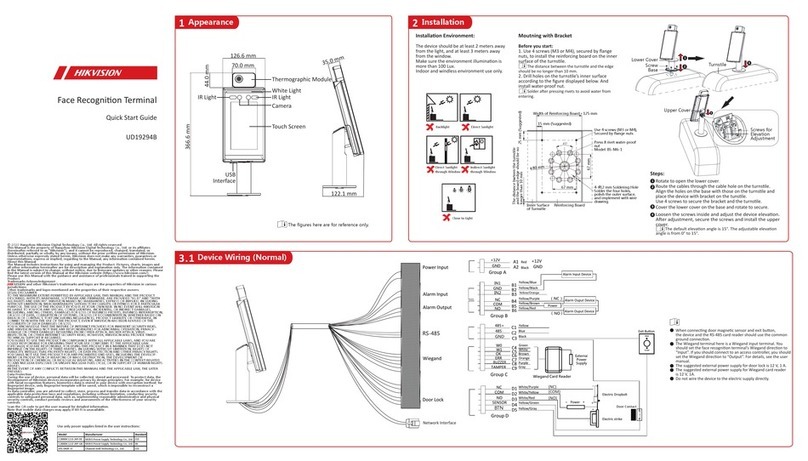1
2
Fingerprint Time Aendance Terminal
Quick Start Guide
UD02454B
©2016 Hangzhou Hikvision Digital Technology Co., Ltd.
It includes instrucons on how to use the Product. The soware embodied
in the Product is governed by the user license agreement covering that
Product.
About this Manual
This Manual is subject to domesc and internaonal copyright protecon.
Hangzhou Hikvision Digital Technology Co., Ltd. (“Hikvision”) reserves all
rights to this manual. This manual cannot be reproduced, changed,
translated, or distributed, parally or wholly, by any means, without the
prior wrien permission of Hikvision.
Trademarks
and other Hikvision marks are the property of Hikvision and
are registered trademarks or the subject of applicaons for the same by
Hikvision and/or its affiliates. Other trademarks menoned in this manual
are the properes of their respecve owners. No right of license is given to
use such trademarks without express permission.
Legal Disclaimer
TO THE MAXIMUM EXTENT PERMITTED BY APPLICABLE LAW, THE
PRODUCT DESCRIBED, WITH ITS HARDWARE, SOFTWARE AND FIRMWARE,
IS PROVIDED “AS IS”, WITH ALL FAULTS AND ERRORS, AND HIKVISION
MAKES NO WARRANTIES, EXPRESS OR IMPLIED, INCLUDING WITHOUT
LIMITATION, MERCHANTABILITY, SATISFACTORY QUALITY, FITNESS FOR A
PARTICULAR PURPOSE, AND NON-INFRINGEMENT OF THIRD PARTY. IN NO
EVENT WILL HIKVISION, ITS DIRECTORS, OFFICERS, EMPLOYEES, OR
AGENTS BE LIABLE TO YOU FOR ANY SPECIAL, CONSEQUENTIAL,
INCIDENTAL, OR INDIRECT DAMAGES, INCLUDING, AMONG OTHERS,
DAMAGES FOR LOSS OF BUSINESS PROFITS, BUSINESS INTERRUPTION, OR
LOSS OF DATA OR DOCUMENTATION, IN CONNECTION WITH THE USE OF
THIS PRODUCT, EVEN IF HIKVISION HAS BEEN ADVISED OF THE POSSIBILITY
OF SUCH DAMAGES.
REGARDING TO THE PRODUCT WITH INTERNET ACCESS, THE USE OF
PRODUCT SHALL BE WHOLLY AT YOUR OWN RISKS. HIKVISION SHALL NOT
TAKE ANY RESPONSIBILITIES FOR ABNORMAL OPERATION, PRIVACY
LEAKAGE OR OTHER DAMAGES RESULTING FROM CYBER ATTACK, HACKER
ATTACK, VIRUS INSPECTION, OR OTHER INTERNET SECURITY RISKS;
HOWEVER, HIKVISION WILL PROVIDE TIMELY TECHNICAL SUPPORT IF
REQUIRED.
SURVEILLANCE LAWS VARY BY JURISDICTION. PLEASE CHECK ALL RELEVANT
LAWS IN YOUR JURISDICTION BEFORE USING THIS PRODUCT IN ORDER TO
ENSURE THAT YOUR USE CONFORMS THE APPLICABLE LAW. HIKVISION
SHALL NOT BE LIABLE IN THE EVENT THAT THIS PRODUCT IS USED WITH
ILLEGITIMATE PURPOSES.
IN THE EVENT OF ANY CONFLICTS BETWEEN THIS MANUAL AND THE
APPLICABLE LAW, THE LATER PREVAILS.
ESC OK
12
ABC
3
DEF
4
GHI
5
JKL
6
MNO
7
PQRS
8
TUV
9
WXYZ
0
2.8-inch
LCD Display Screen
Keypad
Fingerprint Reading Module
12V
Power Interface USB Interface
Ethernet Port
Loudspeaker
Front Cover
Indicator
ESC OK
12
ABC
3
DEF
4
GHI
6
MNO
7
PQRS
8
TUV
9
WXYZ
0
5
JKL
Exiting Key:
Press the buon to exit the menu.
Numeric Keys/Letter Keys:
Press to input numbers or leers.
Direction Keys:
Use , , and to move the
cursor on the screen.
Editing Key: Press to enter the eding status.
Shi among Chinese, numbers/lowercases,
numbers/uppercases and symbols.
Confirming Key:
Press to confirm operaons.
Press and hold the key for 3s
to login the main interface.
Deleting Key:
Delete the contents
in the textbox.
Appearance
Installation
102010858
Pastethe template on the required place,. Drill screw and cable
holesaccording to the template.
Hole1: Wall Mounting Screw Hole
Mounting Template
Hole 1 Hole 1
Hole 1
UP
165.0 mm
Tear Here
Wall Mounting
Wall Mounting
with
Mounting Plate
1. Drill holes on the wall or other places
according to the mounng template. (supplied)
1. Remove the two screws at the
boom of the front cover and
remove the back cover.
2. Align the back cover on the level on the
wall or other places.
3. Drill through the holes at the four corners
of the back cover.
4. Insert the screw sockets of the setscrews
in the drilled holes.
5. Fasten the screws in the
sockets to fix the back cover on
the wall or other places.
6. Align the front cover to
the back cover and buckle
them together.
2. Insert the screw sockets of the
setscrews in the drilled holes.
3. Fix and fasten the screws in the sockets
on the wall or other places.
4. Align the three holes on the device
plate with the fixed screws and hang the
device on the wall.
155
140
30