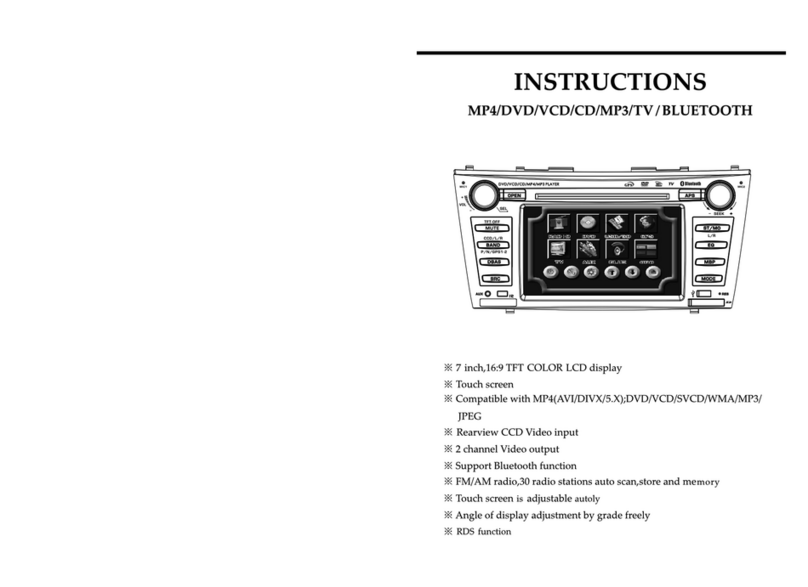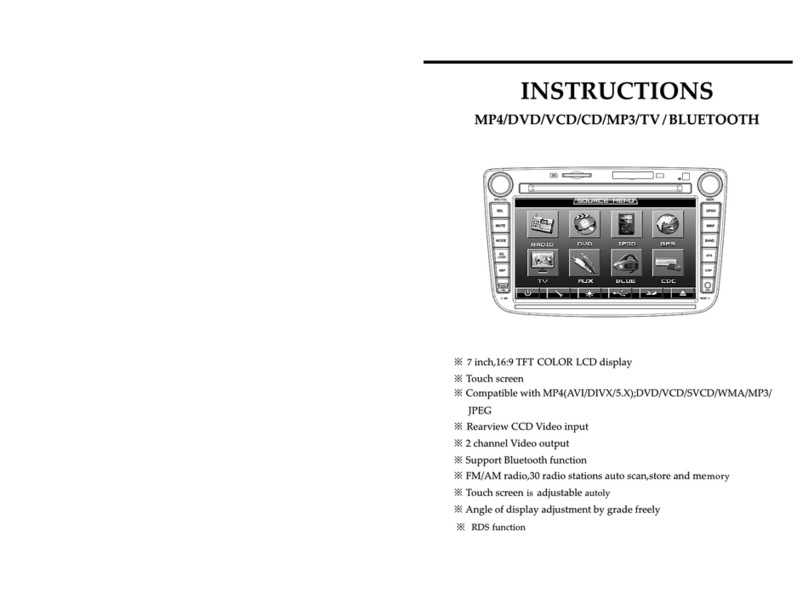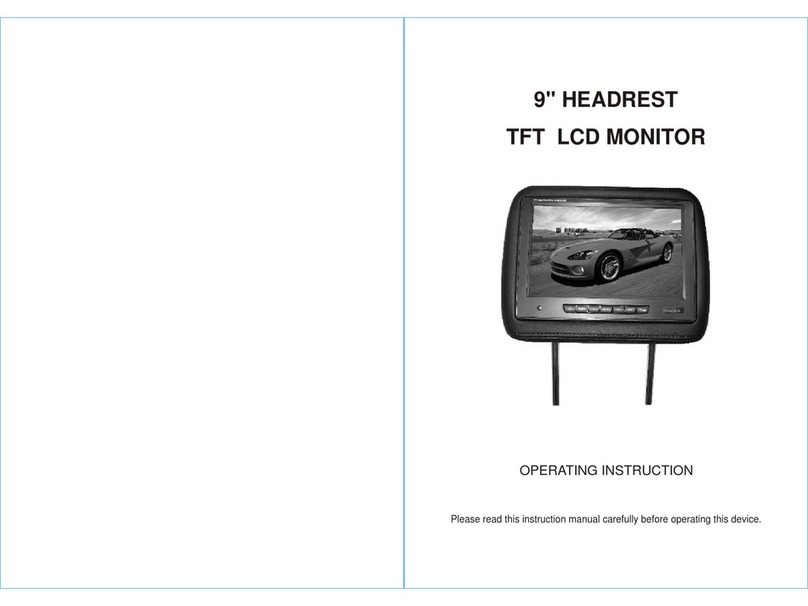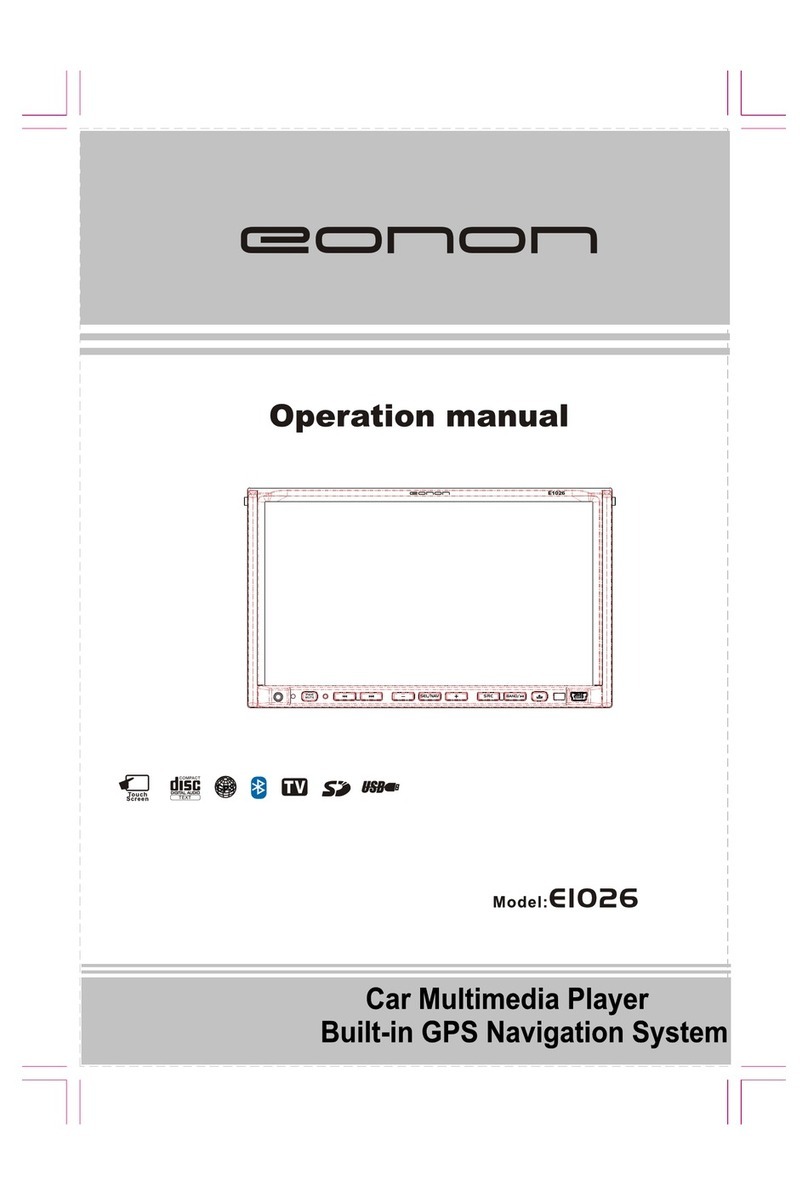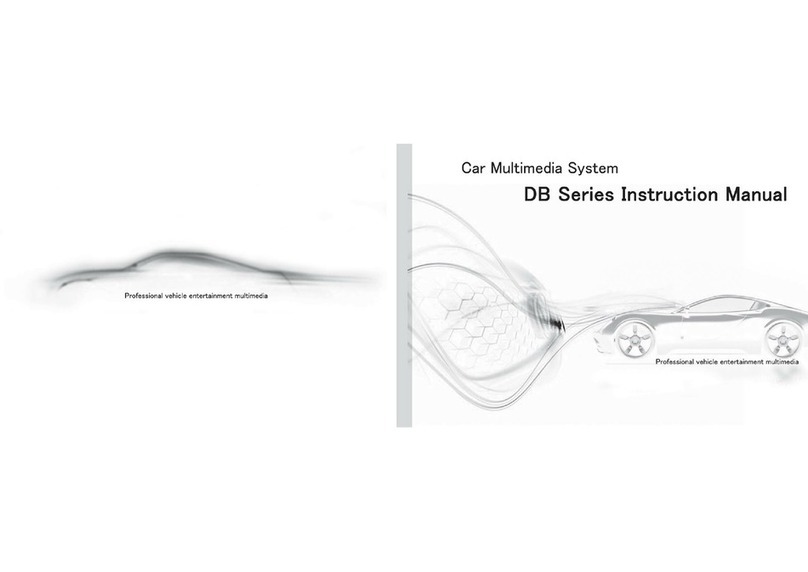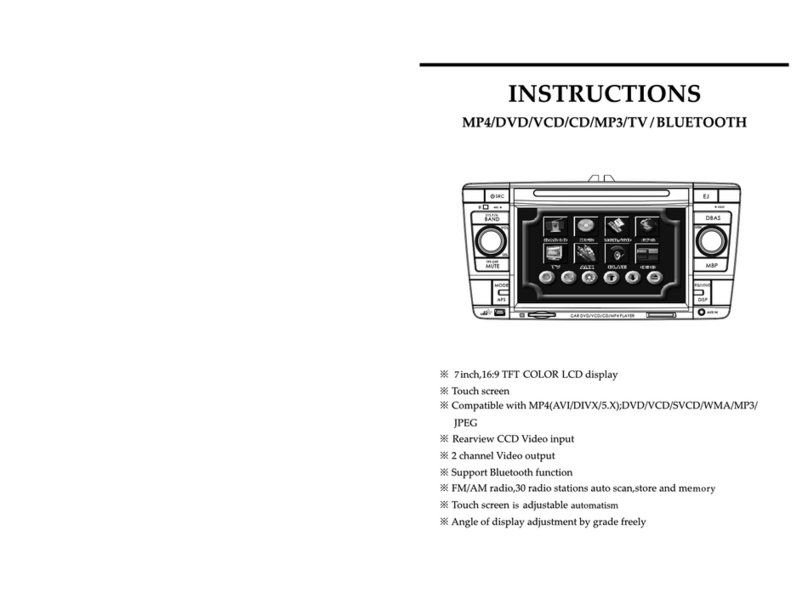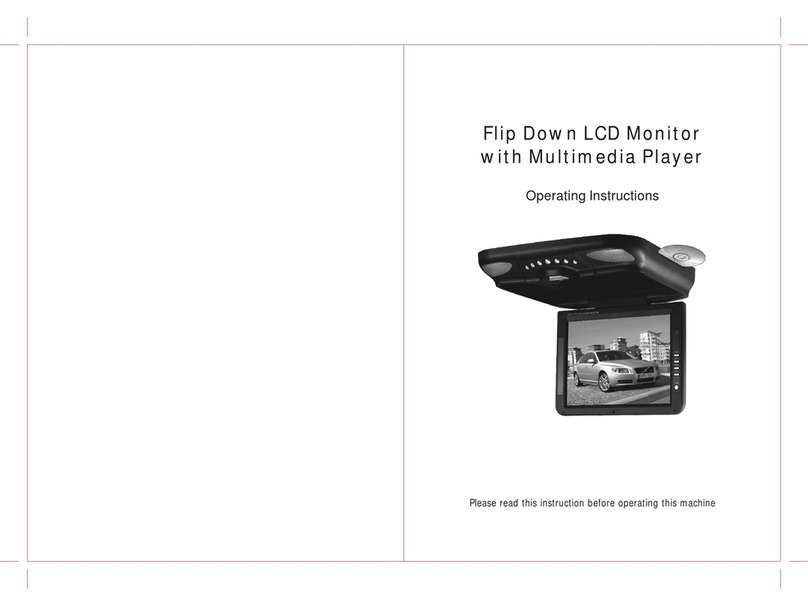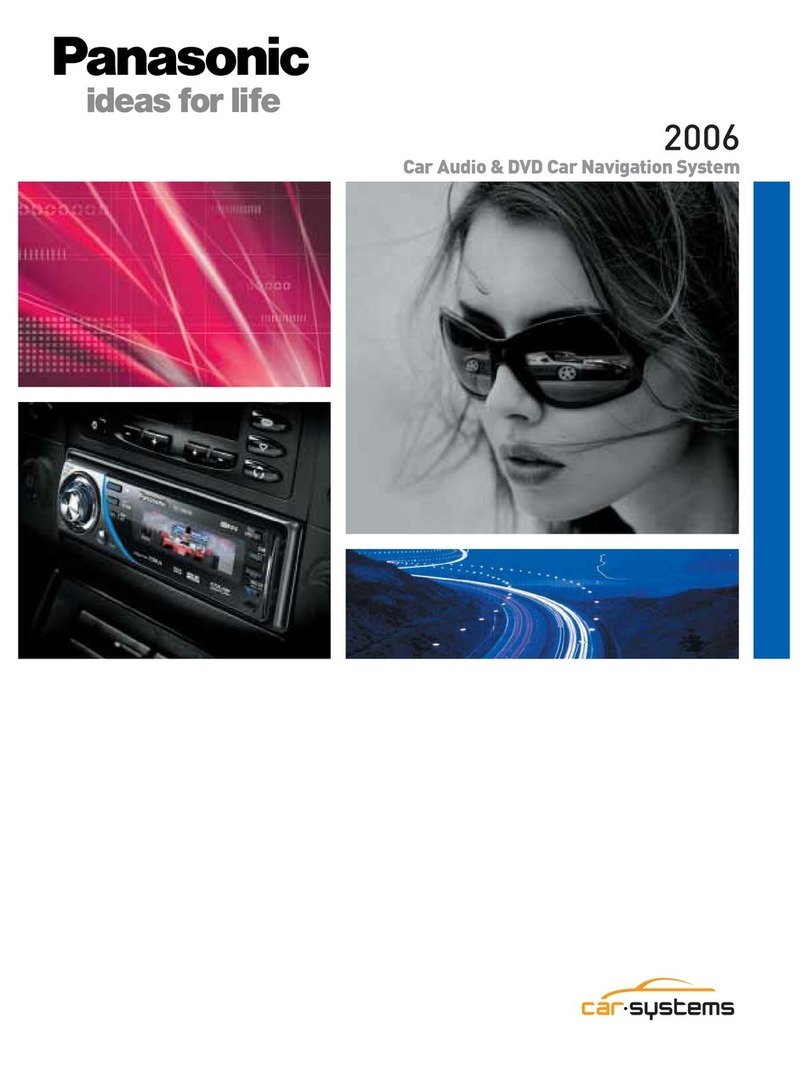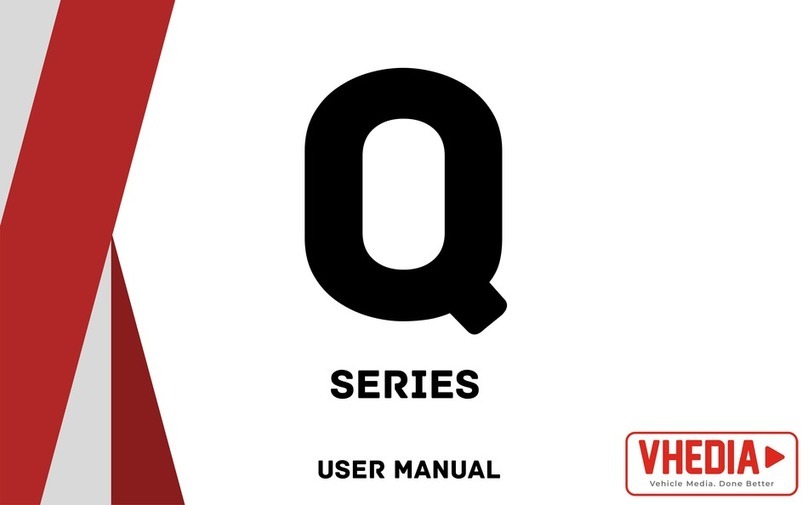Eonon G2103V User manual

G2103V
AUX

1
This unit is applicable to 12V automotive power system (minus earth),
do not install this unit directly on other automotive device of 24V,
otherwise damage of this unit will be resulted in.
Do not operate this unit while in driving. To prevent breach of the
traffic laws & regulations, do not watch programs or operate this unit
while in driving, otherwise accidents may be caused.
For the sake of safety and to ensure the normal use of the product,
please have a professional who sells this product to install it, do not
dismantle or repair this unit without permission, otherwise damage of
this unit or accidents may be caused.
Do not place this product in humid environment or water to prevent
electric shock, damage or fire hazard due to short circuit.
The display screen of this product adopts precision electronic structure;
do not knock the TFT display screen by hand, otherwise injury or damage
may be caused.
Back surveillance function of this unit can only be used for auxiliary
purpose while in backing a car, our company assumes no
responsibilities for any accidents occurred thereof.

2
Contents

3
User shall find the corresponding functions in the following table in accordance with
the push-button silk-screen printing on faceplate:
<Faceplate Function Button> Table:
Push-button
Functions
Navigation
Mode
DVD
Mode
USB/SD
Mode
Radio
Mode
External
Input Mode
Bluetooth
Mode
IPOD
Mode
MUT/
Startup&
Shutdown
Volume Up
/Down
Volume Up
/Down
Volume Up
/Down
Volume Up
/Down
Volume Up
/Down
Volume Up
/Down
Volume Up
/Down
Non-function
Non-function
Confirm
Fast forward
/Fast backward
Confirm Confirm Non-function
Non-function
Non-function
Non-function
Confirm
Confirm
Reset Reset Reset Reset Reset Reset Reset
Enter radio
function
Enter radio
function
Enter radio
function
AM/FM
switch
Enter radio
function
Enter radio
function
Enter radio
function
Exit the
navigation
function
Enter the
navigation
function
Enter radio
function
Enter radio
function
Enter radio
function
Enter radio
function
Enter radio
function
Enter DVD
function
Non-function Enter DVD
function
Enter DVD
function
Enter DVD
function
Enter DVD
function
Enter DVD
function
Enter external
input function
Enter external
input function
Enter external
input function
Enter external
input function
Non-function Enter external
input function
Enter external
input function
Mode shift
/Back to
main menu
Mode shift
/Back to
main menu
Mode shift
/Back to
main menu
Mode shift
/Back to
main menu
Mode shift
/Back to
main menu
Mode shift
/Back to
main menu
Mode shift
/Back to
main menu
MUT/
Startup&
Shutdown
MUT/
Startup&
Shutdown
MUT/
Startup&
Shutdown
MUT/
Startup&
Shutdown
MUT/
Startup&
Shutdown
MUT/
Startup&
Shutdown
Fast forward
/Fast backward
Fine-tuning
frequency
36

35
Directions: please operate it in accordance with this Manual before using;
This unit is made of precision components, pay attention to guard against
damp;
Pay attention to prevent LCD display being scratched;
High pressure in the unit, dismantlement can only attempted by authorized
personnel;
Instructions: few color dots may appear on LCD display, it is a common phenomenon
in active matrix display technology, and does not represent any defects or
faults.
Troubleshooting
Before sending this unit for repair, check the problem that has occurred with the unit
against the following table, and take corresponding countermeasures to carry out
simple inspection or minor adjustment, thus the problem may be possibly eliminated
and the unit may restore normal operation. If the problem cannot be effectively
resolved with the remedies as shown in the table, please contact our company or the
professional maintenance center.
Power switch and
ignition switch not
connected
Connection wire loose
Protective tube burn out
The system is in Mute
status
Sound box connection
loosen off
Connect the switch
Reconnect it properly
Replace it with a new protective tube
Shut off Mute
Reconnect it properly
Sound box damaged
Disc not properly loaded
Disc dirty or damaged
Disc dirty or damaged
Host machine not
properly installed
Changer fixing screw
screwed down in the
wrong position
Not properly matched
with host machine
Replace it with a new sound box
Place the disc with the label side
face-up on the tray
Try other discs
Try other discs
Ensure the host machine firmly fixed
Adjust the screw marked with
screwdriver to the proper mounting
direction
Rematch
4
Push-button
Functions
Navigation
Mode
DVD
Mode
USB/SD
Mode
Radio
Mode
External
Input Mode
Bluetooth
Mode
IPOD
Mode
Eject the
disc
Eject the
disc
Eject the
disc
Eject the
disc
Eject the
disc
Eject the
disc
Eject the
disc
Non-function Pause/Play Non-function Pause/Play
Non-function Previous song Non-function On the phone Previous song
Non-function Next song Downward
station
scanning
Hang up Next song
Non-function
Previous song Progressive
station
scanning
Next song
Mute Mute Mute Mute Mute Mute Mute
Backlight
Adjustment
Backlight
Adjustment
Backlight
Adjustment
Backlight
Adjustment
Backlight
Adjustment
Backlight
Adjustment
Backlight
Adjustment
Non-function Stop Play Stop Play Stop Play Stop Play
Pause/Play Non-function Non-function
Non-function Non-function

5
This car multimedia entertainment system provides DVD, Radio, External Input,
Bluetooth, Navigation, SD, USB, and IPOD functions, user can realize the relevant
functions justby directly touching the function modules on the main menu. Return to
the main menu by touching the right corner on touch screen under different play modes.
As shown in the following picture:
Picture 1
Picture 2
16 17
34
1.Precautions for host machine
Do not insert hard object or other metal contents in the unit.
Do not attempt to repair it. This display screen consists of many precision electronic
components, damage or breakage may be resulted in by any dismantlement or
modification, power it off immediately in case of a failure, and notify the company or
your dealer of that.
Do not expose the display screen to humidity, dust, steam, oily fume or any other
pollutants.
Do not wipe the surface of display screen with thinner or other chemical cleaners;
wipe away the dirt on the surface with a soft cloth.
Do not expose the display screen to sunlight for a long time.
If moisture content or other objects enter this unit, power it off immediately and
contact with the company or your dealer.
Please cut off the power when clearing off the dirt.
This product is designed for the vehicle equipped with 12V negative grounding
battery system.
2. Precautions for Use of Disc
Misoperation would be caused when dirty, dusty, scratched or bended disc was used.
Do not put it on sharp objects to prevent disc being scratched.
Disc shall be taken out when not used.
Disc shall not be placed in the following areas:
1.Area exposed to direct sunlight.
2.Dirty, dusty and humid areas.
3.Area where there is an auto heater nearby.
4.On vehicle seat or meter panel.
Do not use disc with diameter less than 12cm (12cm excluded) or irregularly shaped
disc (heart shape or octagon and so on)
Disc cleaning: wipe the disc surface with a soft wet cloth; if the disc is very dirty, wipe
it gently with a soft cloth soaked with warm propanol liquid. Do not use solutes, such
as gasoline, thinner and so on, to prevent disc surface being scratched.
3. Precautions for External Connected Power Amplifier
Before connecting, check to ensure the sound box impedance matches the optimal
matching impedance of power amplifier.
Please select high-quality loudspeaker cable; the cable length shall be just sufficient
for proper in-position connection.
When connecting the signal line, the jack/interface of sound track shall match exactly.
To reduce noise, when there is a external connected power amplifier, first adjust the
volume of Host machine to 1/3 of the maximum sound level, and then adjust the
volume of external connected power amplifier, till the sound is distorted (note: the
tone shall be adjusted centered).
While in installation, the input/output line shall be far away from power source and
computer wire, otherwise noise may be caused.
Precautions

33
Wiring Diagram
Audio-Visual Navigation&Entertainment System
DC voltage 12V Negative electrode GND Output Power:4X65W Total current::≤15A
Black:GND(gr oundi ng)
Yellow:B+(Power+)
Oranger:ILLU MI(He adlight control))
Red:ACC(igni tion)
Orange and black s tripe :AMP PEM
P-ANT Blue:( Antenna control)
Brown:REVERS E(Rev ersing control)
Pink:PARKIN G(Braking control)
Black:KEY GND(Steering Wheel control(GND)
Red:KEY2(Steering Wheel control2)
White:KEY1(Steering Wheel control1)
Yellow:CAMERA(Reversing video input)
Green:AUX-CVBS(External video input)
RED:AUX-IN-R(Right audio channel input)
White:AUX-IN-L(Left audio channel input)
Purple and black stripe:PR-Right,negative
Green and black stripe:RL-,Rear-left speaker,negative
Purple:PR+,Rear-right speaker,positive
Green:RL+,Rear-left,positive
Grey and black stripe:FR-,Front-right,negative
White and black stripe:FL-,Front-left,negative
Grey:FR+,Front-right,positive
White:FL+,Front-left,positive
1
1
1
22
21
1
9
10
10
11
11
12
12
14
15
15
16
16
2
2
2
2
3
4
4
5
6
7
8
8
13
GPS ANT
IPOD
Radio ANT
A: B:
B
A
Note:Two mechanism retaining screws must be taken out before installation;otherwise disk may not be able to be put in!
6
Notes:
1.The 5 function icons on the main menu (picture 1) are normal function icons .The
setting method of normal function icons :Enter the function list menu(picture 2),hold
a chosen icon for 3 seconds and drag it downward to the third row ,then back to the
main menu(picture 1),users can see the chosen icon is shown in the normal function
icons zone.
2.The gray icon in the function list(picture 2) are optional function icons.
Serial number of push-buttons
Serial no.
1
2
3
4
5
6
7
8
9
10
11
12
13
14
15
16
<Function Buttons on Main Menu>Table
Show current time and date(time and date can update
automatically after GPS signal received)
Adjust the Backlight
Back to the previous working status
Enter the function list menu (shown as picture 2)
Enter the radio function
Enter the navigation function
Enter the DVD function
Enter the setting function
Enter the Bluetooth function
Enter the IPOD function
Enter the auxliary input function
Back to the main menu
Enter the steering wheel control function
Enter the rear view camera function
Enter the SD function
Enter the USB function
Enter the
Digital TV Function
17

7
DVD Function Operation
This car multimedia entertainment system can play discs of various formats, such as
DVD/VCD/CD/MP3/WMA/JPEG/MPEG and so on (limited to the standard round disc
with diameter of 12CM).
Basic Operation
Enter/Exit <DVD Function Operation>
Under the main menu touch “ ” icon to enter the DVD Function.
Under the DVD status, touch the right upper corner of the screen to exit the DVD
Function
Touch “ ” icon on DVD menu to exit the DVD Function.
Enter/Exit the disc operation
Put the side with silk-screening up, lightly put it in the slot; the disc drive can load in
the disc and play it automatically, touch“ ”button again to eject out the disc.
DVD Hidden Functions
To enable user to use it more conveniently and quickly, hidden press-button function
is specially designed with this car multimedia entertainment system, eight hidden
touch zones are divided under the DVD play status, as shown in the following diagram:
Serial no. Functions
Pop-out the Search Menu
Return to Main Menu
Previous song
Pop-out DVD Function Buttons
Next song
Fast backward
Pause/Play
Fast forward
A B
CD E
FGH
A
B
C
D
E
F
G
H
<DVD Hidden Button Functions>Table
32
Touch Screen Calibration
Touch“ ” icon in system setting menu to enter the touch screen calibration
interface.
Method of calibration: aim the touch pen at the central position of “+” icon, press it
continuously till the “+” icon run to the next point of calibration, repeat the above
operation, calibrate five points properly in the sequence as shown in the following
diagram, and then randomly touch one position of the touch screen to exit the touch
screen calibration status, if it does not aim at the central position of “+” icon while in
calibration, recalibration needs to be carried out, exit the touch screen calibration
status till the touch screen is properly calibrated.

31
Applications inquiry
Operation system inquiry
Serial no. Functions
<System Version Inquiry Button> Table
RDS Setting
Touch “ ” icon in Setting menu to enter the RDS Setting function.
<RDS Setting Button> Table
RDS switch :ON/OFF
TA option setting
TA retune setting
Clock sync:ON/OFF
Serial no. Functions
8
Notes: please use standard genuine disc, keep the disc clean, and keep good use
habit to guarantee the normal service life of this car multimedia entertainment
system.
Volume down
Volume up
Shut off the display screen,and open It by touching any position on It
Return to Main Menu
Display the current play information
Enter EQ Setting
Pause/Play
Stop/Play
Previous song
Next song
Fast backward
Fast forward
Zoom
Enter page 2
Touch“ ” icon to enter the Play Buttons on P2. As shown in the following diagram.
Page 1 of <DVD Play Button> Table
Pause
During the DVD playing, touch the midpoint position of touch screen (D zone),
<DVD Play Button> pops out, touch the midpoint position (D zone) again,
<DVD Play Button> shuts off.
<DVD Play Button> exits automatically if no operation is carried out for
10 seconds. As shown in the following diagram.

9
Repeat play
A-B repeat play
Sound Channel/Language Switchover
Caption Switching
Return to Main Menu
Return to Title Menu
Angle switching (to be supported by disc)
Enter menu on page 1
Page 2 of <DVD Play Button> Table
Pause
The menu operation for VCD disc play is similar to that of DVD play; PBC (main menu
of disc) function is effective only to VCD2.0 disc.
30
Mark Setting
Touch “ ” icon in Setting menu to enter the Mark Setting function.
<Mark Setting Button> Table
Normal used car mark
Marks on previous page
Marks on next page
Serial no. Functions
Method of Car Mark Setting:
1.Enter the car mark setting interface.
2.Select the corresponding on the screen to complete setting of
.
car mark
car mark
System Version Inquiry
Touch “ ” icon in Setting menu to enter the System Version Inquiry function .

29
<Setting of Navigation Path Button> Table
Confirmation
Files on previous page
Files on next page
Serial no. Functions
Touch “ ” icon in Setting menu to enter the Navigation Path Setting function.
Navigation Path Setting
Setting method of navigation path is as follows:
1.Enter the navigation path-setting page.
2.Select navigation engine file, with general file extension name of .exe.
Touch "OK "to finish the setting.
10
Search Title
Search Chapter
Search Time
Number Key
Confirm the Search
Delete a Number Entered
Exit <Search Play > Menu
<Search Play Button>Table
During disc playing, touch the upper-middle position on the touch screen (A zone),
the <Search Play> menu pops out, and touch“ ” icon to shut off the
<Search Play> menu.
If no operation is conducted for 10 seconds, <Search Play> menu exits automatically.
As shown in the following diagram:

11
For example: to play the program section at the thirty-fifth minute
1.Touch the upper-middle position of touch screen (A zone) to pop-out the
<Search Play> Menu.
2.Touch“ ” icon, enter number "3500", and then touch“ ” to confirm it,
the system automatically switch to the designated position and play.
CD/MP3/WMA Disc Play
Return to function list
Display current play information
Enter keyboard search play interface
Enter play list interface
Shut off the display screen,and open it by touching any position on it
Exit <CD/MP3/WMA Disc Play >function
Normal play/Random play switch
Repeat play setting
Normal play/Scanning play switch
Display the current play information
Pause/Play
Stop
Previous song
Next song
Serial no. Functions
<CD/MP3/WMA Disc Play >Table
28
Common Function Buttons
Clear all Steering Wheel Buttons Settled
Save setup1/setup2/setup3
Confirmation
Serial no. Functions
<Steering Wheel Control Button> Table
Touch “ ” icon under Setting menu to enter the steering wheel control interface.
Set the operating method of steering wheel buttons:
The setting method of “ ”key in the steering wheel is as follows:
1.Enter the steering wheel setting interface.
2.Press down the “ ” key in the steering wheel.
3.Touch the “ ” key on the screen.
4.After setting all press-buttons in steering wheel, touch the Confirm button on the
screen to complete steering wheel setting.
Steering Wheel Control Setting

27
<Calendar setting button> Table
Year setting
Month setting
Week display
Date setting
Serial no. Functions
Touch “ ” icon in Setting menu to enter the Calendar Setting interface.
Calendar Setting
12
<JPEG Play Button> Table
Return to Main Menu
Instruction of current play information
Pause/Play
Stop
Previous image
Next image
Zoom
Rotate the image (respectively rotate by 90, 180, 270 and zero degrees)
Select the image switch mode
Serial no. Functions
USB/SD/ Play
This car multimedia entertainment system supports the JPEG image file; you can
enjoy images through the screen.
USB/SD supported files: MP3/WMA/JPEG/MPEG video files.
Under the main menu touch “ ” icon to enter the USB-SD function.
Under other status, insert in USB-SD equipment, it automatically enters the
USB-SD function.
Touch “ ” icon under <USB-SD> menu to exit the USB-SD function.
Pull out USB-SD equipment, the USB-SD function exits automatically.

13
<Radio Function Button> Table
Radio Function
Serial no. Functions
Return to Function list
Long/Short range switchover
Scan the stations saved/Press continuously for three seconds for
automatical station scanning save
Enter RDS function
Shut off the display screen,and open it by touching any position on it
Exit Radio Function
Saved station list(drag the list up and down to turn page)
Semi-automatically scan stations to low-end frequencies
Fine-tuning to low-end frequency
Scan full-band stations
Semi-automatically scan stations to high-end frequencies
Notes:
Please refer to CD/MP3/WMA Disc Play for the operating method of MP3/WMA file.
Please refer to JPEG File Play for the operating method of JPEG files.
Please refer to DVD Disc Play for the operating method of MPEG files.
Under the main menu touch“ ” icon to enter Radio Function.
Touch“ ” icon under Radio menu to exit the Radio Function.
26
<Time Setting Button> Table
Serial no. Functions
Confirmation
Hour setting
Minute setting
Time format setting
Time zone setting
Touch “ ” icon under the setting menu to enter the Time Setting interface.
Time Setting

25
<Audio Setting Button> Table
Serial no. Functions
Custom mode
Popular mode
Classic mole
Rock mode
Jazz mode
Bass tuning
Mediant tuning
Treble tuning
Subwoofer tuning
Volume tuning
Balance tuning:Forward/Backword/Leftward/Rightward
Touch “ ” icon under the setting menu to enter the Audio Setting interface.
Audio Setting
2
3
4
5
7 8 9 10
11
7
8
9
10
11
14
Fine-tuning to high-end frequency
Band switch
Display current play information
Note: When RDS is set to close or have no RDS function, RDS icon (serial number 4 )
is grayed out and the icon will have no work.RDS is not available in Japan.
<RDS Function Button> Table
Serial no. Functions
RDS function
Under the radio function menu touch" " icon to enter the RDS function interface.
3
4
Automatic frequency switching
Play traffic announce information program
Program type switching
RDS/Radio interface switchover

15
Search FM/AM waveband
Touch“ ” key in Radio interface, switch the waveband among FM1/FM2/FM3/AM.
Semi-automatical station scan
Touch “ ” key in Radio interface, the system automatically scans signals to high-end
frequencies, and stops when broadcast station with strong signal or in good receive
status is scanned; or retouch the key to stop scanning.
Touch “ ” key in Radio interface, the system automatically scan signals to low-end
frequencies, and stops when broadcast station with strong signal or in good receive
status is scanned; or retouch the key to stop scanning.
Fine-tuning station
Touch" "icon in radio interface ,fine tuning to low-end/high-end frequencies.
Full-automatical station scan
Continuously press" "key in Radio interface for three seconds,the system
automatically carries our full-frequency scanning,and saves the broadcast stations
with sufficient strong or in good receive status in Preset Station Frequency List.
Play of selected saved station
Select the waveband you wanted, and touch the Saved Station Play in Radio interface.
Manual Station Saving
Select the waveband, and then scan the station at the required frequency, select the
frequency of the station number you want to save, press the display bar continuously
for three seconds, the station is saved to the designated position.
Local Scan Mode (LOC)
Local Scan Function (LOC) only scans the stations with sufficient strong signal and in
good receive status; when Local Scan Function is activated, the DX icon on the screen
changes to LOC.
Station Scan
24
Picture 3
14
15
16 17
18
13
<Generic Setting Button> Table
Serial no. Functions
Automatically answer setting::ON/OFF
Keypad tone setting::ON/OFF
Brake warning setting :ON/OFF
Screen-saver time setting, range of adjustment: 0~30m shut off.
Enter into picture 2
Language setting
Rear view camera setting
Image switch effect setting
Radio region setting
Back to picture 1
Enter into picture 3
Set DVD caption
Set DIVX caption
Set DVD language
Touch screen calibration
Restore to factory defaults
Back to picture 2
Navigation mix switch:ON/OFF
7
8
9
10
11
12
13
14
15
16
17
18

23
Touch “ ” icon under the setting menu to enter the Generic Setting interface.
<Setting Button> Table
Serial no. Functions
Generic setting menu
Sound setting menu
Time setting menu
Calendar setting menu
Steel wheel control setting menu
Navigation setting menu
Car mark setting menu
System version inquiry
RDS setting menu
7
8
9
Generic Setting
7
8
9
10
11
12
Picture 1
Picture 2
16
Digital TV Function Operation (Optional)
(Eonon Digital TV Receiver must be connected well. )
1.Touch “MODE” icon on the panel several times, or press “MODE” button on remote
control to switch into TV function.
2.Touch “TV” icon on the screen to enter into TV mode directly
3.Please refer Digital TV receiver box user manual for more touch panel functions

17
Under main menu touch“ ” icon to enter the Auxiliary Input Function.
Touch“ ” icon in Auxiliaryl Input menu to exit Auxiliary Input Function.
<Auxiliary Input Function Button> Table
Serial no. Functions
Return to Function list
Shut off the display screen,and open it by touching any position on it
Exit Auxiliary Input Function
O
Auxiliary Input Function
Enter/Exit<Auxiliary Input>Funciton
22
Enter/Exit < Camera> FunctionRear View
Adjust the gear of vehicle to the reverse gear to enter the Rear View Camera
Function automatically.
Touch the “ ” icon under <Rear View Camera> menu to exit the Rear View
Camera Function.
Adjust the vehicle gear to the forward or stop gear; it automatically exits the
Rear View Camera Function.
Under the main menu touch “ ” icon to enter Setting Function.
Touch “ ” icon under the Setting menu to exit the Setting Function.
Setting Function
Basic operation
Enter/Exit the <Setting> Function
O
Rear View Camera Function

21
Enter/Exit <IPOD> Function
Under main menu touch “ ” icon to enter the Navigation status.
Shut off navigation in the Navigation menu to exit the navigation status.
Use “NAVI” key on the faceplate to quickly enter or exit the navigation function.
(If there is“NAVI”key on the faceplate.)
Please refer to "GPS Map Path Setting Steps" for more details of Navigation
Function.
Under the main menu touch “ ” icon to enter the IPOD Function.
When under other status, insert the iPod equipment, it automatically enters the
IPOD function.
Touch “ ” icon under IPOD menu to exit the IPOD function.
Pull out the iPod equipment, it automatically exit the IPOD function.
Note: Please refer to <CD/MP3/WMA Disc Play> for the operating method of IPOD
interface.
O
18
Enter/Exit <Bluetooth> Function
Under the main menu touch“ ” icon to enter the Bluetooth Function.
Touch “ ” icon to exit the Bluetooth Function.
<Bluetooth Function Button> Table
Serial no. Functions
Return to Function list
Enter Bluetooth call interface
Enter Call records interface
Enter phone book interface
Enter Bluetooth music interface
Shut off the display screen,and open it by touching any position on it
Exit Bluetooth Function
Display the current operation Information
Answer/Dial
Hang up
Voice switching Key between mobile Phone and Bluetooth
Enter into pairing mode
Delete a Entered Number
Numeric Keypad
O

19
Bluetooth Music Function
Enter/Exit <Bluetooth Music> Function
Under Bluetooth function interface touch “ ” icon to enter the Bluetooth
Music Function.
Touch “ ” icon to exit the Bluetooth Music Function.
O
<Bluetooth Music Function Button> Table
Serial no. Functions
Previous song
Pause/Play
Next song
20
1 Pairing
After entering the Bluetooth status, touch “ ” icon, open the Bluetooth function of mobile
phone to search the equipment, and select “Connect” after searching out Bluetooth of this
product, (Bluetooth equipment of this unit is named “EONON”), enter the pair password
“5802”, the Bluetooth icon is displayed on upward side of the screen after the pairing is
completed successfully.
" "Icon of Bluetooth Connection Status:
1.When icon twinkles, it means the Bluetooth equipment is not connected.
2.When icon displays all the time, it means the Bluetooth equipment has been connected.
2. Making a call
Method 1: after pairing has completed successfully, type the phone number you want to
dial, and touch “ ” icon, then you can make a call using the Bluetooth function.
Method 2: after pairing has completed successfully, directly make a call using the mobile
phone, the machine will pop-out the Bluetooth interface automatically.
3. Answering a call
After pairing has completed successfully, when there is a call coming in, the system
automatically switches to the Bluetooth status under whatever modes, touch“ ”icon
to answer the phone.
4. Hanging up a call
Touch “ ” icon to reject any incoming calls or end the conversation.
5. Conversation switchover
Touch “ ” icon during the conversation to switch the conversation mode to the mobile
phone, touch “ ” icon again to switch the conversation mode back to the machine.
6. Bluetooth Music Play (only realizable by the mobile phone that supports the A2DP Protocol)
After Pairing of Bluetooth and mobile phone is successfully completed, touch Play Button
in the Bluetooth interface to play the Bluetooth music.
Note: Due to the difference with the brand design of mobile phone, some music can be played
only after selected through the mobile phone; some can be played just by directly touching the
play key in Bluetooth interface.
! Due to the difference of Bluetooth modules and software used by various brands of mobile
phones, there may exist certain difference and even incompatibility with some functions during
the actual use process, please forgive us for any inconveniencies caused to you!
Instruction of Bluetooth Function
Table of contents
Other Eonon Car Video System manuals
Popular Car Video System manuals by other brands

Audioxtra
Audioxtra axis AX1824S Series 2 instruction manual

Philips
Philips CID3693/00 user manual

Mercedes-Benz
Mercedes-Benz Command operating instructions

Caliber
Caliber MCD 782 instruction manual
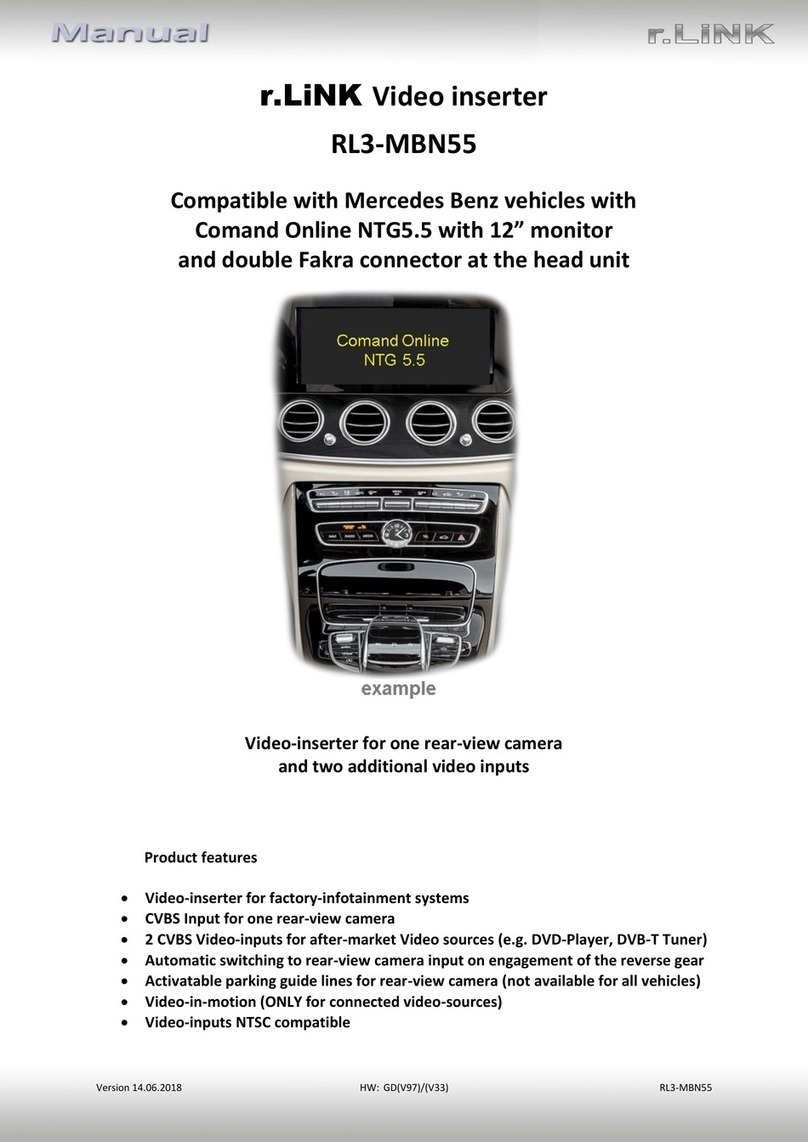
NavLinkz
NavLinkz RL3-MBN55 manual

Kenwood
Kenwood DNX5120 - Navigation System With DVD player instruction manual