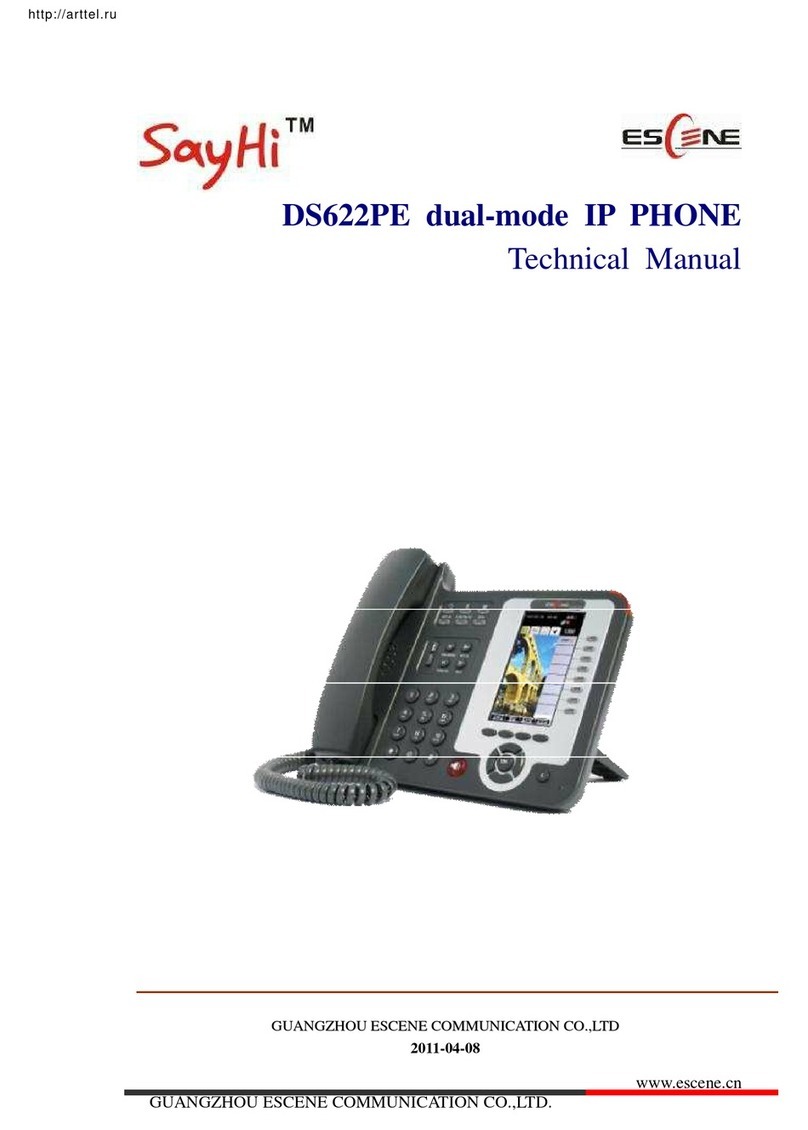www.escene.cn/en/
Escene Communication Co.,Ltd
Tables of Contents
1. Getting Started.............................................................................................................................1
About.........................................................................................................................................1
Illustrate ....................................................................................................................................1
Features.....................................................................................................................................1
Technical Parameters....................................................................................................................2
2. Connecting Your Phone...............................................................................................................4
3. Phone overview...........................................................................................................................7
Understanding Buttons and Hardware ......................................................................................7
Understanding Phone Screen Features....................................................................................11
4. Basic Call Handing....................................................................................................................12
Placing a Call..........................................................................................................................13
Answering a call......................................................................................................................14
Ending a Call...........................................................................................................................14
Using Hold and Resume .........................................................................................................15
Transferring Calls....................................................................................................................16
Using Mute..............................................................................................................................16
Do Not Disturb........................................................................................................................17
3-way Conference...................................................................................................................17
Expansion Installation...............................................................................................................18
Expansion Settings....................................................................................................................18
Time & Date....................................................................................................................................19
VOIP Call Forwarding....................................................................................................................19
5. Advanced Call Handling ...........................................................................................................20
Speed Dialing..........................................................................................................................20
Using the phone book .............................................................................................................21
Using Call Logs ......................................................................................................................23
6. Keypad Instruction ....................................................................................................................24
Language.................................................................................................................................24
SIPAccount Settings...............................................................................................................25
Network Setting......................................................................................................................26
Load default settings...............................................................................................................27
Modify password.....................................................................................................................27
Customizing Rings and Volume..............................................................................................27
WIFI setting(only WS620 have this item) ..............................................................................28
Bluetooth setting(only ES620-N have this item) ....................................................................29
View status..............................................................................................................................30
Diagnose .................................................................................................................................30
WIFI setting(only WS620 has this item).................................................................................30
7. Web Settings..............................................................................................................................31
Phone Status............................................................................................................................31
Network...................................................................................................................................32
WIFI Setting(only WS620 has this item)........................................................................32