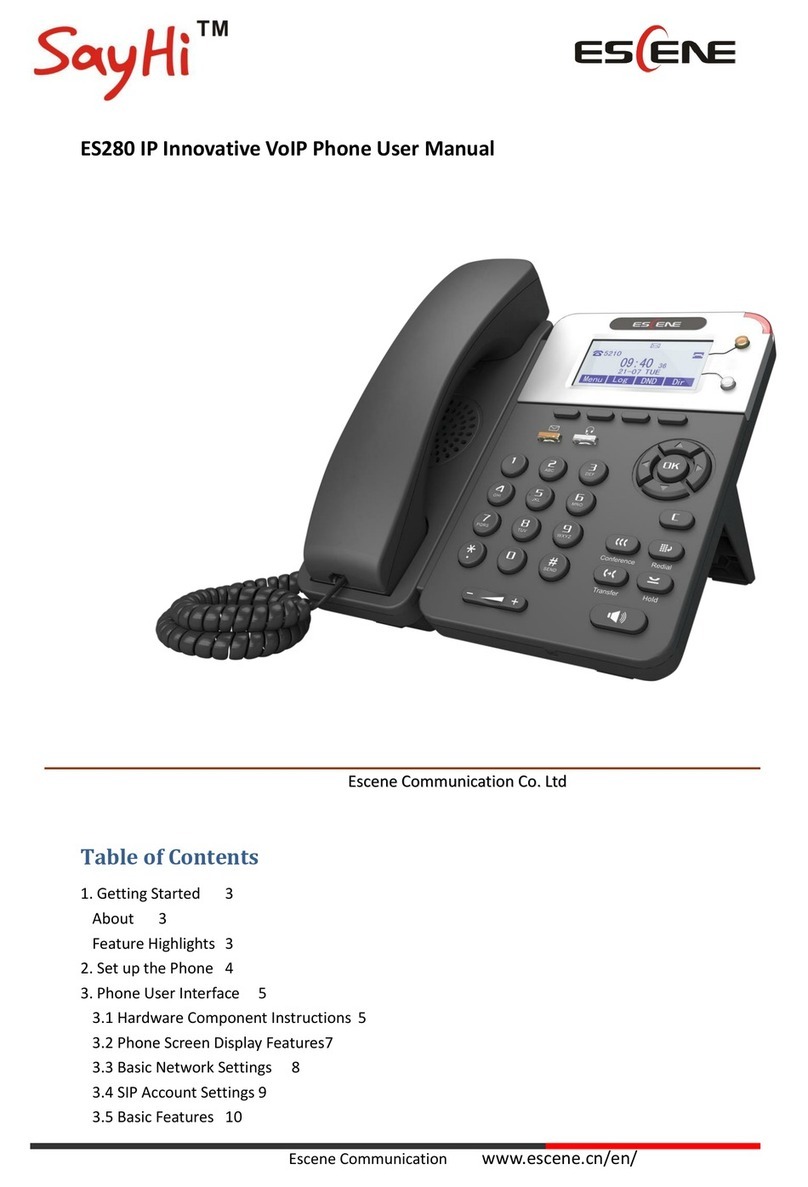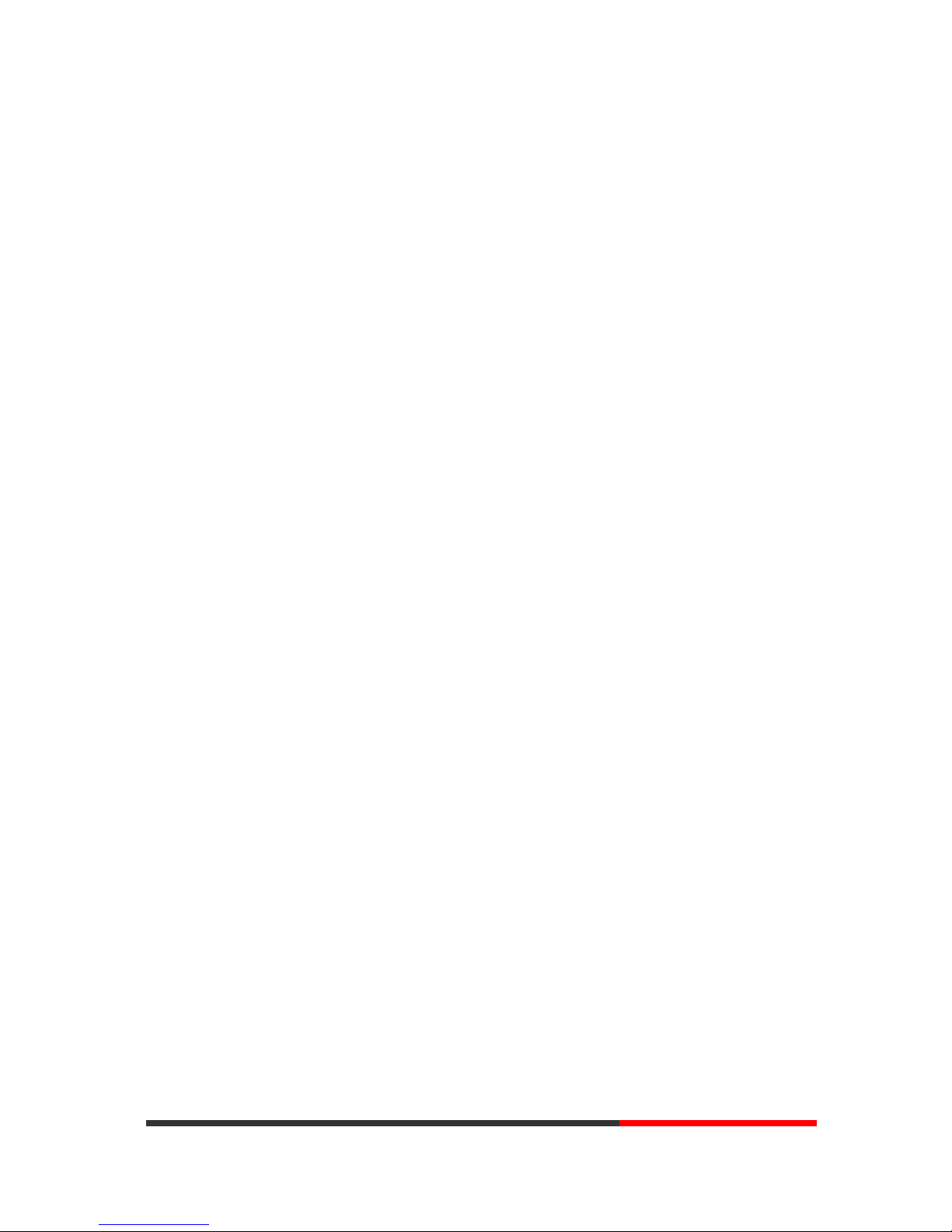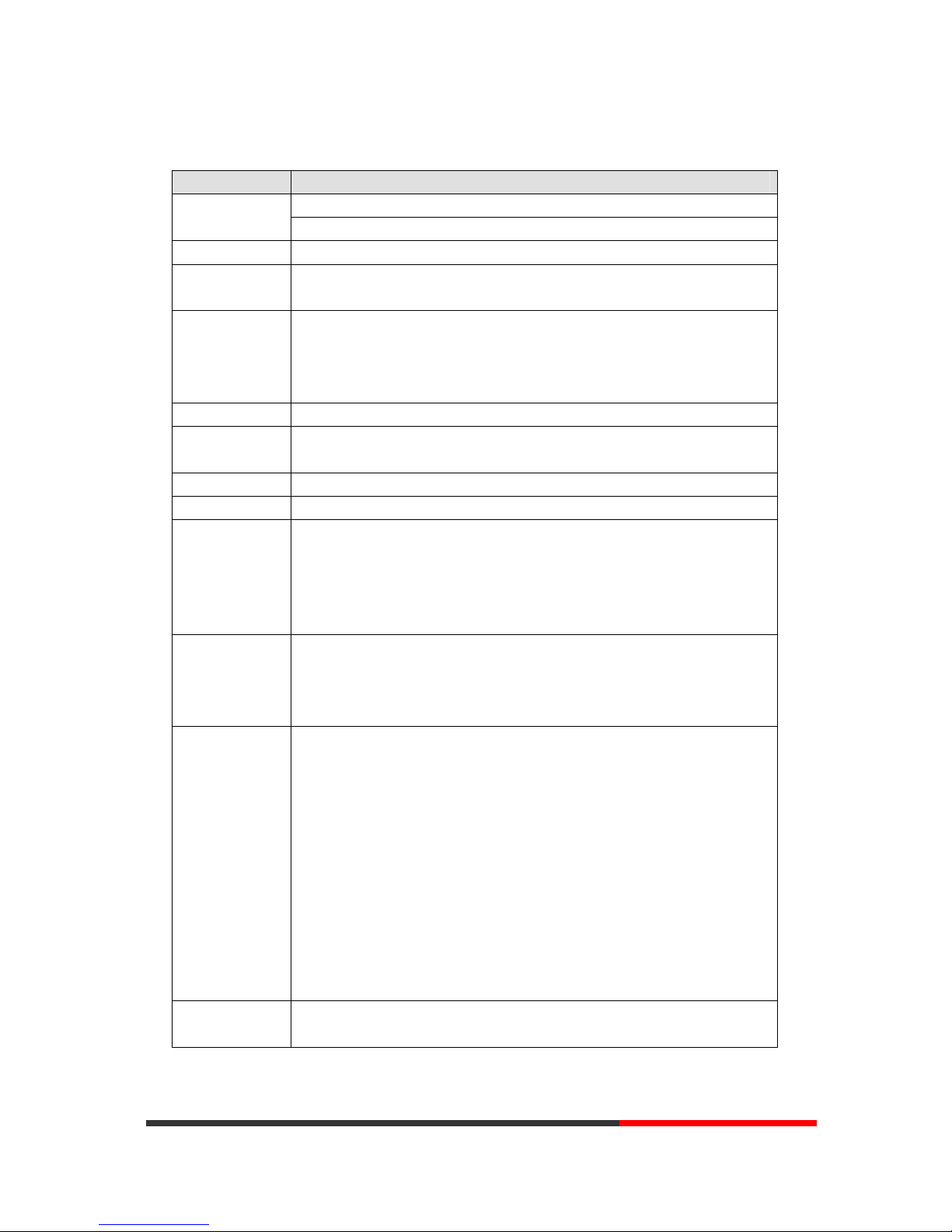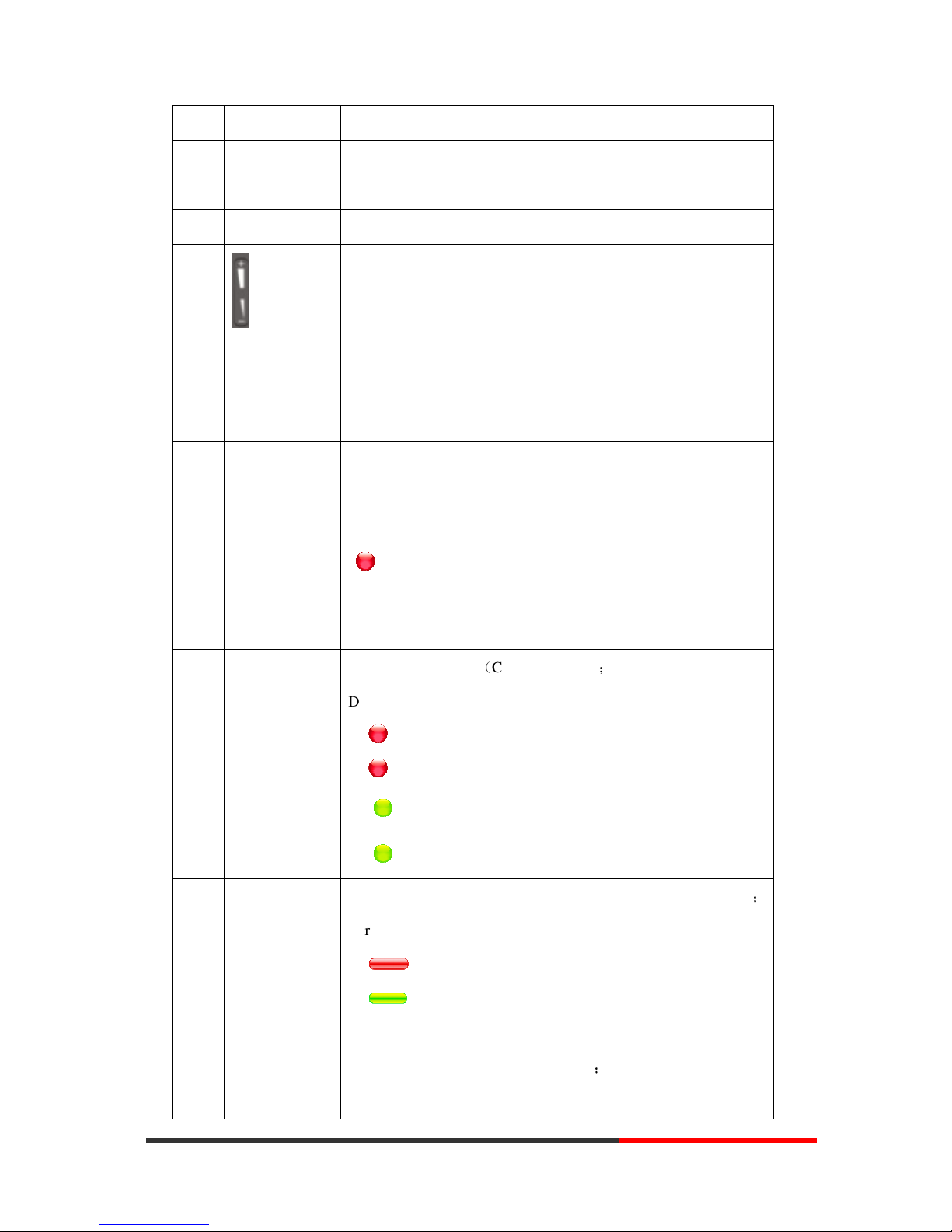www.escene.cn/en/
Escene Communication
2
Tables of Contents
1.Getting Started ...............................................................................................................................4
About.........................................................................................................................................4
Illustrate ....................................................................................................................................4
Feature Highlights:....................................................................................................................4
Technical Features.....................................................................................................................5
2.Connecting Your Phone..................................................................................................................7
3.Phone overview..............................................................................................................................9
Understanding Buttons and Hardware ......................................................................................9
Understanding Phone Screen Features....................................................................................12
4.Basic Call Handling .....................................................................................................................13
Placing a Call ..........................................................................................................................13
Answering a Call.....................................................................................................................14
Ending a Call...........................................................................................................................15
Using Hold and Resume (Switch Calling Line)......................................................................16
Transferring Calls....................................................................................................................16
Using Mute..............................................................................................................................17
Do Not Disturb........................................................................................................................17
3-way Conference ...................................................................................................................18
Expansion Installation(only 3xx-E has this item) ...................................................................18
Expansion Settings(only 3xx-E has this item) ........................................................................19
Time & Date............................................................................................................................19
VOIP Call Forwarding ............................................................................................................20
5.Advanced Call Handling..............................................................................................................21
Using the phone book .............................................................................................................21
Using Call Logs ......................................................................................................................24
6.Keypad Instruction.......................................................................................................................25
SIP Account Settings...............................................................................................................25
Network Setting ......................................................................................................................26
Load default settings ...............................................................................................................27
Customizing Rings and Volume..............................................................................................27
WIFI setting(only WS3xx has this item).................................................................................27
View status ..............................................................................................................................29
Diagnose .................................................................................................................................29
7.Web Settings ................................................................................................................................30
Config Guide...........................................................................................................................30
WIFI Setting(only WS3xx has this item )...............................................................................33
WIFI Status(only WS3xx has this item ).................................................................................34
Network...................................................................................................................................34
PC Port....................................................................................................................................37
SIP Account.............................................................................................................................38
Programmable Keys................................................................................................................40