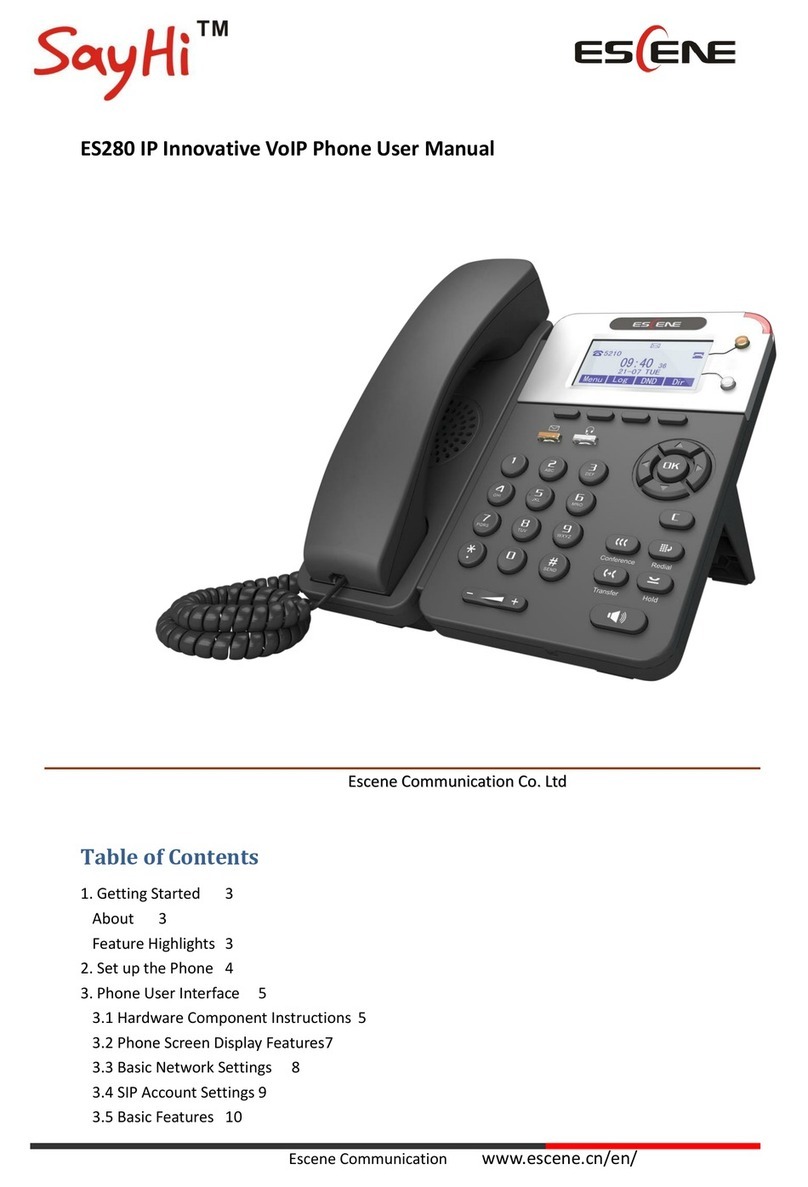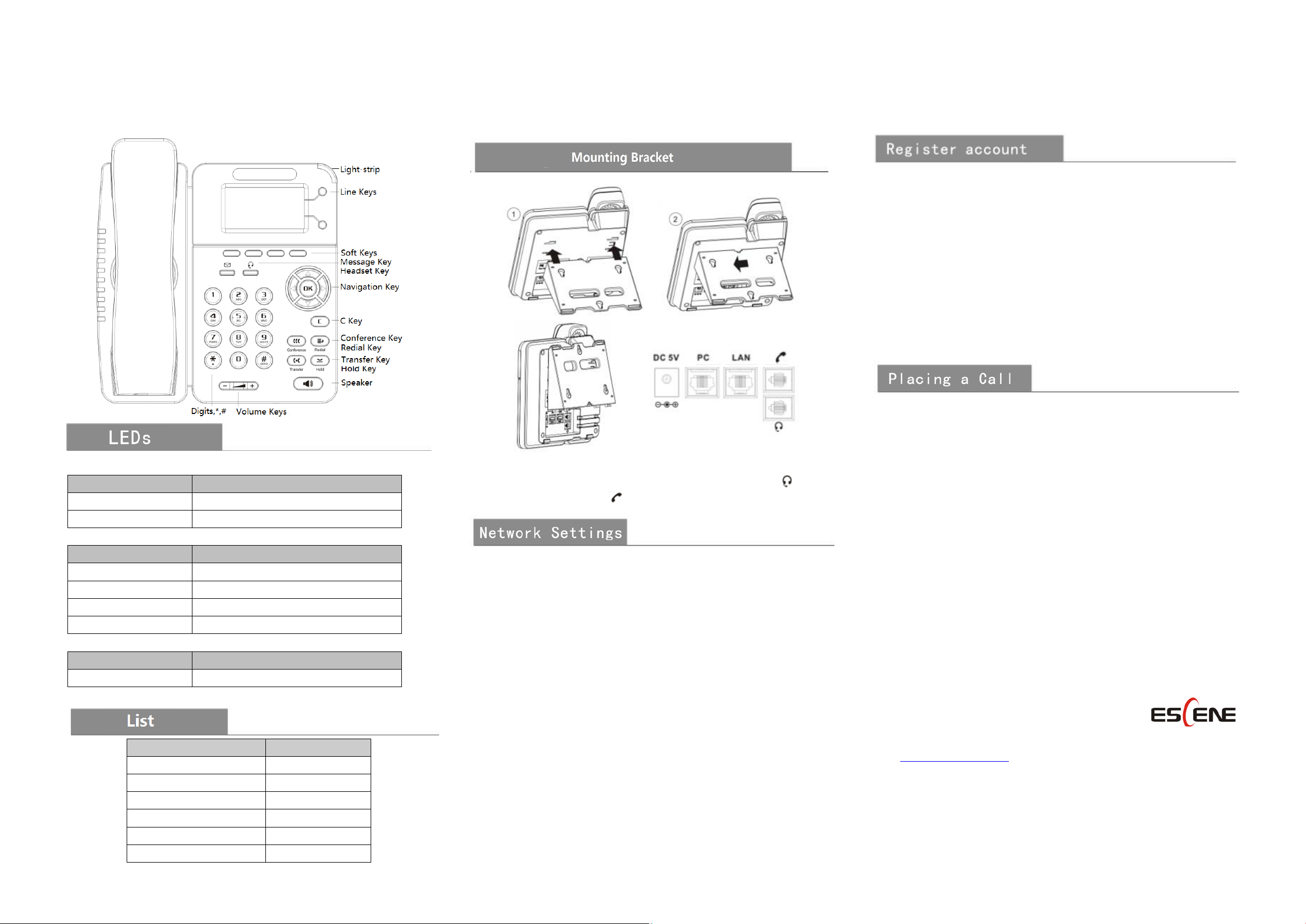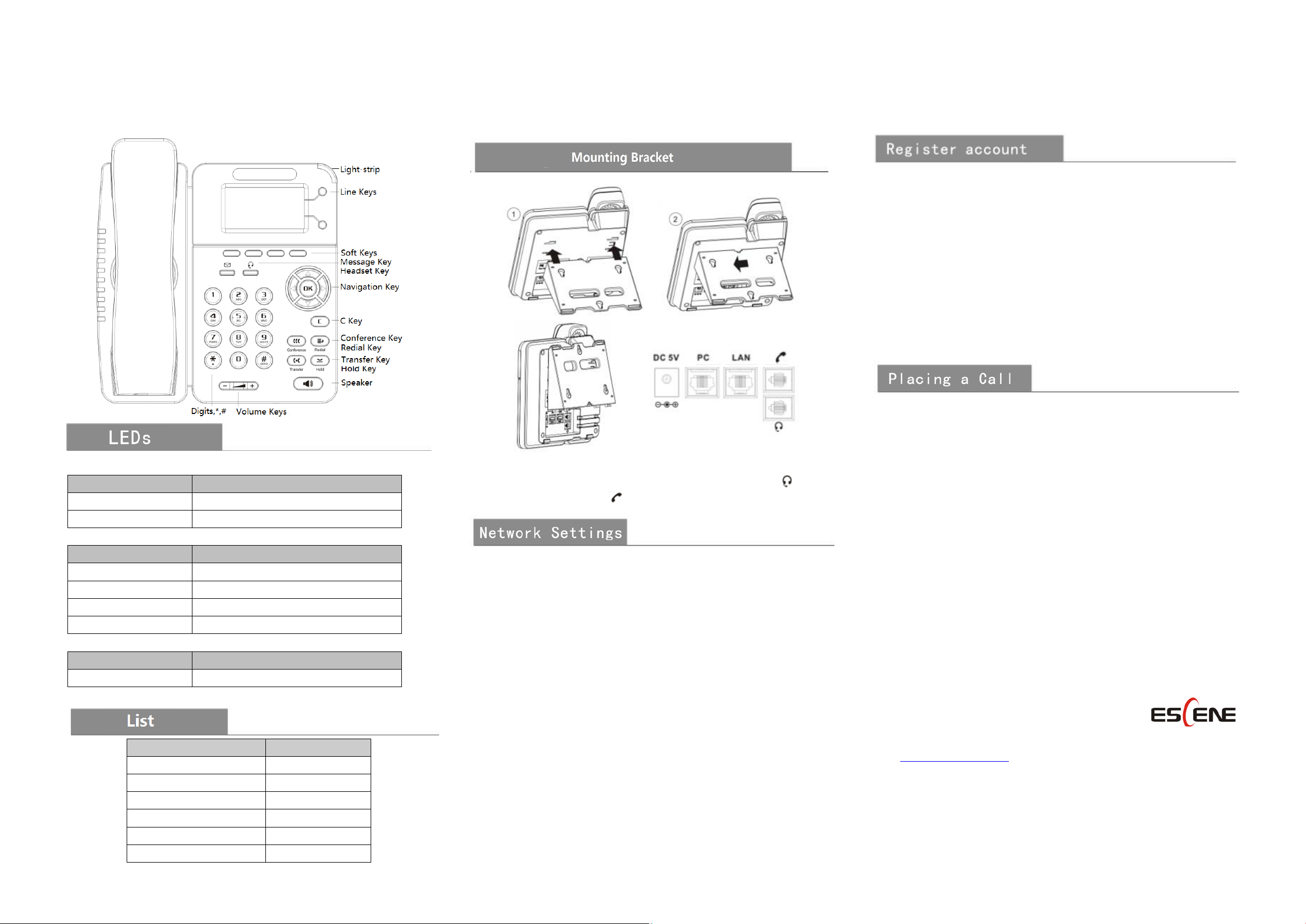
ES280
IP Phone Quick Guide
Table 1 Light-strip
Red, flashing There is an incoming call or be Hold.
Red, steady Hook-off. or enter a usual conversation
Table 2 Line Buttons
LED Status Description
Green, steady Talking with someone
Red, flashing Someone was calling the line
Green, flashing The line was on hold
Dark Accounts was idle
Table 3 Others in REDs
Buttons Description
Headset, Mute The corresponding function is enabled.
Name Amount
IP Phone 1
Handset 1
Handset Cable 1
NetWork Cable 1
Bracket 1
2-1
PC port is connected to the computer, LAN port is connected to the
network. DC 5V port is connected the power adapter. port is
connected RJ9 headset. port is connected RJ9 handset.
Steps: Press the menu button on the phone MENU=> System setting=>
Advanced setting=>Enter Advanced Password (Empty by default) by
pressing OK => Network => click OK
Type has the following options : STATIC
PPPoE
DHCP
Choose STATIC press Navigation key - to the next, see the IP address
settings, the IP and ga
teway settings and other related network
information. Entry “.” use the key of “*”, then confirm.
Select PPPoE username and password to register.
Select DHCP needn’t to setting IP.
NOTE: When you change the mode with NetWork , it need to be reboot.
2-2
On the phone, press MENU button => System Setting => Advanced
Setting=>type Advanced password (it is idle by default) and press OK
button=> SIP=> Accounts SIP =>Account 1,and then set the main
parameter as follow:
Enable Account: Select Enable | Account Mode: VOIP
Account: Type your SIP account
Authen User: The authentication with the account
User Pwd
Type your SIP password
SIP1
Type the IP address of your SIP server (you can type “.” by “*” button,
you must confirm the connection between the phone and SIP server),And
then select Submit changes,and press OK button to submit the changes.
You can pick up the handset or press Headset/Speaker button to place a call.
Dial directly: Dial number directly, then press # button or Send soft-key (it
will call from the first available line);
Redial: Press Redial button/soft-key to dial the latest number;
Dial from Call history: Press Menu button, select “Call history” and select
one of “Missed calls”, “Received calls” and “Dialed numbers” lists to dial
by pressing Dial soft-key.
You can open Call history in standby status of phone by pressing
corresponding Navigation-buttons, for example , Left button : “Received
Calls” list ; Right button : “Dialed Numbers” list ; Down button : “Missed
Calls” list . UP button :"tone volume" ;"OK" button to confirm the key ; next
to the "C" key for the Cancel button.
*This document introduces normal function operation of IP phones only. For
details (operation and configuration), refer to User Manual. And set details on
the web page of phone. In the browser, input the IP phone's address and the
phone's user name and password (default is root), and then login into the IP
phone's web configuration interface.
----------------------------------------------------------------------------
ESCENE COMMUNICATION CO.,LTD.
Web: http://www.escene.cn/en
Tel: (+86)20-82320720
Address: Floor 4 Building C YueAn Industrial Park No.51 Huangcun Road Tianhe
District Guangzhou China
2-3