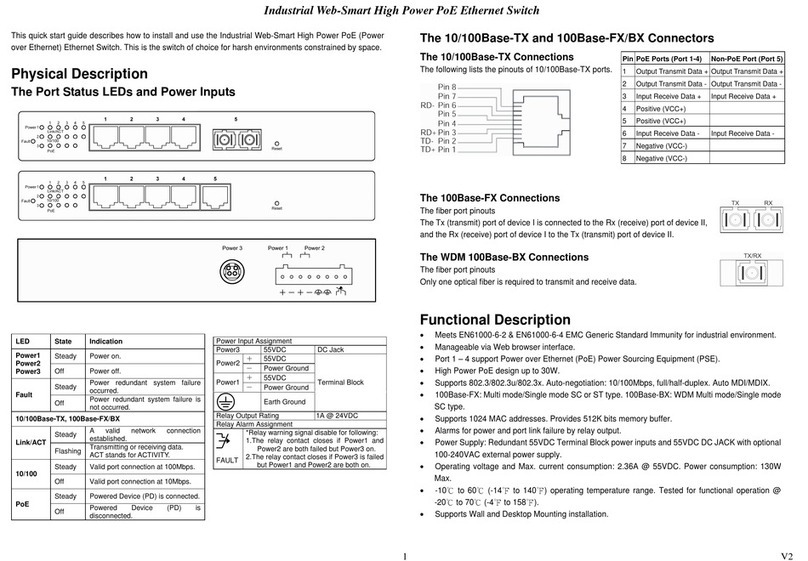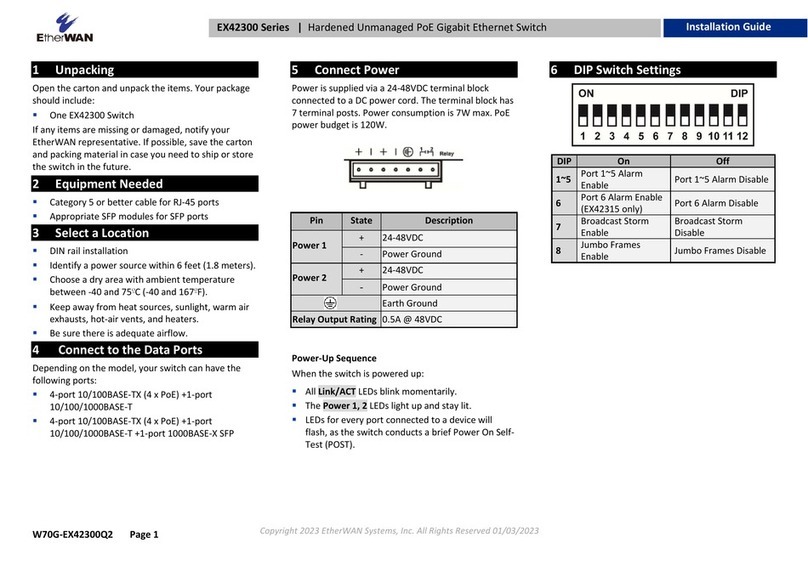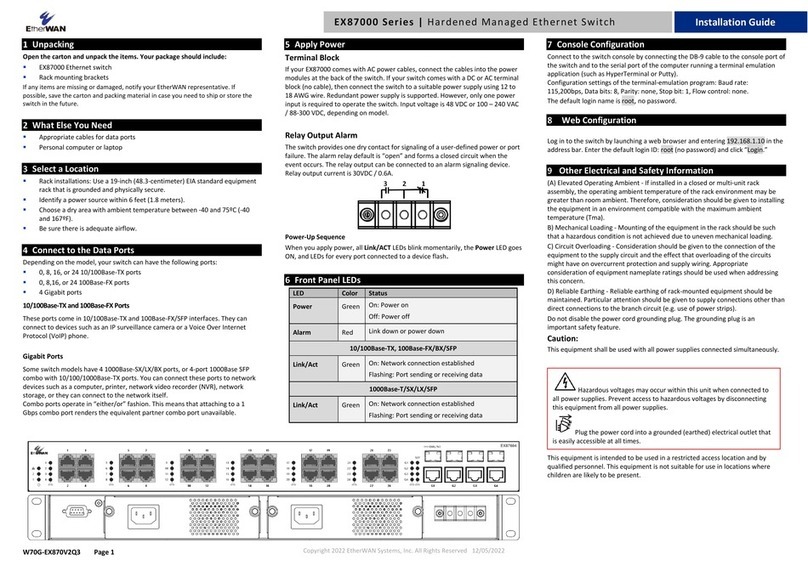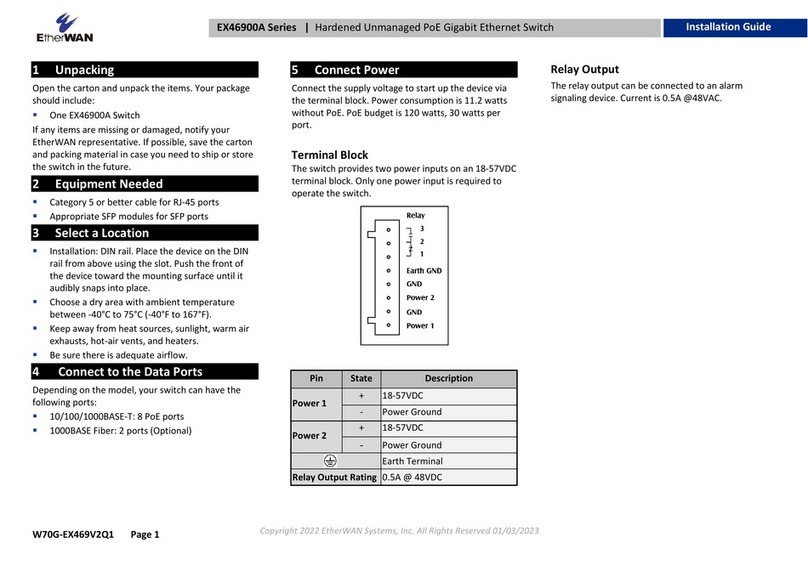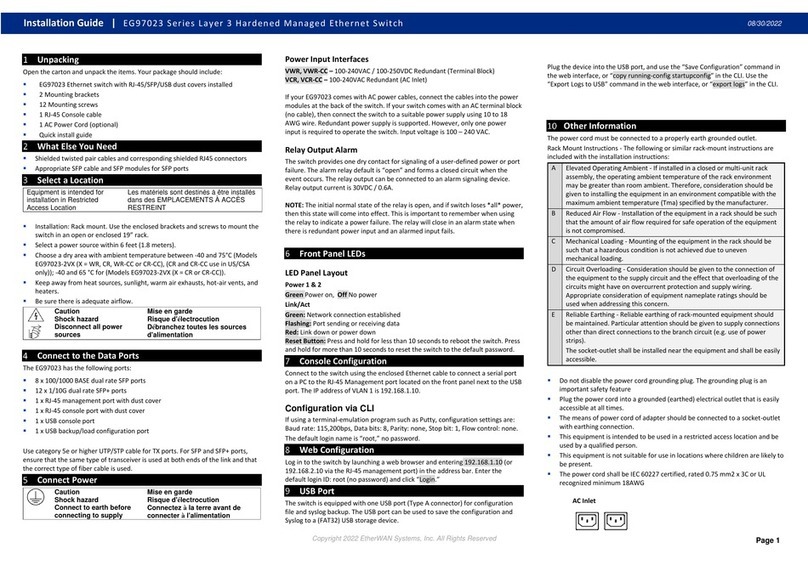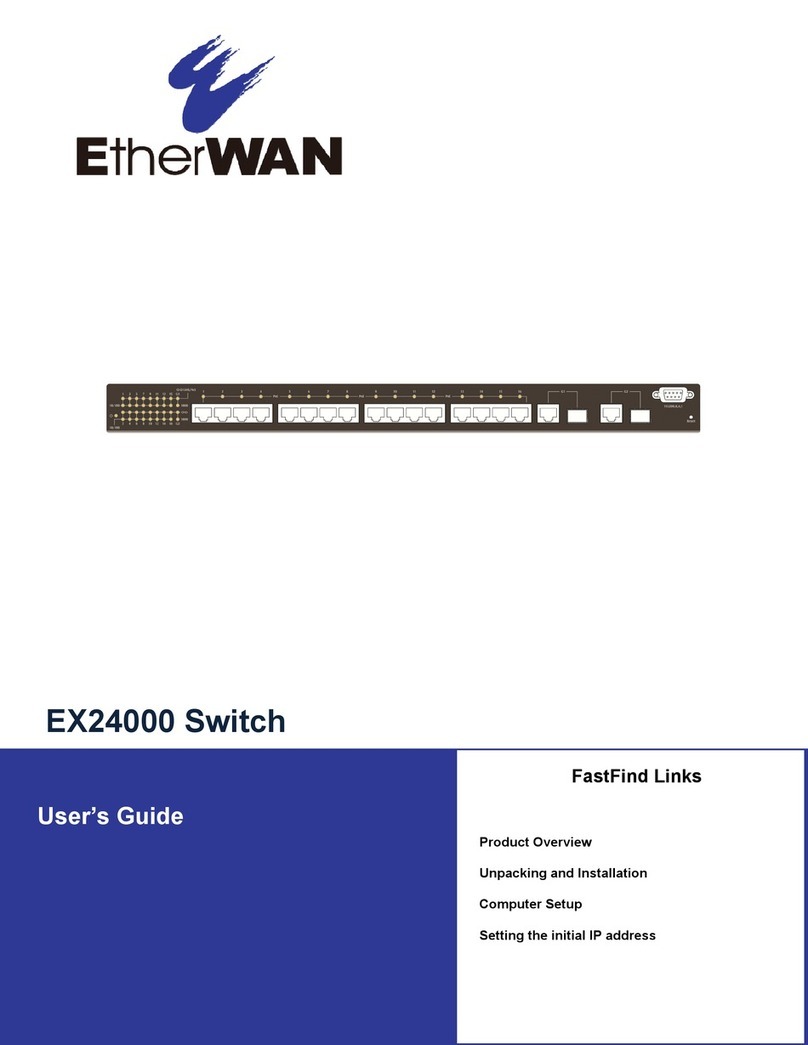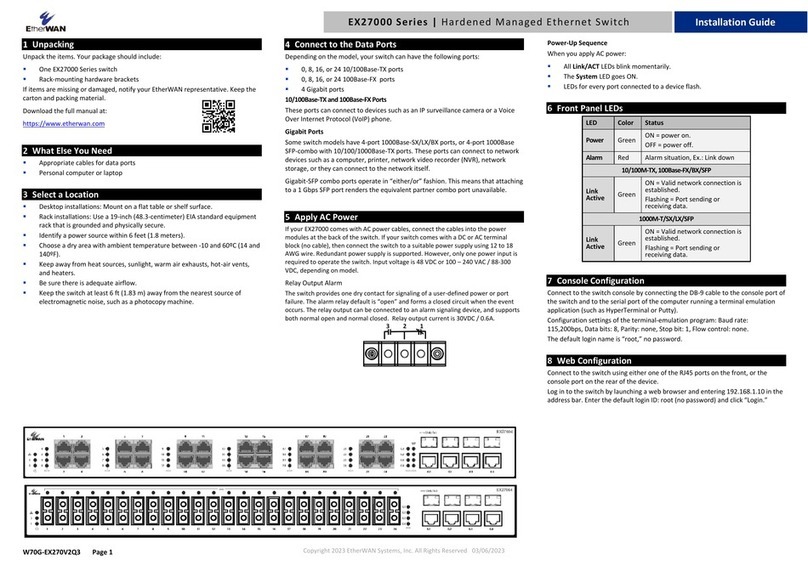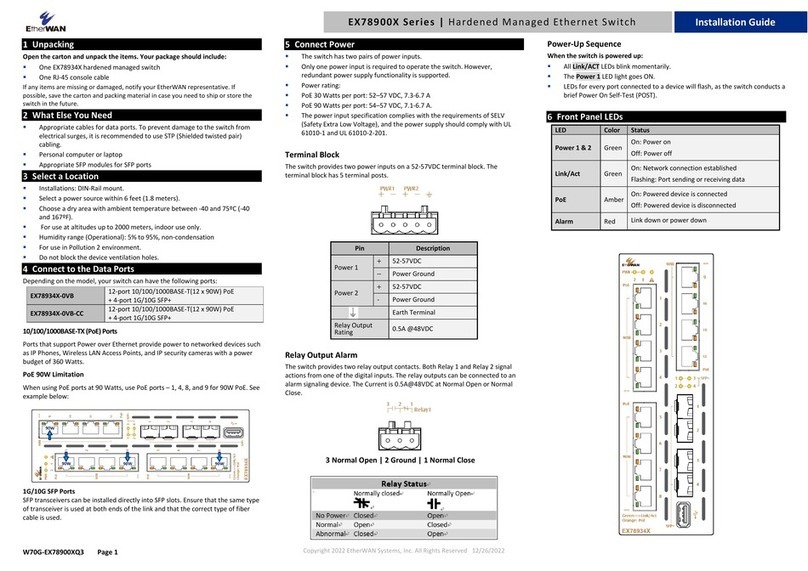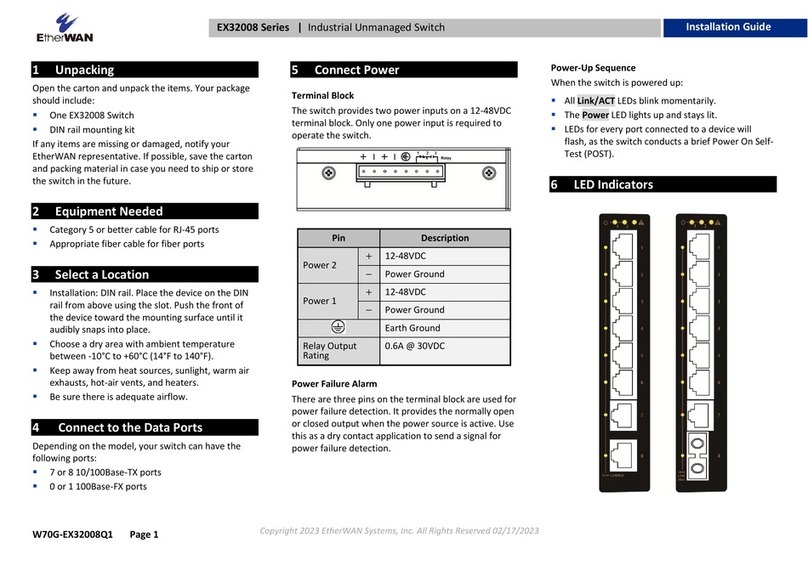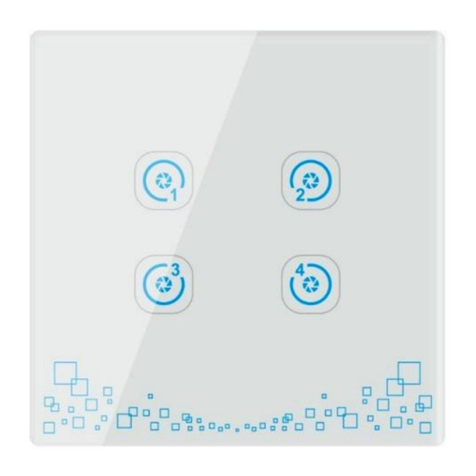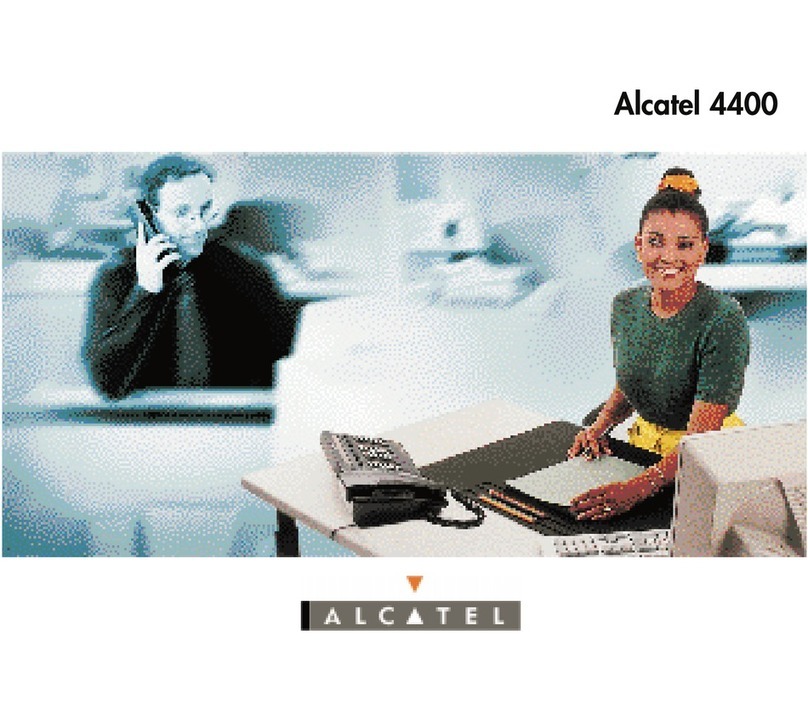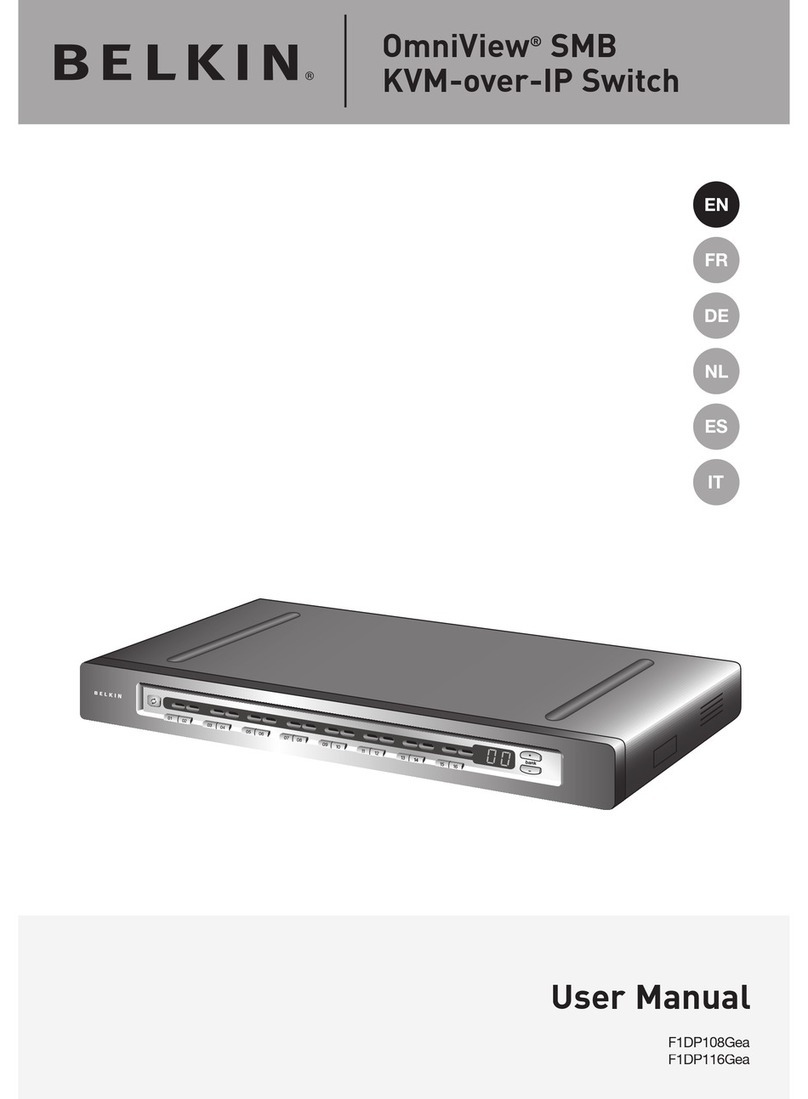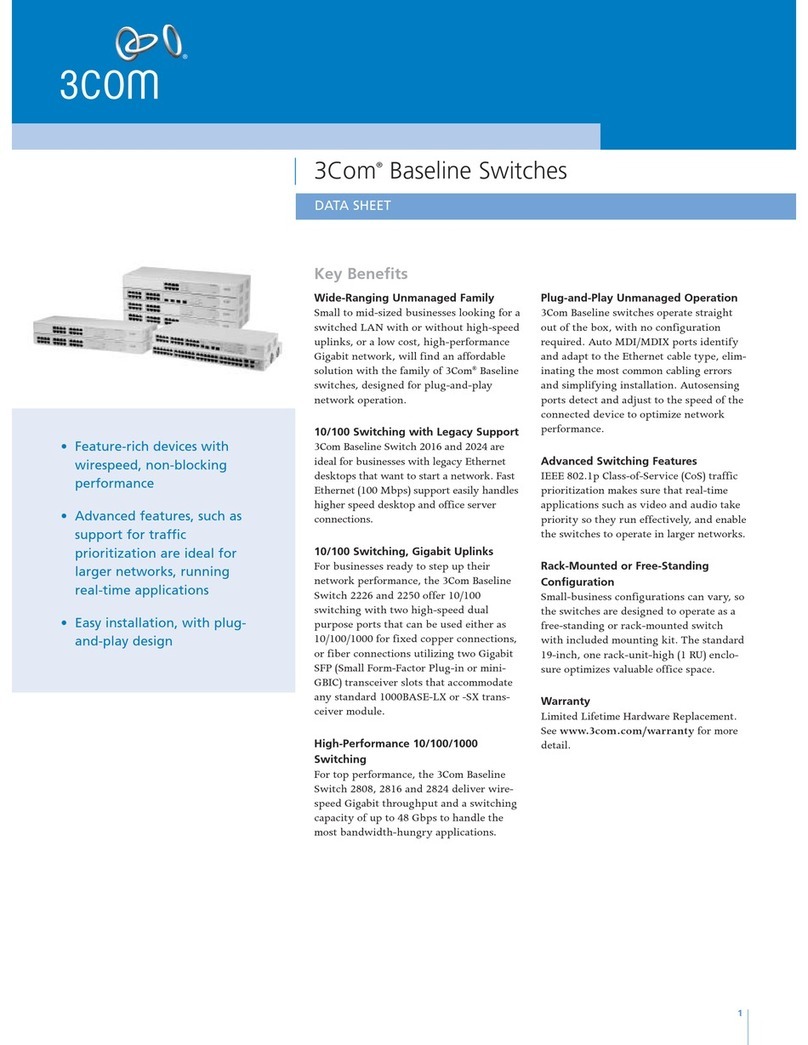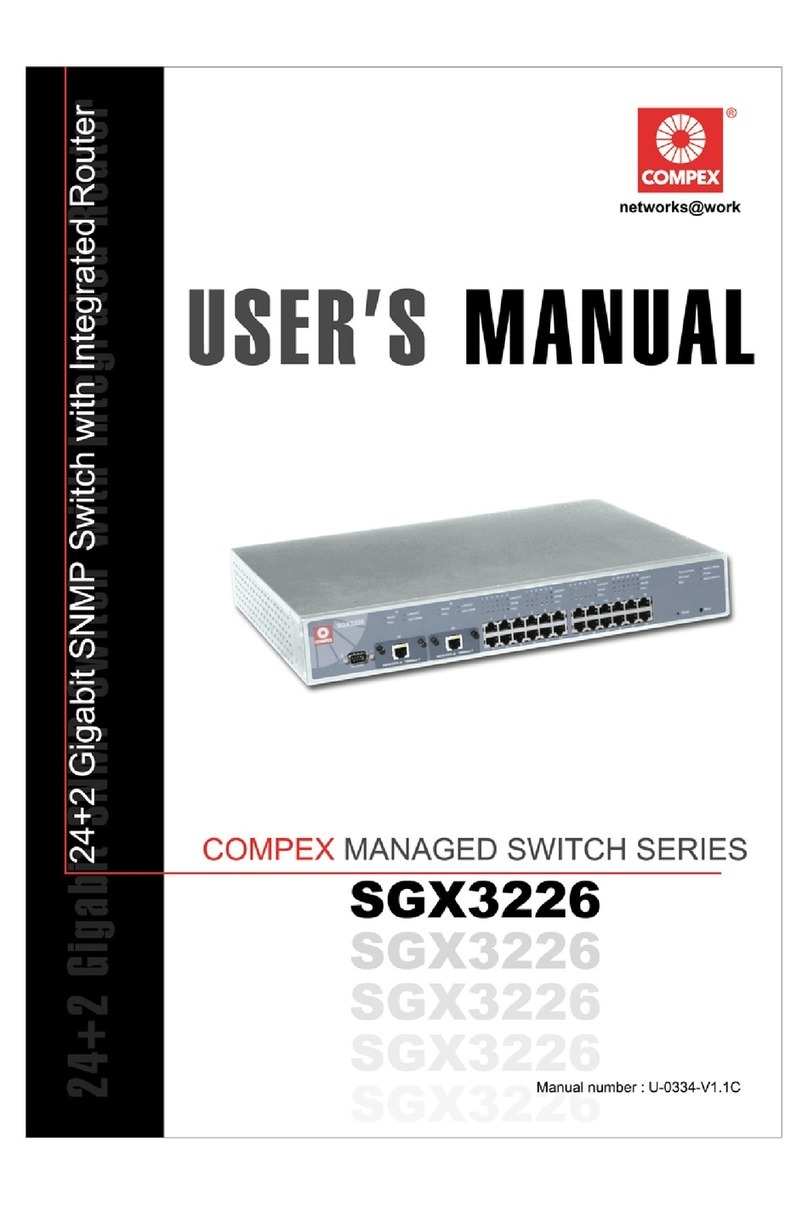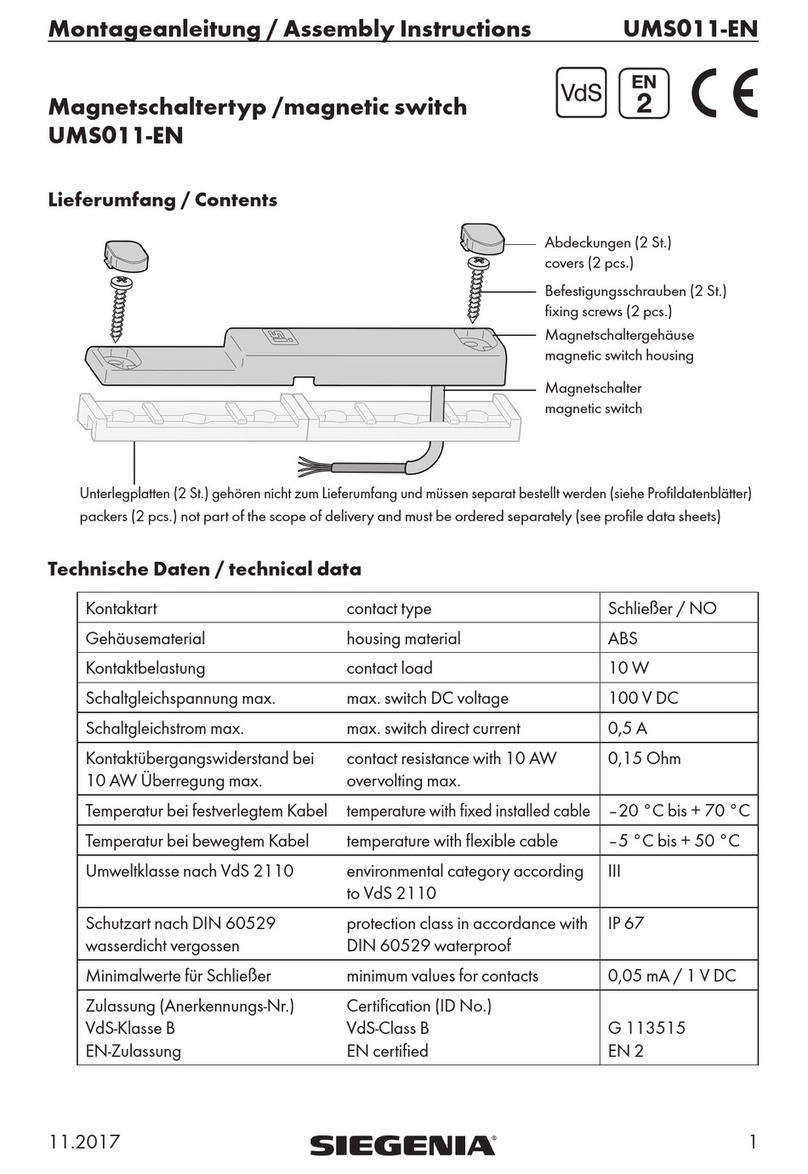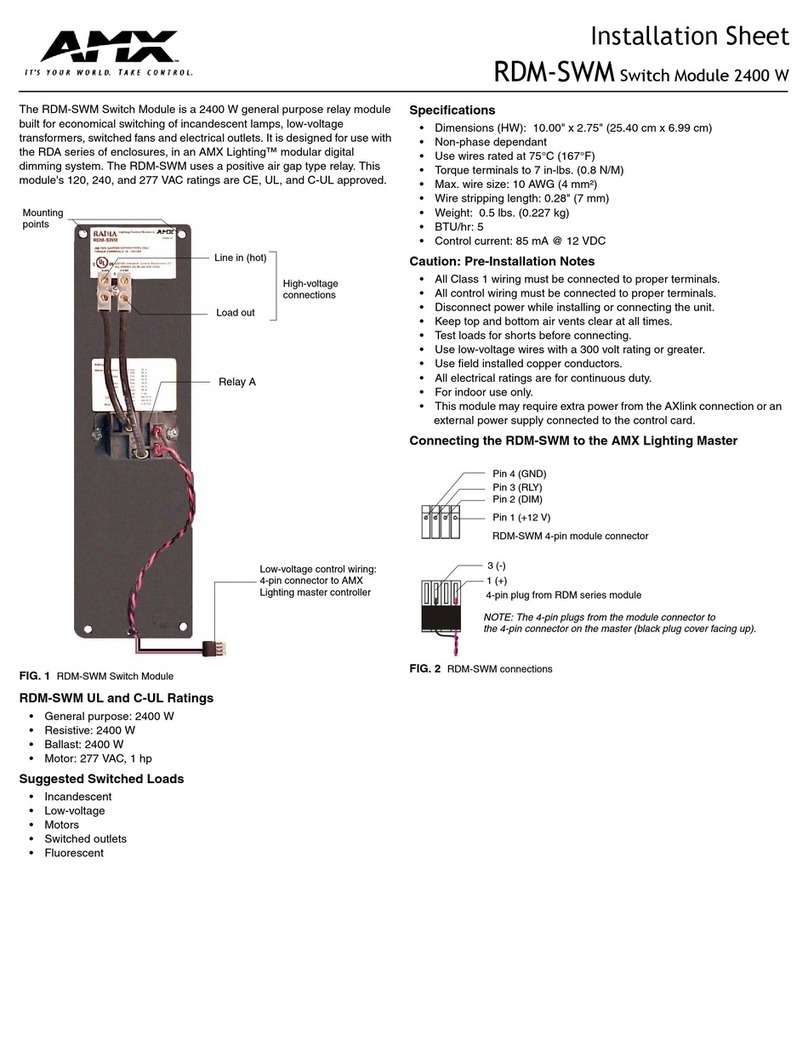1 Unpacking
Unpack the items. Your package should include:
One EX77000 Series switch
Rack-mounting hardware brackets
If items are missing or damaged, notify your EtherWAN representative.
Keep the carton and packing material.
Download the full manual at:
https://www.etherwan.com
2 What Else You Need
Appropriate cables for data ports
Personal computer or laptop
3 Select a Location
Desktop installations: Mount on a flat table or shelf surface.
Rack installations: Use a 19-inch (48.3-centimeter) EIA standard
equipment rack that is grounded and physically secure.
Identify a power source within 6 feet (1.8 meters).
Choose a dry area with ambient temperature between -40 and 75ºC (-40
and 167ºF).
Keep away from heat sources, sunlight, warm air exhausts, hot-air vents,
and heaters.
Be sure there is adequate airflow.
Keep the switch at least 6 ft (1.83 m) away from the nearest source of
electromagnetic noise, such as a photocopy machine.
4 Connect to the Data Ports
Depending on the model, your switch can have the following ports:
0, 8, 16, or 24 10/100Base-TX ports
0, 8, 16, or 24 100Base-FX ports
4 Gigabit ports
10/100Base-TX and 100Base-FX Ports
These ports can connect to devices such as an IP surveillance camera or a
Voice Over Internet Protocol (VoIP) phone.
Gigabit Ports
Some switch models have 4-port 1000Base-SX/LX/BX ports, or 4-port
1000Base SFP-combo with 10/100/1000Base-TX ports. These ports can
connect to network devices such as a computer, printer, network video
recorder (NVR), network storage, or they can connect to the network
itself.
Gigabit-SFP combo ports operate in “either/or” fashion. This means that
attaching to a 1 Gbps SFP port renders the equivalent partner combo port
unavailable.
5 Apply AC Power
If your EX77000 comes with AC power cables, connect the cables into the
power modules at the back of the switch. If your switch comes with a DC or
AC terminal block (no cable), then connect the switch to a suitable power
supply using 12 to 18 AWG wire. Redundant power supply is supported.
However, only one power input is required to operate the switch. Input
voltage is 48 VDC or 100 –240 VAC / 88-300 VDC, depending on model.
Relay Output Alarm
The switch provides one dry contact for signaling of a user-defined power or
port failure. The alarm relay default is “open” and forms a closed circuit
when the event occurs. The relay output can be connected to an alarm
signaling device, and supports both normal open and normal closed. Relay
output current is 30VDC / 0.6A.
Power-Up Sequence
When you apply AC power:
All Link/ACT LEDs blink momentarily.
The System LED goes ON.
LEDs for every port connected to a device flash.
6 Front Panel LEDs
7 Console Configuration
Connect to the switch console by connecting the DB-9 cable to the console
port of the switch and to the serial port of the computer running a terminal
emulation application (such as HyperTerminal or Putty).
Configuration settings of the terminal-emulation program: Baud rate:
115,200bps, Data bits: 8, Parity: none, Stop bit: 1, Flow control: none.
The default login name is “root,” no password.
8 Web Configuration
Connect to the switch using either one of the RJ45 ports on the front, or the
console port on the rear of the device.
Log in to the switch by launching a web browser and entering 192.168.1.10 in
the address bar. Enter the default login ID: root (no password) and click
“Login.”