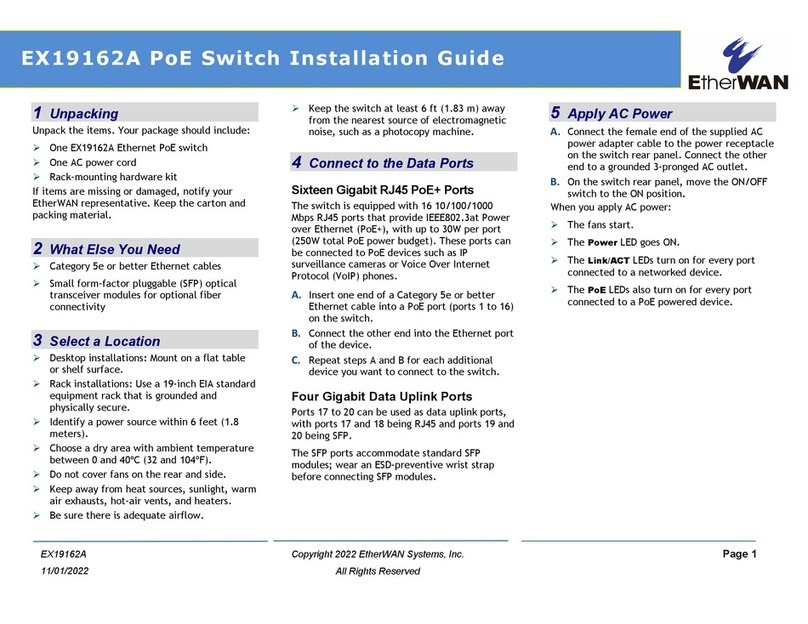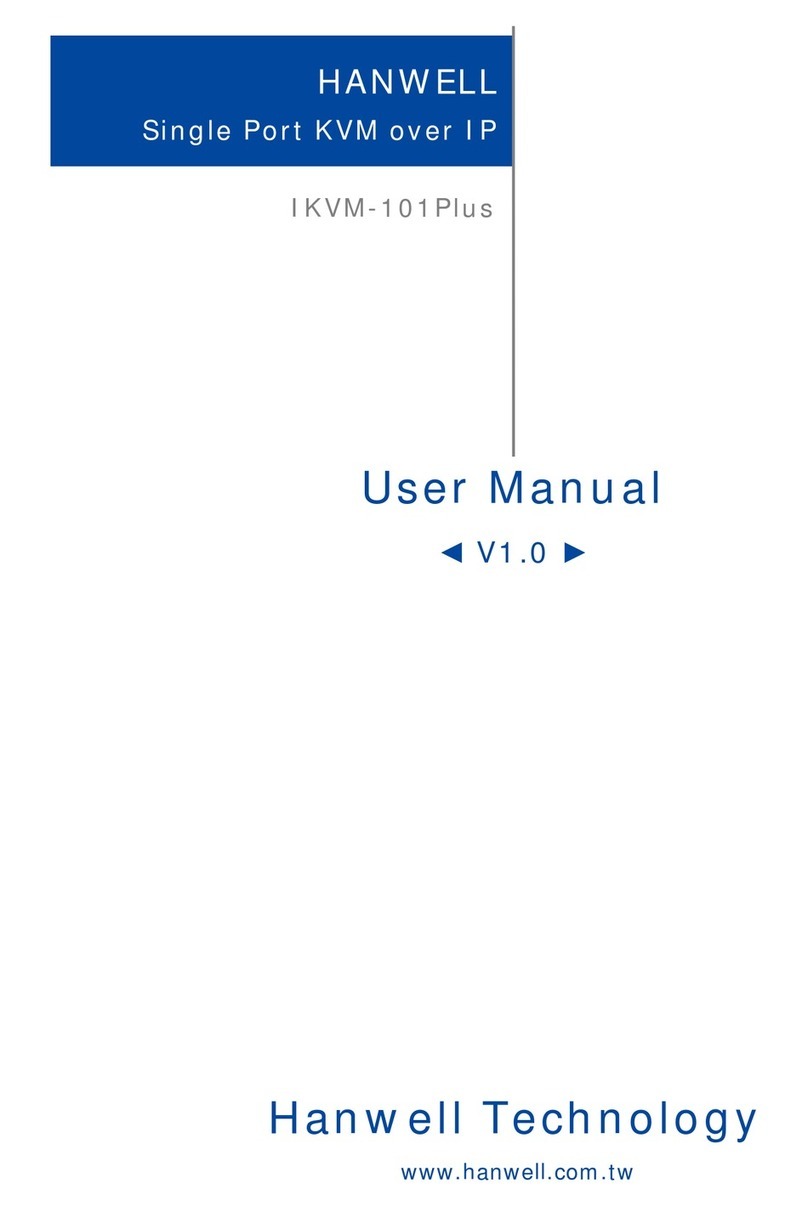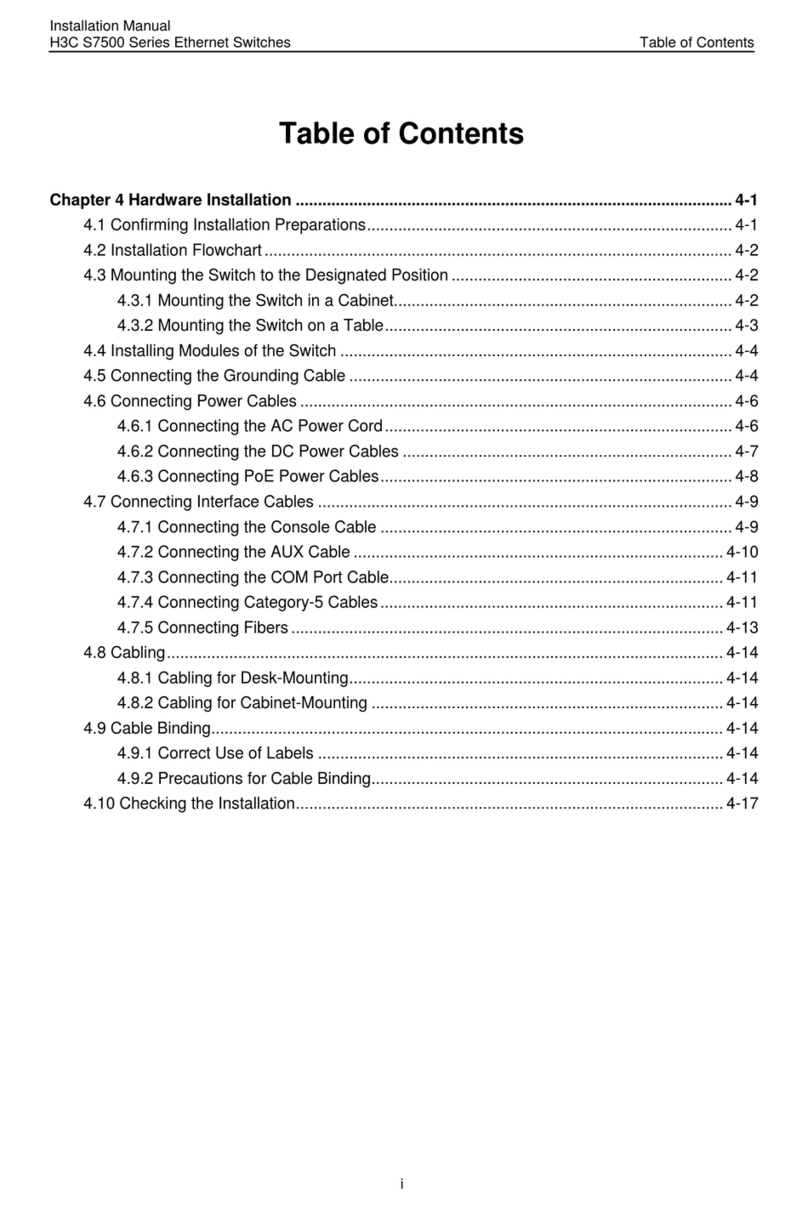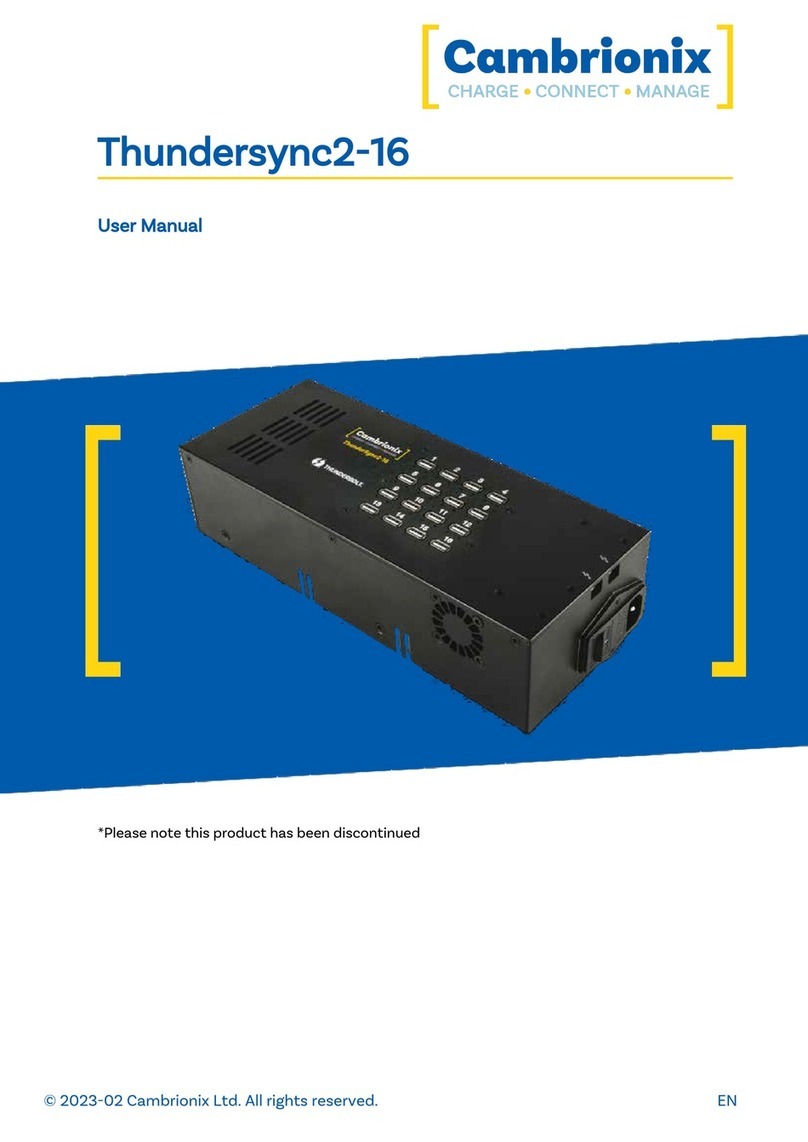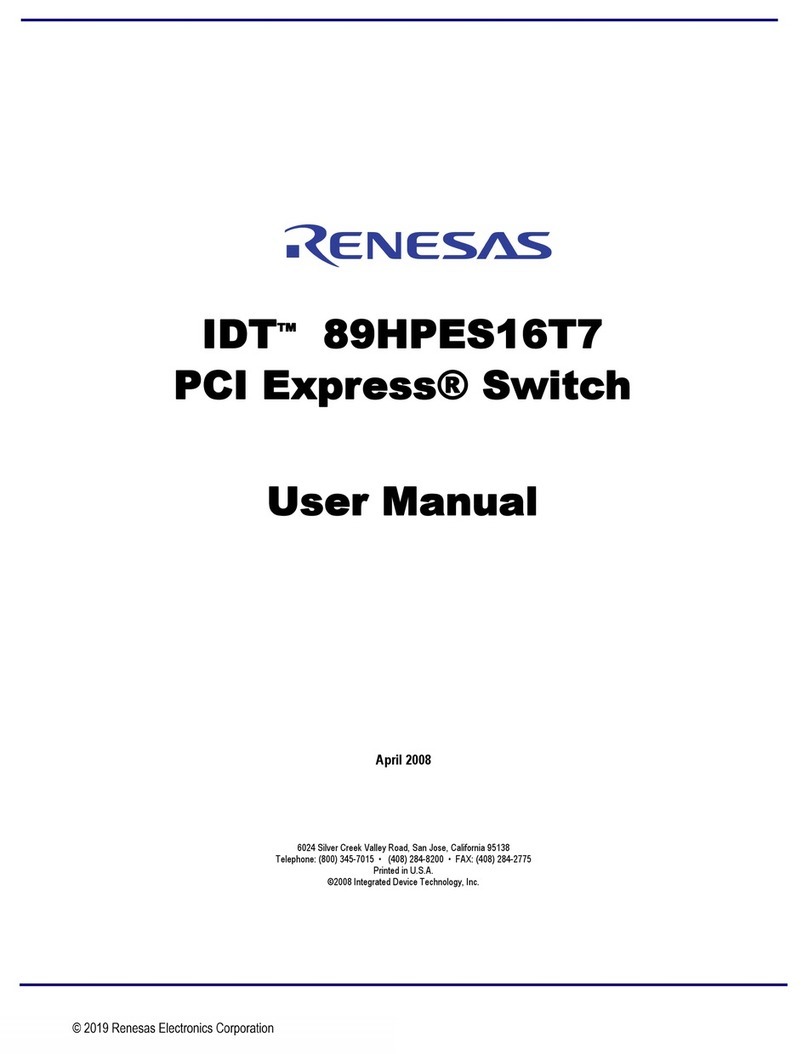EtherWAN EX32008 Series User manual
Other EtherWAN Switch manuals

EtherWAN
EtherWAN EX17908 Series User manual
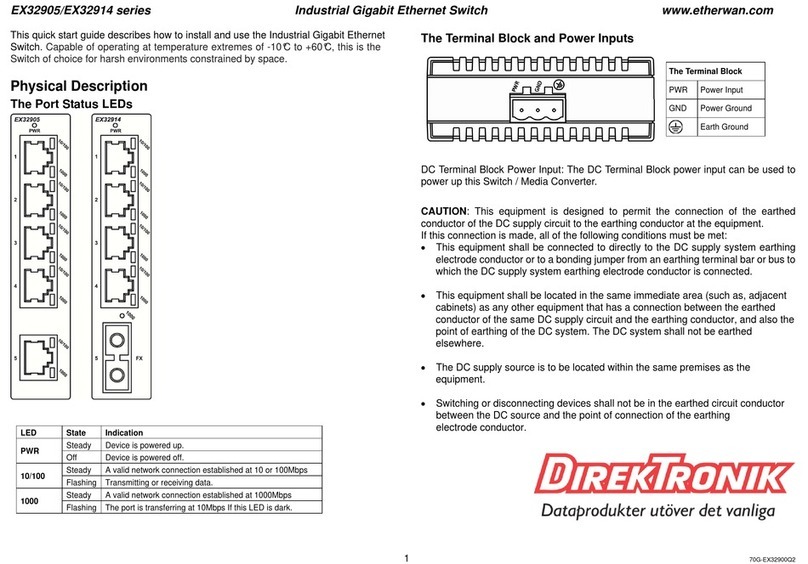
EtherWAN
EtherWAN EX32905 Series User manual

EtherWAN
EtherWAN EX17082 User manual

EtherWAN
EtherWAN EX78000 Series User manual
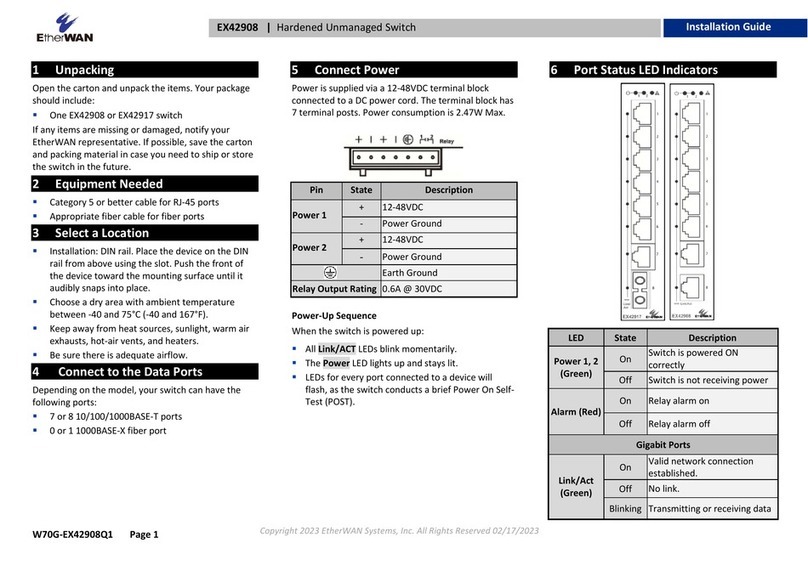
EtherWAN
EtherWAN EX42908 series User manual

EtherWAN
EtherWAN EX77900 Series User manual

EtherWAN
EtherWAN EX17162A User manual
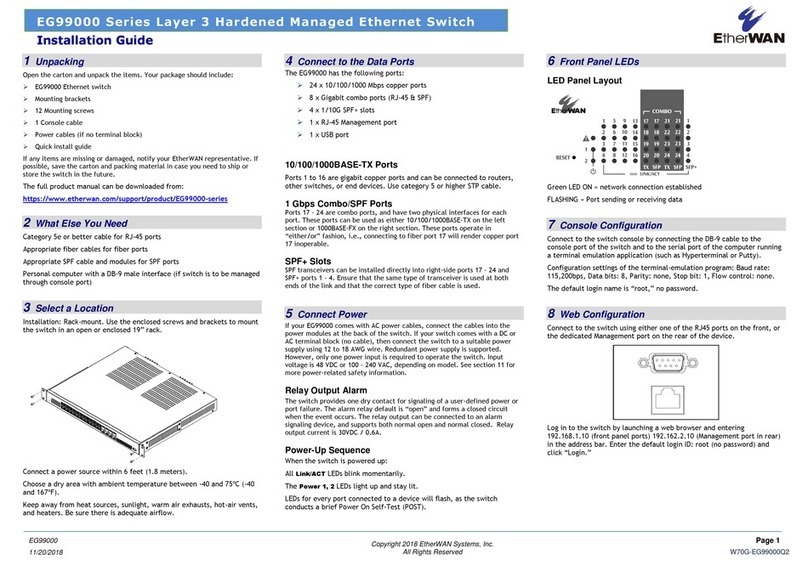
EtherWAN
EtherWAN EG99000 Series User manual

EtherWAN
EtherWAN EX17242 User manual

EtherWAN
EtherWAN EX17016 User manual

EtherWAN
EtherWAN EX93000 User manual

EtherWAN
EtherWAN EX17908A User manual

EtherWAN
EtherWAN EX77964 User manual

EtherWAN
EtherWAN EX70900 User manual
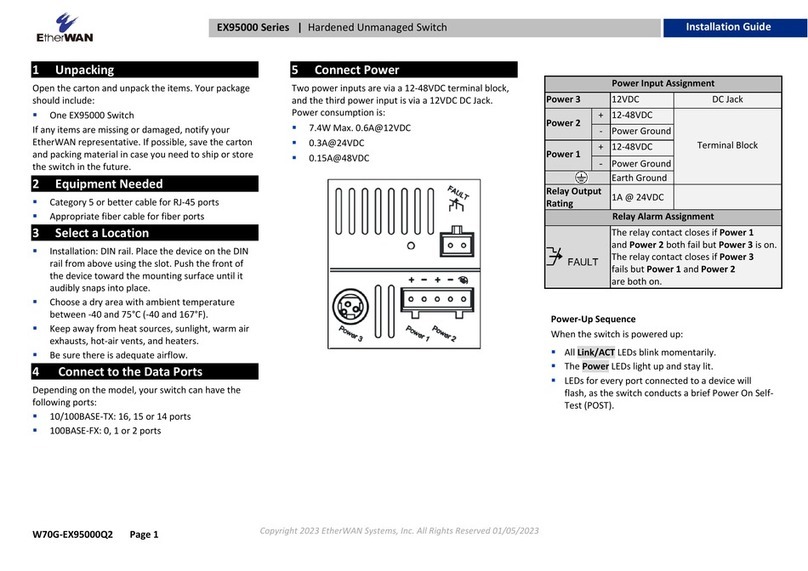
EtherWAN
EtherWAN EX95000 Series User manual
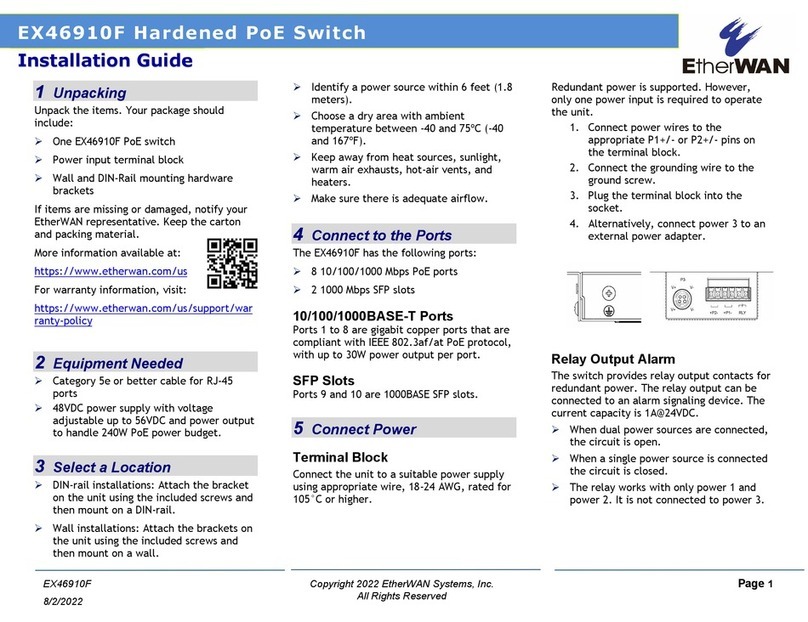
EtherWAN
EtherWAN EX46910F User manual
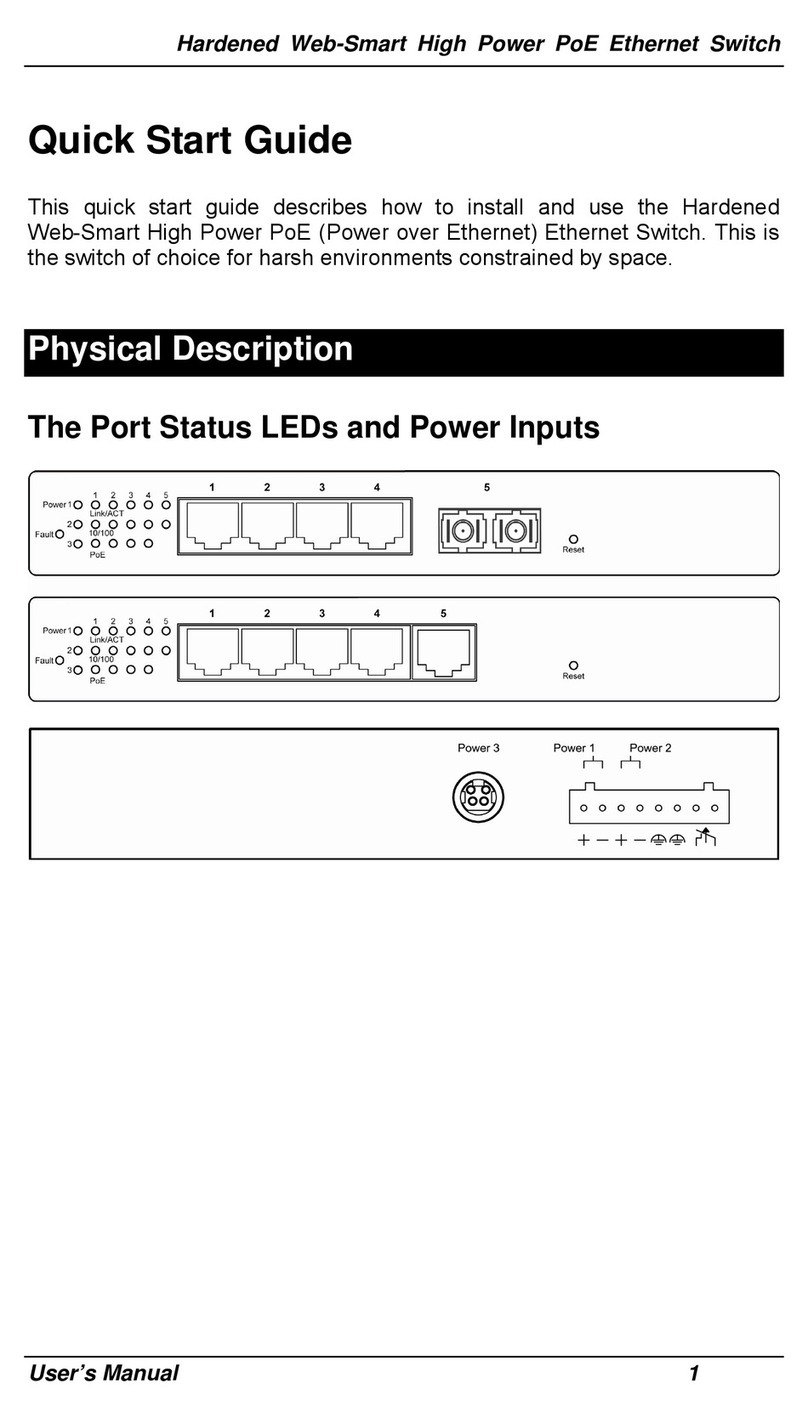
EtherWAN
EtherWAN EX48050-00B User manual

EtherWAN
EtherWAN EX43000 series User manual
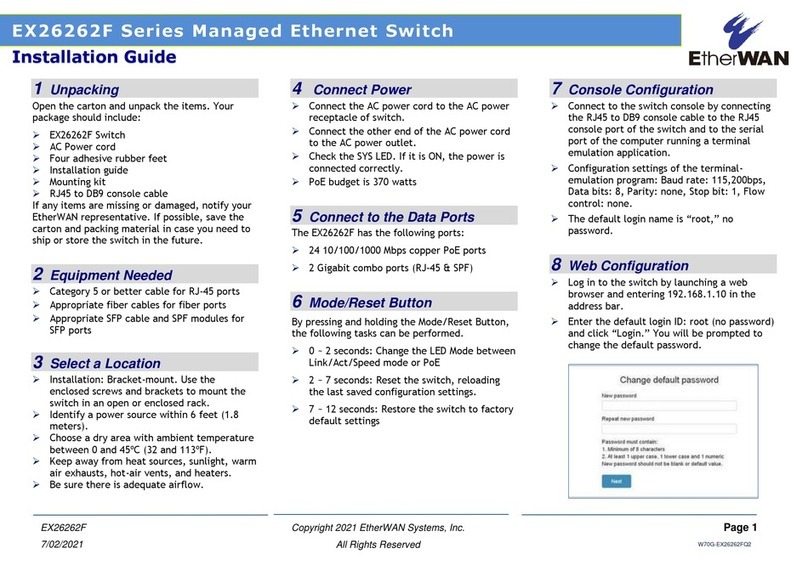
EtherWAN
EtherWAN EX26262F Series User manual
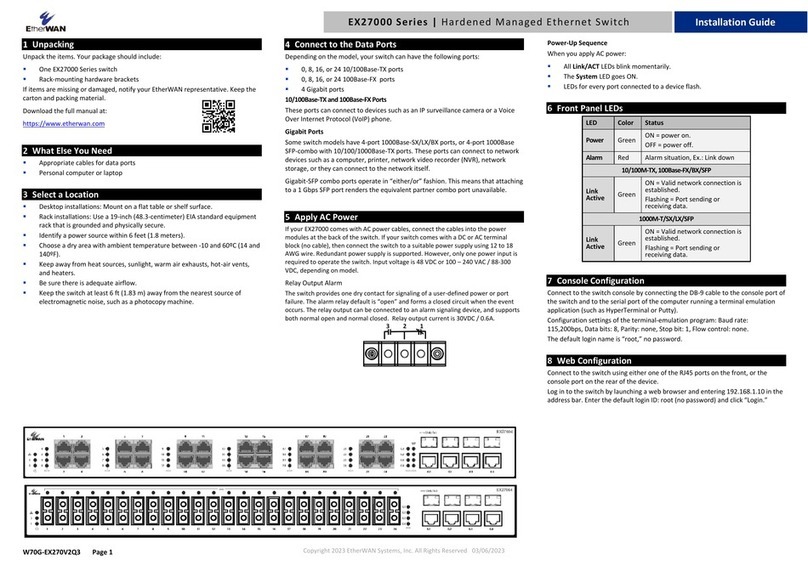
EtherWAN
EtherWAN EX27000 Series User manual
Popular Switch manuals by other brands

SMC Networks
SMC Networks ZSE40A user manual

Alcatel-Lucent Enterprise
Alcatel-Lucent Enterprise OmniSwitch 6560 Hardware user's guide
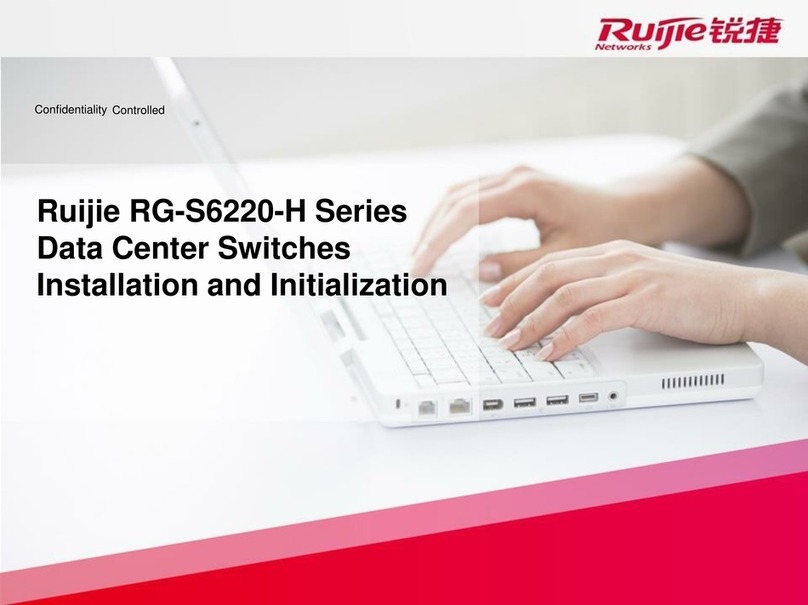
Ruijie
Ruijie RG-S6220-H Series Installation and Initialization
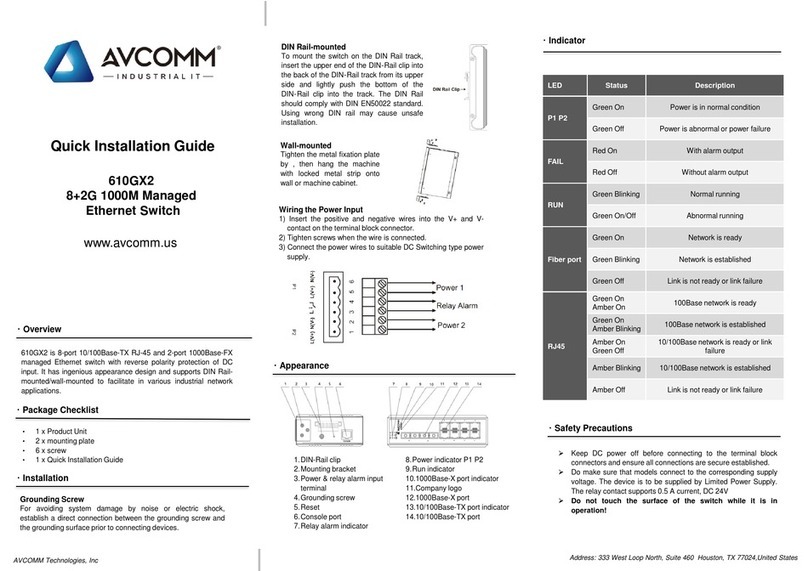
AVCOMM
AVCOMM 610GX2 Quick installation guide

TRENDnet
TRENDnet TPE-1020WS user guide

D-Link
D-Link DES-1005E Specifications