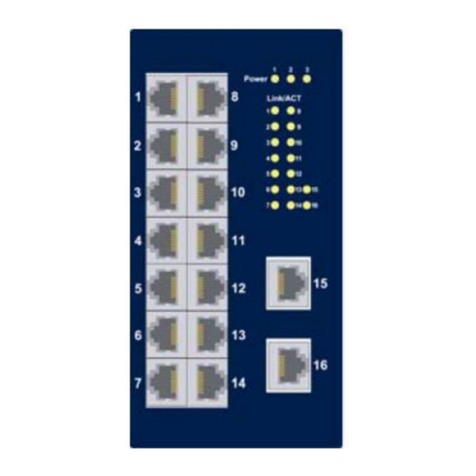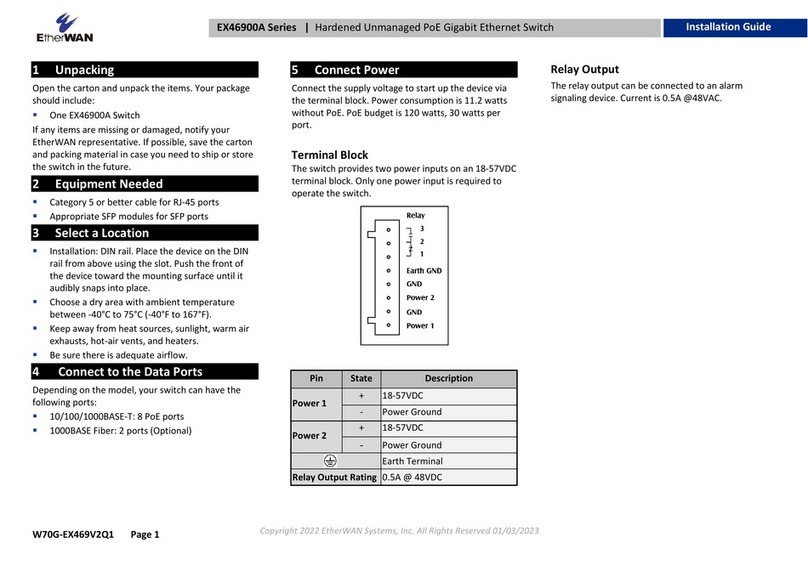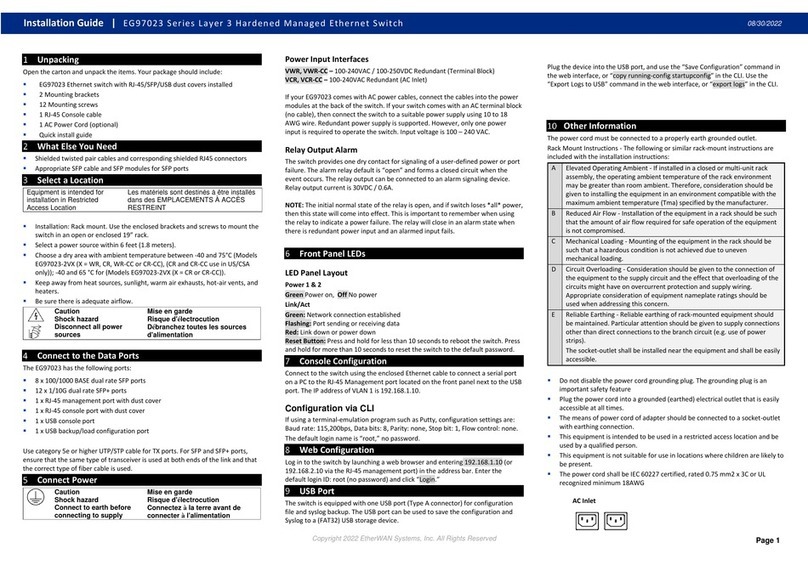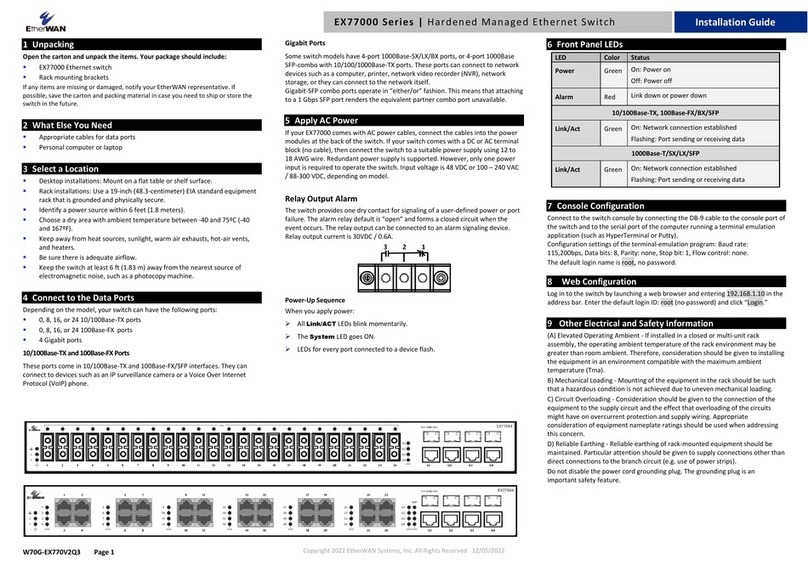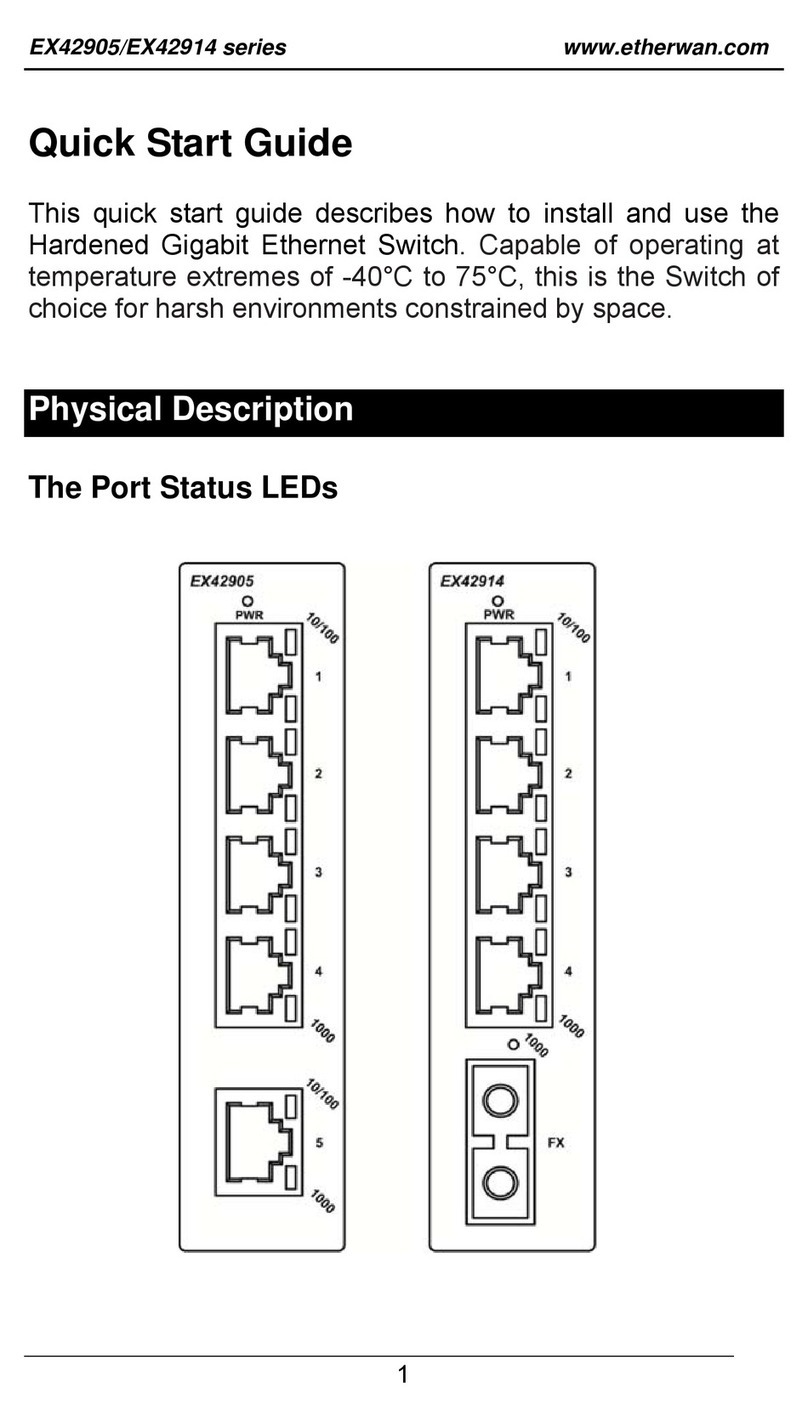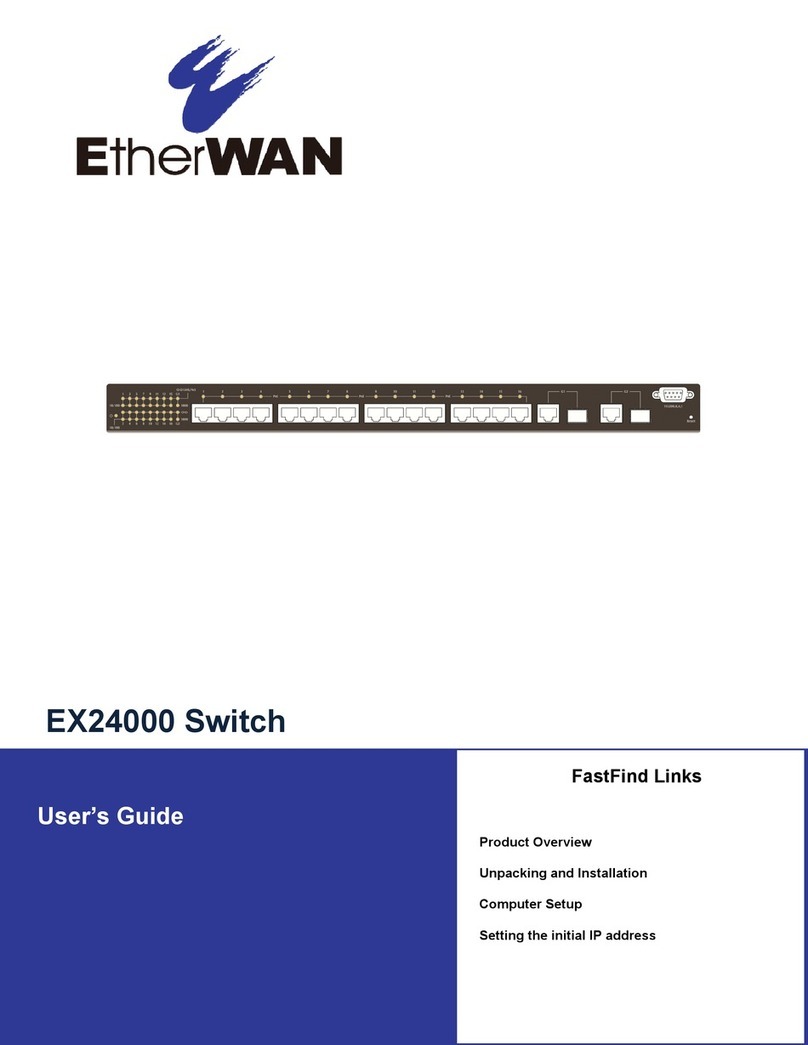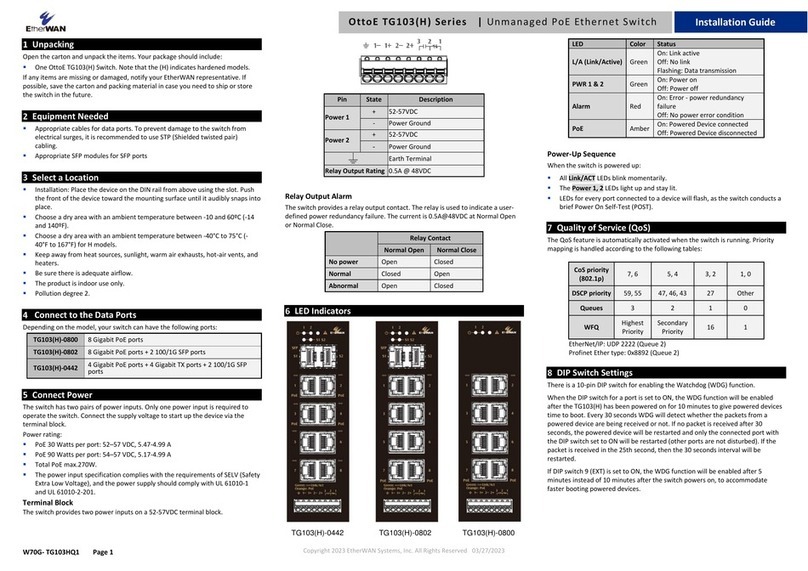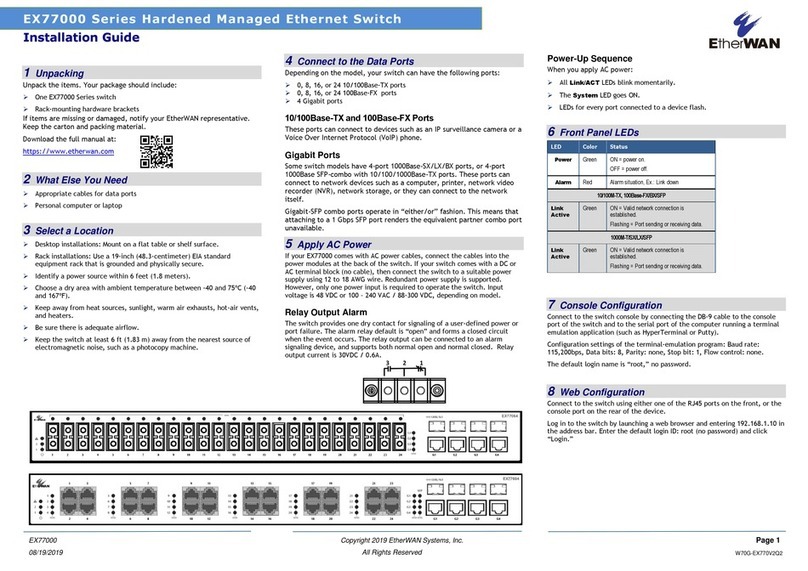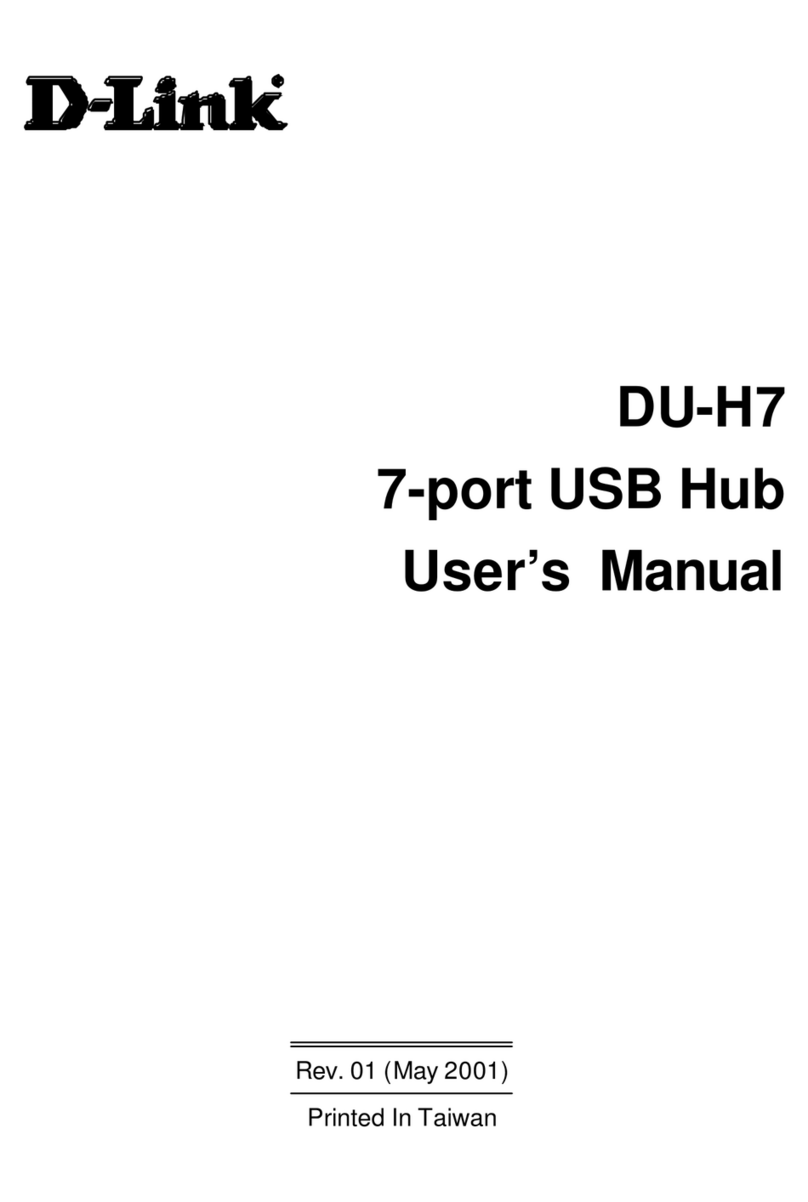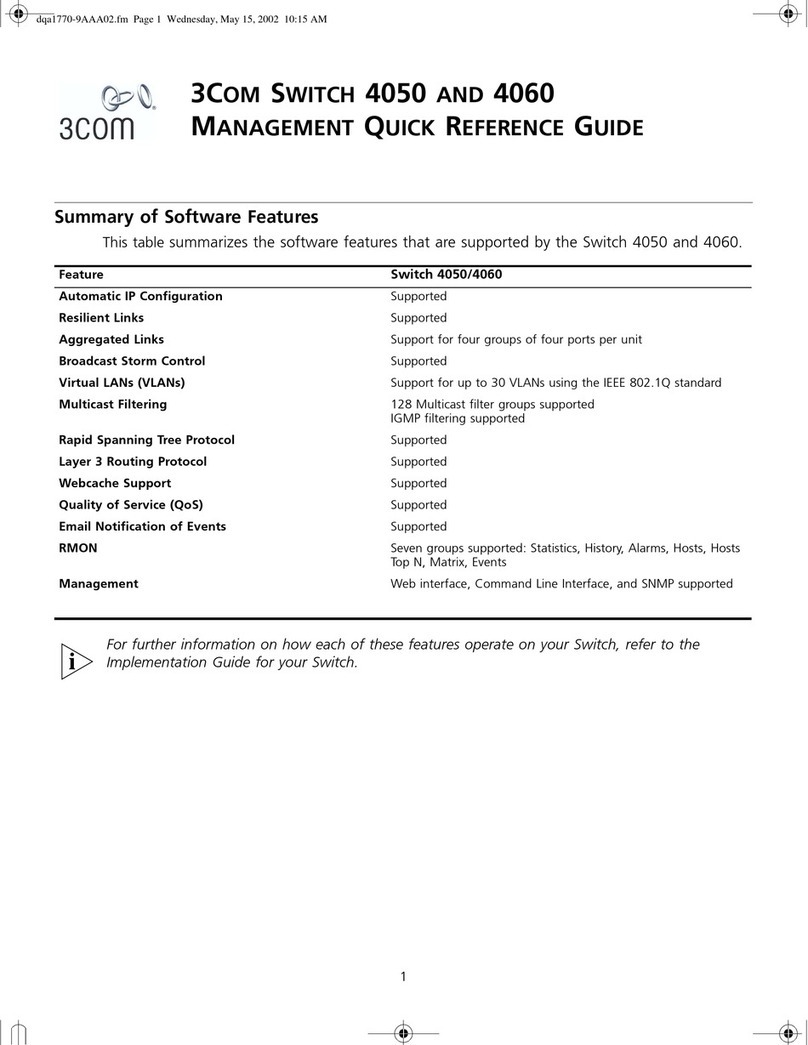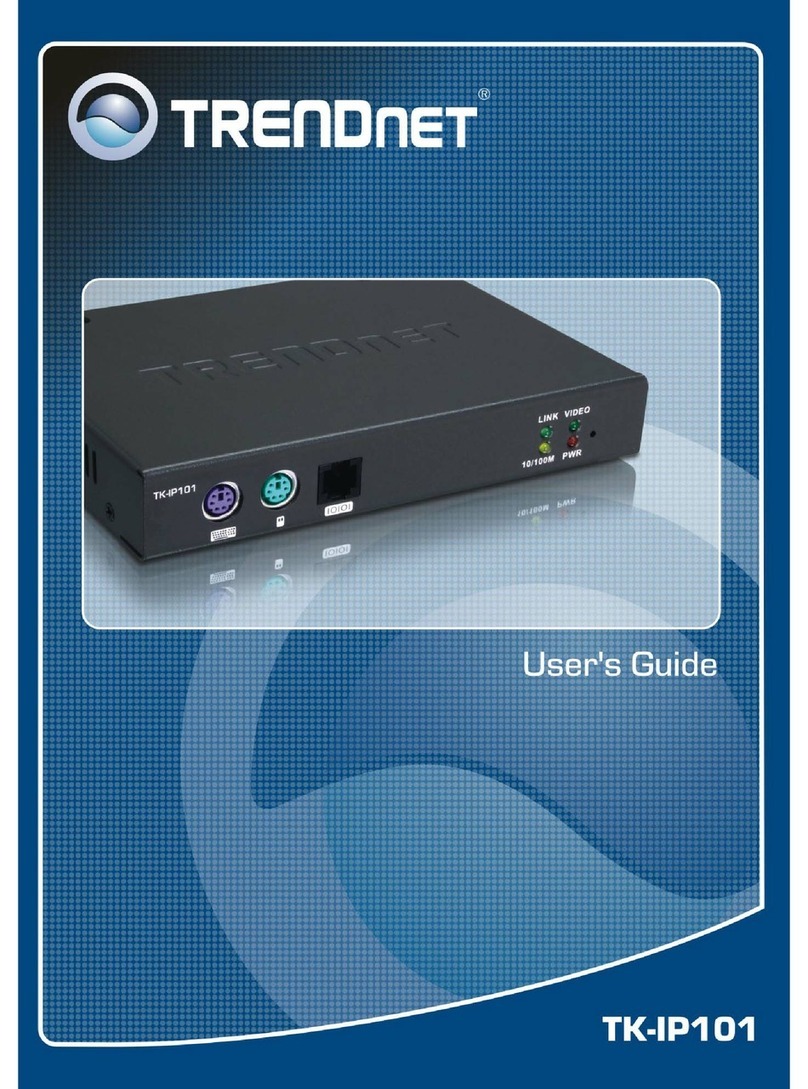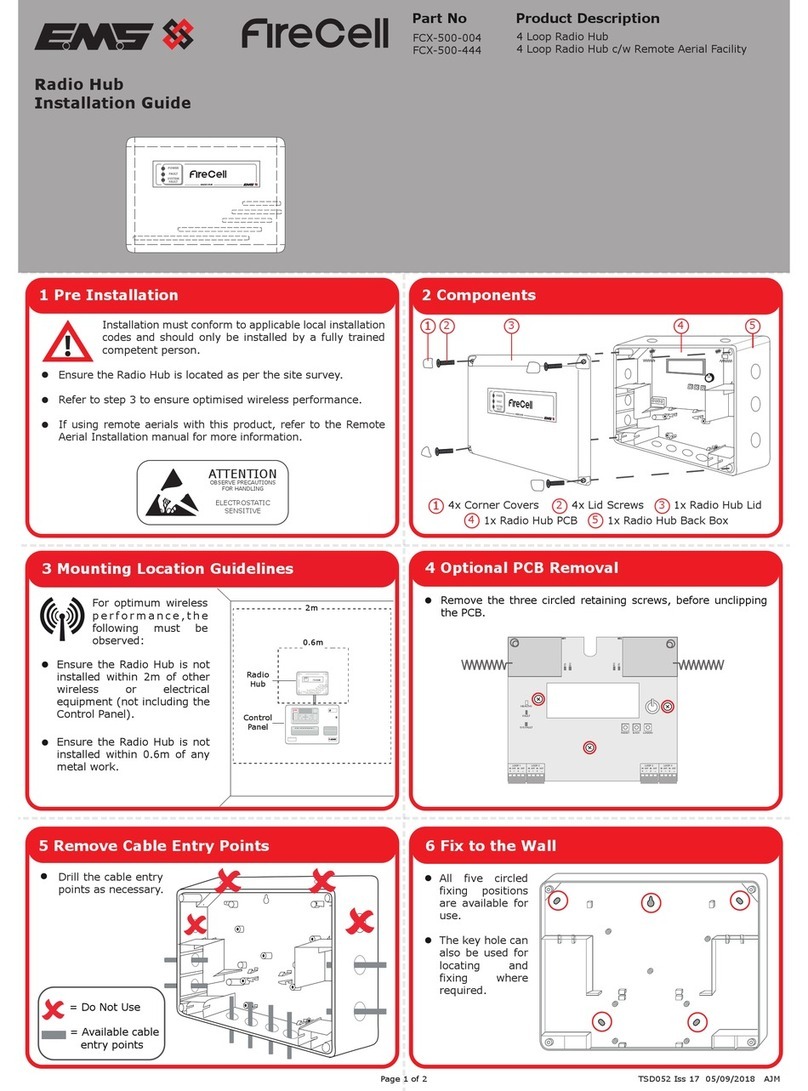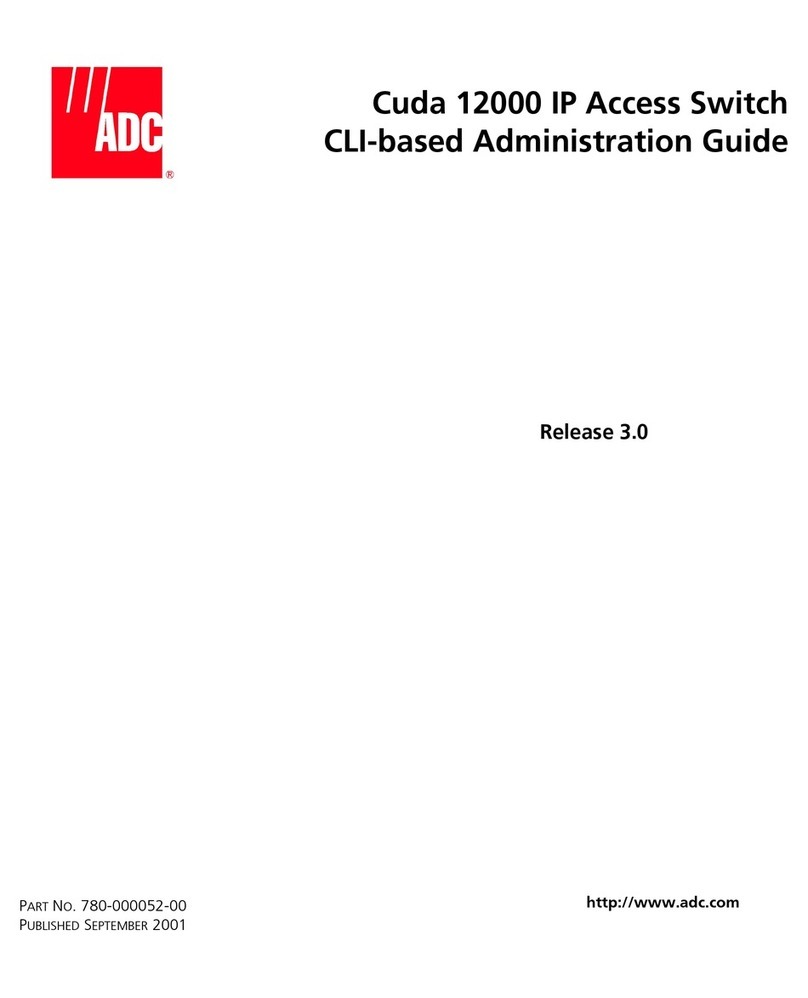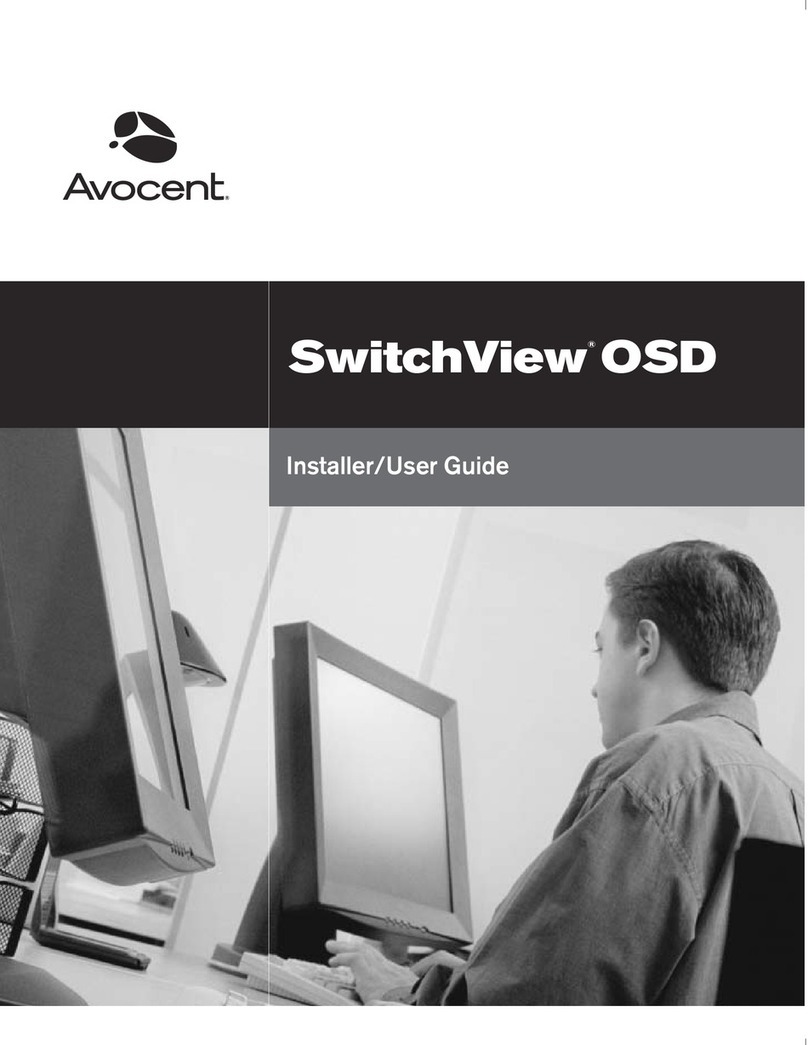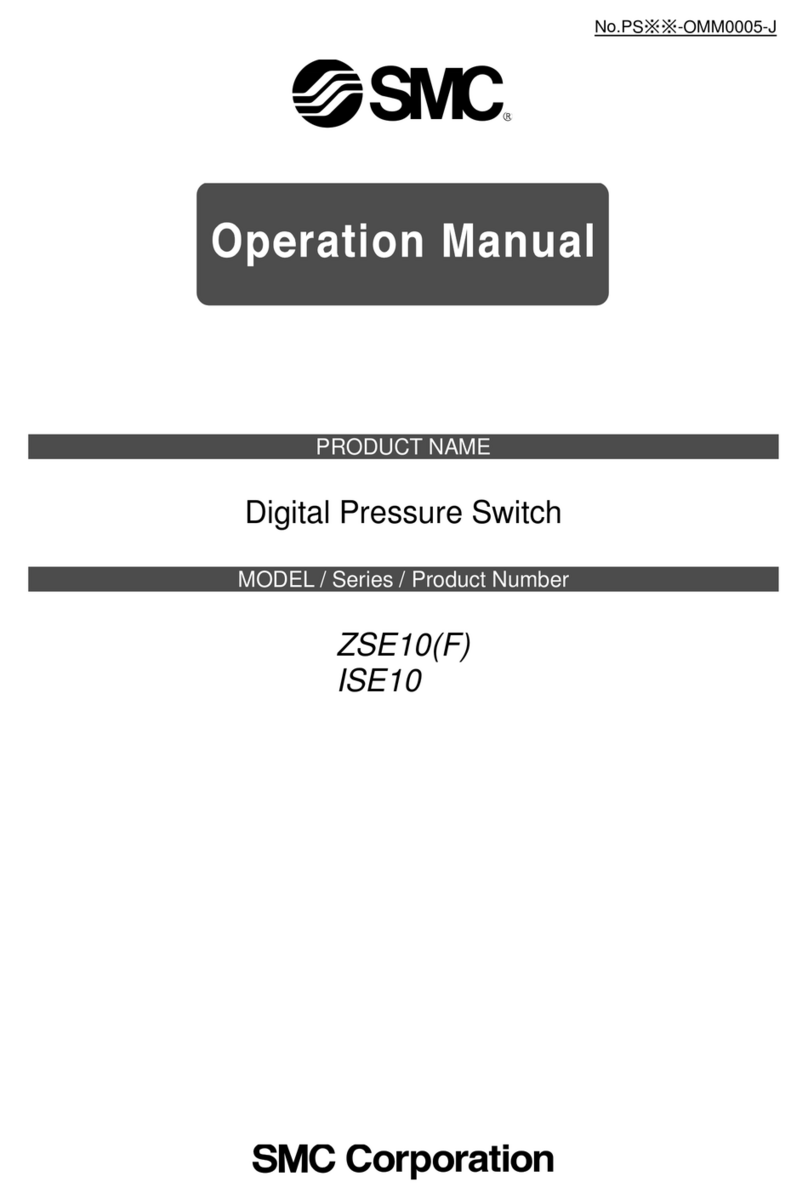Copyright 2022 EtherWAN Systems, Inc. Page 1
All Rights Reserved
EX26484 v2
1/10/2022
1
Unpacking
Unpack the items. Your package should include:
One EX26484 Ethernet PoE switch
One AC power cord
Rack-mounting hardware kit
If items are missing or damaged, notify your
EtherWAN representative. Keep the carton and
packing material.
2
What Else You Need
Category 5 or better Ethernet cables
Small form-factor pluggable (SFP) optical
transceiver modules for optional fiber
connectivity
PC with an Ethernet (RJ45) interface and a
web browser for configuration
3
Select a Location
Desktop installations: Mount on a flat table
or shelf surface.
Rack installations: Use a 19-inch EIA standard
equipment rack that is grounded and
physically secure.
Identify a power source within 6 feet (1.8
meters).
Choose a dry area with ambient temperature
between 0 and 40ºC (32 and 104ºF).
Do not cover fans on the rear and side.
Keep away from heat sources, sunlight, warm
air exhausts, hot-air vents, and heaters.
Be sure there is adequate airflow.
Keep the switch at least 6 ft (1.83 m) away
from the nearest source of electromagnetic
noise, such as a photocopy machine.
4
Connect to the Data Ports
Forty-Eight Gigabit RJ45 Ports
The switch is equipped with 48 10/100/1000
Mbps RJ45 ports that provide IEEE802.3at Power
over Ethernet (PoE+), with up to 30W per port
(450W or 860W total PoE power budget
depending on the model). These ports can be
connected to PoE devices such as IP surveillance
cameras or Voice Over Internet Protocol (VoIP)
phones.
A.
Insert one end of a Category 5 or better
Ethernet cable into a switch port.
B.
Connect the other end into the Ethernet port
of the device.
C.
Repeat steps A and B for each additional
device you want to connect to the switch.
Four 10-Gigabit SFP Ports
Ports 49 through 52 are dual-rate 1-gigabit or 10-
gigabit SFP+ ports.
5
Apply AC Power
A.
Connect the female end of the supplied AC
power adapter cable to the power receptacle
on the switch rear panel. Connect the other
end to a grounded 3-pronged AC outlet.
B.
On the switch rear panel, move the ON/OFF
switch to the ON position.
When you apply AC power:
The fans start.
The orange Power LED goes ON.
The Link/ACT LEDs turn on for every port
connected to a powered device.
6
Configure the Switch
After the switch boots up, perform a basic
configuration of the switch.
A.
Connect an available RJ45 switch port to a
PC using a Category 5 or better Ethernet
cable.
B.
Confirm that the Link/ACT LED for the switch
port to which the PC is connected is ON.
C.
Configure the PC’s TCP/IP settings to use the
subnet 192.168.1.1.
D.
In a Web browser, type the default IP
address of http://192.168.1.10 in the
address bar and press Enter.
E.
Upon initial log in, a new password must be
set before configuration changes can be
saved.
F.
At the User Log In popup, type admin for
both the User ID and default password, and
then click Sign In.
EX26484 Series Managed PoE Switch Installation Guide