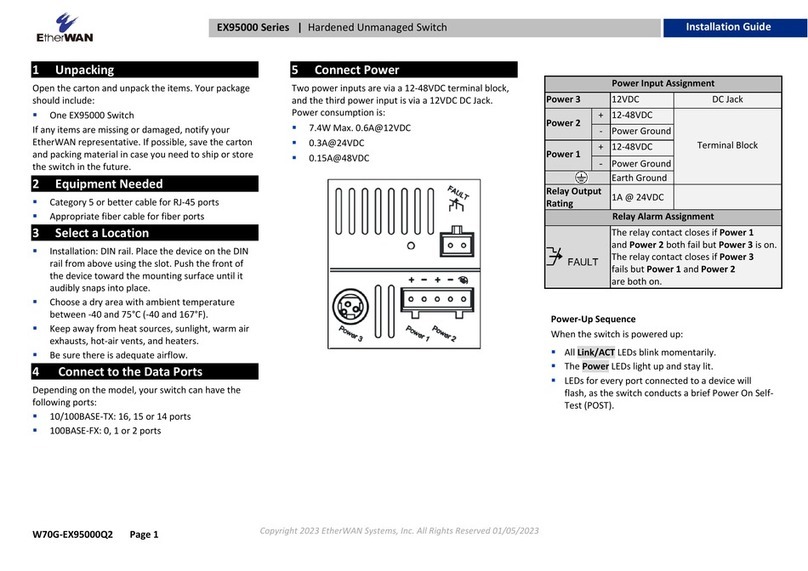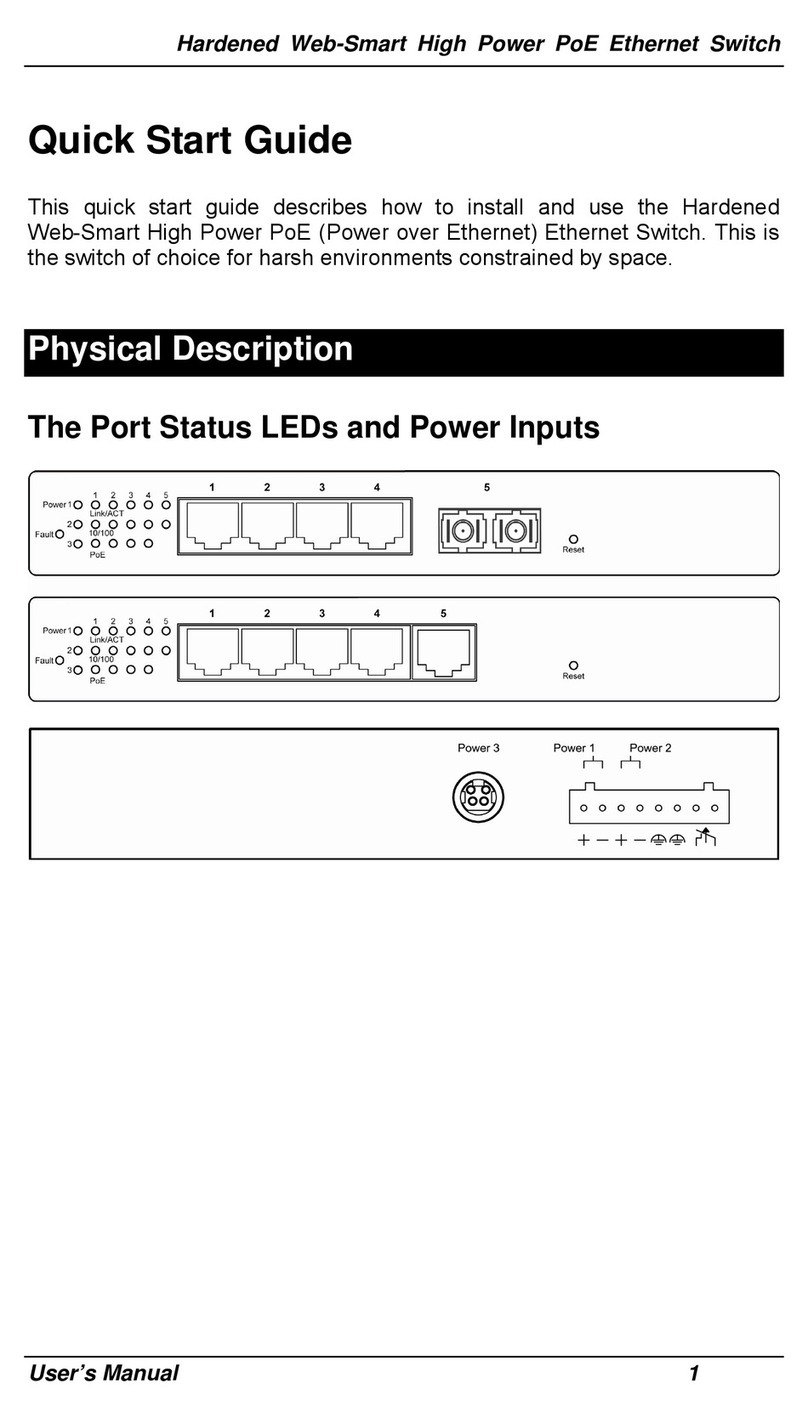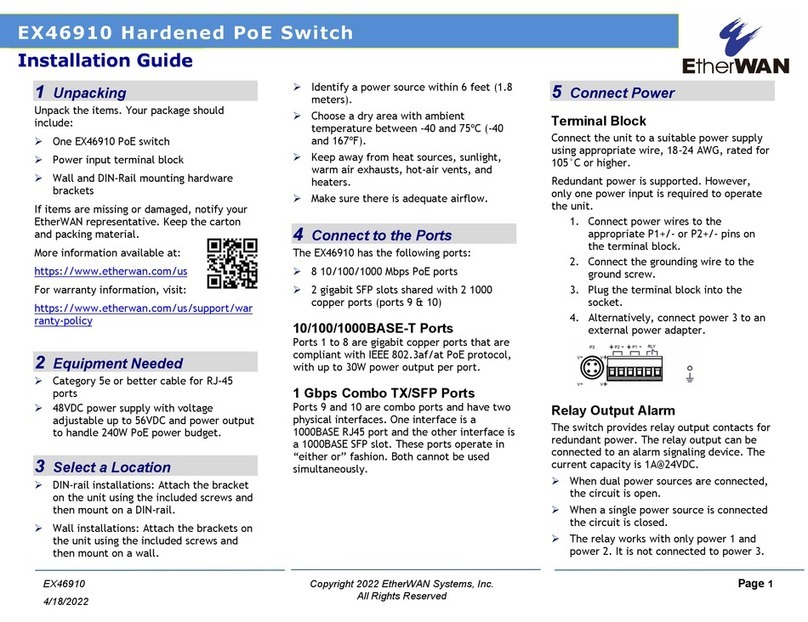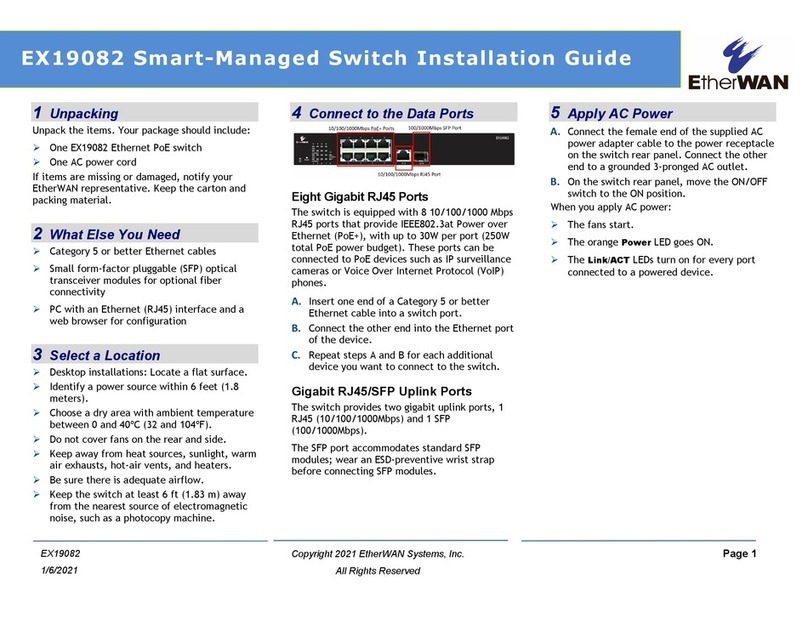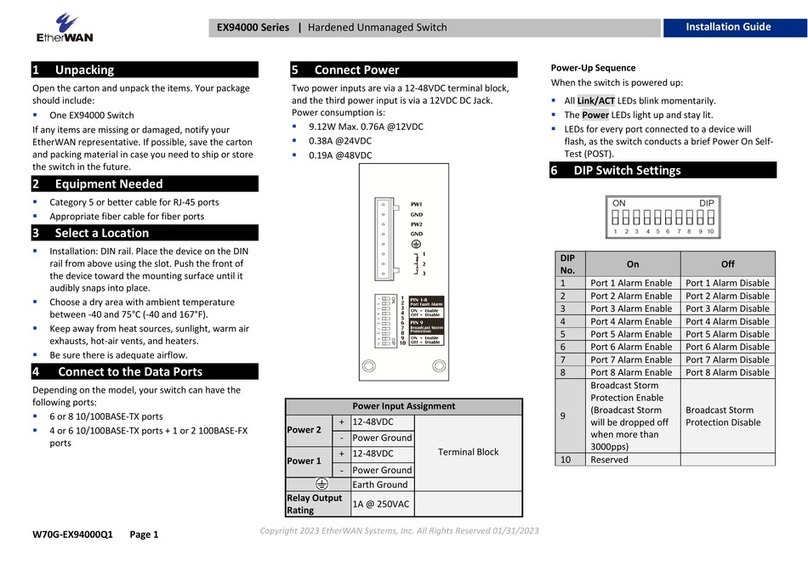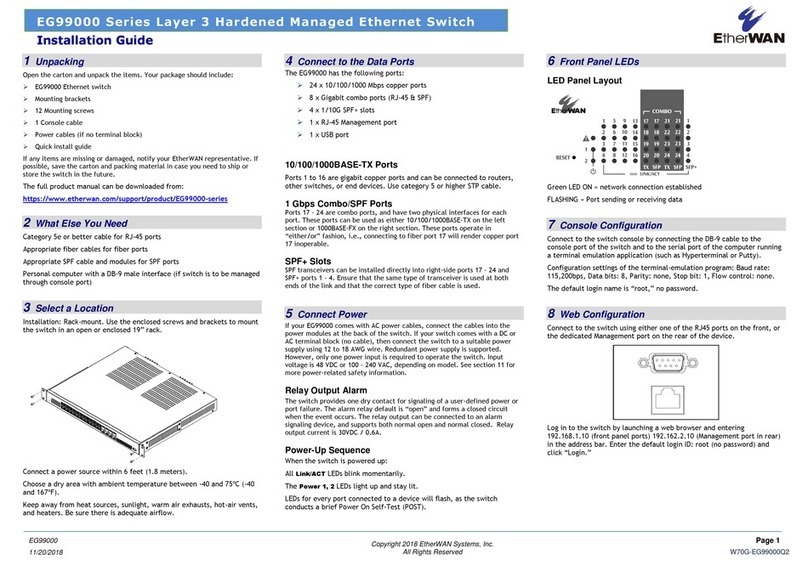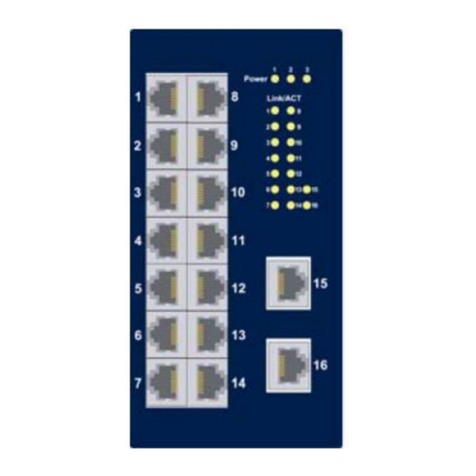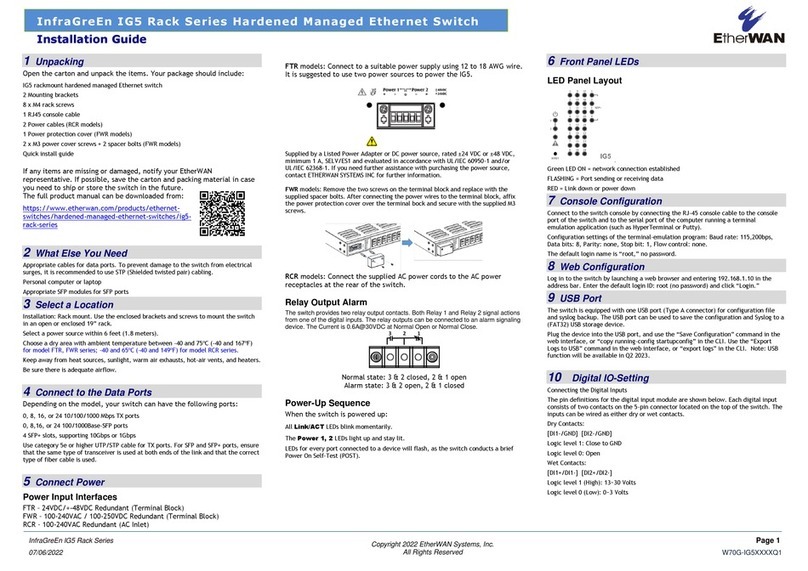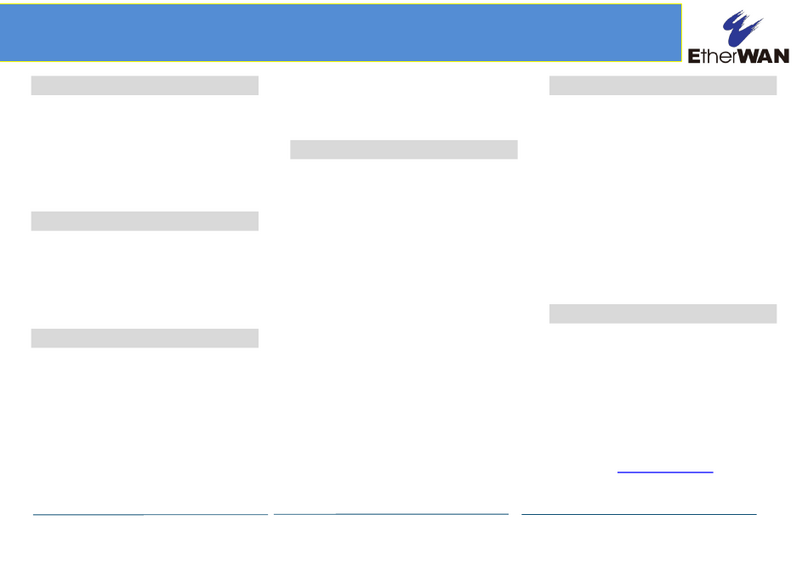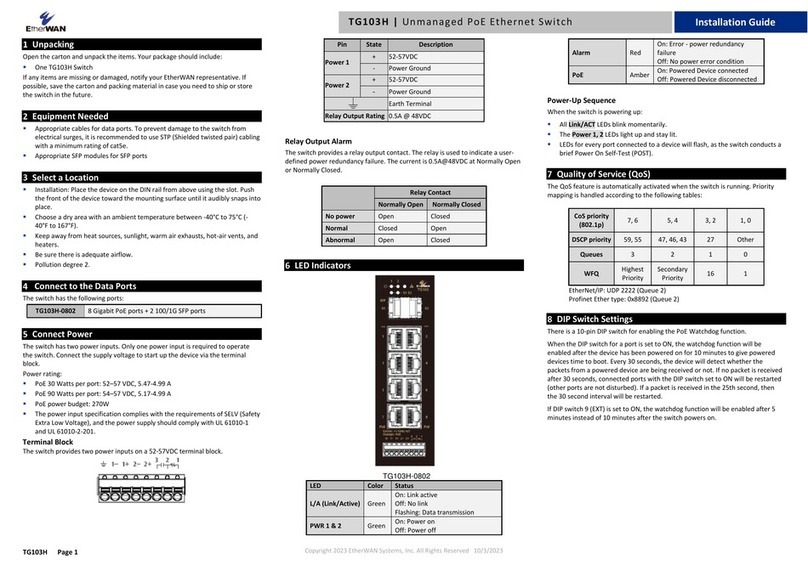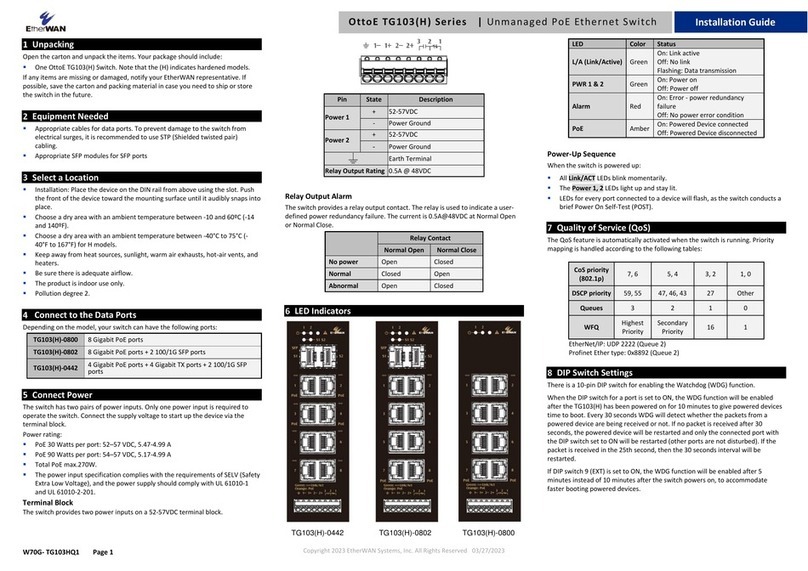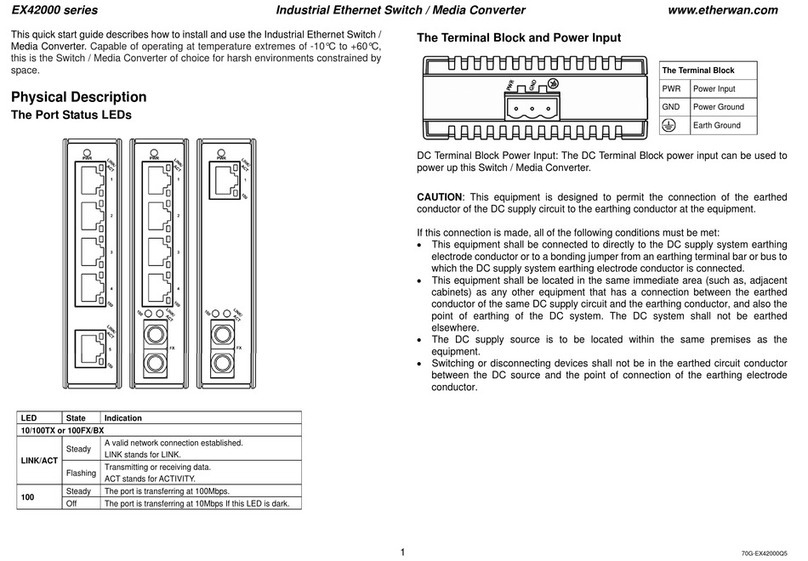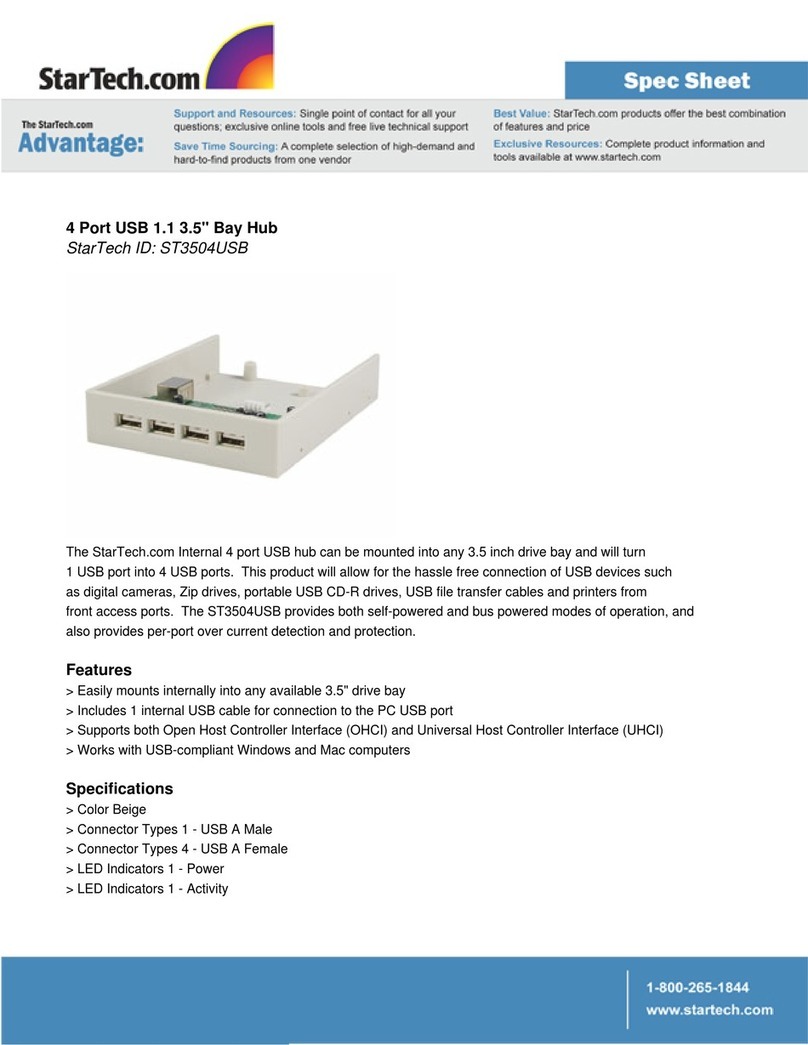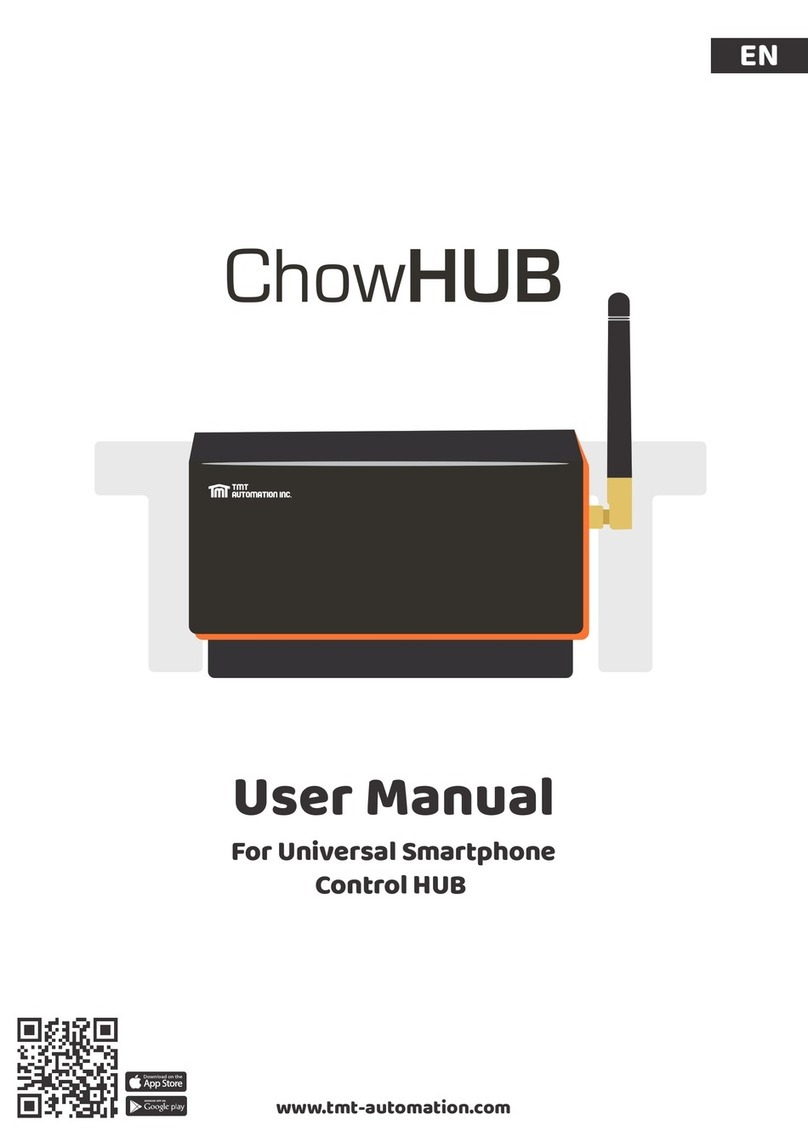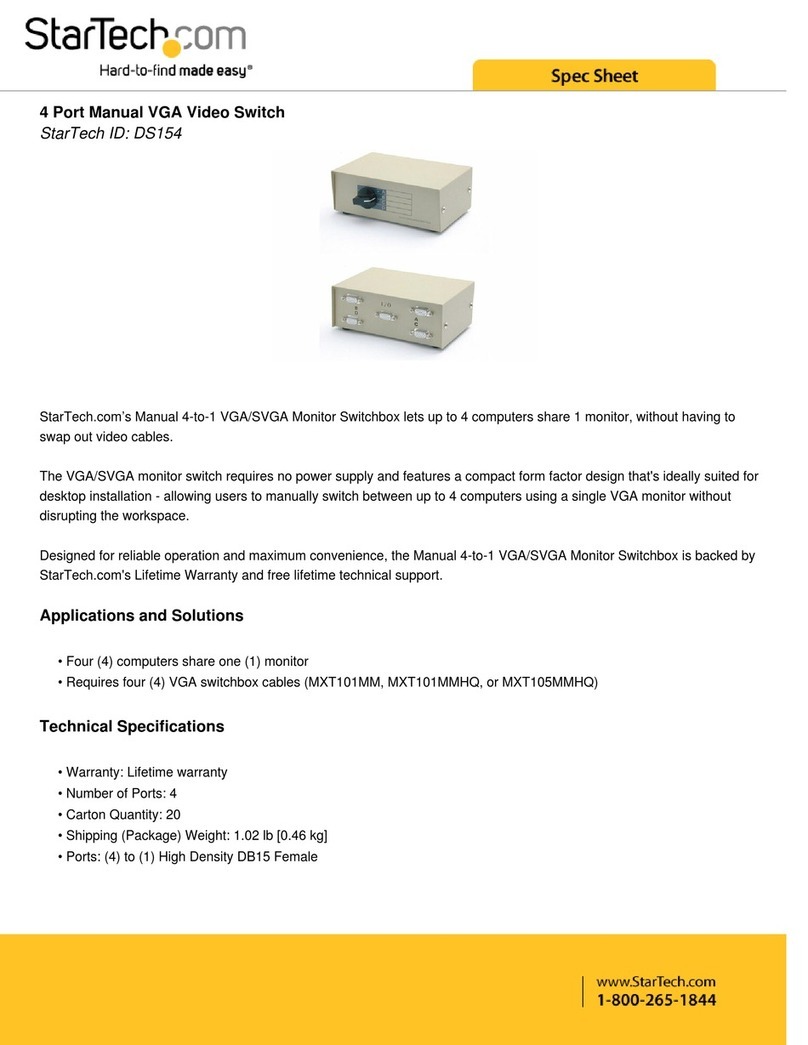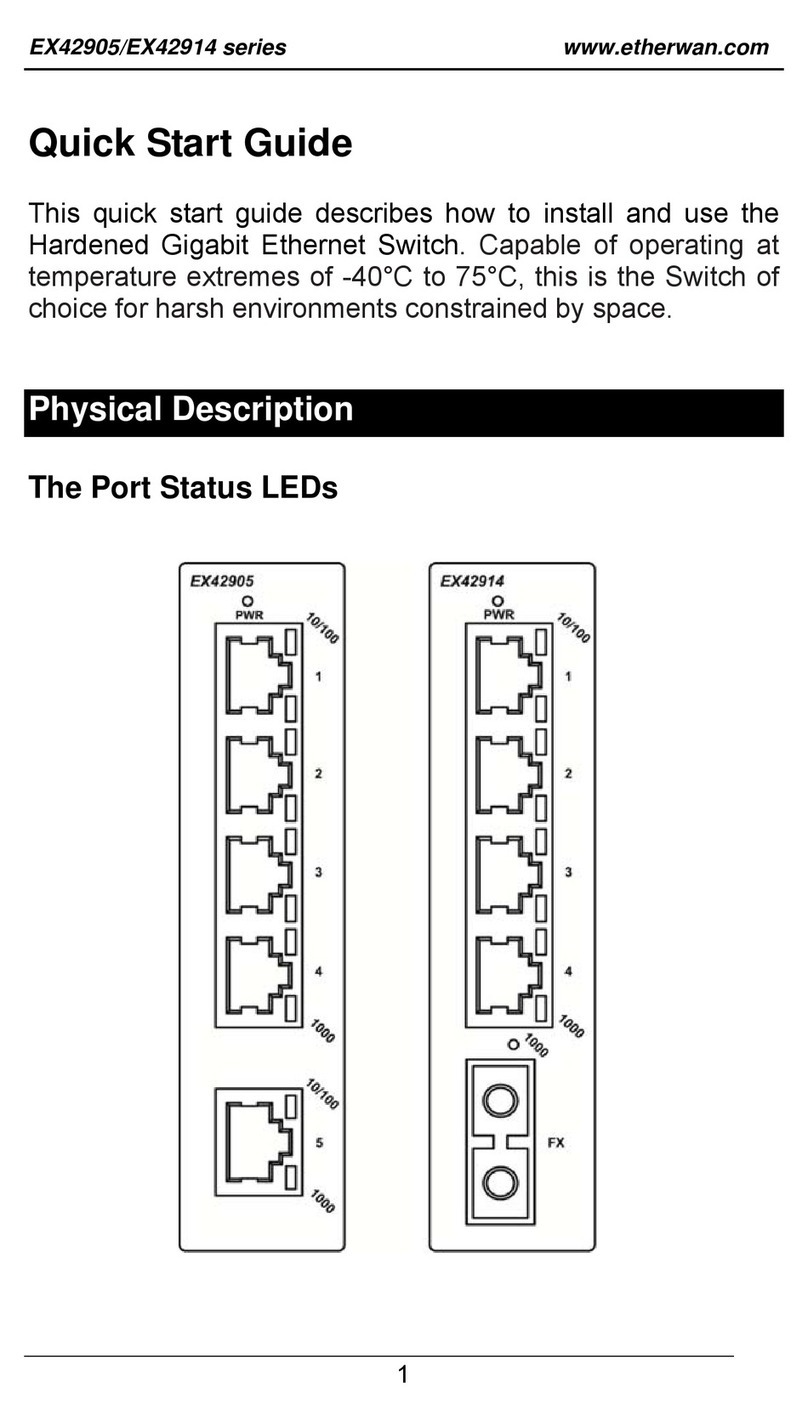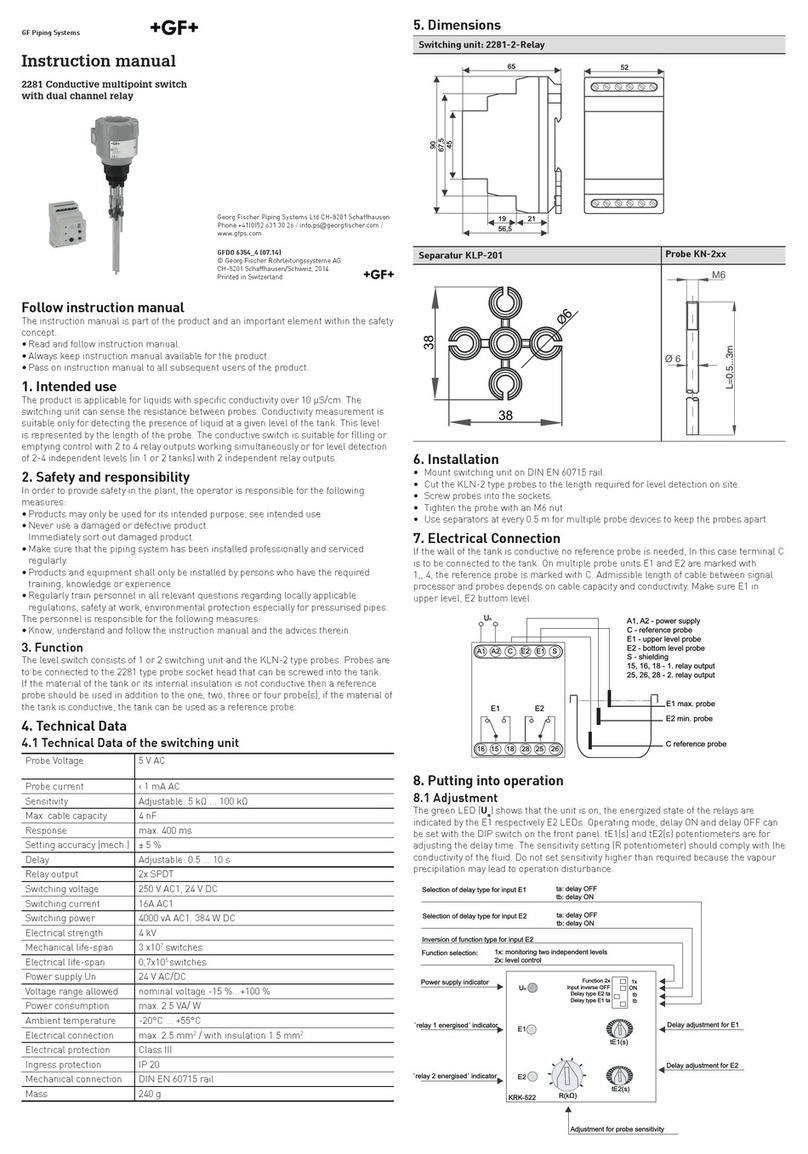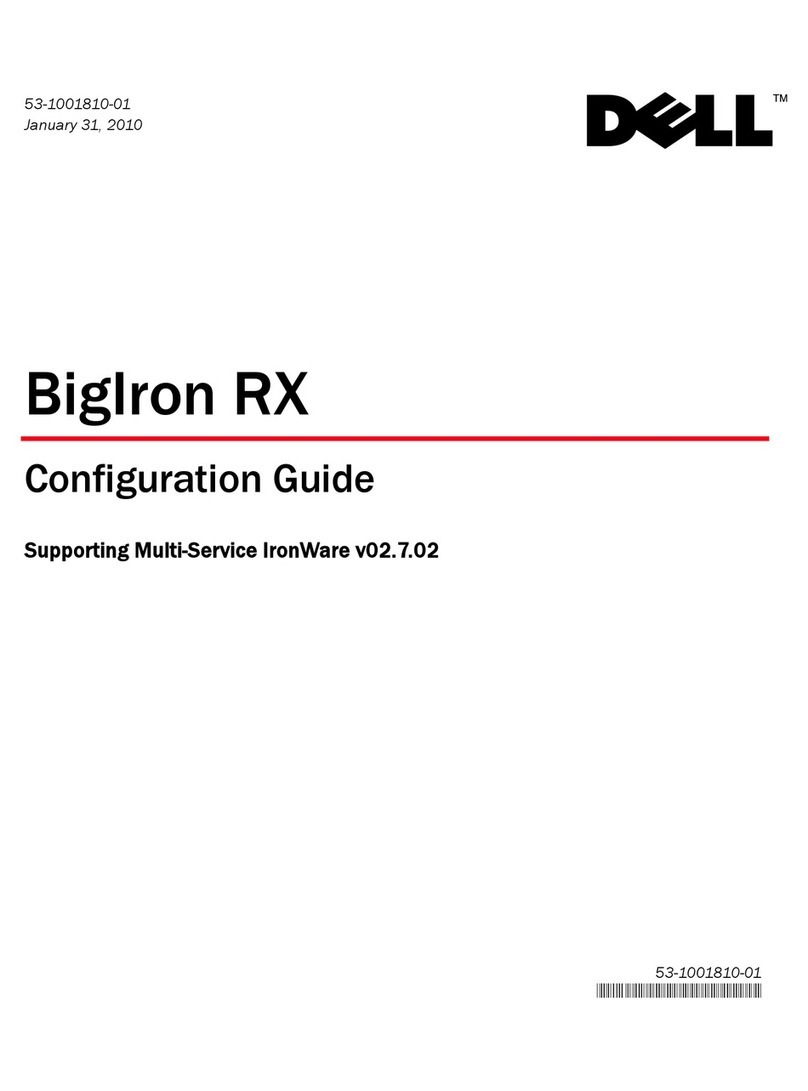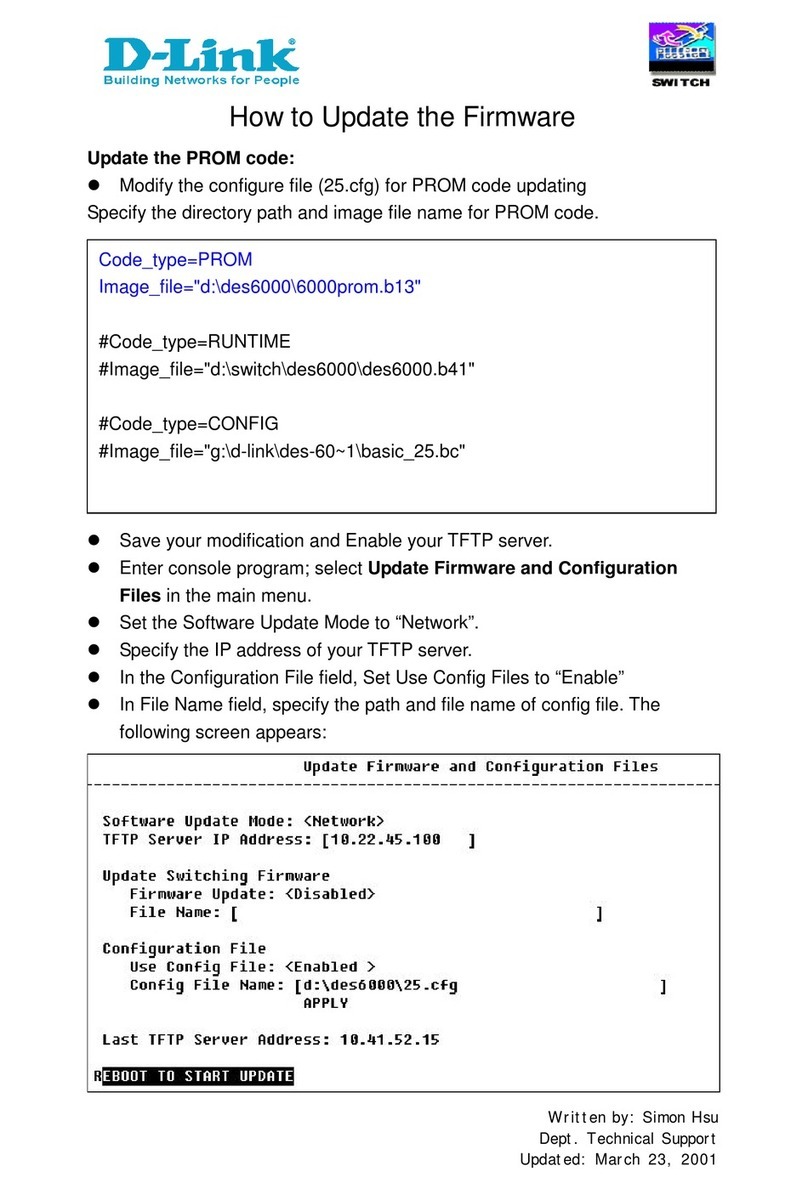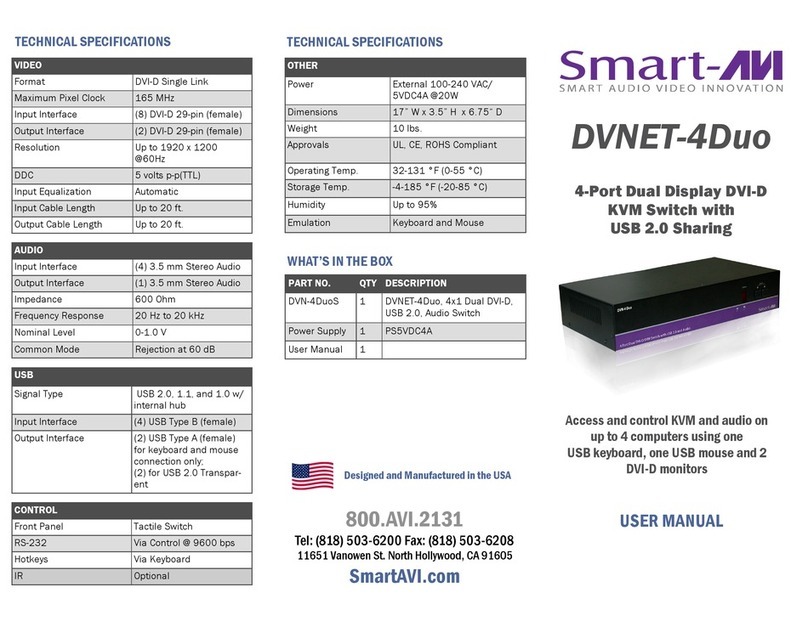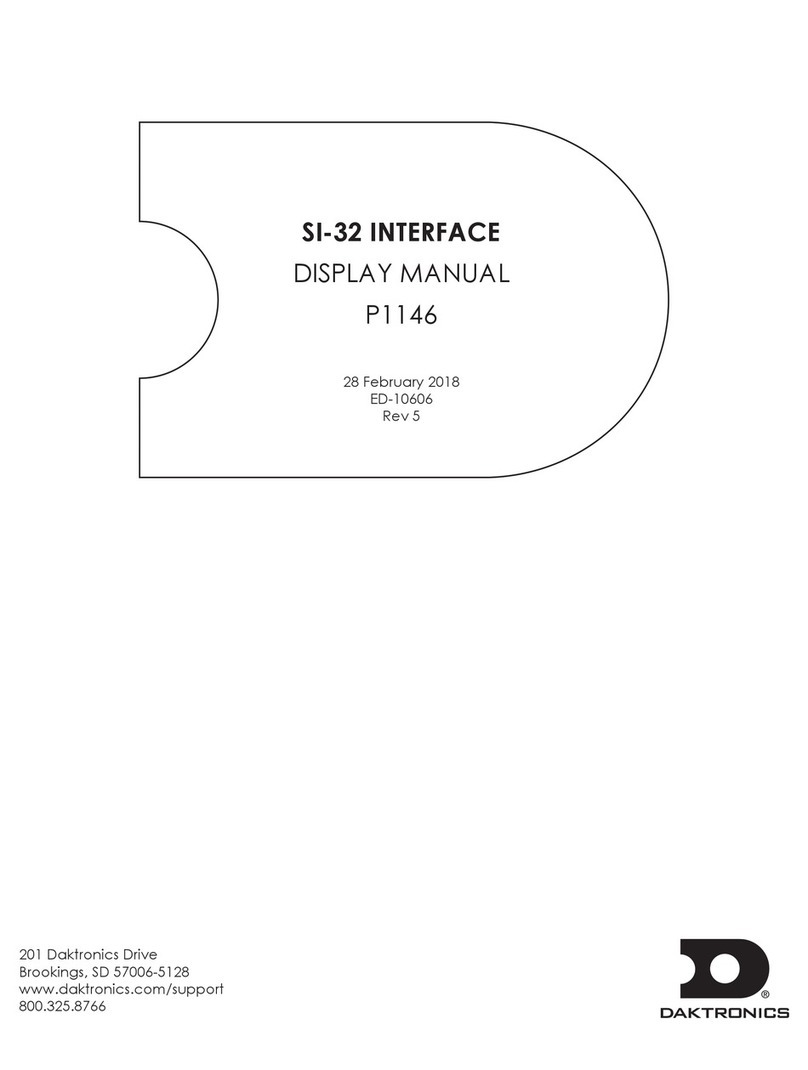9 Other Electrical and Safety Information
(A) Elevated Operating Ambient - If installed in a closed or multi-unit rack
assembly, the operating ambient temperature of the rack environment may
be greater than room ambient. Therefore, consideration should be given to
installing the equipment in an environment compatible with the maximum
ambient temperature (Tma).
B) Mechanical Loading - Mounting of the equipment in the rack should be
such that a hazardous condition is not achieved due to uneven mechanical
loading.
C) Circuit Overloading - Consideration should be given to the connection of
the equipment to the supply circuit and the effect that overloading of the
circuits might have on overcurrent protection and supply wiring. Appropriate
consideration of equipment nameplate ratings should be used when
addressing this concern.
D) Reliable Earthing - Reliable earthing of rack-mounted equipment should
be maintained. Particular attention should be given to supply connections
other than direct connections to the branch circuit (e.g. use of power strips).
Do not disable the power cord grounding plug. The grounding plug is an
important safety feature.
Caution:
This equipment shall be used with all power supplies connected
simultaneously.
This equipment is intended to be used in a restricted access location and by
qualified personnel. This equipment is not suitable for use in locations where
children are likely to be present.
Les matériels sont destinés à être installés dans des EMPLACEMENTS À
ACCÈS RESTREINT.
This equipment must be connected to Protective earthing (PE) to AC mains
ground. The protective earthing conductor shall be minimum 18 AWG and
having green-and-yellow insulation. The thread diameter of screw type
terminal shall be minimum 3.5mm.
The ground wire should be installed first (earlier than live and neutral ires)
and then removed. The grounding wire should be longer than live and neutral
wires.
When wiring the switch to power, unscrew the two retaining screws that hold
the protective cover in place. The metal protective cover should be
reattached after the wiring is completed to avoid the danger of electric
shock.
When stripping the cable sheath for connection to the terminal block, leave
only 10mm of wires exposed for the connection.
The power cord shall be IEC 60227 certified, rated 0.75 mm2 x 3C or UL
recognized minimum 18AWG.
Terminal Block:
This product is intended to be supplied by certified DC power source and
rated output rating: 48 VDC, 0.8 A minimum.
AC Terminal Block
AC power rating current is 0.8A. All power connection wiring by a qualified
electrician in accordance with National Electrical Code, ANSI/NFPA 70 and
Canadian Electrical Code, Part I, CSA C22.1. An IEC certified or UL listed
single-phase type circuit-breaker, rated maximum 20A, shall be installed
between mains circuit and equipment.
Thumbscrews should be tightened with a tool after both initial installation
subsequent access to the panel.
Note:
This equipment must use UL recognized Laser Class 1 optical transceiver.