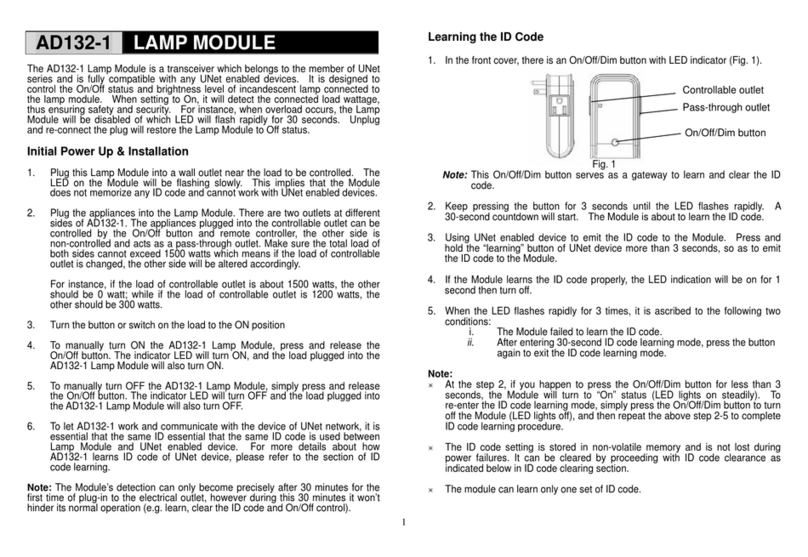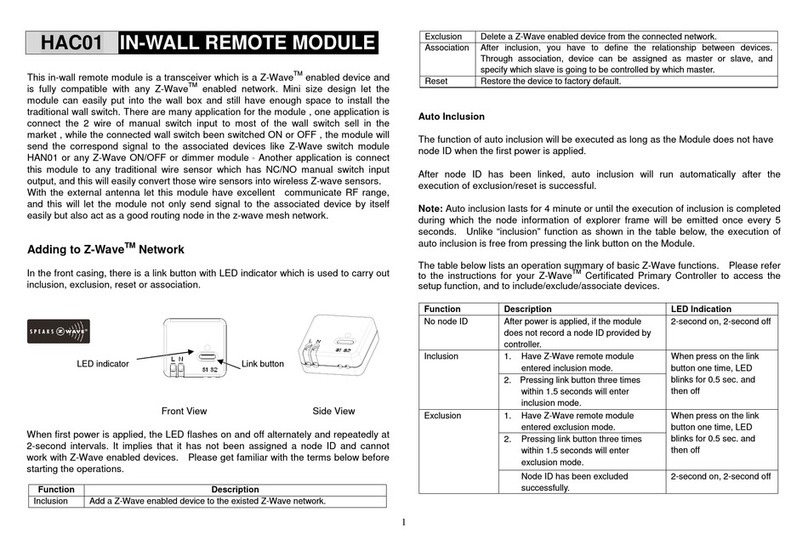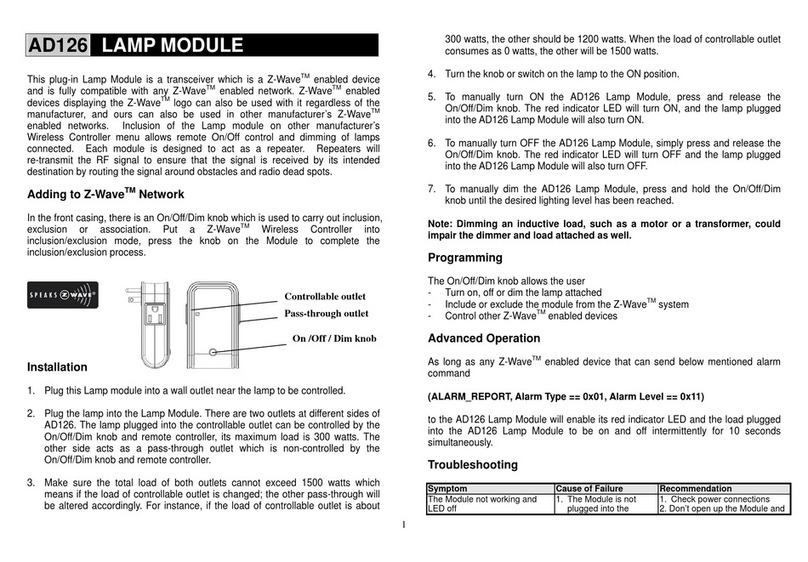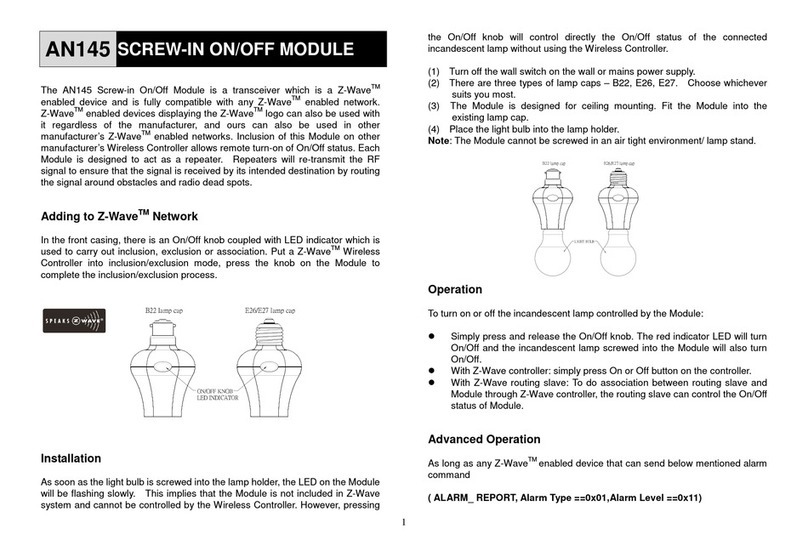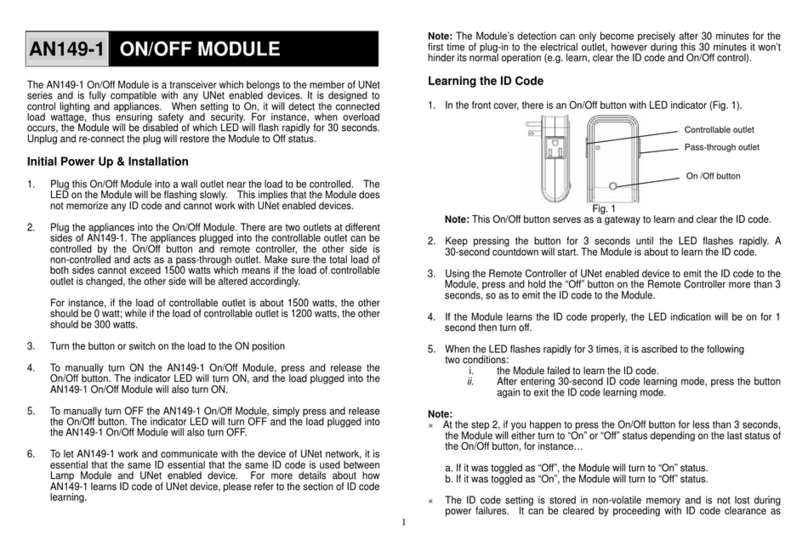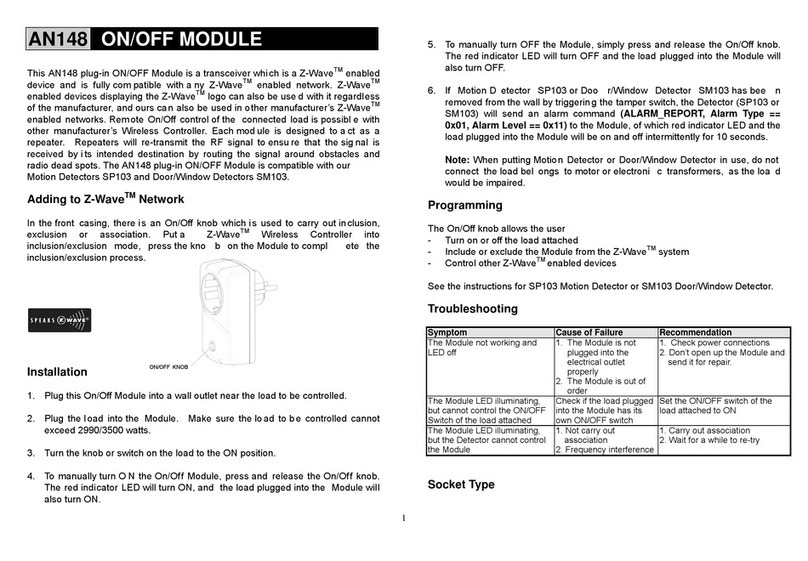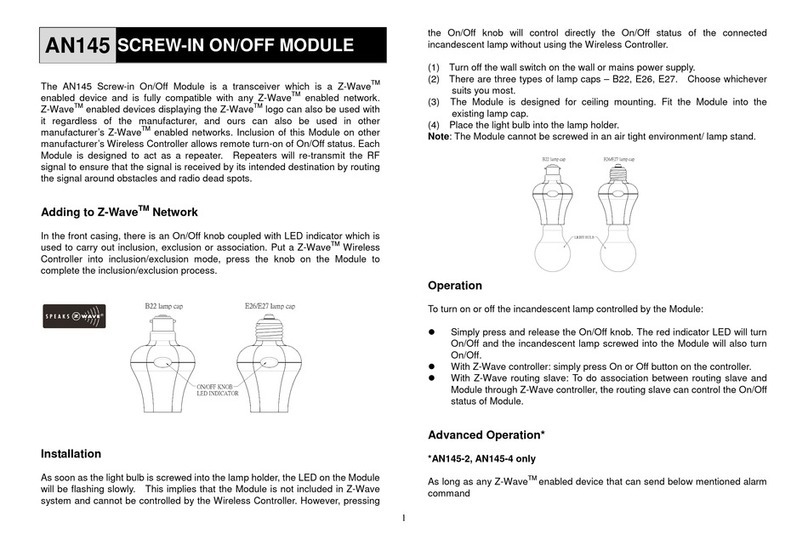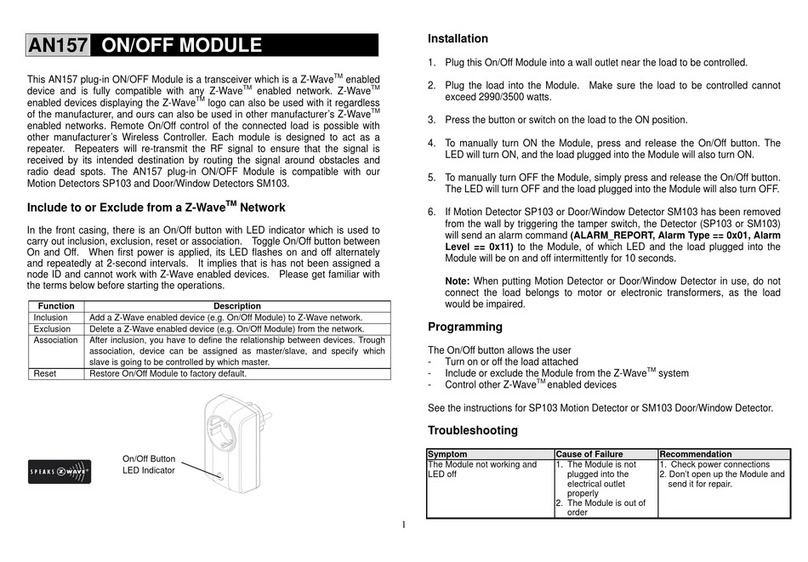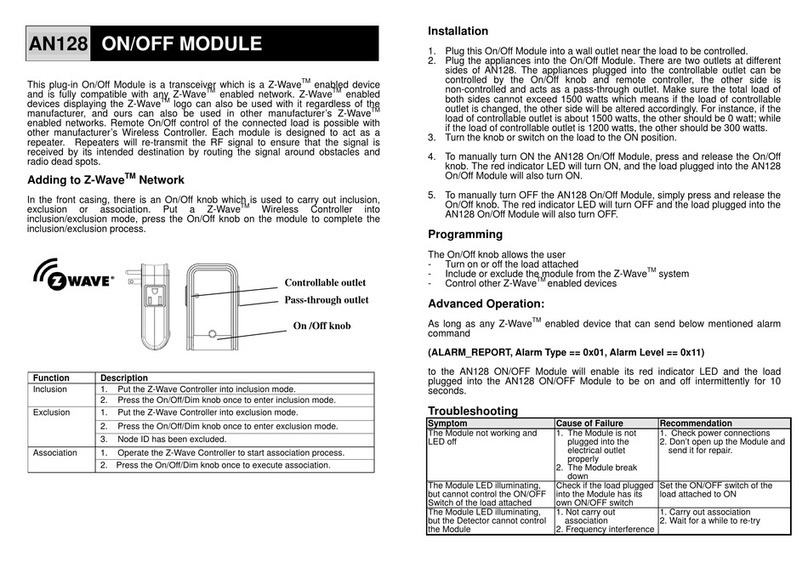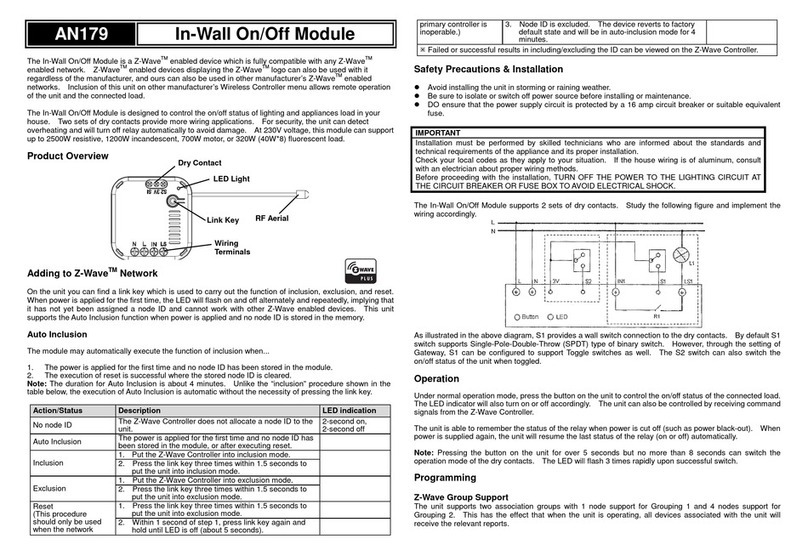4. The TRV can be mounted at various orientation as shown below:
Note: The TRV needs a free flow of air to sense the temperature so they must not be covered by
curtains or blocked by furniture
Calibration
1. The unit supports SmartStart function, SmartStart enabled products can be added into a Z-Wave
network by scanning the Z-Wave QR Code present on the product with a controller providing
SmartStart inclusion. No further action is required and the SmartStart product will be added
automatically within 10 minutes of being switched on in the network vicinity.
2. After finished inclusion, the unit will start initializing itself. During this period the LCD will display
INIL with backlight flashing for 2 minutes.
3. When the TRV displays AdAP, press UP button to start the calibration. The number 0will change to
number 1. If it does not change to 1, press UP button again.
4. The TRV will start to adapt itself to the stroke of the valve’s body by opening and closing the valve
twice to store the end points. This could take up to 1 minute.
5. Calibration is complete when temperature readings appear on the LCD.
Note: Temperature readings will become accurate 10 minutes after installing the batteries.
Operation
1. The user can choose between two heat levels for automatic temperature control without user
intervention. This can be selected either by button M or set through the gateway.
“HEAT” mode: This is a higher temperature level for indoor comfort and normally used when a
room is occupied.
“ENERGY HEAT”mode: This is the lower temperature level for energy saving, typically used
during sleeping or when a room is empty.
Setpoints for these two modes must first be preset through the gateway. The TRV will activate
heating whenever room temperature falls below these setpoints.
2. User can use the gateway’s scheduler or scenes controller to switch between these two modes at
anytime depending on their lifestyle. Refer to the gateway’s instruction manual for this.
3. Manual Over-ride: the user can override the preset settings at anytime allowing for on-demand
manual control of the TRV. Pressing the Up, Down and Mbutton on the TRV will bypass the
setpoints temporarily for 4 hours (Configure 10). After 4 hours, it will restore the last mode and
temperature.
4. Open window detection: When enabled, the TRV will automatically stop heating when it detects a
sudden drop in room temperature (default: 2°C in 15 minutes). This usually happens when a
window or door is opened without turning off the heating device. The LCD will display OP.
The device will return to the previous mode of operation after 30mins, or press any button to exit.
5. Key lock: When enabled, the button keys on the TRV will be locked to prevent any tampering,
shown by the LOCK icon on the LCD. Key lock can also be activated by pressing and hold buttons
Pand Msimultaneously for 5 seconds.
6. OFF: This mode turns off the thermostat control of the TRV. Note that this does not switch off the
device itself.
Maintenance
Low Battery: Under low battery condition, the TRV will remit RF signals to the gateway to alert the user
of its low battery condition. Replace the batteries as soon as possible.
Decalc : When the TRV is inactive for long periods in use, e.g. during summer, it will automatically rotate
the valve once every two weeks. This helps to prevent clogging of the radiator pipes and stiffening of the
valve caused by build up of minerals.
Programming
Z-Wave Group
The TRV supports1 Association Group:
Group 1: Association with 1 Controller node.
Group 1 command:
When the unit is powered up first time, the unit will send a Notification Report and Clock report to
the node of Group 1.
When the battery level of the unit drops to an unacceptable level, the unit will emit Battery report to
the nodes of Group 1.
When performing Factory Reset the unit will send Device Reset Locally Notification to the node of
Group1.
The unit will send Sensor Multilevel Report to the node of Group 1 every two hours.
When changing mod of the unit, it will send Thermostat Mode Report to the node of Group 1.
When changing target value of temperature, the unit will send Thermostat Setpoint Report to the
node of Group 1.
When changing the state of button lock, the unit will send Protection Report to the node of Group
1.