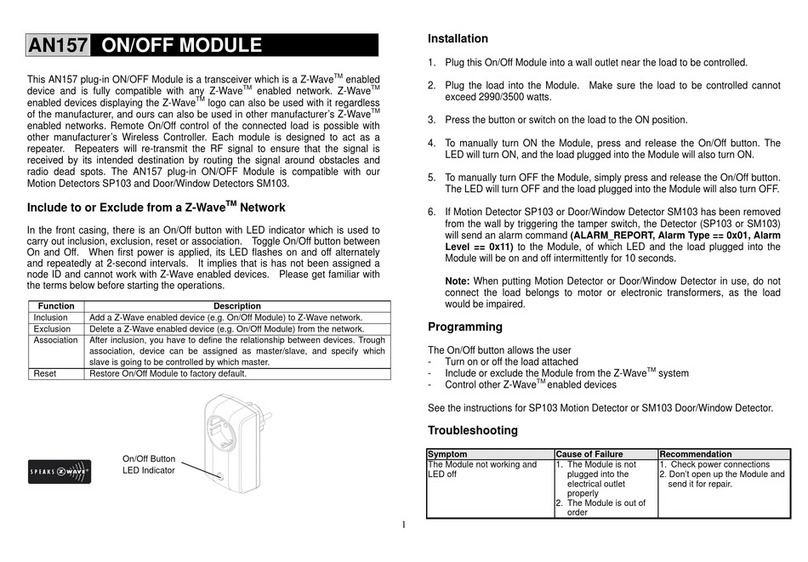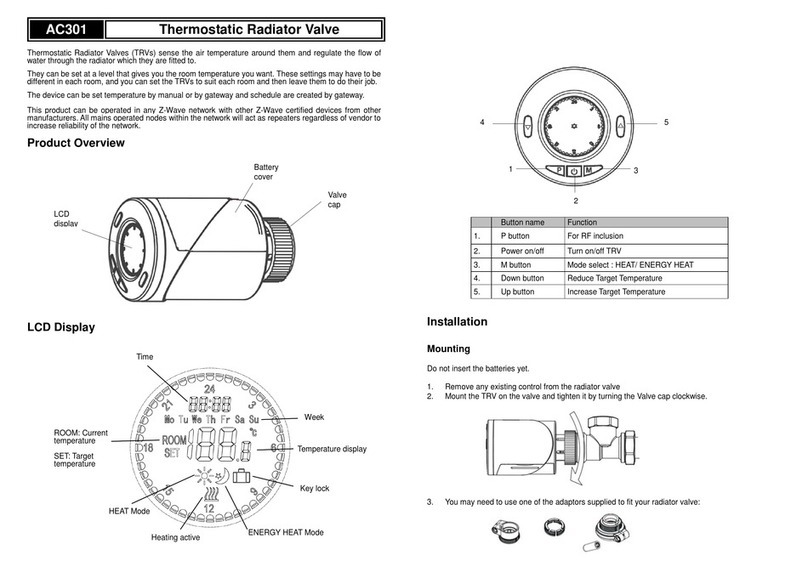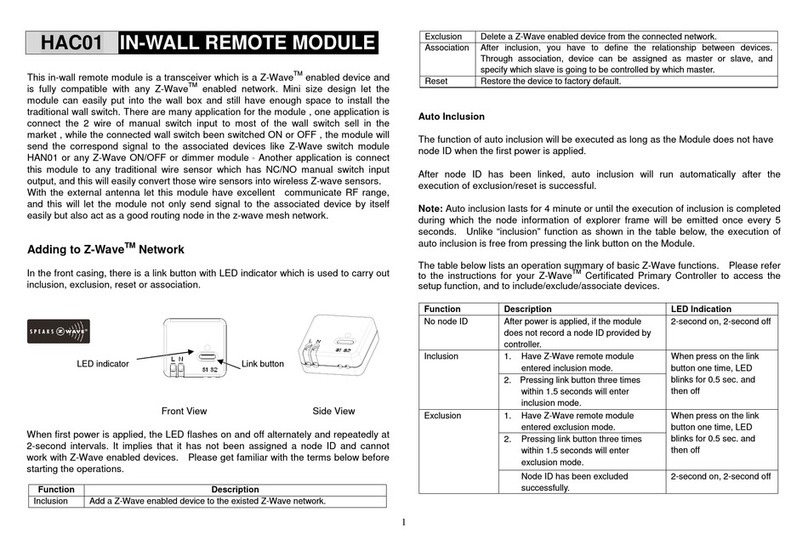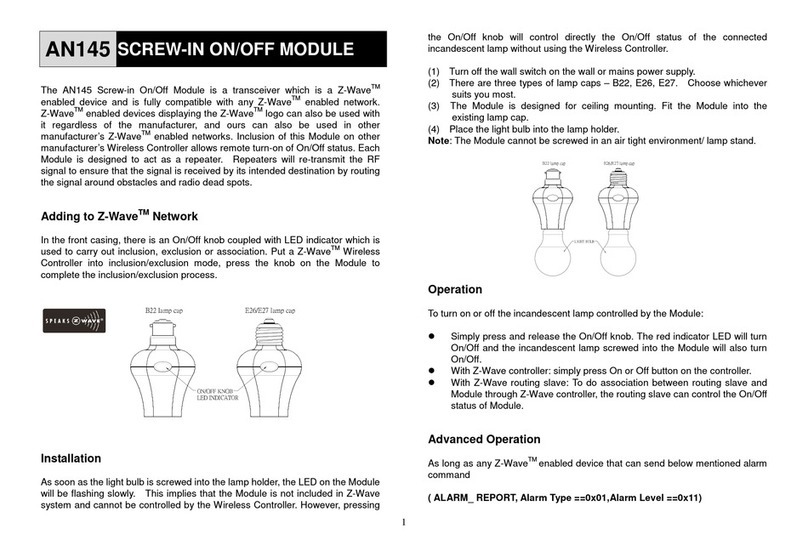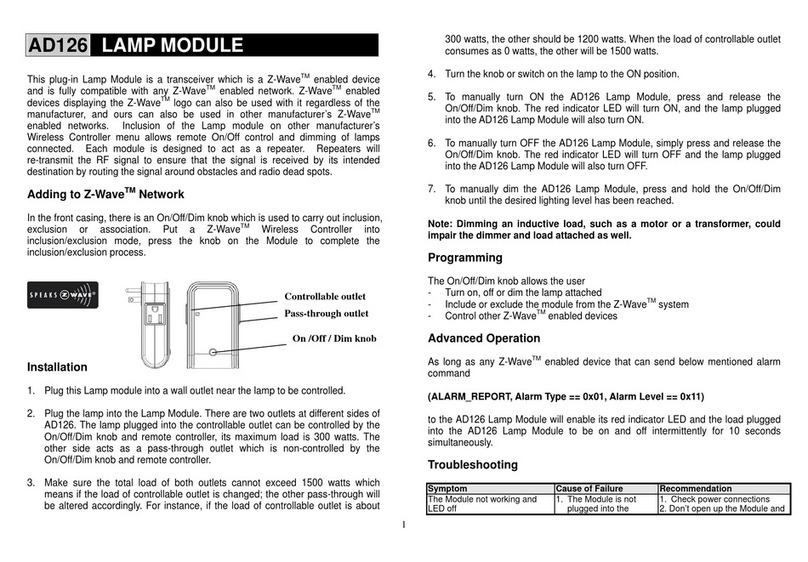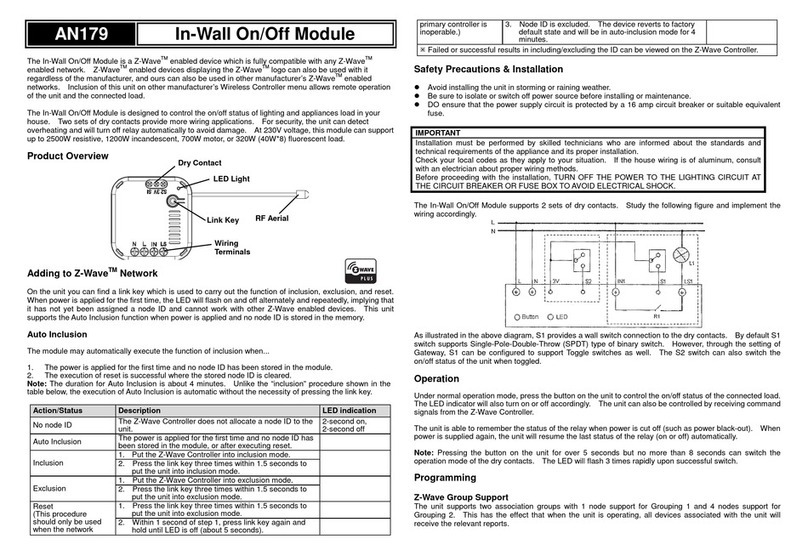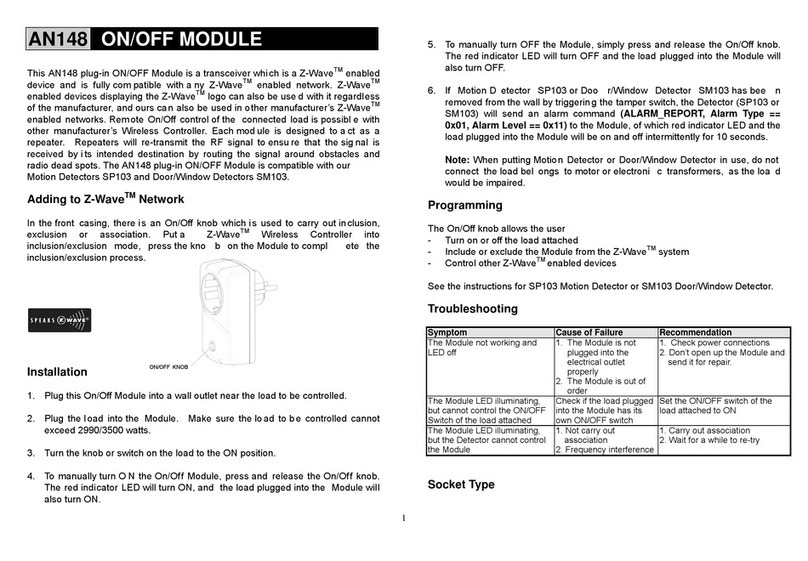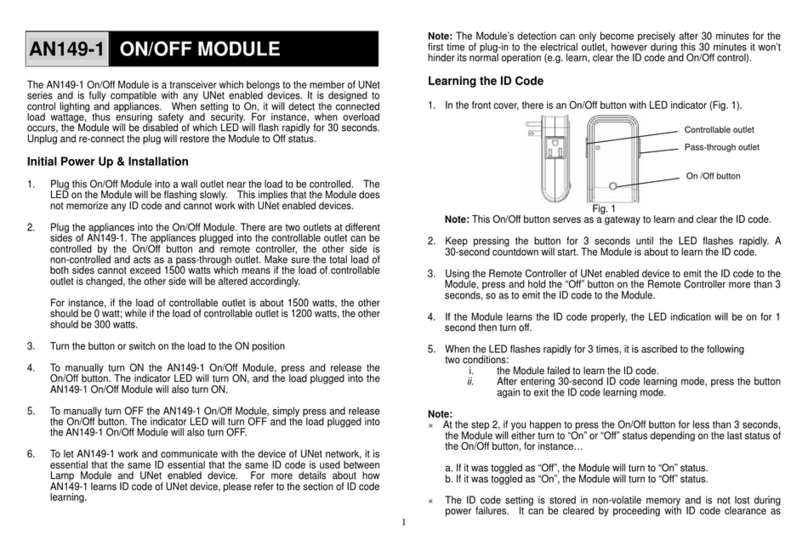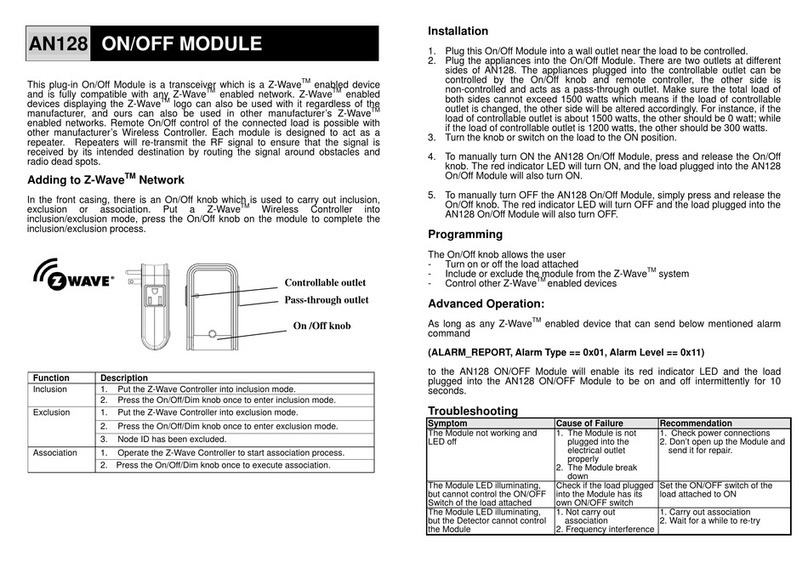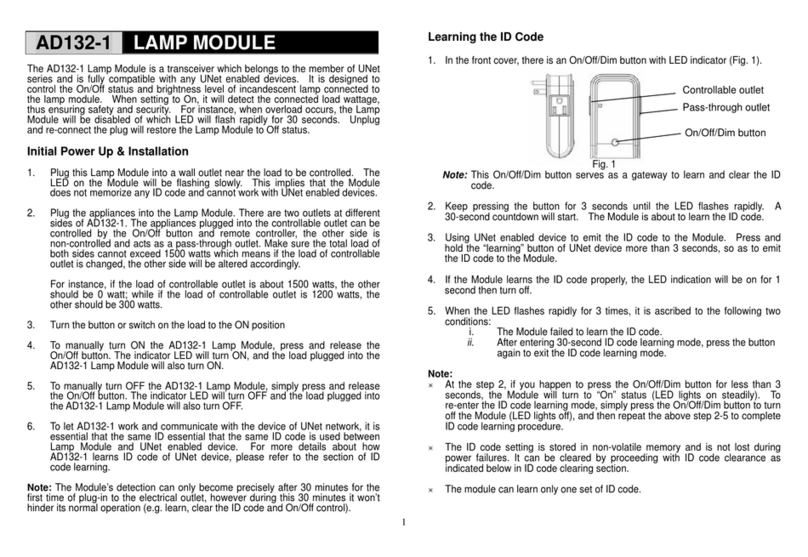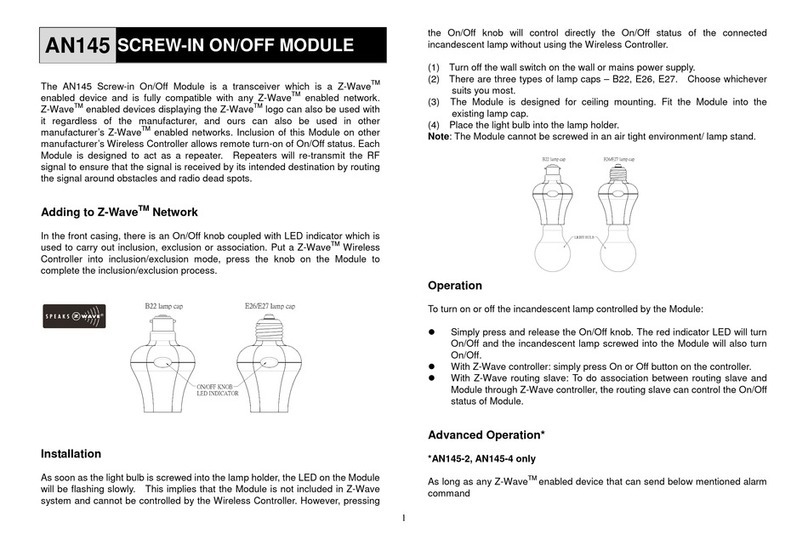2
ÚIncluding a node ID allocated by Z-Wave Controller means inclusion. Excluding a node
ID allocated by Z-Wave Controller means exclusion.
ÚFailed or success in including/excluding the node ID can be viewed from the Z-Wave
Controller.
LED Indication
To distinguish what mode the Module is in, view from the LED for identification.
State Type LED Indication
Normal Under normal operation, toggle On/Off button between On and
Off. When pressing On, LED lights up, whereas Off, LED is off.
No node ID Under normal operation, when the Module has not been allocated
a node ID, the LED flashes on and off alternately at 2-second
intervals. By pressing On/Off button, it will stop flashing
temporarily. However, after unplugging and reconnecting the
Module, the LED will flash on and off alternately at 2-second
intervals.
Overload When overload state occurs, the Module is disabled of which LED
flashes on and off alternately for 30 seconds at 0.1 second
intervals. Overload state can be cleared by unplugging and
reconnecting the Module to the wall outlet.
Choosing a Suitable Location
1. Do not locate the Module facing direct sunlight, humid or dusty place.
2. The suitable ambient temperature for the Module is 0°C~40°C.
3. Do not locate the Module where exists combustible substances or any source of
heat, e.g. fires, radiators, boiler etc.
4. After putting it into use, the body of Module will become a little bit hot of which
phenomenon is normal.
Installation
1. Plug this On/Off Module into a wall outlet near the load to be controlled.
2. Plug the load into the Module. Make sure the load to be controlled cannot
exceed 2990/3000 watts.
3. Press the button or switch on the load to the ON position.
4. To manually turn ON the Module, press and release the On/Off button. The LED
will turn ON, and the load plugged into the Module will also turn ON.
5. To manually turn OFF the Module, simply press and release the On/Off button.
The LED will turn OFF and the load plugged into the Module will also turn OFF.
6. If Motion Detector SP814 or Door/Window Detector SM103 has been
removed from the wall by triggering the tamper switch, the Detector (SP814 or
SM103) will send an alarm command (ALARM_REPORT, Alarm Type == 0x01,
Alarm Level == 0x11) to the Module, of which LED and the load plugged into the
Module will be on and off alternately for 10 times.
Note: When putting Motion Detector or Door/Window Detector in use, do not
connect the load belongs to motor or electronic transformers, as the load would
be impaired.
Programming
1. Basic Command Class / Binary Switch Command Class
The Module will respond to BASIC and BINARY commands that are part of the
Z-Wave system.
1-1 BASIC_GET / BINARY_SWITCH_GET
Upon receipt of the following commands from a Z-Wave Controller, the Module
will report its On/Off state to the Controller.
Basic Get Command: [Command Class Basic, Basic Get]
Basic Report Command:
Report OFF: [Command Class Basic, Basic Report, Value = 0(0x00)]
Report ON:[Command Class Basic, Basic Report, Value = (255)0xFF]
Binary Switch Get Command:[Command Class Switch Binary, Switch
Binary Get]
Binary Switch Report Command:
Report OFF:[Command Class Switch Binary, Switch Binary Report, Value
=0(0x00)]
Report ON:[Command Class Switch Binary, Switch Binary Report, Value
= (255)0xFF]
1-2 BASIC_SET / SWITCH_BINARY_SET
Upon receipt of the following commands from a Z-Wave Controller, the load