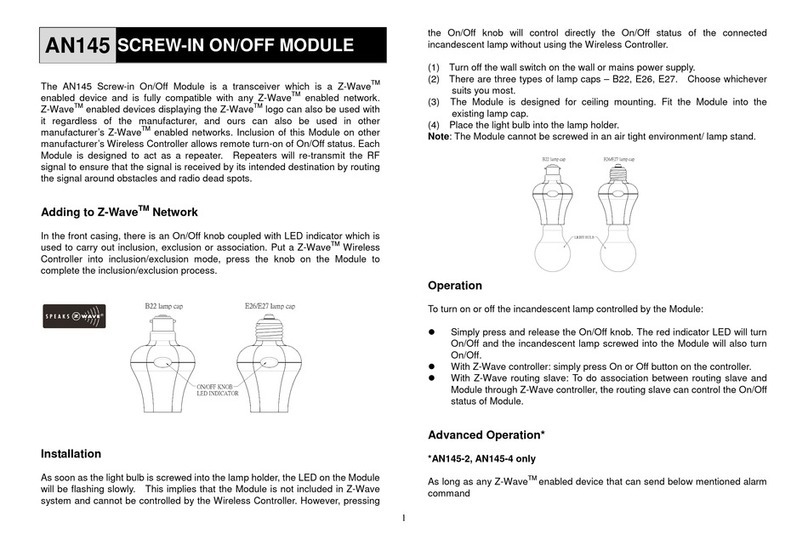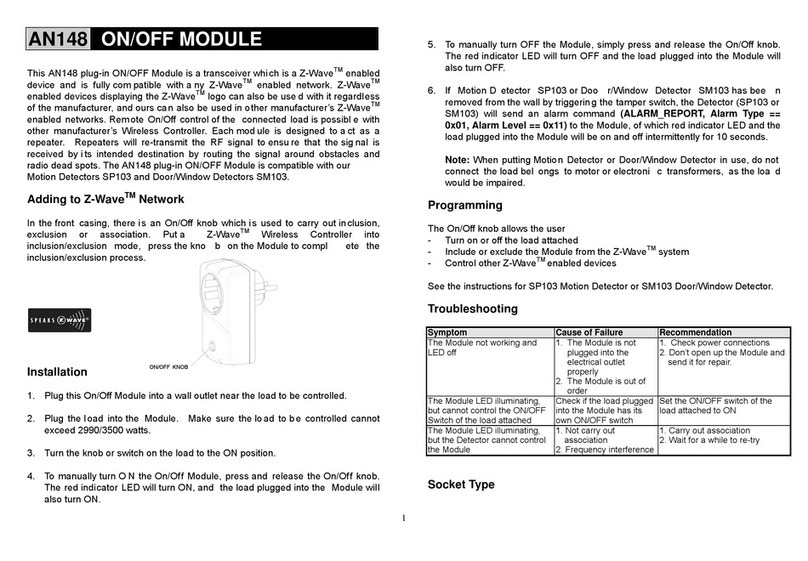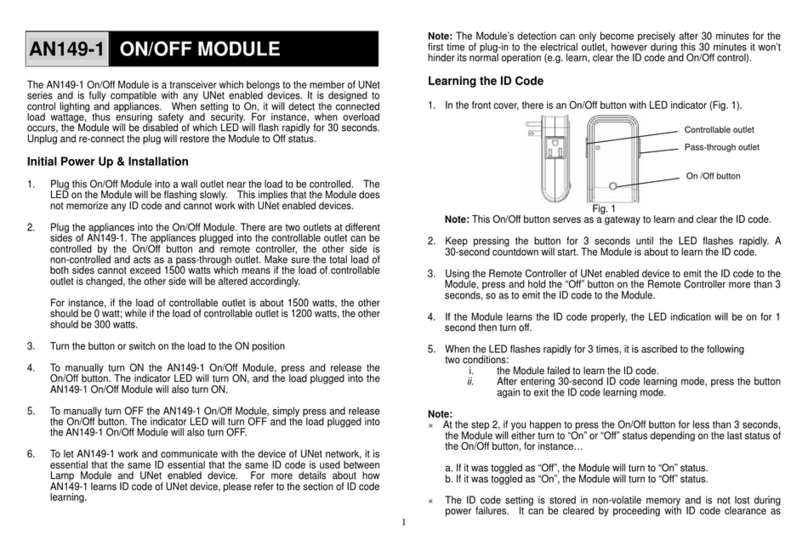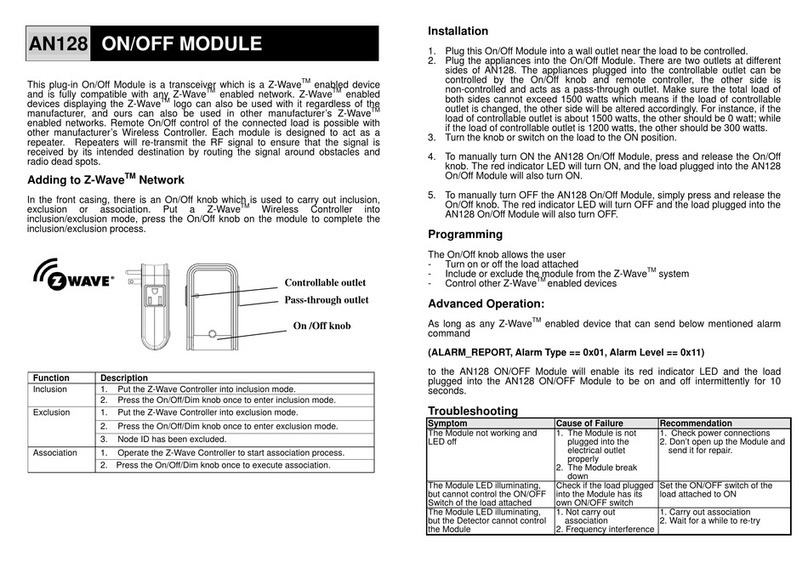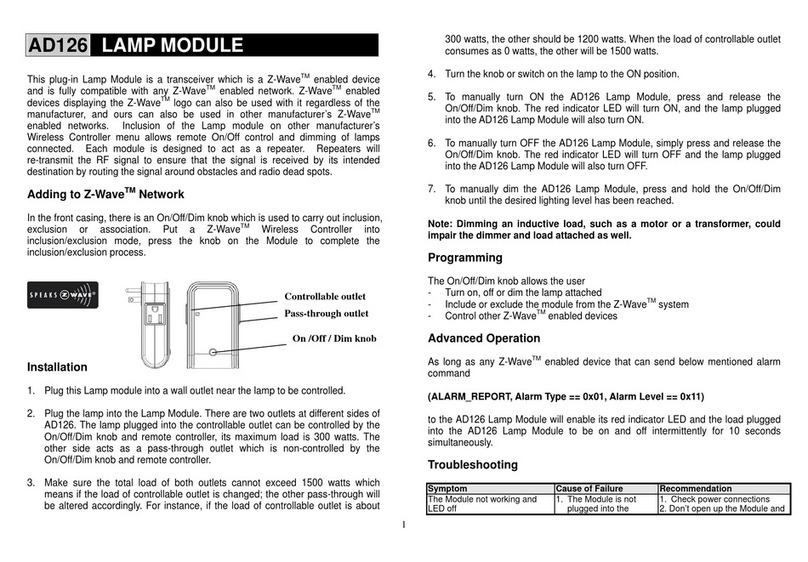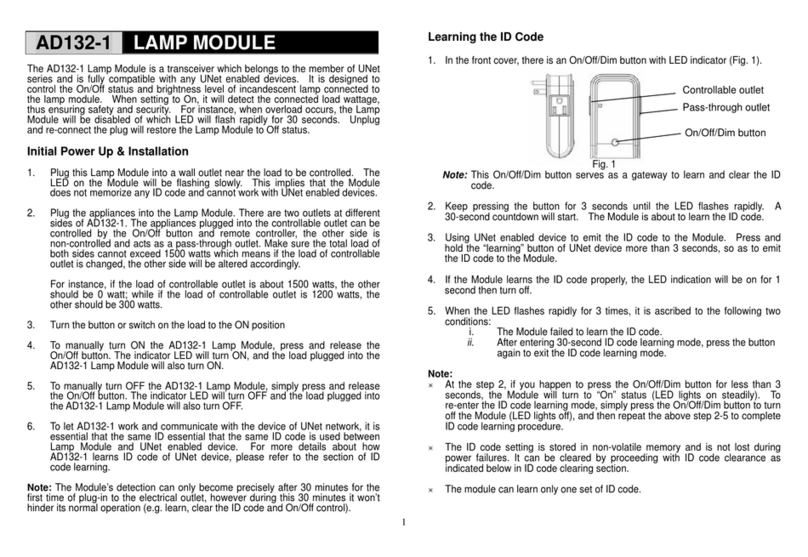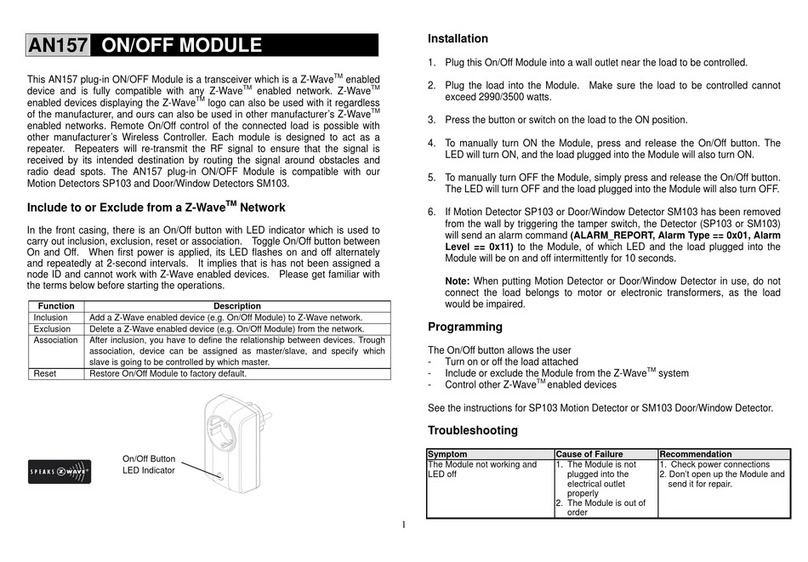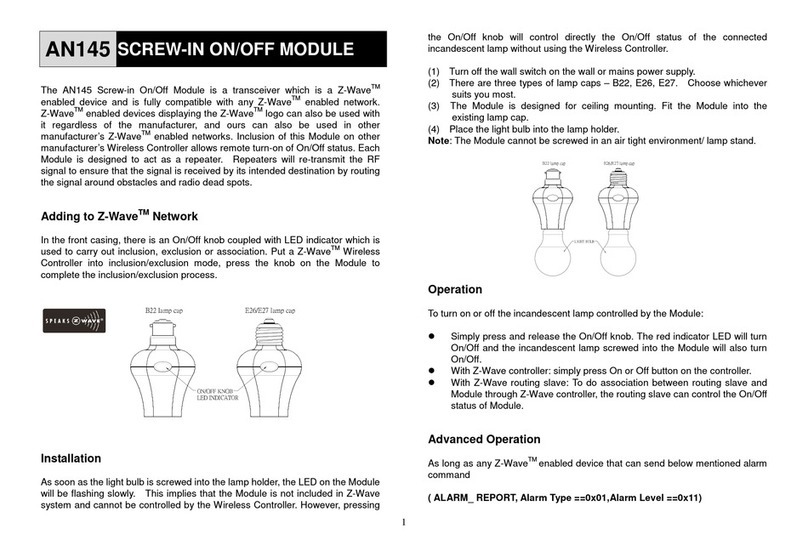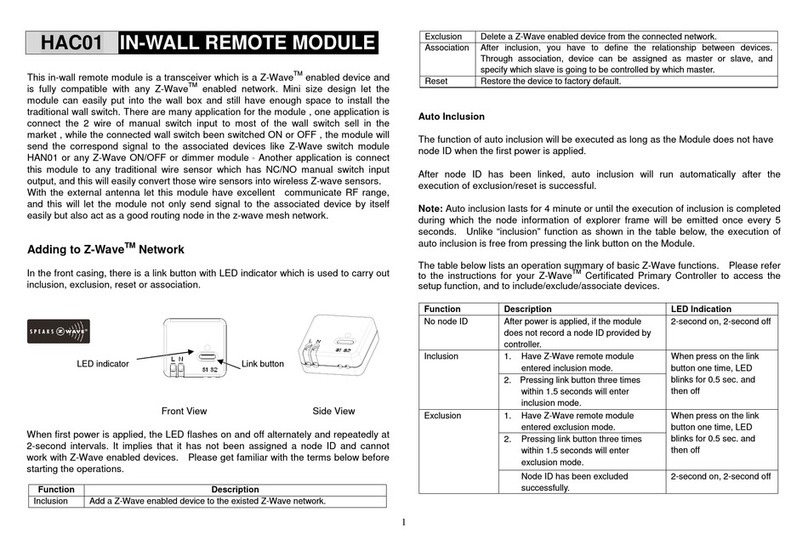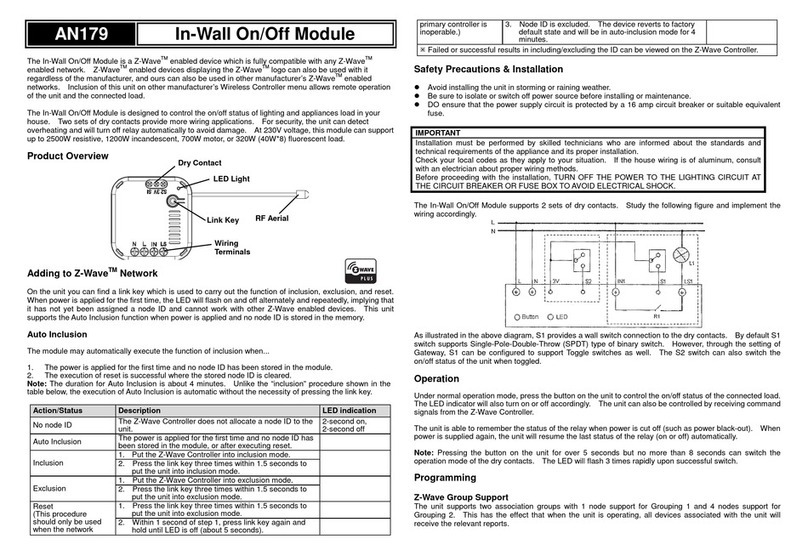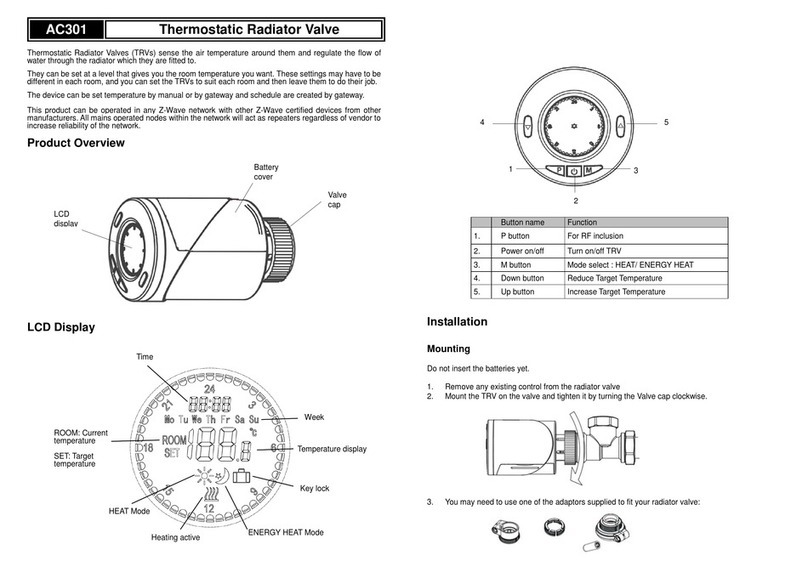- 1 -
The dual relay in-wall module contains two sets of relays and switches, with each set dedicated for
controlling lighting or an appliance in your home.
The module is a Z-WaveTM enabled device which is fully compatible with any Z-WaveTM enabled network.
Each relay can be turned on/off individually using Z-waveTM commands or using the switches connected to
the module. At 230V voltage, this module can support up to 2*4.3Aoutput, 2*1000W resistive load.
This unit is to be installed and sealed inside an electrical switch box.
Product Overview
Adding to Z-WaveTM Network
The unit supports SmartStart function, where inclusion is initiated automatically on power-on, and repeated
at dynamic intervals for as long as the device is not included into a Z-Wave network. Z-Wave SmartStart is
based on the embedded SDK 6.8x and requires related gateway software components.
If the gateway does not support SmartStart function, this device can be added to the Z-Wave network using
manual inclusion, or by scanning the DSK QR code or entering a 5-digit Device Specific Key (DSK) when
requested by the gateway.
Safety Precautions & Installation
To ensure your safety, please read this manual carefully before installing the device; follow the
instructions exactly. The manufacturer, Everspring Industry Co., Ltd, shall not be legally responsible
for any equipment damage or personal injury caused by incorrect installation or operation other than
that covered in the manual.
Avoid installing the unit in storming or raining weather.
Be sure to isolate or switch off power source before installing or maintenance.
Do ensure that the power supply circuit is protected by a 16 amp circuit breaker or suitable equivalent fuse.
Electronic switch is designed to operate in electrical home installation. Faulty connection or use may result
in fire or electric shock.
Installation must be performed by skilled technicians who are informed about the standards and
technical requirements of the appliance and its proper installation. Note that the Dual Relay Module
is designed to be installed in a wall switch box to operate.
Check your local codes as they apply to your situation. If the house wiring is of aluminum, consult
with an electrician about proper wiring methods.
Before proceeding with the installation, TURN OFF THE POWER TO THE LIGHTING CIRCUITAT
THE CIRCUIT BREAKER OR FUSE BOX TO AVOID ELECTRICAL SHOCK.
Do not connect the device to loads exceeding the recommended values. Connect the device exactly
as shown in the provided diagrams. Improper wiring may be dangerous and result in equipment
damage.
Locate the antenna as far from metal elements as possible (connecting wires, bracket rings, etc.) in
order to prevent interferences.
To connect up the module, follow the wiring connection according to the following diagram.
The unit contains two relays, each relay independently controlling loads connected to LS1 and LS2. External
switches S1 and S2 can be connected to the module to allow manual control of the LS1 and LS2
respectively.
Warning: The external switches cannot be connected to the load directly.
Operation
The relays in the unit can be controlled through Z-wave commands from a Z-Wave Controller, through
connected switches S1 and S2.
When either one of connected load is on, the LED indicator will turn on, when both of connected load are off,
the LED indicator will turn off.
The unit can be set to remember the status of the relay before power is cut off (such as power black-out).
When power is supplied again, the unit will resume the last status of the relay (on or off) automatically.
Programming
Z-Wave Group Support