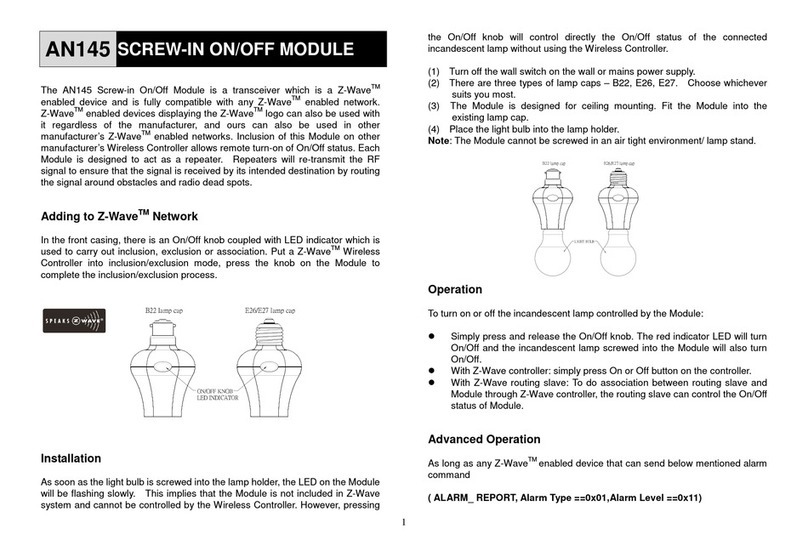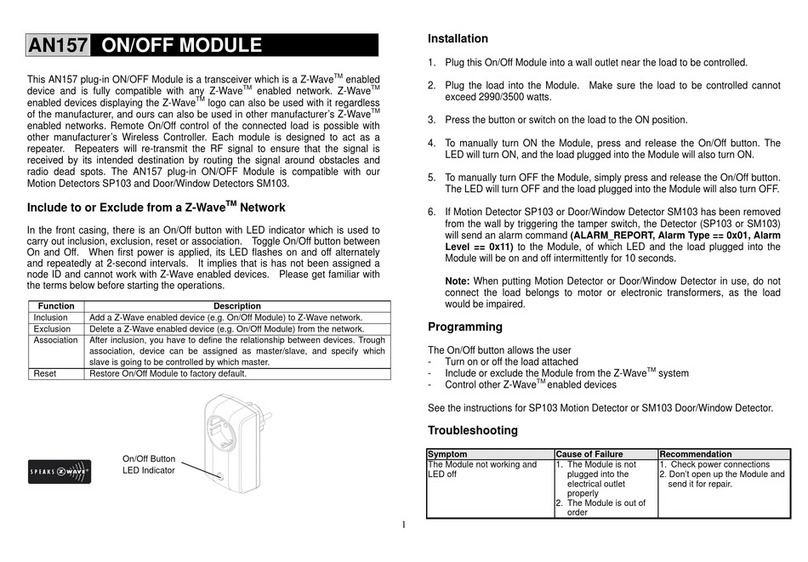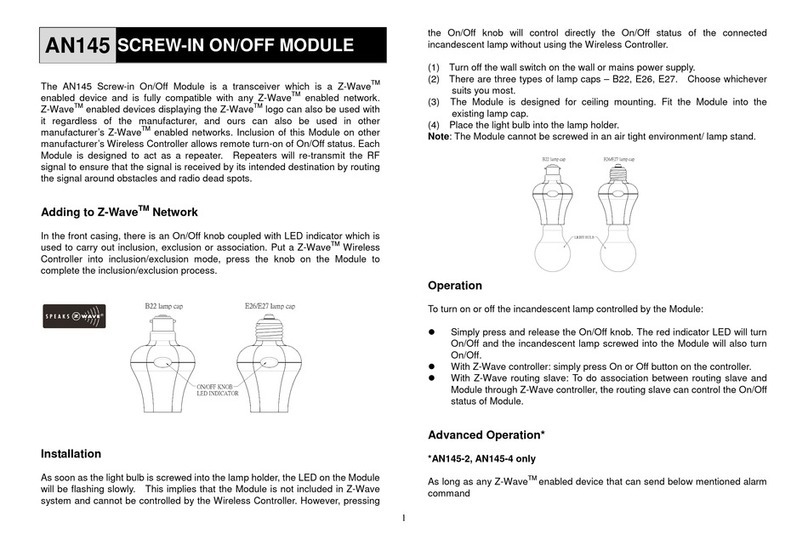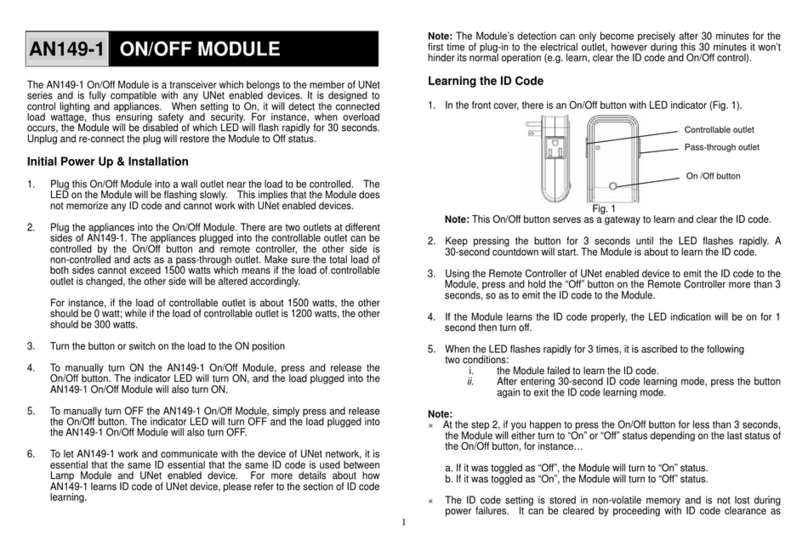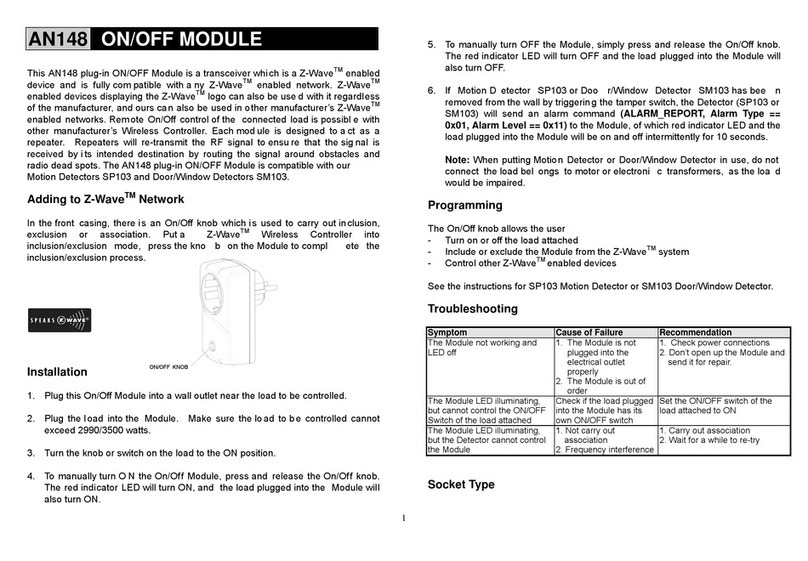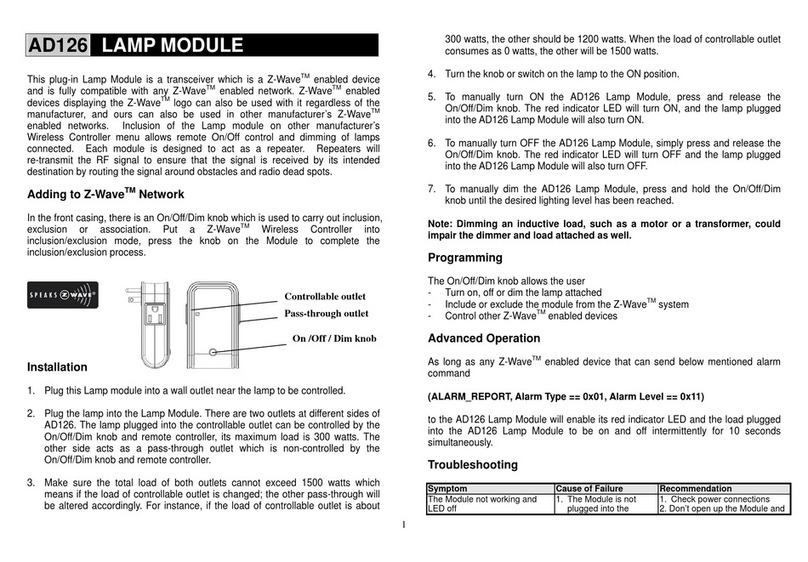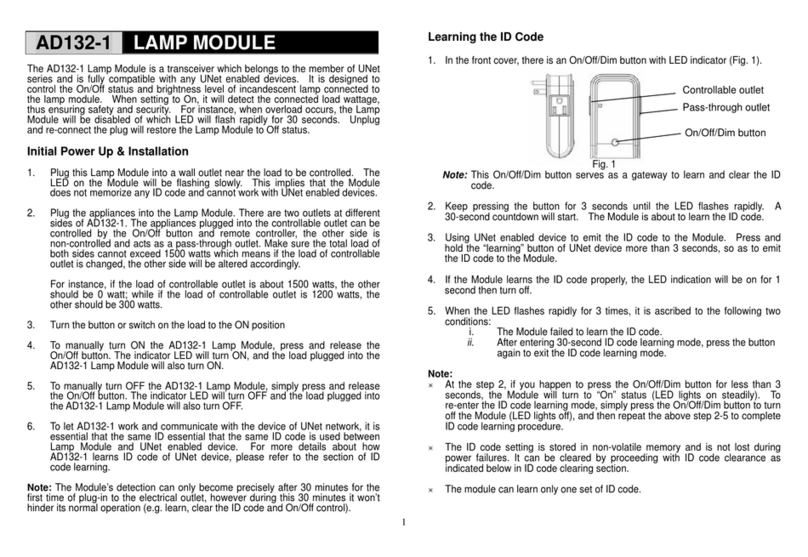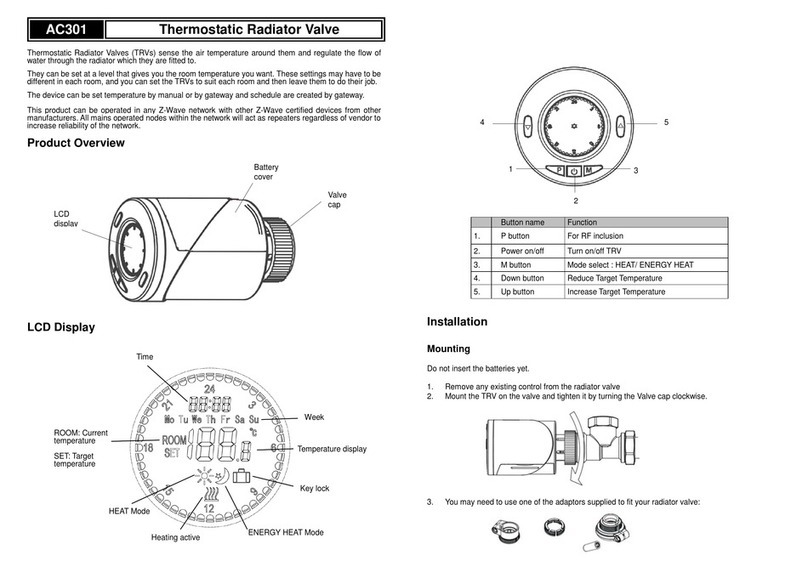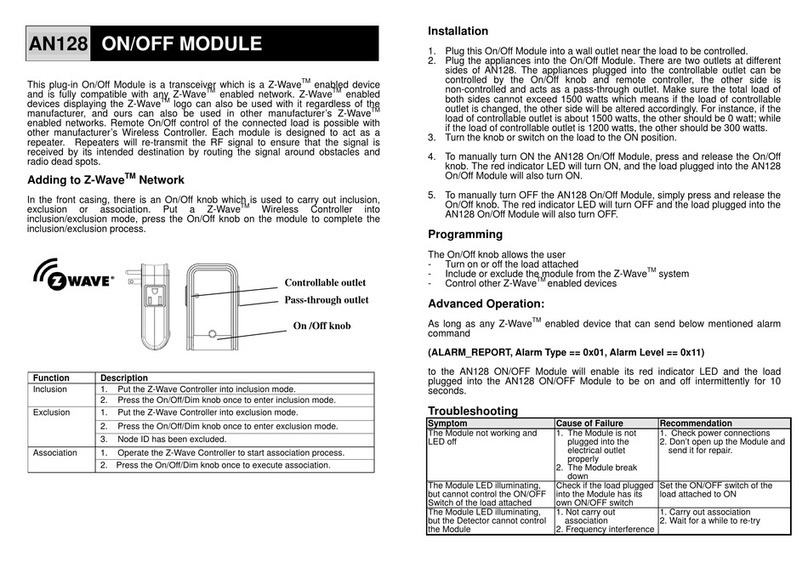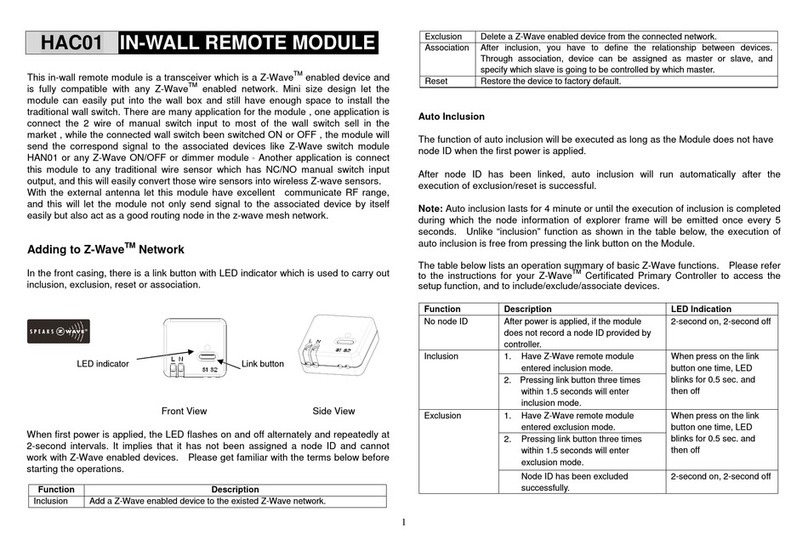When the unit is powered up and was already a part of a Z-Wave network, the unit will send a
Notification Report to the node in Group 1.
When setting the unit or changing the unit’s status, the unit will send a Binary Switch Report to the node
of Group 1.
When performing Reset the unit will send Device Reset Locally Notification to the node of Group1.
The minimum interval time between two reports sent from this unit to the node of Group 1 is 3 seconds.
Refer to Configuration parameter 2 for more information.
When the button on the unit or the wall switch (S1) is pressed, the unit will send a Basic Set command to
the nodes of Group 2. When the unit is OFF, Basic Set Value = 0x00. When the unit is ON, Basic Set
Value = 0xFF.
Z-Wave Plus Info
Role Type Node Type Installer Icon User Icon
Slave Always On Z-Wave Plus node On/Off Power Switch On/Off Power Switch
Version
Protocol Library 3 (Slave_Enhance_232_Library)
Protocol Version 3.95 ( 6.51.02)
Manufacturer
Manufacturer ID Product Type Product ID
0x0060 0x0004 0x0008
AGI (Association Group Information) Table
Group Profile Command Class & Command (List) N bytes Group Name(UTF-8)
1 General:NA Binary Switch Report,
Notification Report,
Device Reset Locally Notification
Lifeline
2 Control:Key1 Basic Set On/Off control (Button1)
Basic
Basic Get: Inquire about the status of the device.
Basic Report: Report the status of the device.
Basic Set: Set the status of the device.
Notification
The device will send notifications (Notification Type =0x08, Event = 0x01) upon being powered on.
Configuration
The configurable values are as following:
Basic Set Command value:
Parameter Number Size Range Default
1 2 0~99 , 255(0xFF) 255 (0xFF)
The delaying time to report to Group 1:
Parameter Number Size Range Default
2 1 3 - 25 (seconds) 3
Remember the last status:
Parameter Number Size Range Default
3 1 1/0 1: remember (0: do not remember)
Switch 1 switching type:
Parameter Number Size Range Default
4 1 1/0 0: Single Pole Double Throw
(1: Toggle switch)
Command Classes
The module supports Command Classes including…
COMMAND_CLASS_ZWAVEPLUS_INFO_V2
COMMAND_CLASS_VERSION_V2
COMMAND_CLASS_MANUFACTURER_SPECIFIC_V2
COMMAND_CLASS_DEVICE_RESET_LOCALLY_V1
COMMAND_CLASS_ASSOCIATION_V2
COMMAND_CLASS_ASSOCIATION_GRP_INFO_V1
COMMAND_CLASS_POWERLEVEL_V1
COMMAND_CLASS_BASIC_V1
COMMAND_CLASS_NOTIFICATION_V4
COMMAND_CLASS_CONFIGURATION_V1
COMMAND_CLASS_SWITCH_BINARY_V1
COMMAND_CLASS_SWITCH_ALL_V1
COMMAND_CLASS_FIRMWARE_UPDATE_MD_V2
Additional Command Classes Supported
Power Level: For test purpose during product installation.
Binary Switch: Refer to Basic.
Switch All: The unit turns on when it receives “Switch All On”, and turns off upon receiving “Switch All Off”.
Firmware Update: For OTA function.
Troubleshooting
Device not responding and
LED not displaying
The device is not wired to the
mains power correctly
Check if wiring is correct, or
voltage is too high or too low
Device malfunction Send the device to be repaired
LED displaying, but cannot
control On/Off status of
connected load
The connected load has its own
on/off switch
Turn the switch of the
connected load to On.
Can press button to control,
but cannot control by RF
RF interference is occurring.
Someone nearby might be
emitting RF signal of the same
frequency
Wait for a while and retry the
operation
Specification
Power Input 220-240V/50Hz
Maximum Power Load Resistive load Max.2500W, Incandescent load Max. 1200W, Fluorescent
load Max.320W
Transmission Range 30 meters (Indoor; Open space)
Working Temperature -10°C - 40°C
*Specifications are subject to change without notice
2013/08
Warning:
Do not dispose of electrical appliances as unsorted municipal waste, use separate collection facilities.
Contact your local government for information regarding the collection systems available.
If electrical appliances are disposed of in landfills or dumps, hazardous substances can leak into the
groundwater and get into the food chain, damaging your health and well-being.
When replacing old appliances with new ones, the retailer is legally obligated to take back your old appliance
for disposal at least for free of charge.
- 2 -