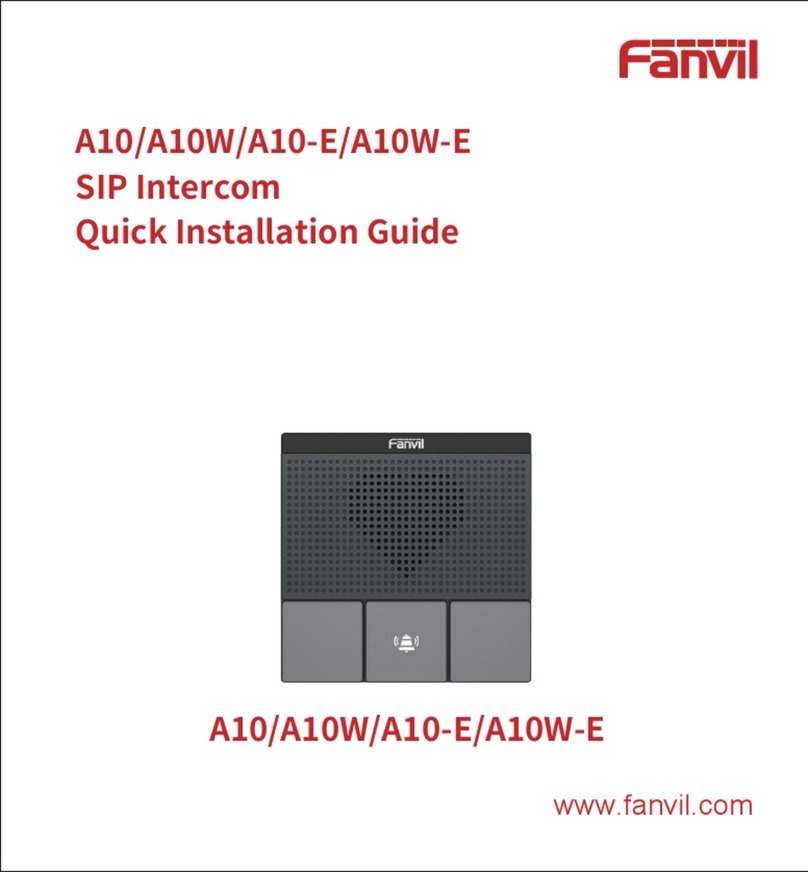`
4/43
ZZZIDQYLOFRP
Table of Content
A. Product introduction..........................................................................................................................................6
1. Appearance of the product.......................................................................................................................6
2. Description .................................................................................................................................................6
B. Start Using...........................................................................................................................................................7
1. Confirm the connection ............................................................................................................................7
1) Power port.............................................................................................................................................7
2) Power, Security functions Input, Security functions Output port...................................................7
3) Wiring instructions...............................................................................................................................7
2. Quick Setting..............................................................................................................................................8
C. Basic operation...................................................................................................................................................8
1. Answer a call..............................................................................................................................................8
2. Call...............................................................................................................................................................9
3. End Call.......................................................................................................................................................9
D. Page settings ......................................................................................................................................................9
1. Browser configuration ..............................................................................................................................9
2. Password Configuration...........................................................................................................................9
3. Configuration via WEB............................................................................................................................10
(1) System................................................................................................................................................10
a) Information ....................................................................................................................................10
b) Account..........................................................................................................................................11
c) Configurations ...............................................................................................................................12
d) Upgrade.........................................................................................................................................12
e) Auto Provision ...............................................................................................................................13
f) FDMS .............................................................................................................................................13
g)Tools...............................................................................................................................................16
(2) network...............................................................................................................................................17
a) Basic..............................................................................................................................................17
b) VPN...............................................................................................................................................19
(3) Line .....................................................................................................................................................20
a) SIP.................................................................................................................................................20
b) Basic Settings................................................................................................................................25
(4) Intercom settings ..............................................................................................................................26
a) Features........................................................................................................................................26
b) Audio .............................................................................................................................................27
c) Video..............................................................................................................................................29
d) MCAST..........................................................................................................................................32
e) Action URL....................................................................................................................................35