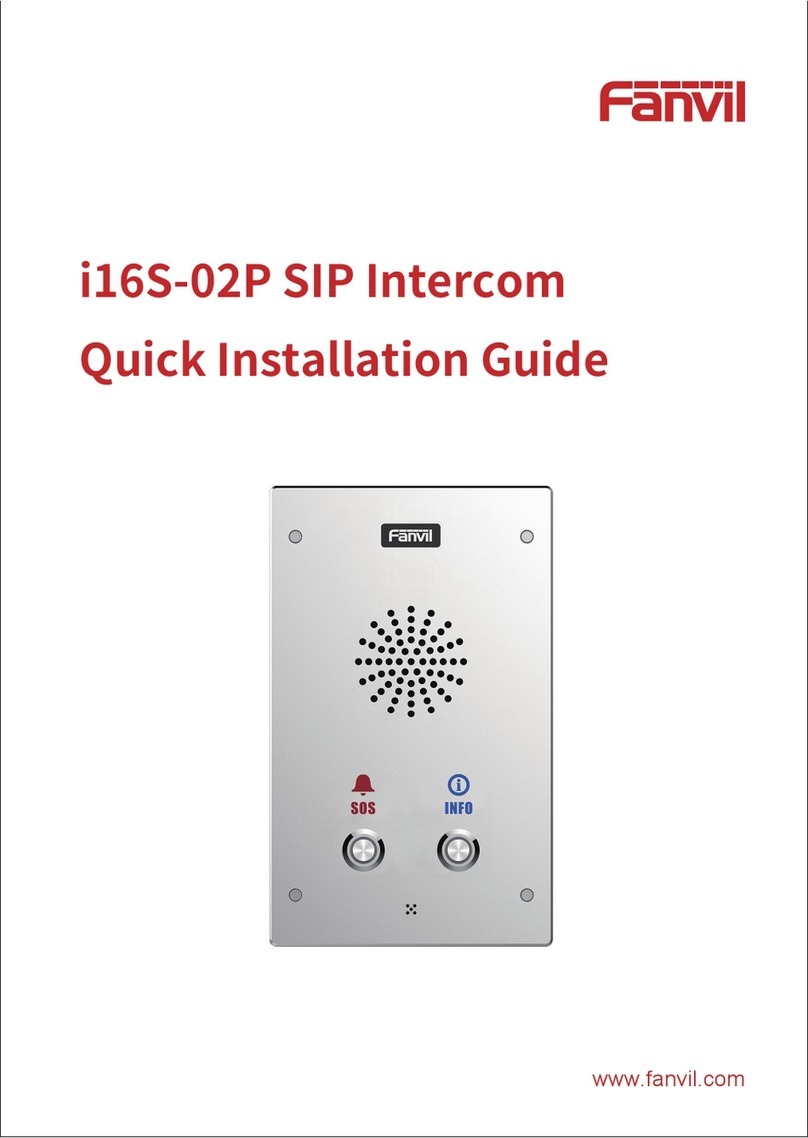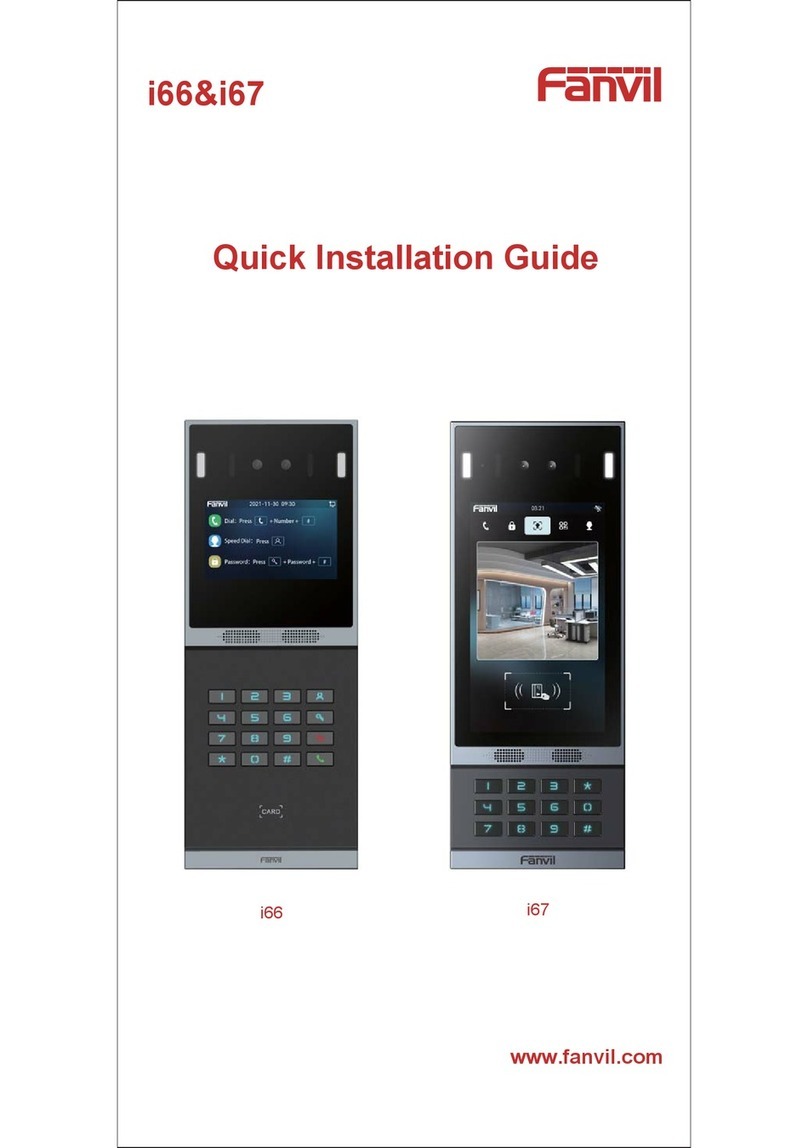3
Table of Content
1. Acquaint I21/I21T ................................................. 5
1.1. I21/I21T Front.........................................................................................................................................................5
1.2. Key Description .......................................................................................................................................................5
2. Start Using ....................................................... 5
2.1. Connect the power supply and the network..................................................................................................5
2.1.1. Connect Network.......................................................................................................................................5
2.1.2、Interface Description............................................................................................................................... 6
2.1.2.1 Network, Power Switch, Electric Lock Connection ........................................................................6
2.1.2.2 Reserve function connection...............................................................................................................8
2.1.2.3 Electric Lock Connection Driver Option...........................................................................................8
2.1.2.4 Wiring...................................................................................................................................................9
2.2. Quick Setting........................................................................................................................................................ 10
3. I21/I21T Door Phone Basic Operation ............................. 11
3.1. Answering a Call................................................................................................................................................. 11
3.3. End a Call.............................................................................................................................................................. 12
3.5. Door Open Operation.........................................................................................................................................12
4. Page Configuration .............................................. 12
4.1. Ways to configure............................................................................................................................................... 12
4.1.1.Ways to configure.....................................................................................................................................12
4.1.2. Password Configuration........................................................................................................................12
4.2. Setting via web browser....................................................................................................................................13
4.3. WEB Page Functional Explanation ................................................................................................................ 13
4.3.1. BASIC..........................................................................................................................................................13
4.3.1.1. Status ..............................................................................................................................................13
4.3.1.2. Wizard.............................................................................................................................................. 14
4.3.1.3. Call Log...........................................................................................................................................17
4.3.2. Network...................................................................................................................................................... 17
4.3.2.1. WAN Config ...................................................................................................................................17
4.3.2.2. Qos Config..................................................................................................................................... 19
4.3.2.3. Service Port ...................................................................................................................................21
4.3.2.4. TIME&DATE ...................................................................................................................................22
4.3.3. VOIP ............................................................................................................................................................24
4.3.3.1. SIP Config.......................................................................................................................................24
4.3.3.2. Stun Config.................................................................................................................................... 30
4.3.5.FUNCTION KEY...................................................................................................................................30
4.3.5.1.Function key...............................................................................................................................30
4.3.5.2.Door Card Setting......................................................................................................................34
4.3.5.3.Call Log........................................................................................................................................ 35
5. Appendix ....................................................... 35
5.1.1.Specifications:...........................................................................................................................................36
5.1.2. Basic Feature............................................................................................................................................36
5.1.3. Schematic Diagram ...................................................................................................................................37
5.2、Owner Remote Opens the Voice Access Controller by VOIP Phone................................................... 37
5.3、Card Management............................................................................................................................................. 37
5.3.1 Issue Card Management ...........................................................................................................................37