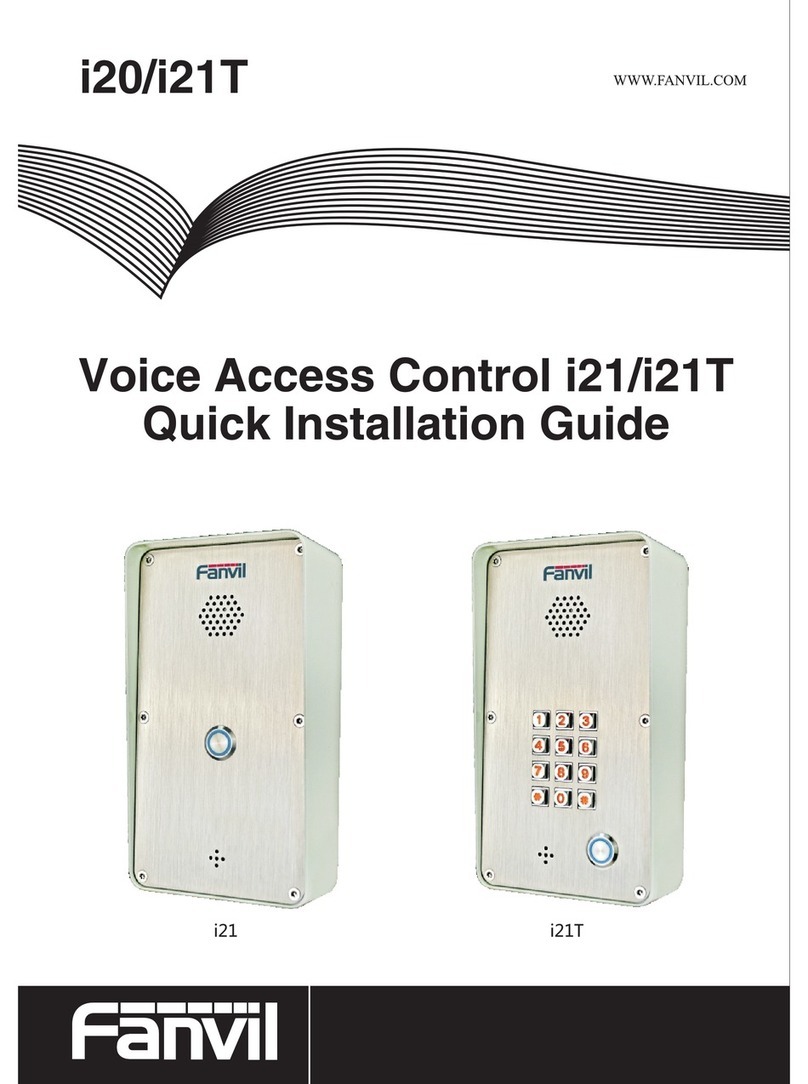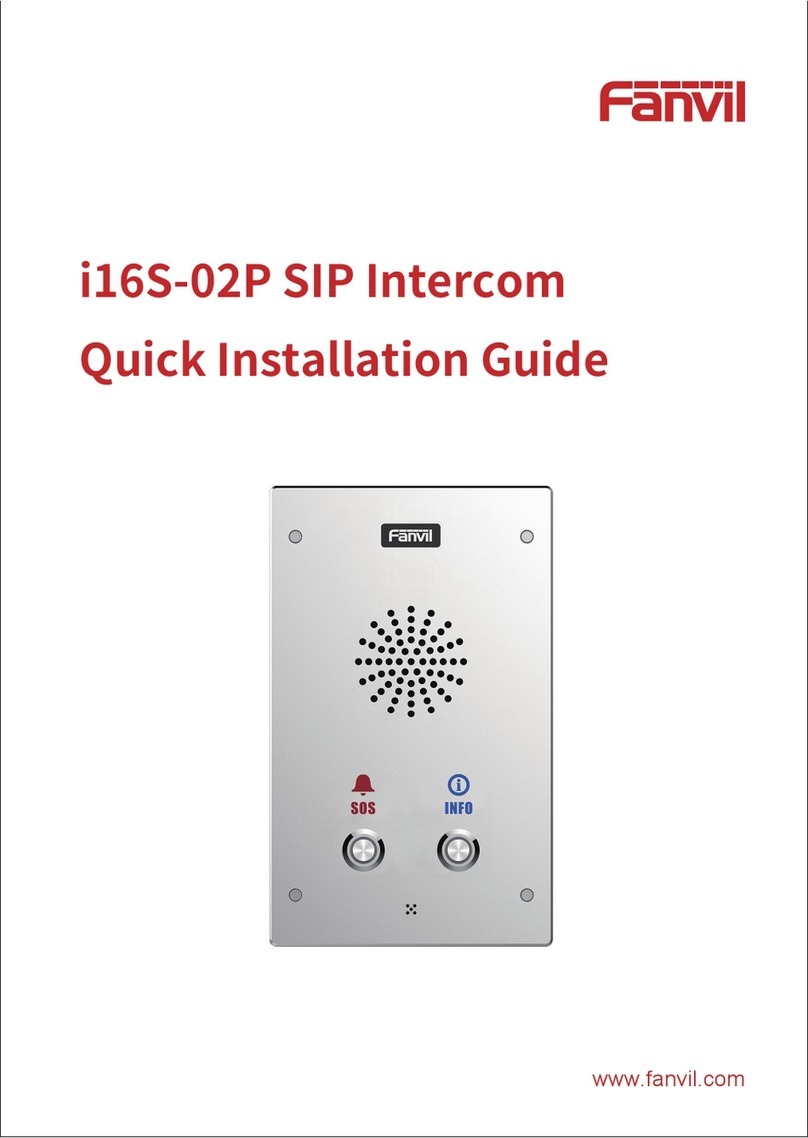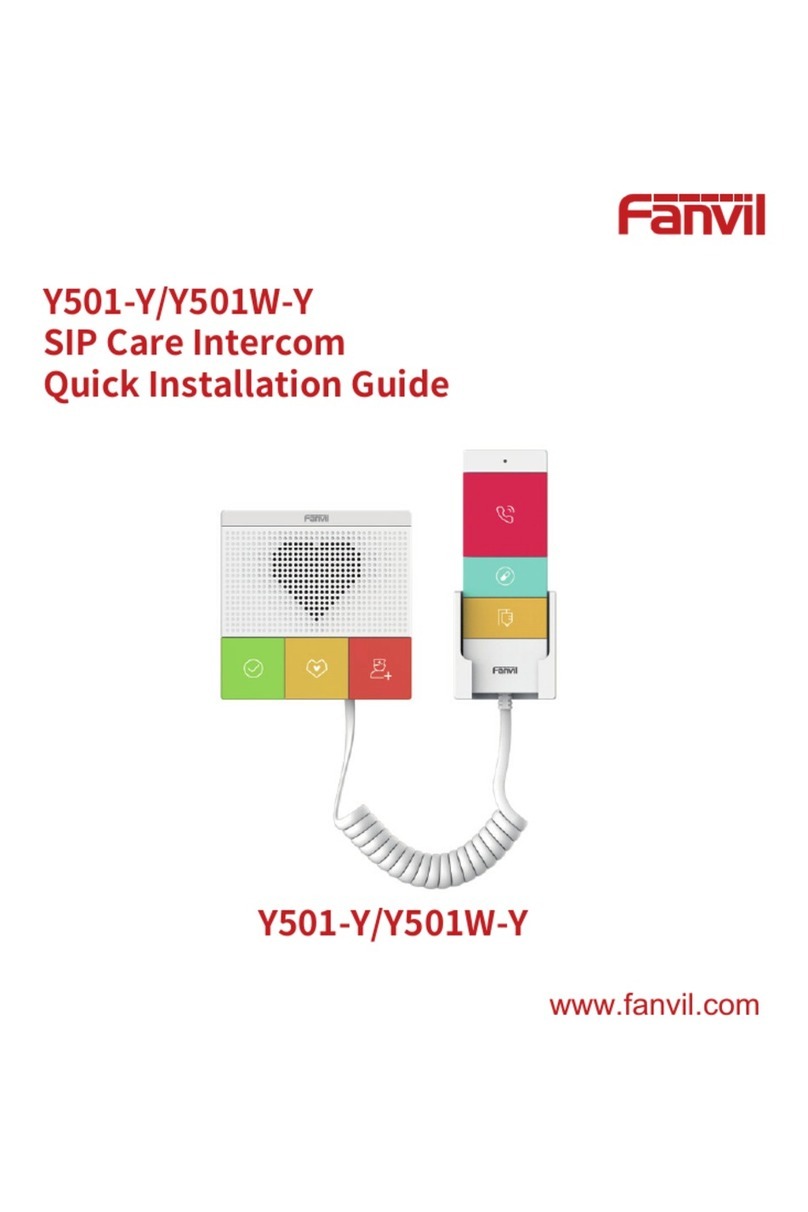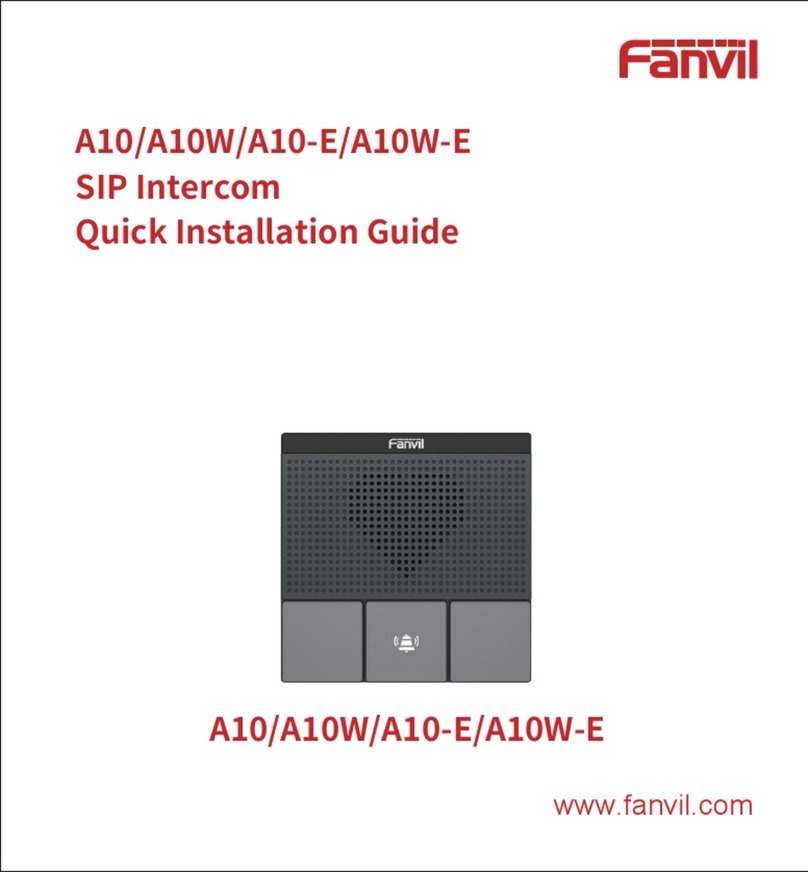Step 2: Drilling
Figure 3-2 Wall Mounting / Built-in
A. Paste the installation dimension drawing to the position to be installed.
B. Use an electric drill to drill the 4 holes marked on the mounting template.
Remove the template when finishing drilling.
C. Push or hammer screw anchors into the drilled holes.
Step 3: Removing hanging bracket and back shell
A. The wall bracket is separated from the device downwards, and use a screwdriver to
loosen the 6 screws of the rear case, as shown in the figure 3-3,
Figure 3-3-a Figure 3-3-b
Installation Environment
Note:
Biometric recognition products cannot be considered 100% suitable for all recognition
scenarios.
For scenarios with high security requirements, please configure access with combined
authentication.
Face backlight Direct sunlight Sun shines directly
through the window
Sun slanted
through the window
Lighting at
close range
Do not install this device in the following locations: direct sunlight, high temperatures,
snow frost, corrosive chemicals, and places with too much dust.
Install the unit at a suitable visual height, with a recommended height of around 160cm.
If it is installed indoors, please maintain a distance of at least 2 meters from light
sources and at least 3 meters from doors and windows to avoid direct sunlight.
Avoid violent vibration, collision and impact, which may cause damage to the internal
precision components and the shell.
When powering on, if any abnormal situations are identified, the power supply should
be cut off immediately until the issue is resolved.After the system is disconnected
abnormally, please check it in sections. If the cause can not be identified, please
contact the sales agent or the manufacturer's after-sales service provider, and do not
repair the system by yourself.When using the proximity card, it should be kept safe from
magnetism, water, and bending. When equipped with facial recognition functionality,
install it in an evenly lit environment, avoiding situations where the camera is against
strong backlight, exposed to oblique light, or subjected to close-up illumination.