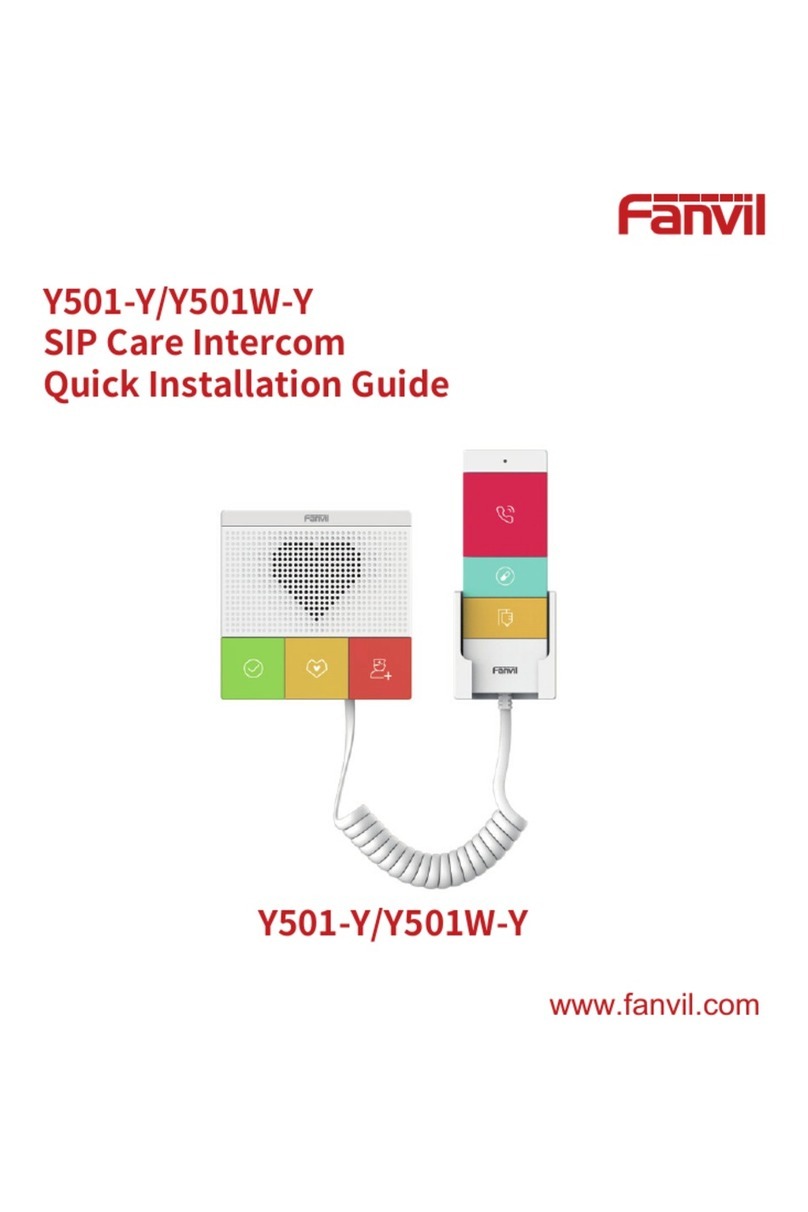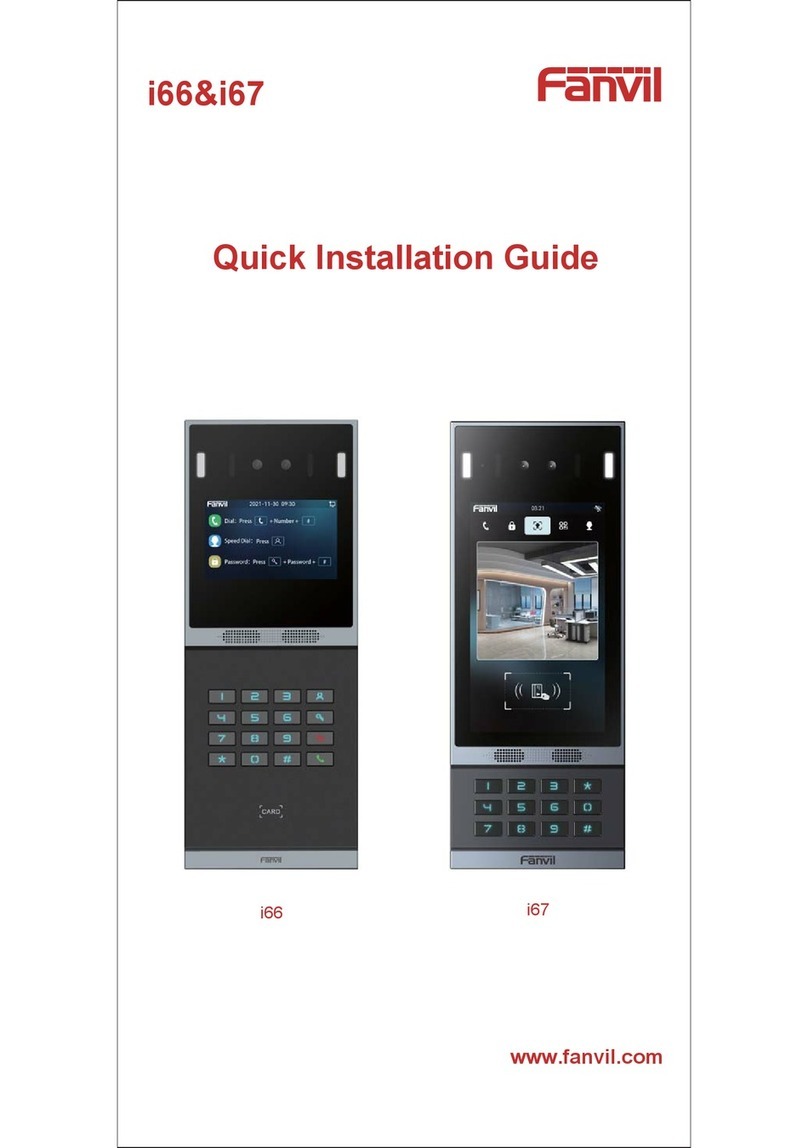[键入文字]
Directory
I. Product introduction............................................................................................................................ 6
1. Appearance of the product .............................................................................................................. 6
2. Description...................................................................................................................................... 7
II. Start Using .......................................................................................................................................... 8
1. Confirm the connection ................................................................................................................... 8
1) Power, Electric Lock, Indoor switch port........................................................................................ 8
2) Driving mode of electric-lock(Default in passive mode) ................................................................. 8
3) Wiring instructions....................................................................................................................... 9
2. Quick Setting ................................................................................................................................. 10
III. Basic operation ................................................................................................................................ 11
1. Answer a call ................................................................................................................................. 11
2. Call................................................................................................................................................ 11
3. End call.......................................................................................................................................... 11
4. Open the door ............................................................................................................................... 11
IV. Page settings ................................................................................................................................... 12
1. Browser configuration ................................................................................................................... 12
2. Password Configuration................................................................................................................. 12
3. Configuration via WEB ................................................................................................................... 13
(1) System ...................................................................................................................................... 13
a) Information............................................................................................................................. 13
b) Account .................................................................................................................................. 14
c) Configurations......................................................................................................................... 15
d) Upgrade.................................................................................................................................. 15
e) Auto Provision ........................................................................................................................ 16
f) FDMS ...................................................................................................................................... 18
g) Tools ....................................................................................................................................... 19
(2) Network.................................................................................................................................... 20
a) Basic ....................................................................................................................................... 20
b) VPN ........................................................................................................................................ 22
(3) Line........................................................................................................................................... 23
a) SIP .......................................................................................................................................... 23
b) Basic Settings.......................................................................................................................... 28
c) Dial Peer ................................................................................................................................. 30