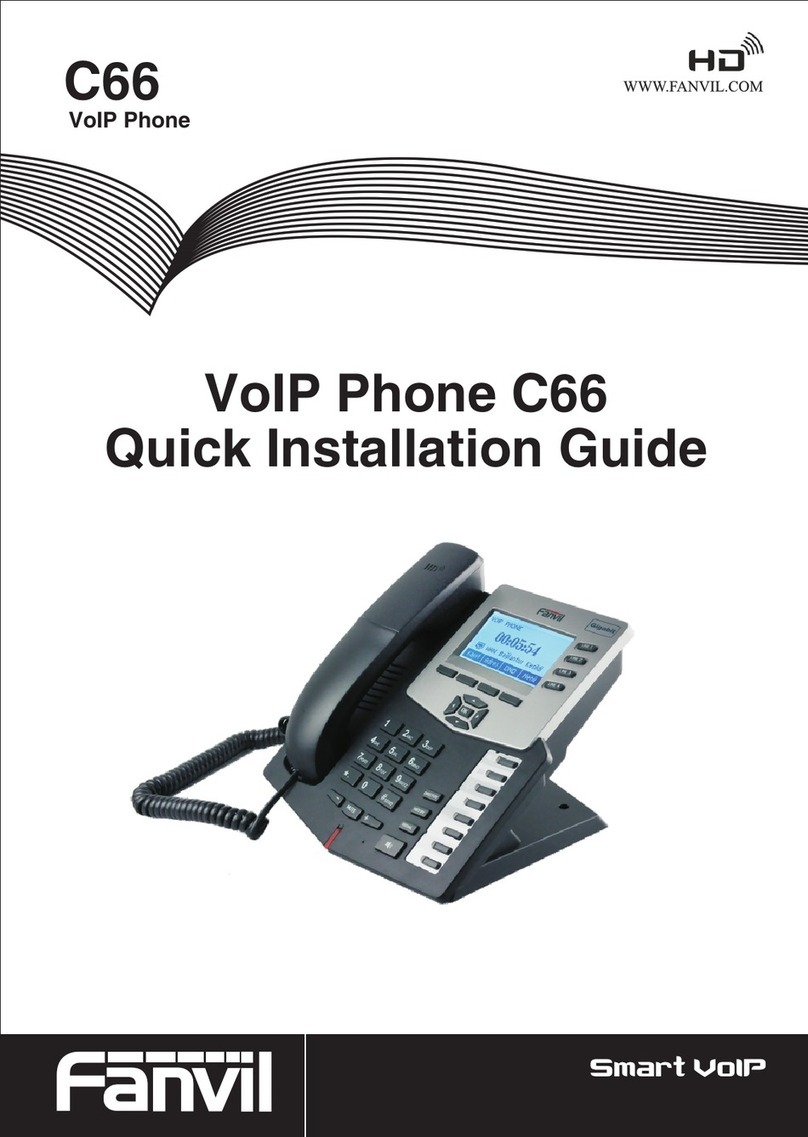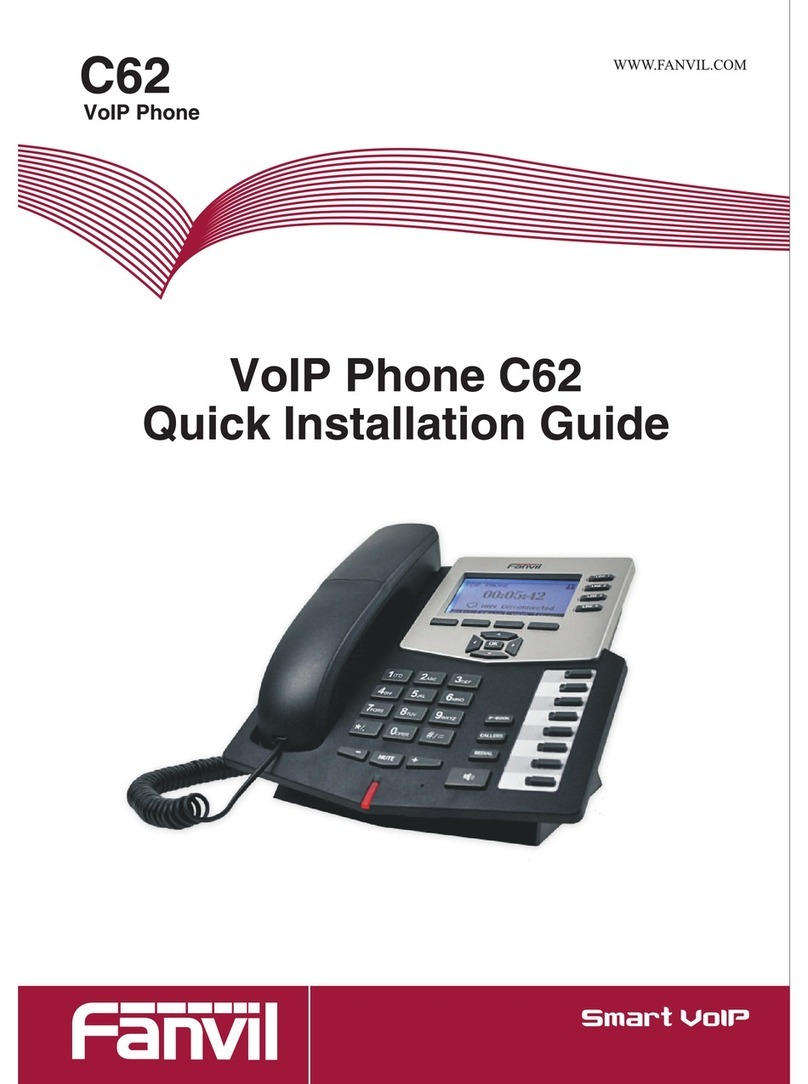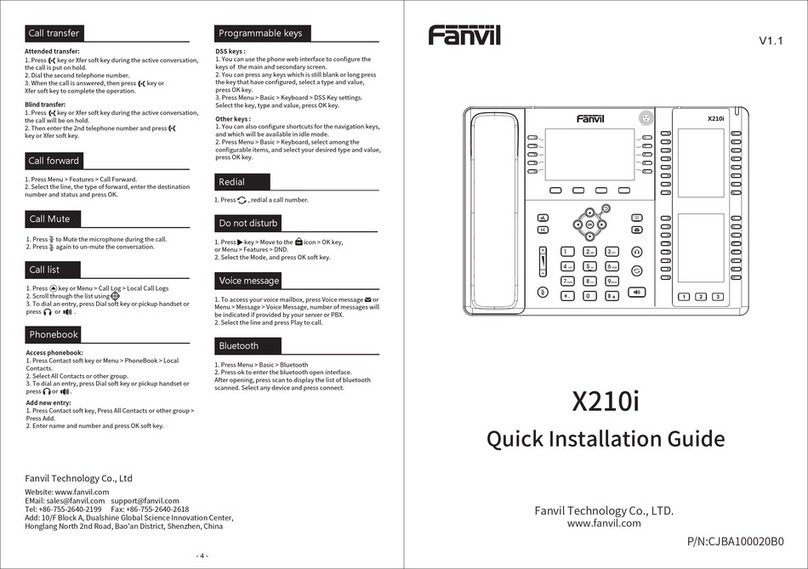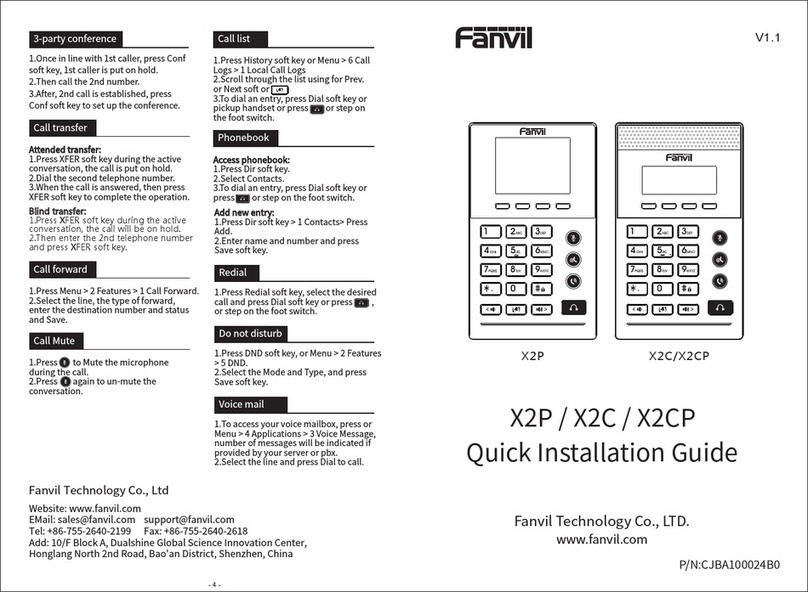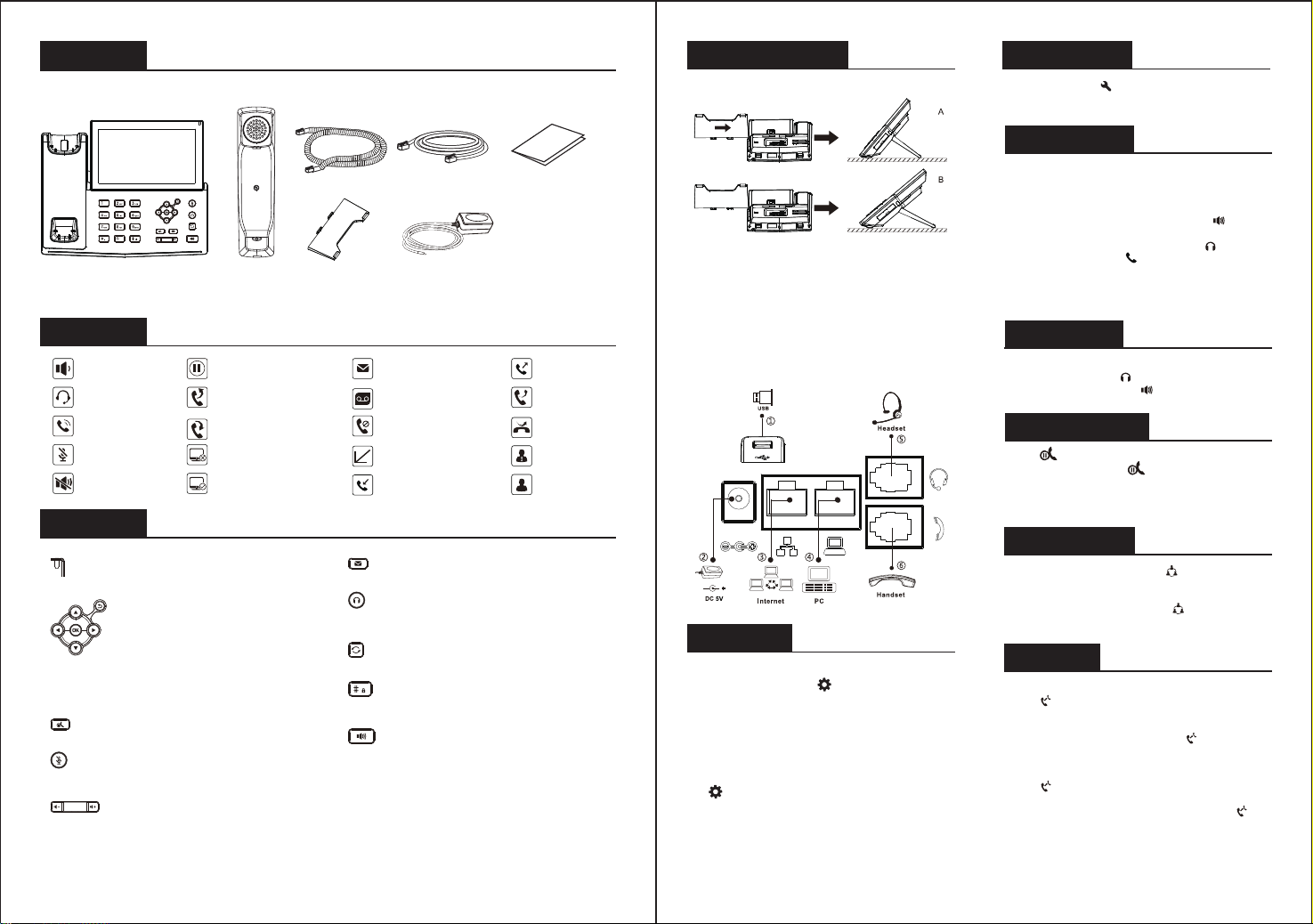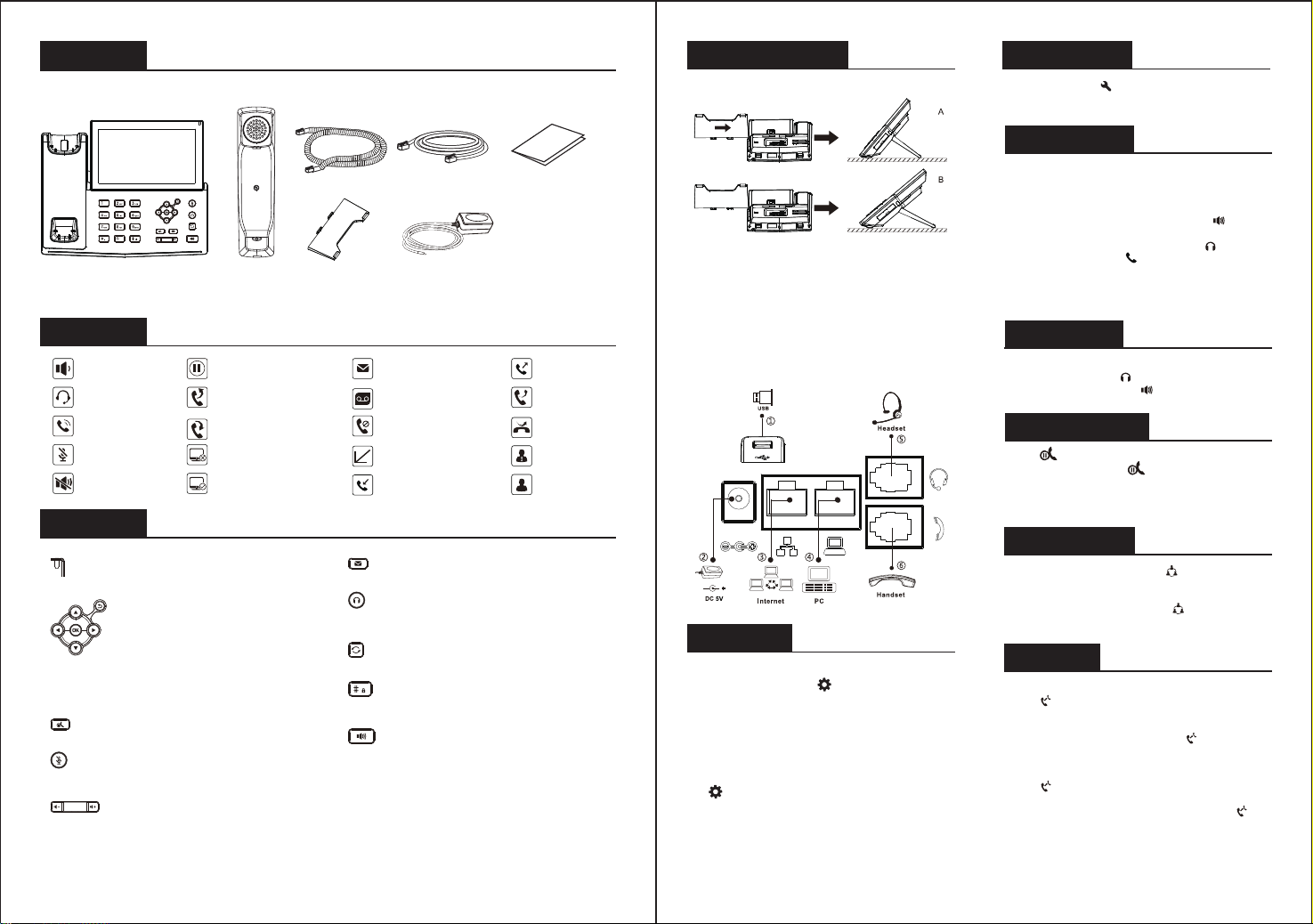
Screen icon
Packaging list
Keys features
Handset
Handset Cord
Stand Power Adapter
(Optional)
Ethernet Cord Quick Installation Guide
Installation the device
Bracket desktop installation
- 2 - - 3 -
Message waiting indicator
Up/down/left/right navigation keys,
Return key
OK key, Shortcut to Menu
Return key,Go back to the previous directory
Hold key, Hold/Resume the call
In idle mode: ringer off
In communication mode: mute/un-mute a call
Connecting to the Device
Please connect power adapter, network, PC, handset, and headset
to the corresponding ports as described in below picture.
Configuration
Configuration via Phone
1. Press Phone Settings icon .
2. Select Ethernet Settings: To configure the Network
Settings (DHCP/Static)
3. Select Line: To configure enable the account,
fill the SIP server address, port, user name, password etc.
Configuration via Web
1. Get the IP address from the phone: Press Phone Settings
icon > Common.
2. Login: Input the IP address in the web browser. The
PC and phone should be in the same IP address segment
(The default username and password are both ‘admin’.)
3. Configure: Select network/Account, etc. And fill the
relevant content.
Language setting
1. Press Settings icon > System > Language & Input
> Languages.
2. Select the desired language.
Accepting a call
Putting a call on hold
3-party conference
Call transfer
Attended transfer:
Blind transfer:
1. Press Xfer icon during the active conversation, the
call is put on hold.
2. Dial the second telephone number.
3. When the call is answered, then press Xfer icon to
complete the operation.
1. Press Xfer icon during the active conversation, the call
will be on hold.
2. Then enter the 2nd telephone number and press Xfer
icon.
1. Once in line with 1st caller, press Conference icon,
1st caller is put on hold.
2. Then call the 2nd number.
3. After, 2nd call is established, press Conference icon
to set up the conference.
1. With the handset: pick up the handset.
2. With a headset: press .
3. With the handsfree: press .
1. Press key or Hold icon, caller is put on hold.
2. To retrieve the call press key or Resume icon.
Note: with more than one active call, select desired call by
sliding screen and use the corresponding icon to
hold or resume.
Making a call
1. Pre-dialing: enter the phone number and pick up the
handset.
2. Direct dialing: lift the handset and enter the phone
number.
3. Handsfree: enter phone number and press or vice
versa.
4. Headset: enter phone number and press or vice versa.
5. Dial icon: Click dial icon and then enter the phone
number.
6. Designated line: press line key, enter phone number and
press dial key.
In headset mode
In hands-free mode
In handset mode
Mute activated
Call is on hold
Internet is connected Received call
Ringer off
Internet is disconnected
IP Phone
① USB port: connect USB device (U disk)
② Power port: connect the power adapter.
③ Network port: connecting local area network or internet.
④ PC port: the network port connect to the computer.
⑤ Headset port: connect headset.
⑥ Handset port: connect IP Phone handset.
In idle mode or during ringing:
increase or decrease ringer volume
In communication: increase or
decrease earpiece, headset or hands-free volume
Voice message key
Hands-free key, Activate/deactivate hands free
Headset key,
Activate/deactivate Headset
Redial key, Access to redial the last record
Long press to lock keypad.
Enter PIN to unlock keypad (default 123)
Auto-answering activated
Call Forward activated Do not disturb activated
Missed call(Status bar)
New VM Messages
New SMS Dialed call
Missed call(s)
Forward call
EnableWhite List
Enable Blacklist