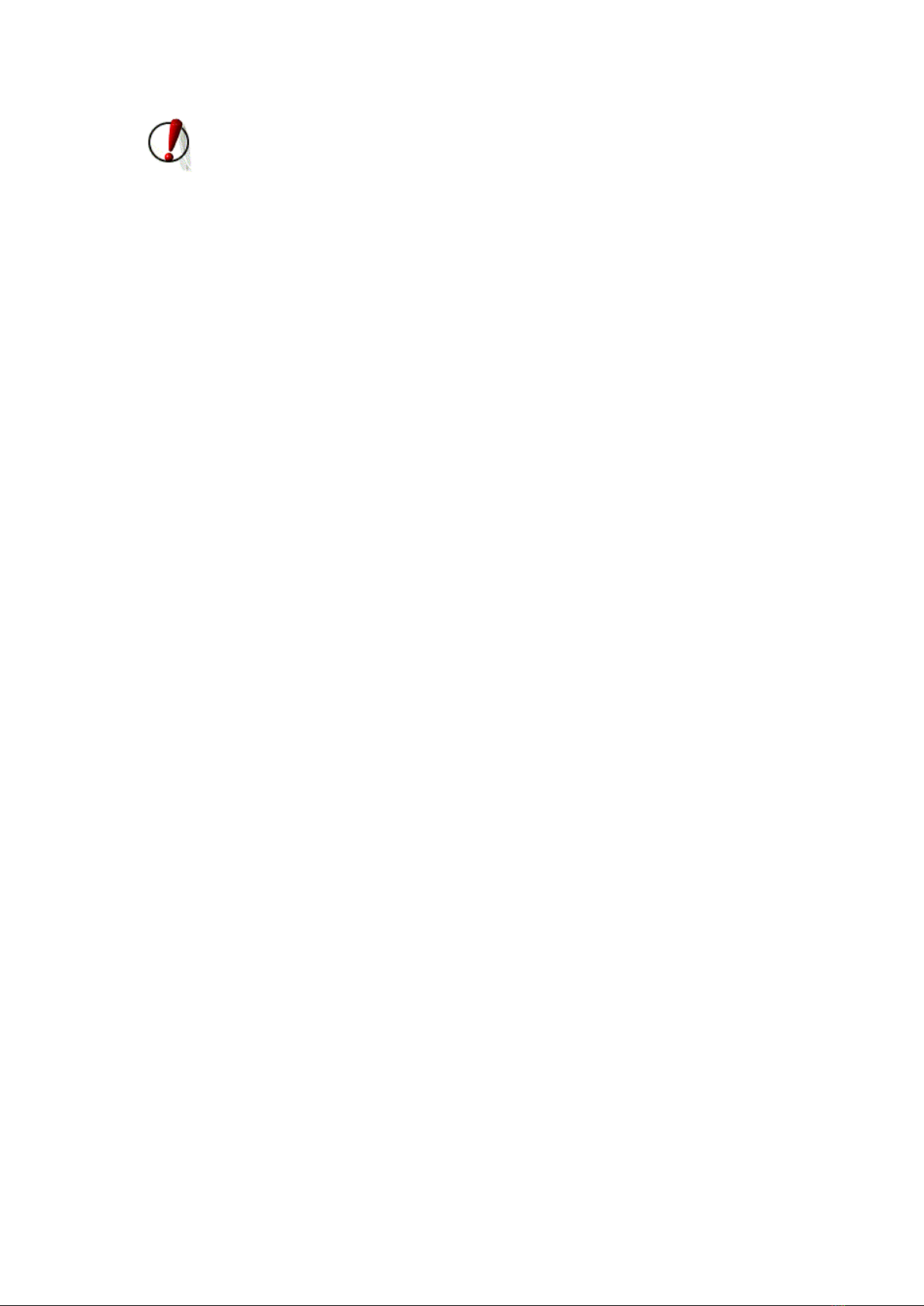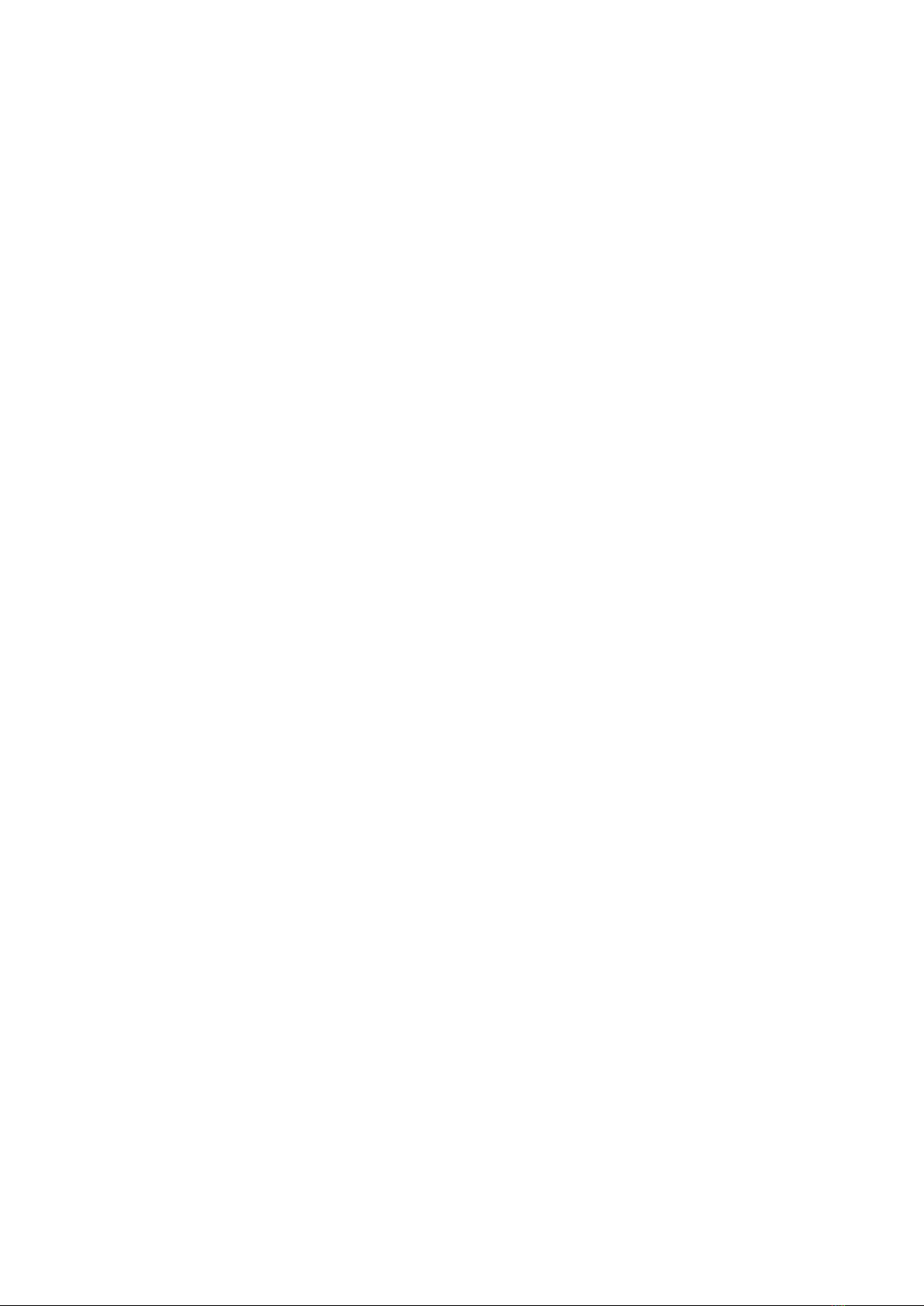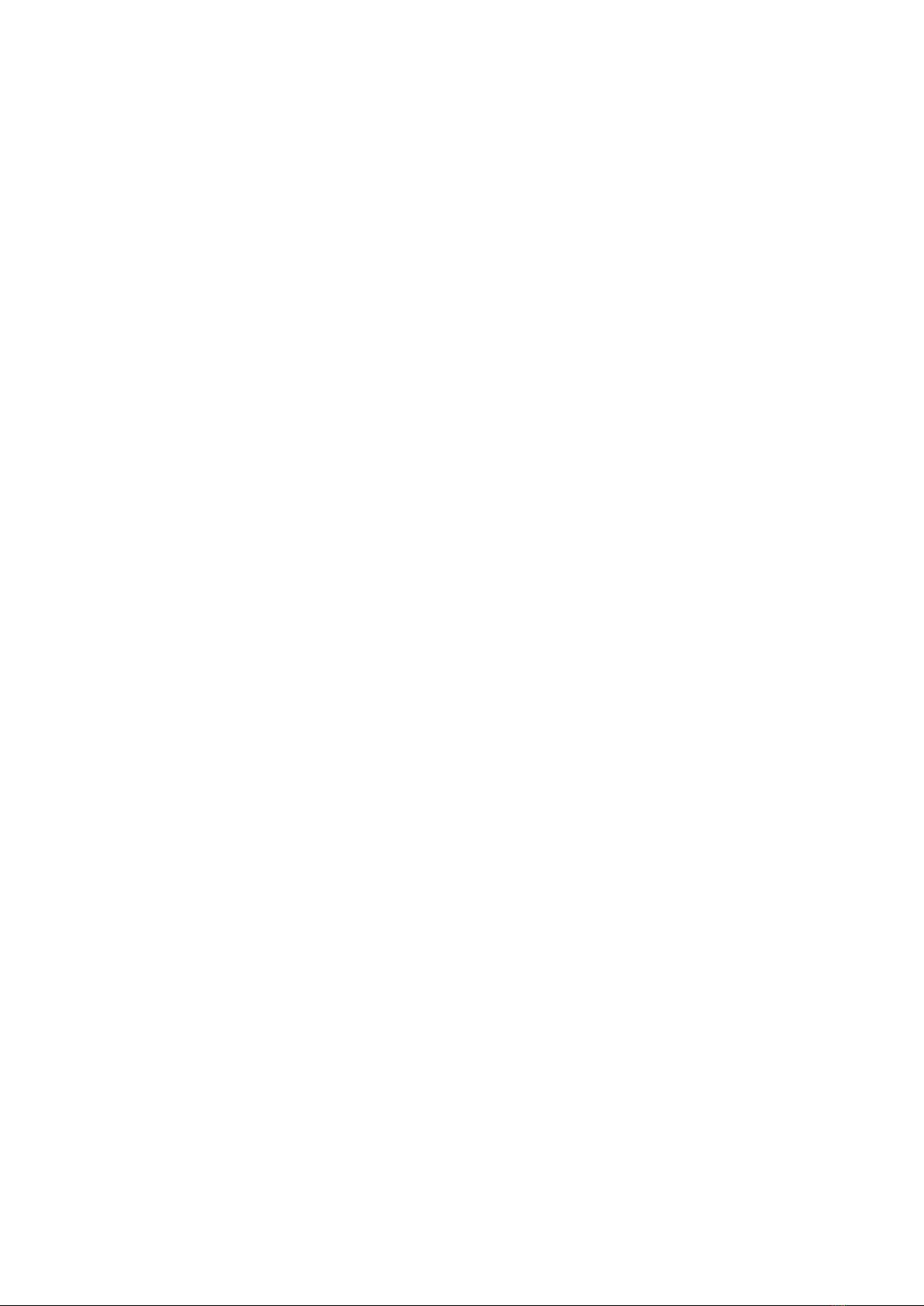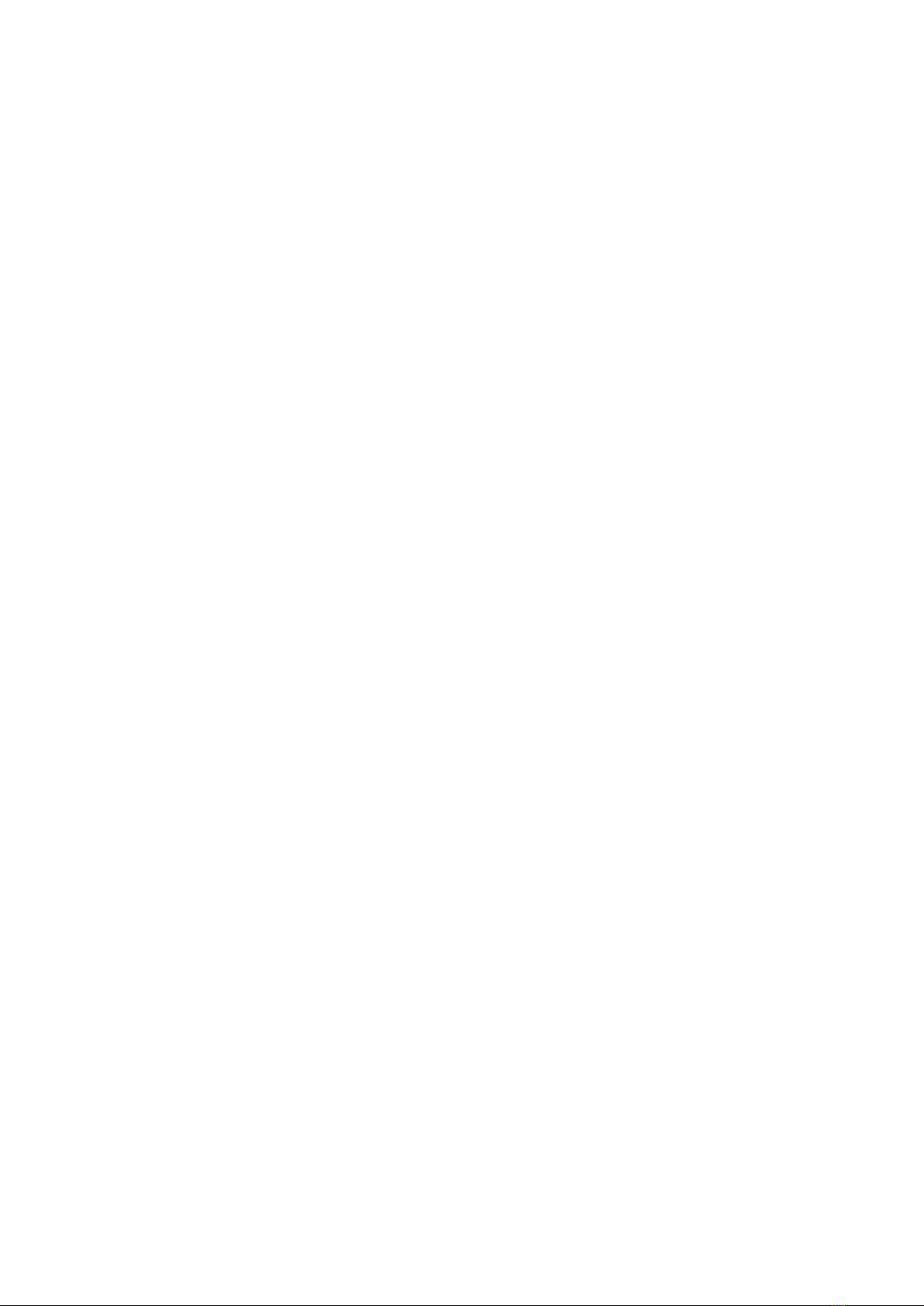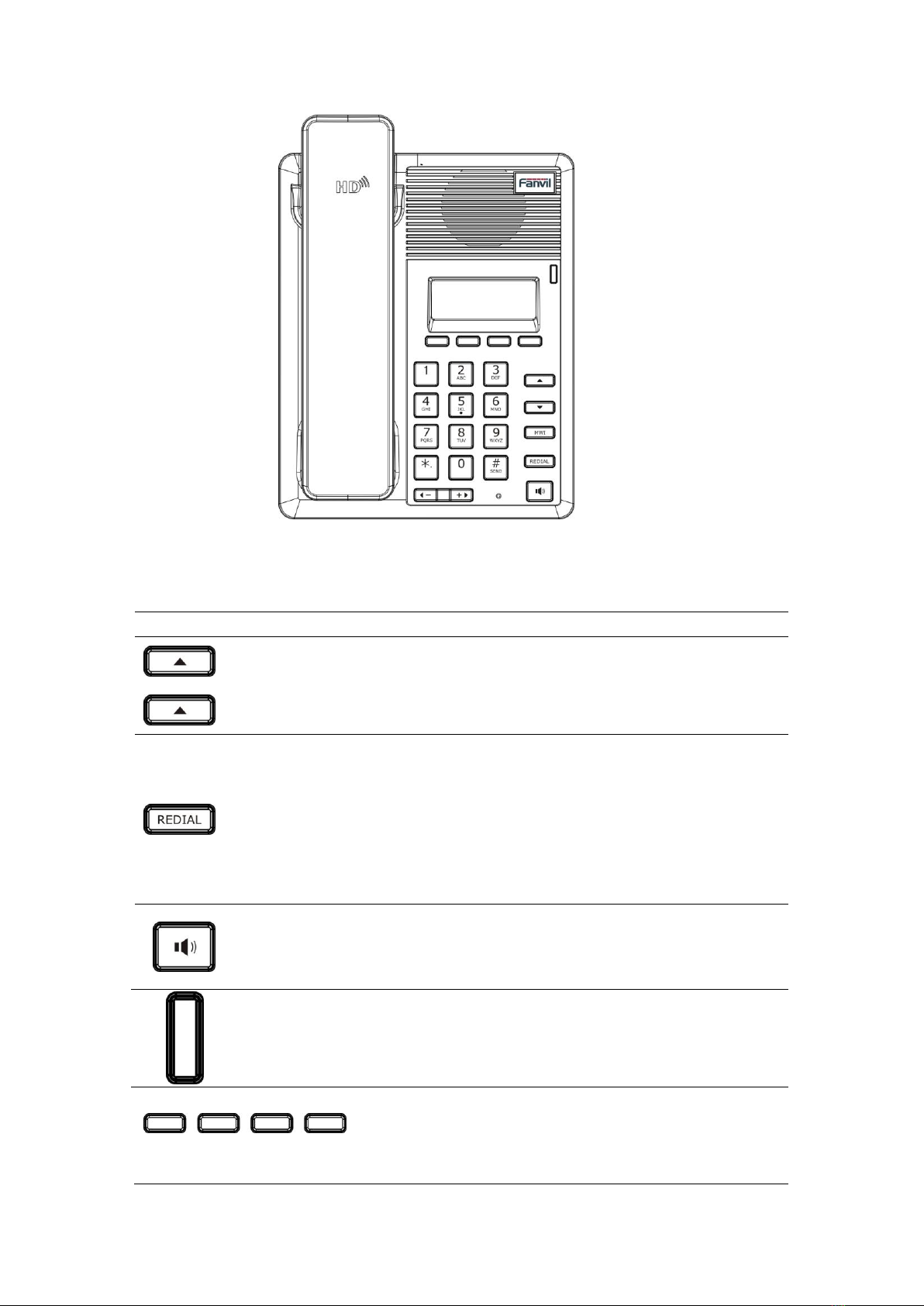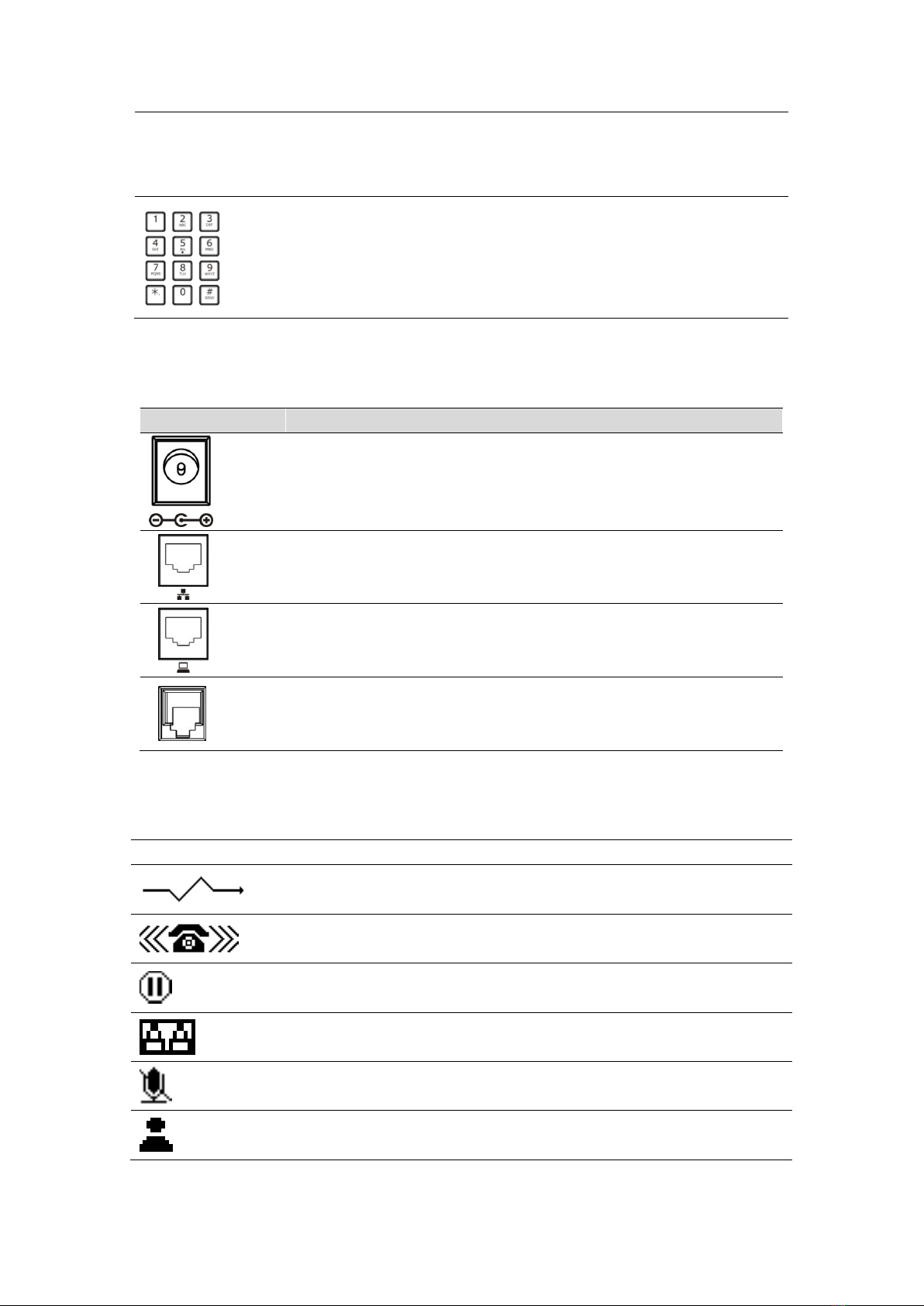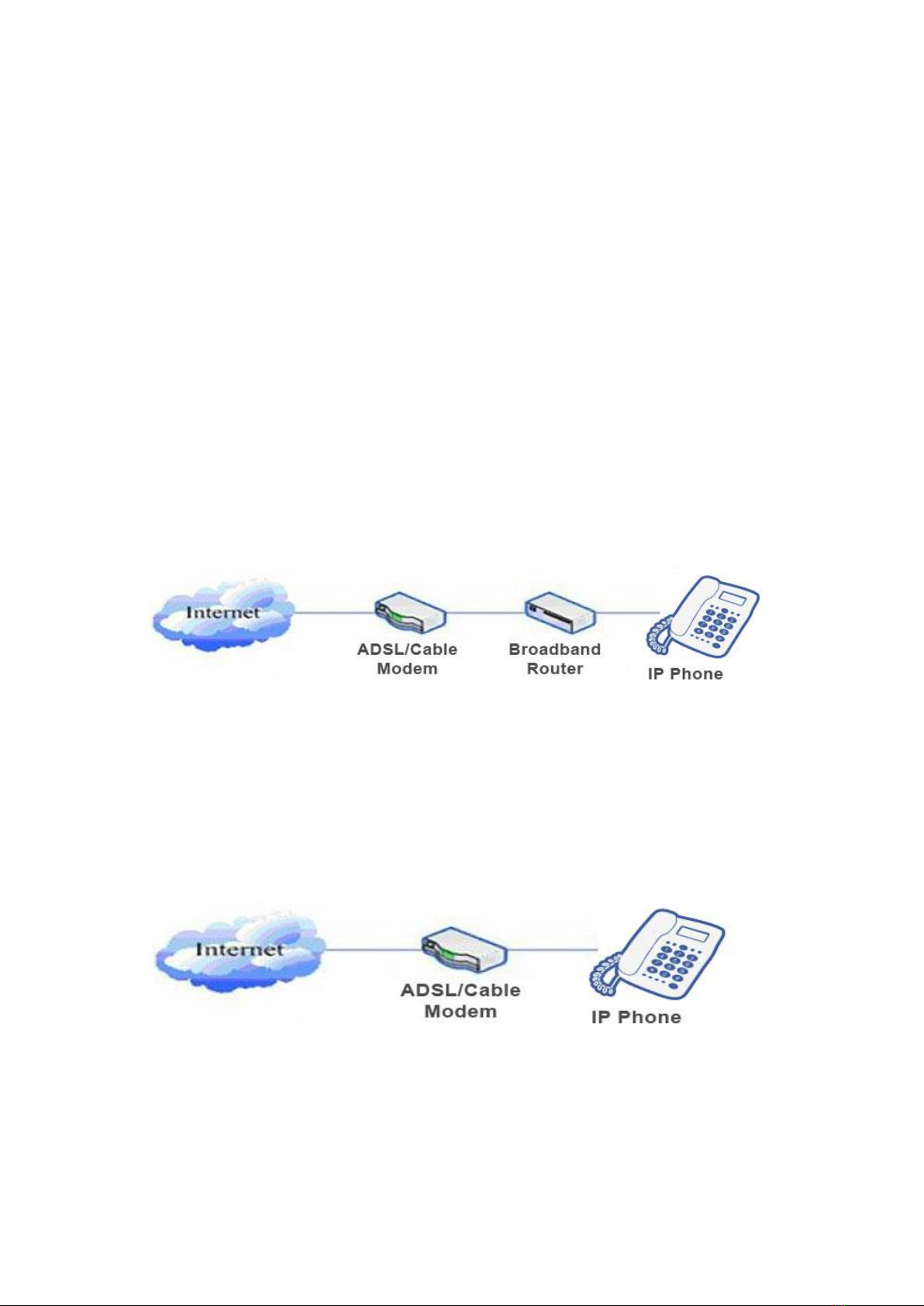5OTHER FUNCTIONS OF F52..............................................................18
5.1 AUTO HANDDOWN.............................................................................................18
5.2 DIAL PLAN........................................................................................................18
5.3 DIAL PEER........................................................................................................18
5.4 AUTO REDIAL....................................................................................................18
5.5 CALL COMPLETION.............................................................................................18
5.6 POWER LIGHT ...................................................................................................19
5.7 HIDE DTMF.....................................................................................................19
5.8 PASSWORD DIAL................................................................................................19
5.9 ACTION URL &ACTIVE URI...............................................................................19
5.10 PUSH XML....................................................................................................20
6THE BASIC SETTINGS OF F52...........................................................20
6.1 KEYBOARD........................................................................................................20
6.2 SCREEN SETTINGS..............................................................................................20
6.3 RING SETTINGS .................................................................................................20
6.4 VOICE VOLUME..................................................................................................21
6.5 TIME &DATE....................................................................................................21
6.6 GREETING WORDS.............................................................................................21
6.7 LANGUAGE........................................................................................................21
7ADVANCED SETTINGS OF F52..........................................................22
7.1 ACCOUNTS ........................................................................................................22
7.2 NETWORK ........................................................................................................22
7.3 SECURITY..........................................................................................................22
7.4 MAINTENANCE..................................................................................................22
7.5 FACTORY RESET ................................................................................................22
8WEB CONFIGURATION......................................................................23
8.1 INTRODUCTION OF CONFIGURATION .....................................................................23
8.1.1 Ways to configure .................................................................................23
8.1.2 Password Configuration.......................................................................23
8.2 SETTING VIA WEB BROWSER................................................................................23
8.3 CONFIGURATION VIA WEB .................................................................................24
8.3.1 BASIC ....................................................................................................24
8.3.2 NETWORK...........................................................................................29
8.3.3 VOIP.......................................................................................................39
8.3.4 PHONE .......................................................................................................55
8.3.5FUNCTION KEY........................................................................................70
8.3.6 Maintenance ...............................................................................................71
8.3.7 SECURITY.................................................................................................79