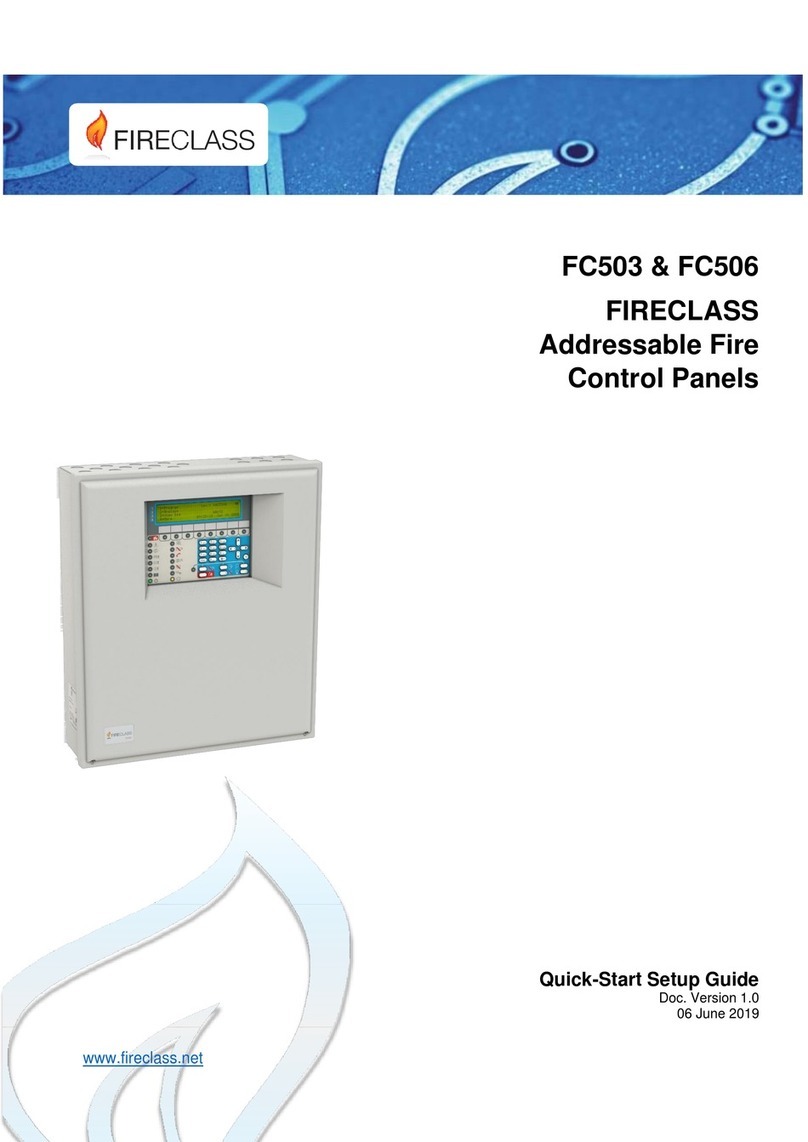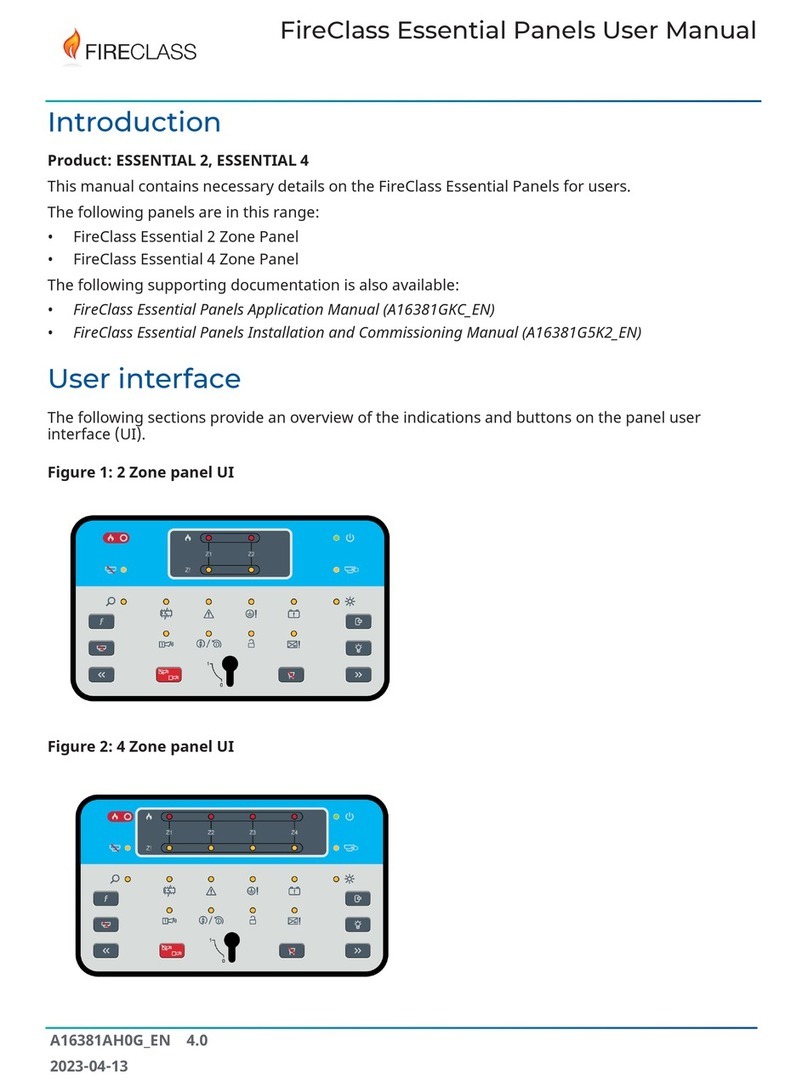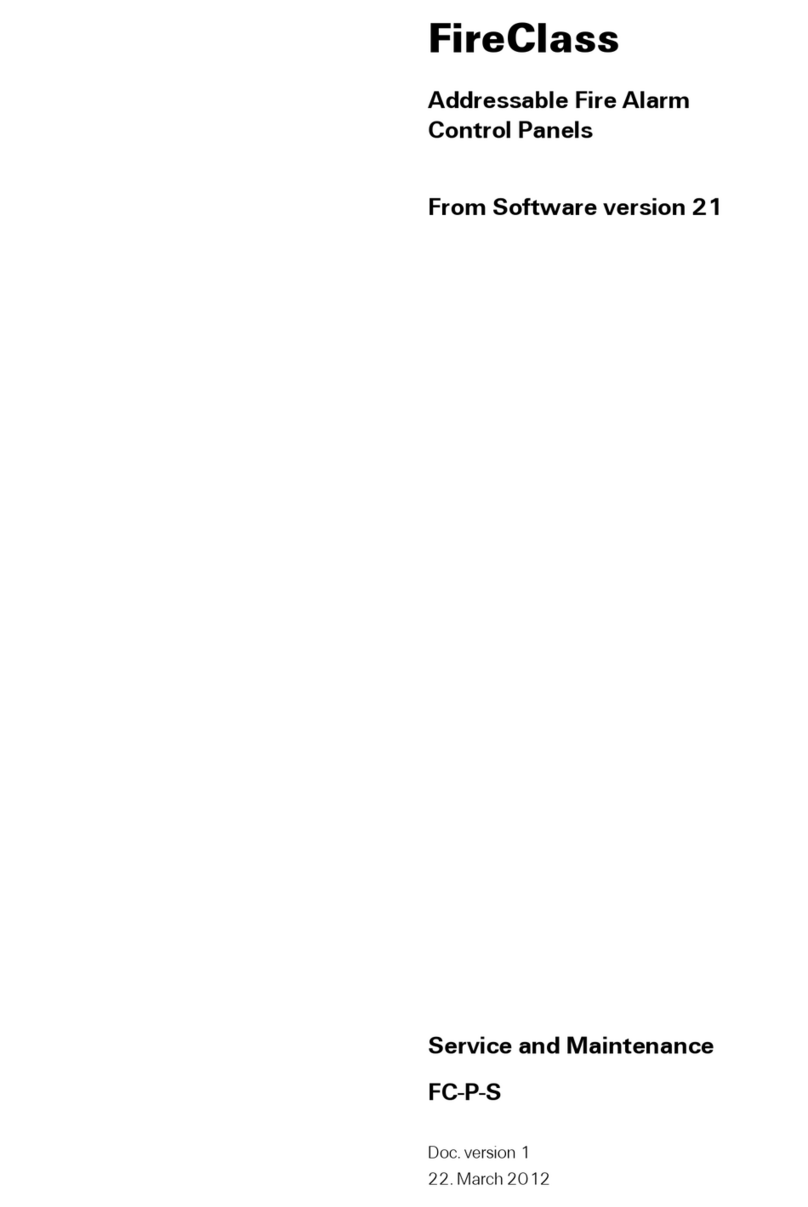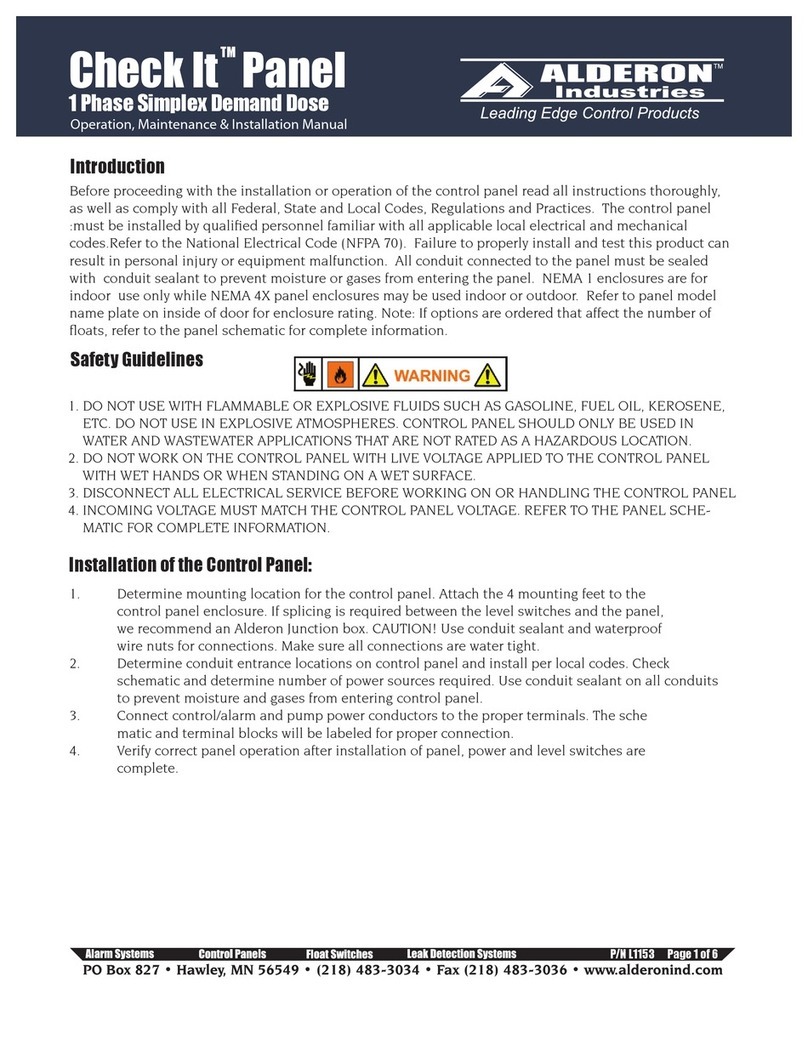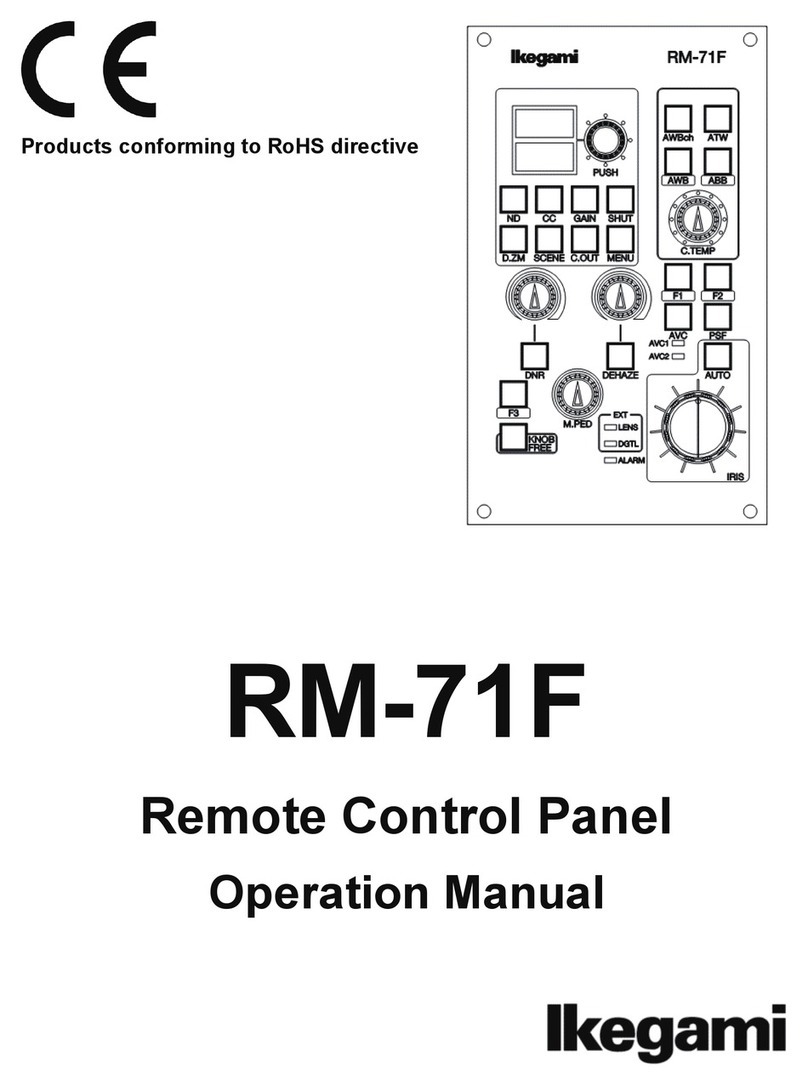17
side. However, the loop concept is not meaningful by
definition, and localization occurs via zones, the same way
as conventional panels.
Note: If devices are addressed by the service tool, there
are two options to set them in six zones, which
corresponds to the six spurs:
a) Connect addresses from 1 to 16 to the left side of
loop 1 and addresses 17-32 to the right side of the
loop and so on. Perform the enroll procedure and
choose the By address option for zone
assignment (devices on the left side of loop 1 are
assigned to zone 1, those on the right side of loop
1 to zone 2 and so on).
b) Assign the correct zone to each device via the
computer console or the control panel LCD.
Note: If you do not address the devices, the mapping
procedure will occur to locate each device and assign the
proper zone to it.
Day or Night mode: Select the operation mode,
Day mode or Night mode, or select Automatic to
set the time (hour and minutes) of transition from
one mode to another.
Disable screen saver: This allows the user to
enable or disable the screen saver on the main
page of the control panel LCD. You can program
the screen saver from the control panel user
interface or via the Fireclass console. If you have
an enabled screen saver, it appears on the LCD. If
the screen saver is disabled, it does not appear.
This feature is unavailable for repeaters.
Power supply: Select the system power supply,
BAQ140T24.
Disabling: Disable SC1. This allows you to
disable the SC1 output (enabled by default). This
is a programmable output. Activation occurs every
time the control panel goes into Alarm status.
Reactivation of new alarm: You can select the
following options:
No Reactivation: Outputs here are not
reactivated once silenced
Alarm on other zone: Outputs here reactivate
once a new zone goes into Alarm status.
Users
In the Users section, you can change the installer and the
user codes. Each code must have five digits and they can
include digits 0-9.
The installer code allows you to manage the three
access levels: Level 1 (View), Level 2 (User) and
Level 3 (Installer).
The default installer code is 00000:
One click only means the password is present.
A second click means the password is enabled.
The user code allows you to manage two access
levels of the control panel: Level 1 (View), Level 2
(User).
The default user code is 11111:
Once click only means the password is present.
A second click means the password is enabled.
Lock installers password: If you select this
option, you cannot perform the procedure to
change the installer password from the panel user
interface (Program menu, 0=L3 PWD key).
Communicators
In the Communicators section, you can enable the PSTN
functionality and the FC500IP module.
PTSN
In the PSTN section:
One click only means the PSTN is present, but not
enabled.
A double click means the PSTN is enabled.
When you enable PSTN, you can also select whether to
enable both events, alarms and faults (or one of two).
Network
In the Network section, a tick means you can perform the
following actions:
Enable network
Allow buzzer silence silences a device that is
activated in every part of the network.
Enable repeaters and FC500 MFI modules in the
Network repeaters section and Network MFI
section.
One click only means the repeater and
FC500MFI are present, but not enabled.
A double click means the repeater and
FC500MFI are enabled.
For the FC500MFI module, see the chapter Programming
from the panel section in the Installation manual.
Note: You can insert the repeater address from the panel.
See the chapter Programming from the panel in the
Installation manual.
Delays and Thresholds
In this section, you can program:
The Alarm Delays; you can select five timers.
When selecting the output in the Panel outputs
screen, the timer is set in the Linked delay option.
The Panel Delays.
Investigation Time; When you press the
Investigate Key, a Delay is added automatically to
the Delay to alarm remaining delay.