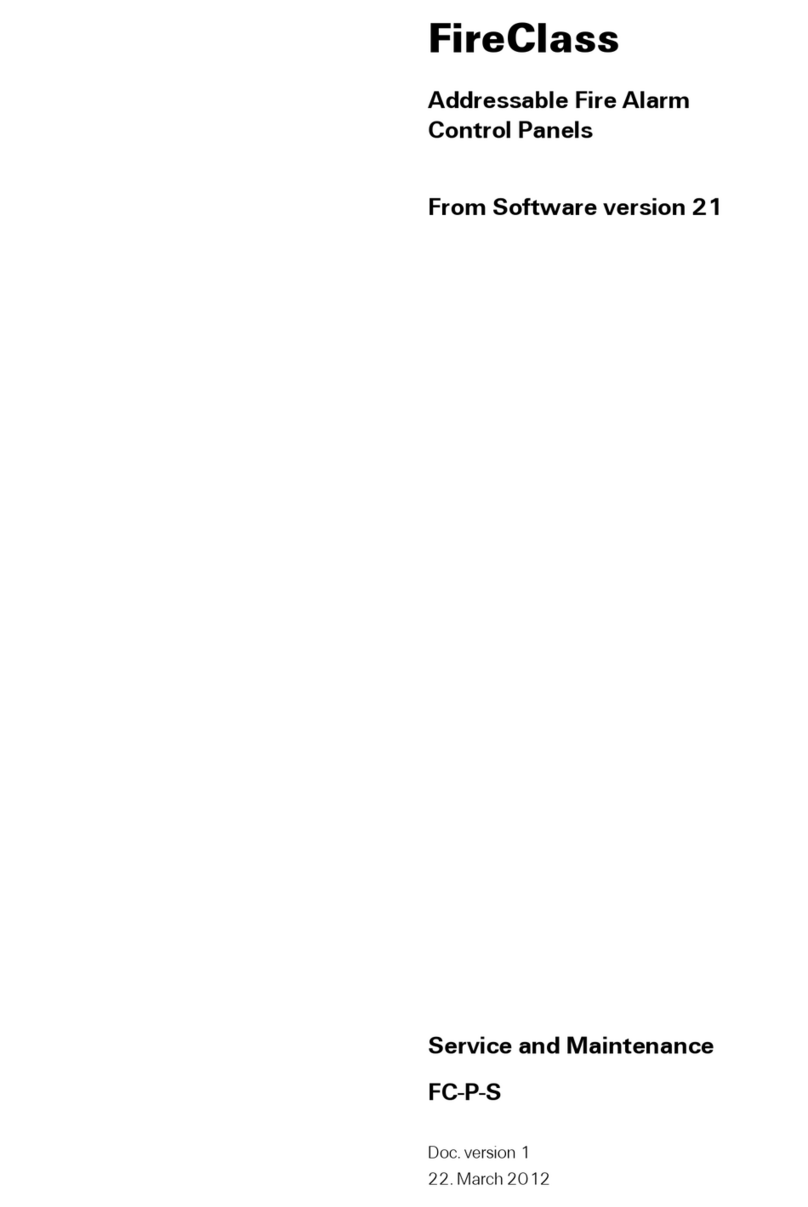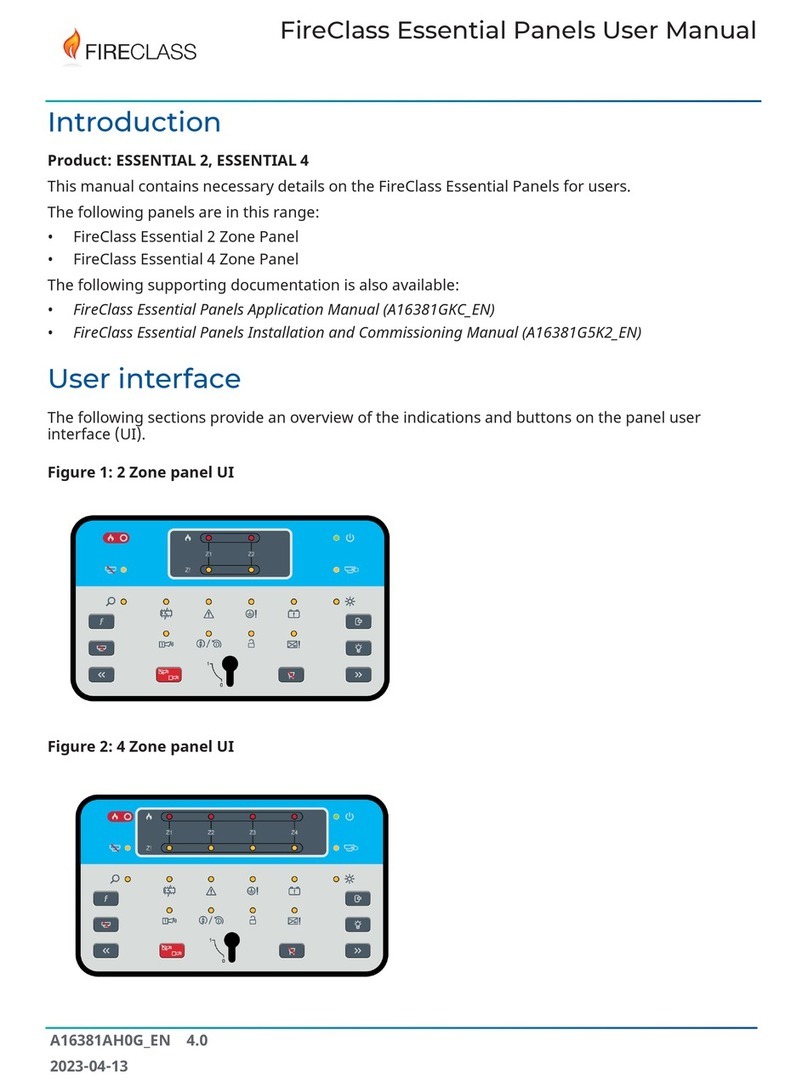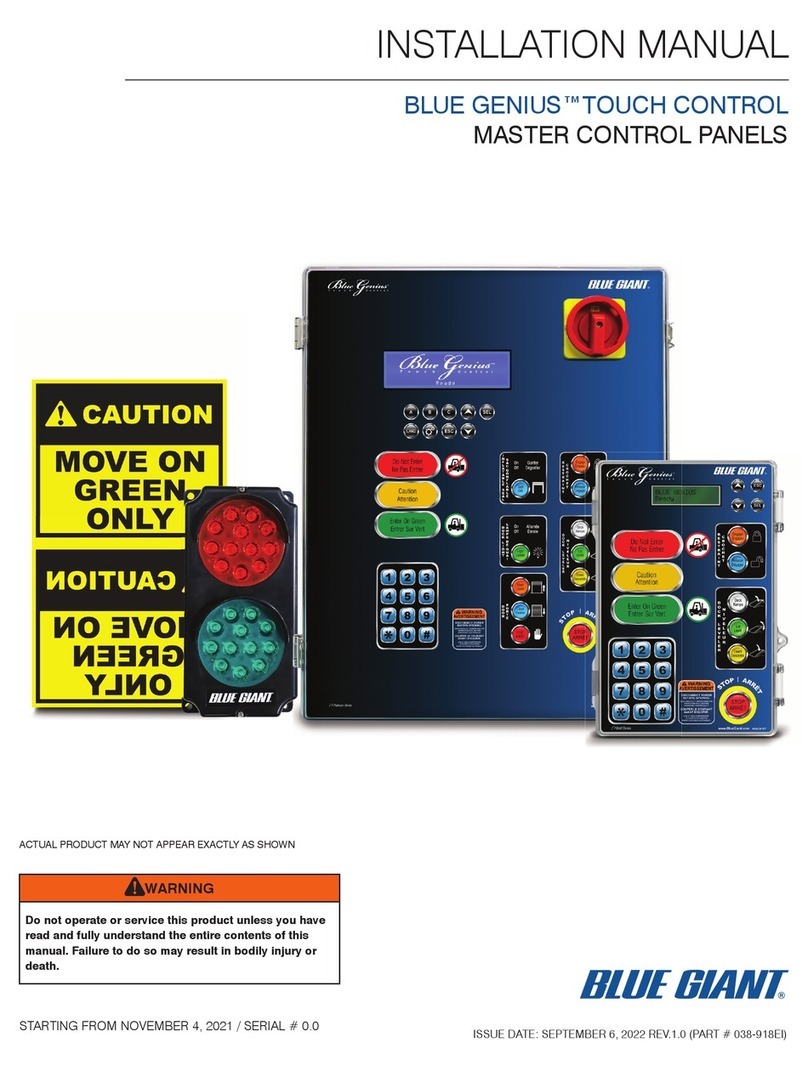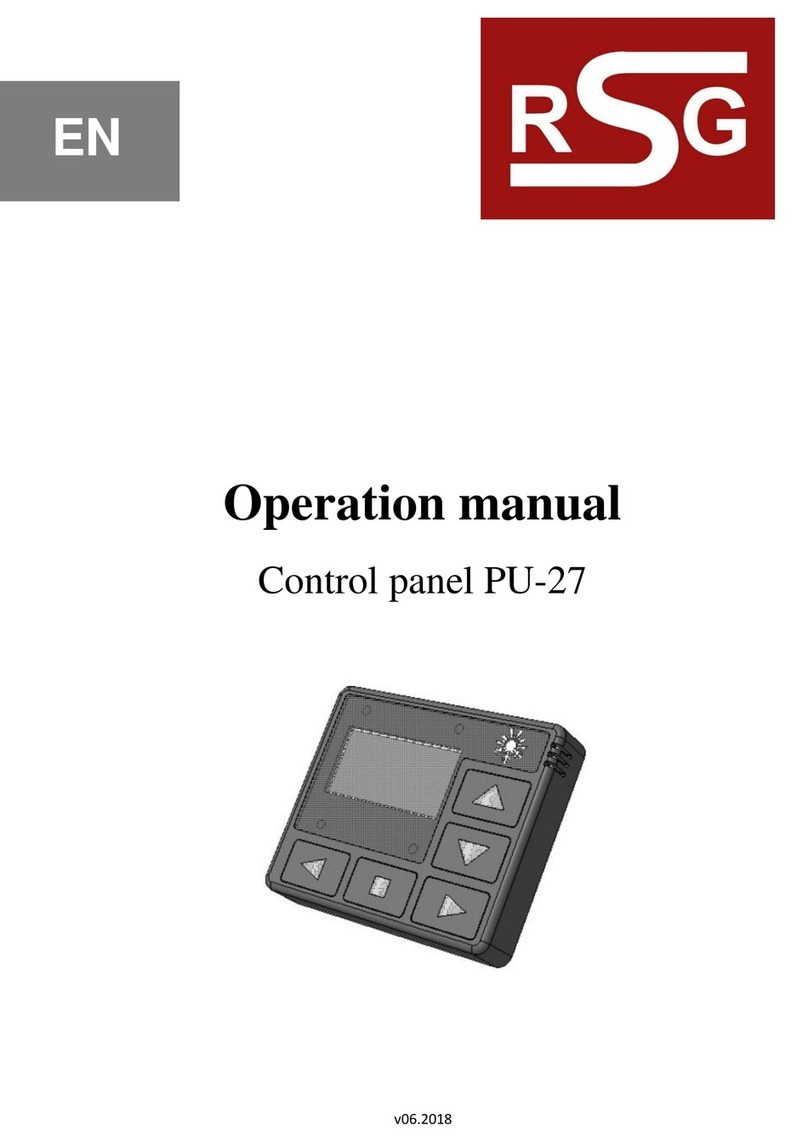10
Right key: increases the contrast of the
LCD display.
Left key: decreases the contrast of the
LCD display.
4. Set the date and time on the user interface.
Ensure that the date and time are correct for
log file consistency.
To set the data and time, complete the
following steps:
a. Enter the user access password. Each digit
will be masked by an asterisk and the default
user password is 11111.
b. Press the 3key to select the Modify option on
the MAIN screen.
c. Press the 4key to select Time and Date.
d. Use the alphanumeric key to enter the Time
and Date values. The keys have the following
functions:
Right key: selects the next value to be
inserted or modified.
Left key: selects the previous value to be
inserted or modified.
ENTER key: confirms the TIME and
DATE.
ESC key: returns to the previous screen.
5. Set the system language of the user interface.
To set the system language, complete the
following steps:
a. Press the 1 key to select the Program option
on the MAIN screen.
b. Enter the installer password and press
ENTER. Each digit will be masked by an
asterisk. The default installer password is
00000.
c. Press the 8key to select System LANGUAGE.
The keys have the following functions:
Right key: selects the next language.
Left key: selects the previous language.
ENTER key: confirms the language
selection.
HELP key
An embedded help feature is available on the panel
LCD display. Press the HELP key to see the
dedicated help text for the active User Interface
screen.
Auto-Addressing procedure
Auto-addressing allows you to make all of the devices
accessible from the panel without the need to execute
any previous configuration action on the devices,
during the installation phase or the device acquire
phase. The FC490ST is no longer required for the
manual assignment of the device addresses.
Auto-addressing allows you to know or to set the
geographical position of the devices on the site in the
device mapping phase. The auto-addressing
procedure is part of the loop devices enroll process in
the FC503 panel. Refer to the Quick Start Procedure
section in the FC503 & FC506 Addressable Fire
Control Panels Installation Manual.
To initiate the loop devices enroll process, complete
the following steps:
1. Press the 1key to select the PROGRAM
option on the MAIN screen.
2. Enter the installer password and press
ENTER. Each digit will be masked by an
asterisk. The default installer password is
00000.
3. Press the 1key to select Auto.
Note: If any loop fault such as open circuit or a
double address is detected during the enrolling
phase, the control panel display shows the
instructions to fix it. Refer to FC503 & FC506
Addressable Fire Control Panels Installation
Manual.
4. Choose the type of automatic zones
assignment. The options for automatic zones
assignment are:
1: According to the loop
2: According to the addresses of the
devices
3: Do not assign. When this choice is
made, you can reach the results phase
by:Pressing the ENTER key to activate
the AUTO- ADDRESSING phase
or
Pressing the ESC key to go to the
FAULT screen (not addressable
devices).
5. Choose the sounder trigger event. The options
for the sounder trigger event are:
1: Zone alarm
2: Panel alarm
Note: Once you select an option, the panel
executes the enrolling of already addressed
devices and enters the auto-addressing phase.
6. Press the ENTER key to activate the auto-
addressing phase or ESC key to exit.
By default, any addressable device has the address
255. The fire panel examines the serial number of
each device and assigns each an address from 1 to
250.
If the control panel finds a device with a different
address than the default, it leaves the address set at
that device.