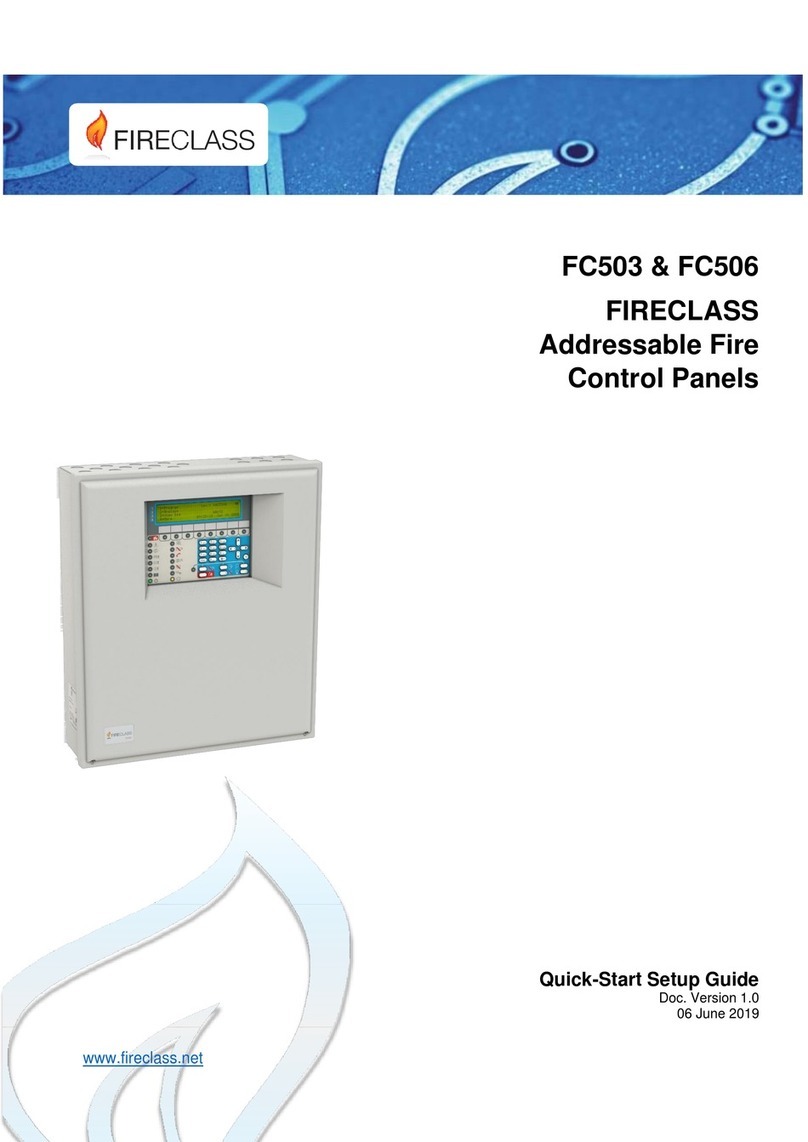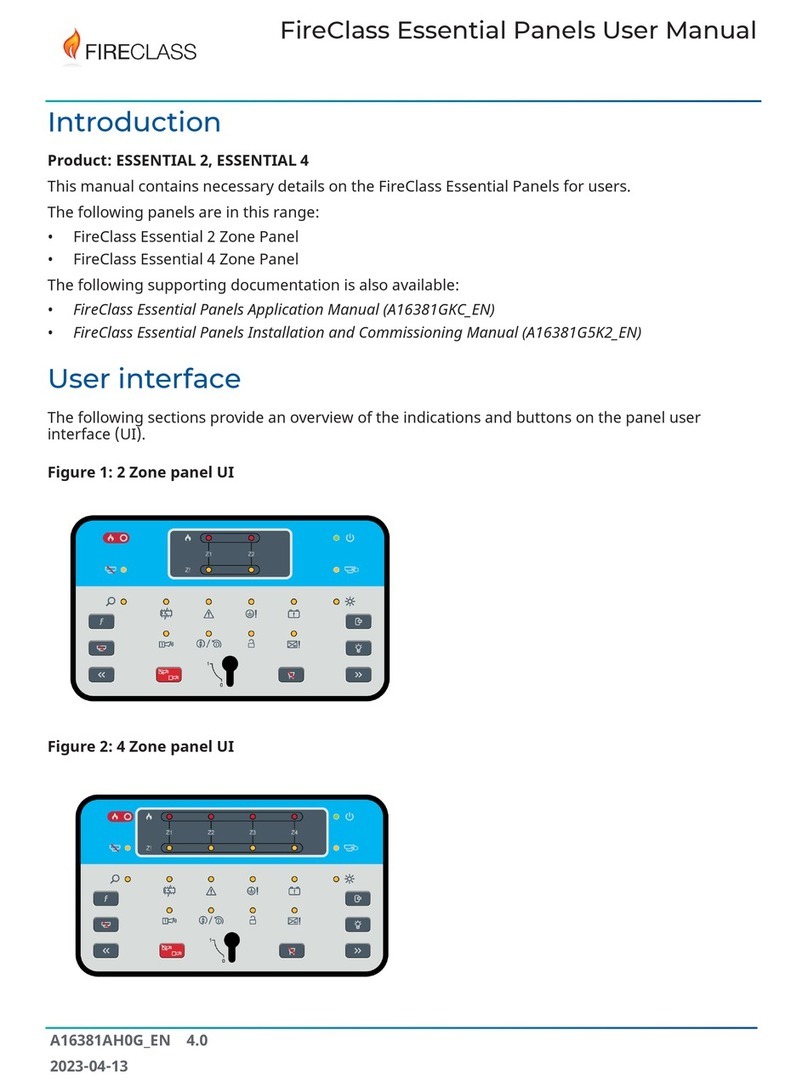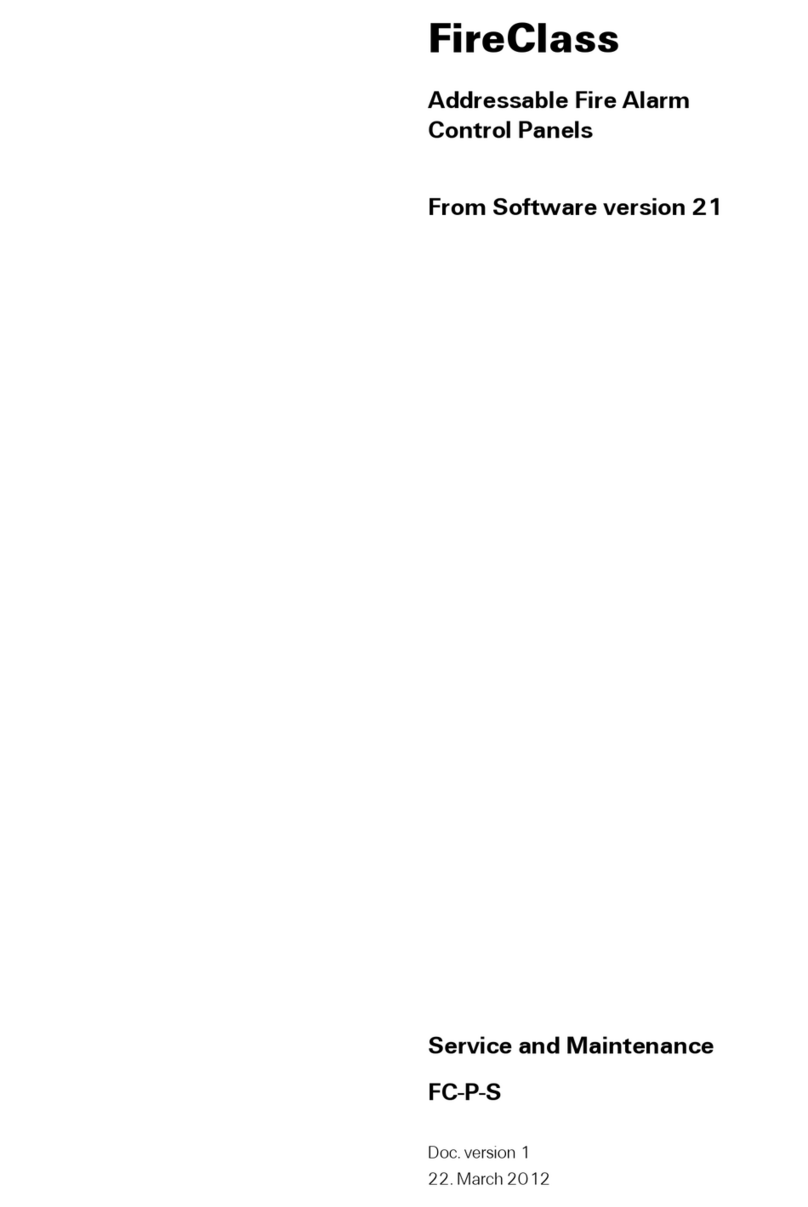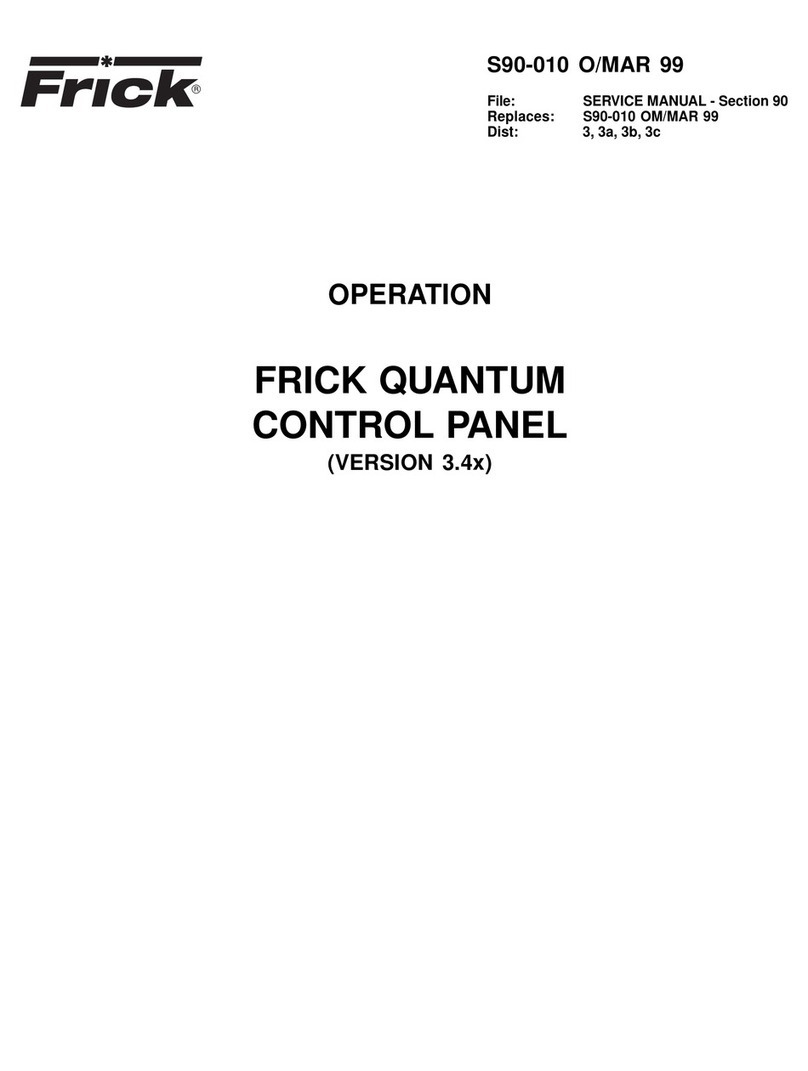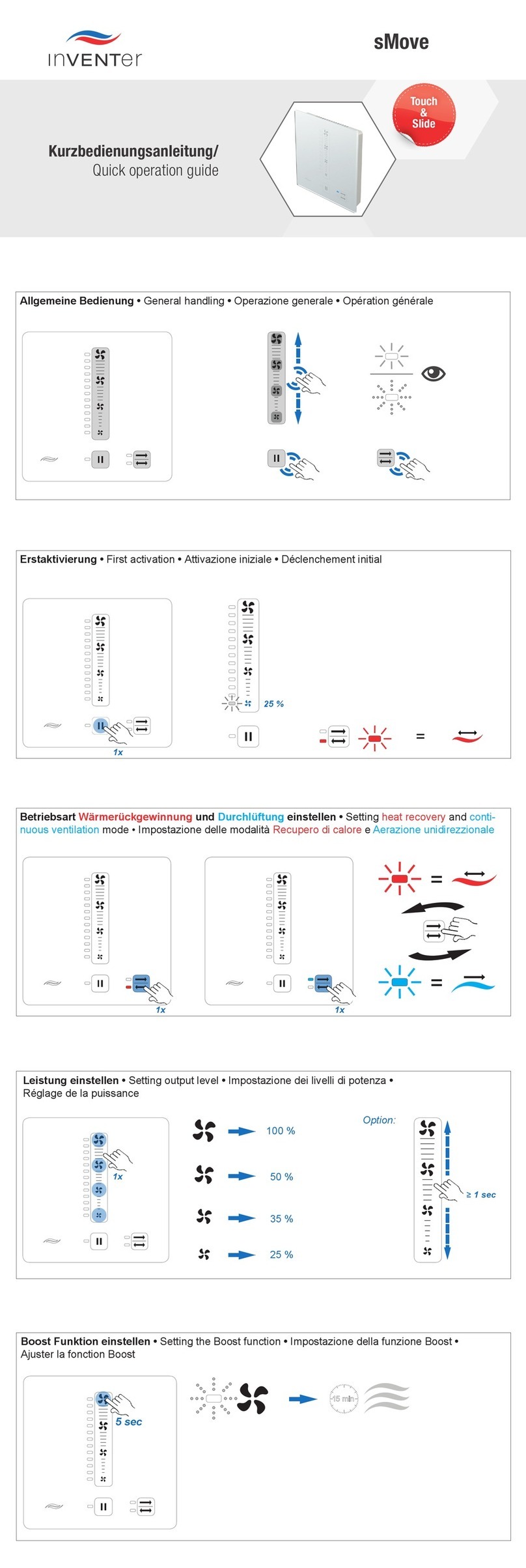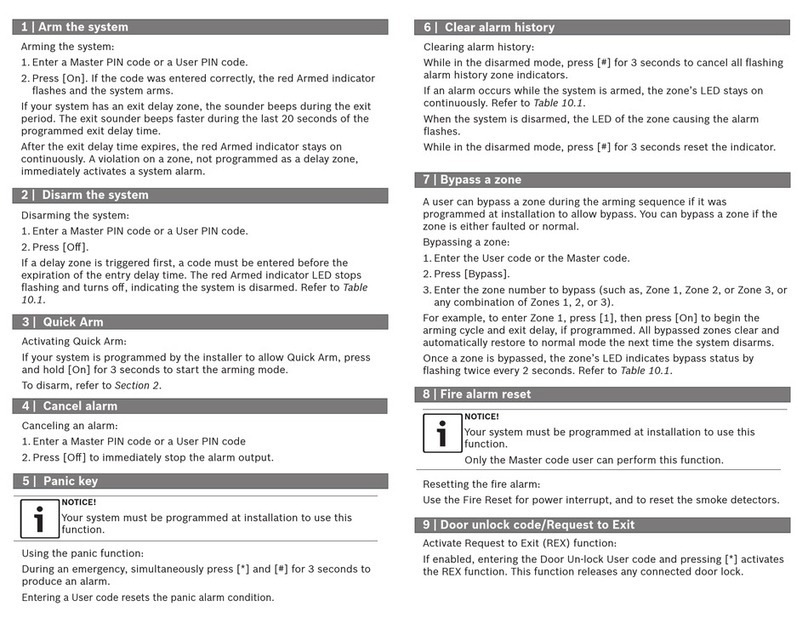Page 4of 38
Introduction
FC503 and FC506 fire control panels
The FC503 and FC506 fire control panels follow Johnson
Controls’ highest standards of quality and performance.
FC503
FC503 is an analogue addressable fire control panel with
one main loop (three sub-loops), that can support up to 250
addressable devices and 128 zones. BAQ140T24 switching
power supply powers FC503 at 5.5A @ 27.6 ±1 %V.
Suitable batteries include two *12 V/ 17Ah or two *12 V/
38Ah. The user interface has LEDs and icons.
The FC503 fire control panel is a modular system. The
configuration of the FC503 system depends on the size
and requirements of the application; therefore, some of the
described devices and functions may not be present on
your system.
The FC503 system consists of the following components:
• One FC503 control panel
• Max. 8 FC500 repeaters
• Max. 4 FC500MFI multifunction modules
• Max. 7 client panels Max. 250 devices in three different
sub-loops or 250 max in a single sub-loop only
FC506
FC506 is an analogue addressable fire control panel with two
main loops (six sub-loops). The panel can support up to 500
addressable devices and a maximum of 250 devices in a
single main loop, and 256 zones. BAQ140T24 switching
power supply powers FC506 at 5.5A @ 27.6 ±1 %V. Suitable
batteries include 2 * 12 V/ 17Ah or 2 * 12 V/ 38Ah. The user
interface has LEDs and icons.
The FC506 fire control panel is a modular system. The
configuration of the FC506 system depends on the size
and requirements of the application; therefore, some of the
described devices and functions may not be present on
your system.
The FC506 system consists of the following components:
• One FC506 control panel
• Max. 8 FC500 repeaters
• Max. 4 FC500MFI multifunction modules
• Max. 7 client panels
• Max. 500 devices in six different sub-loops or two main
loops (250 devices max per main loop)
The FC503 and FC506 fire control panels allow you to
manage the functions of the fire control system up to
2000m (loop) with shielded 2 core cable 2x2.5mm².
Accessory items
FC500 repeater
Repeaters are peripherals that provide system status
information, emit audible signals, and allow users to
control the functions of the FC503 and FC506 system (up
to 1000m, with twisted pair shielded cable).
FC500MFI
The FC500MFI is a programmable multifunctional module
for connection to a real time event printer. The terminal
blocks also make it possible to connect a standard
interface to remotely control and manage a set of inputs
and outputs to control the panel.
FC500IP
This module connects the control panel to a Local Area
Network (LAN).
FC503 and FC506 client
The FC503/FC506 master control panel can support up to
seven FC503 or FC506 client control panels. These
control panels can be used to expand the FC503/FC506
system in modular way.
FireClass FC500 (FC501_FC503_FC506) Console
This is a software application operating on Microsoft
Windows 7 and higher. The console offers a quick and
easy way to program the control panel and also provides
event log and printout functions.
FireClass console multi account engine (FCMAE)
The FCMAE allows you to monitor multiple FireClass
systems across the world from a single workstation. It
manages up to 32 FC500 series panels (FC501, FC503,
FC506, FC510, and FC520) connected to Ethernet
through the FC500IP3 module. It shows the real time
status and alerts the operator when an event occurs in one
of the monitored systems.
User access level
Access level 1 (L1)
At access level 1 (L1) or viewing level, all users can view
the control panel status. See Table 1 for information about
the control panel operations and statuses available at L1.
Table 1: Access level 1 (L1)
2. Device
3. SW Zones
4. Outputs
5. Network
6. Communication
7. Options
8. Log
9. FW Vers
2. DIS. DEVICES
3. DIS. PARTS
4. WALK TEST
5. FAULTS
6. WARNINGS