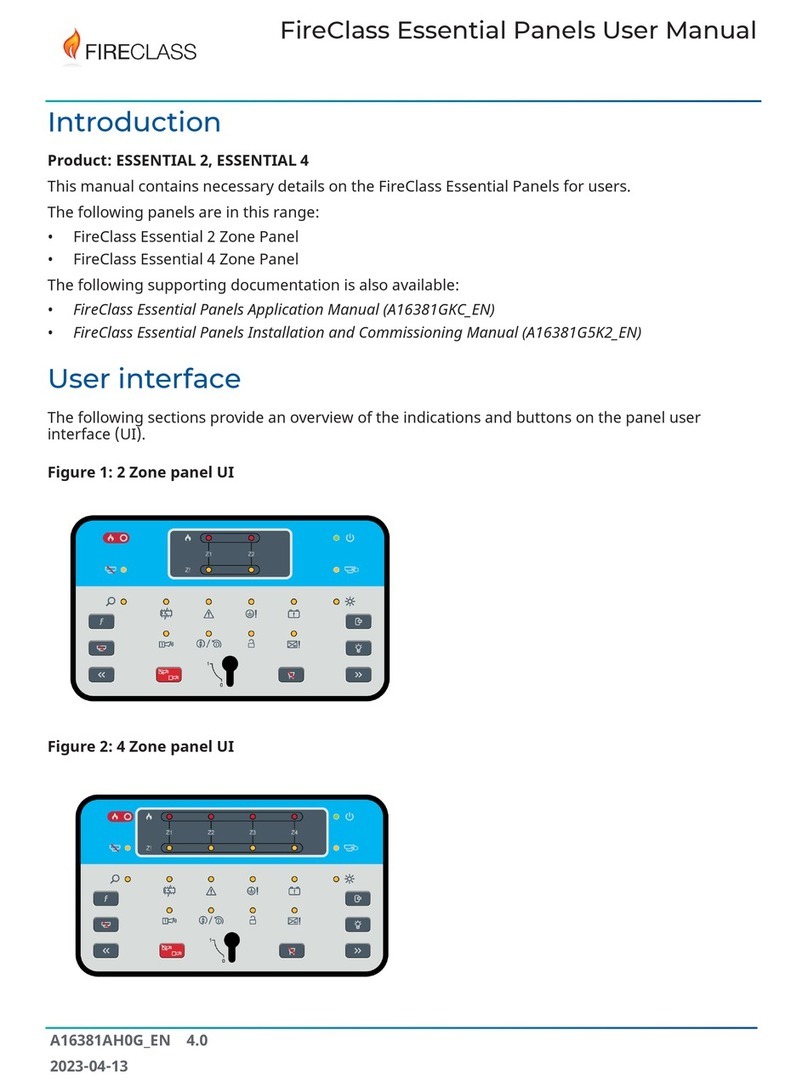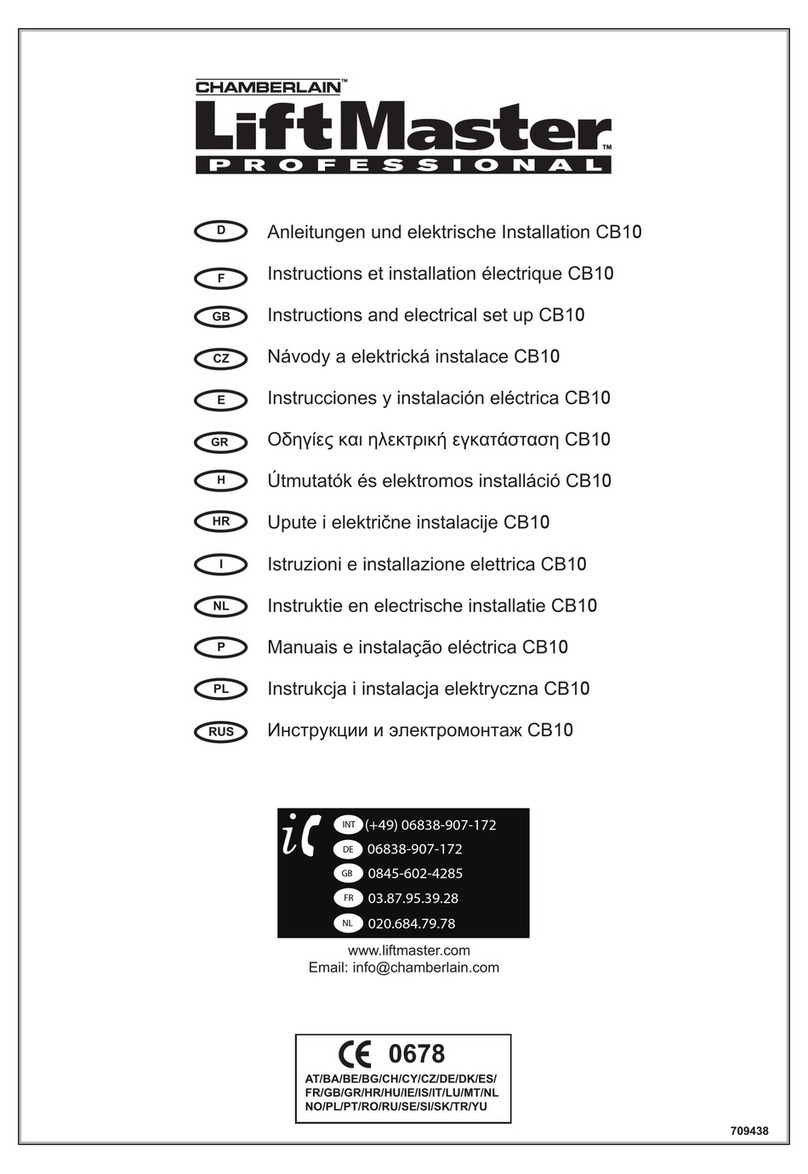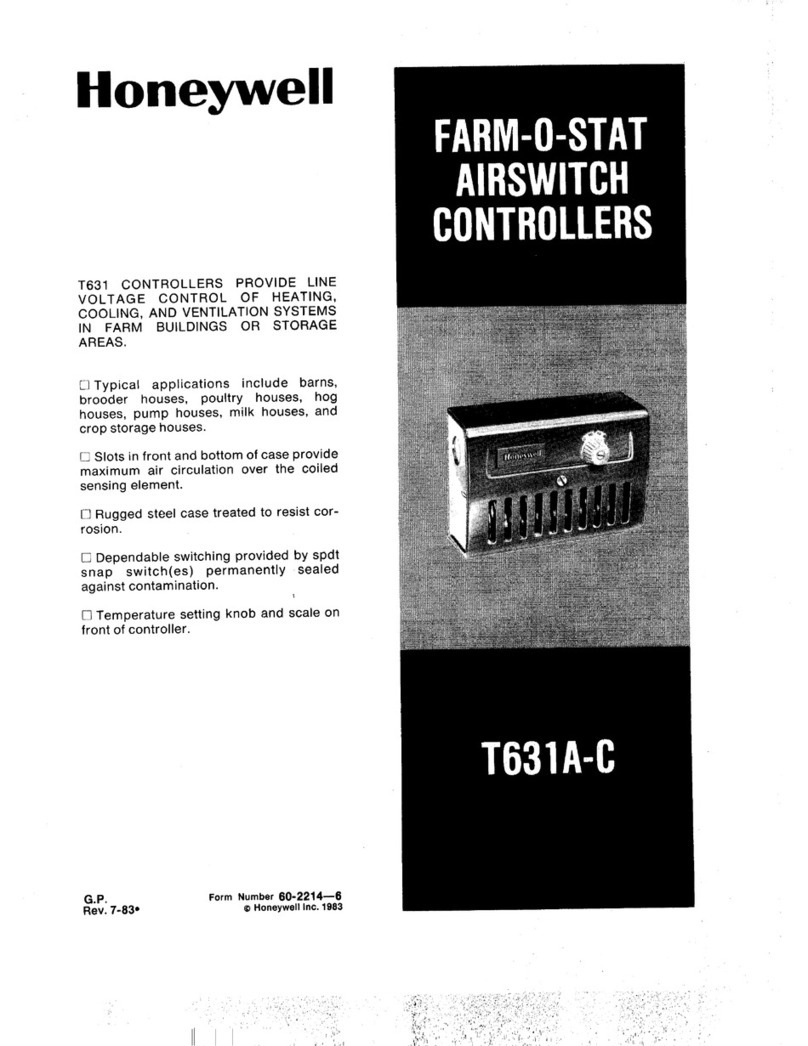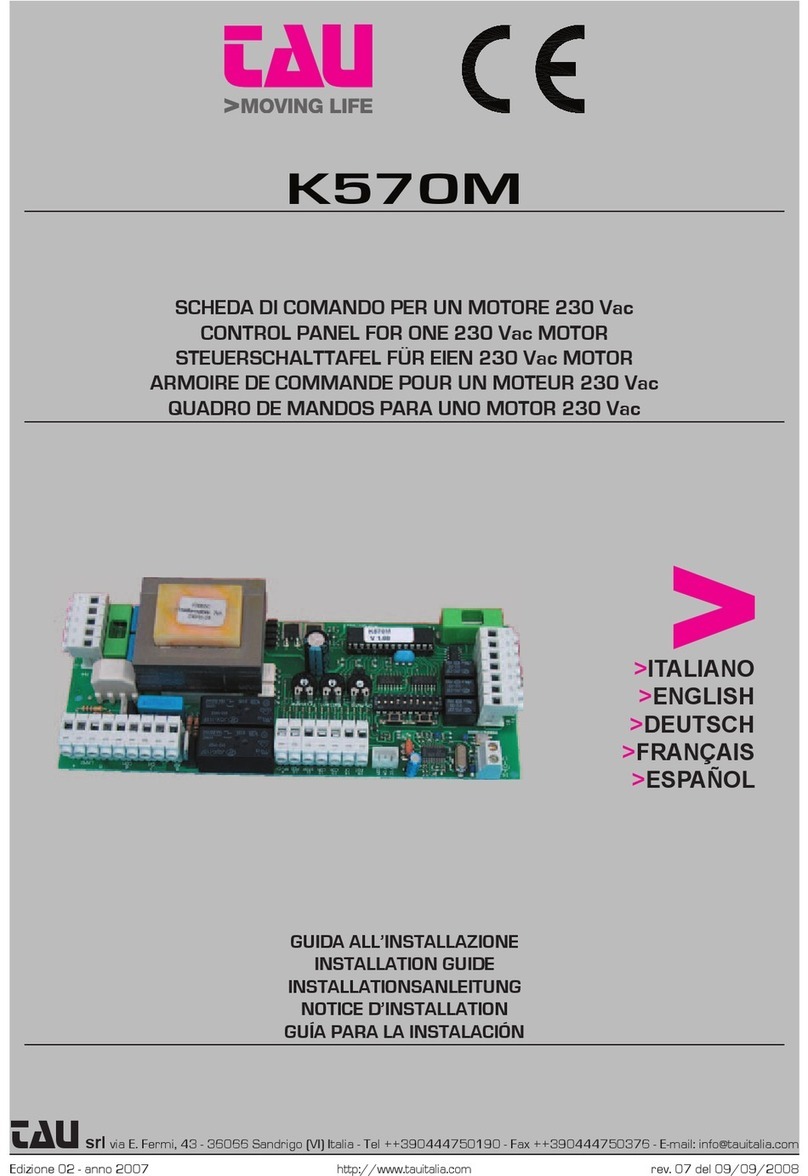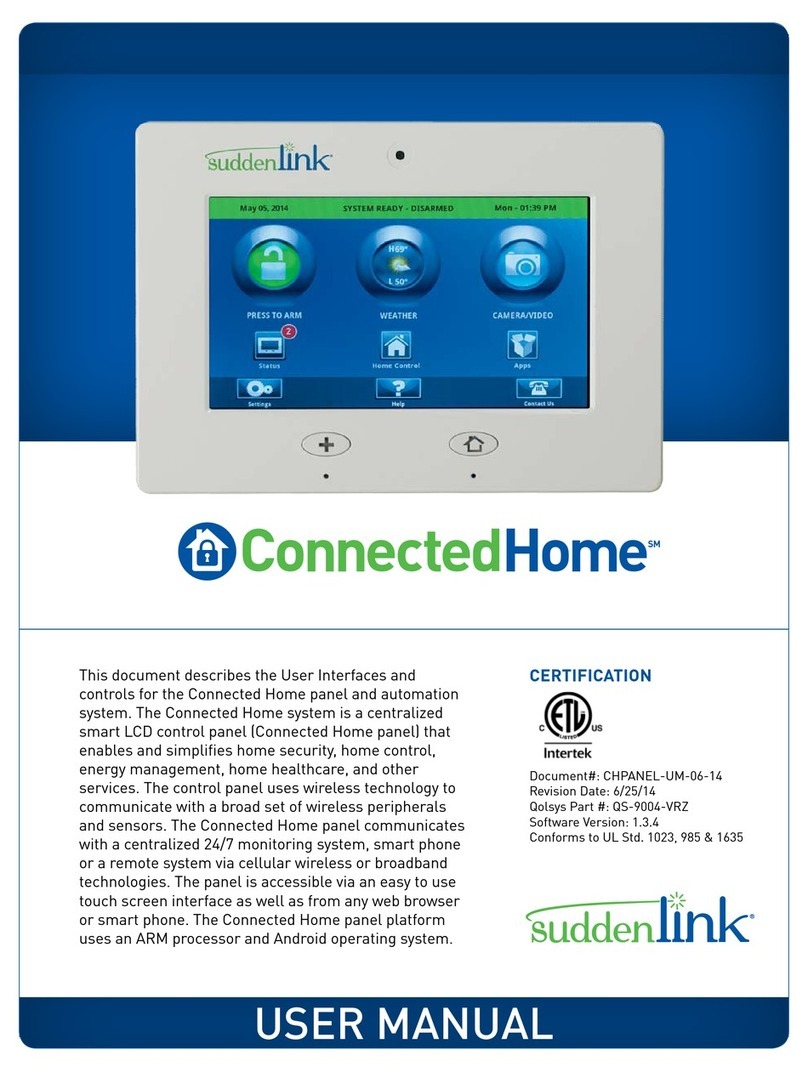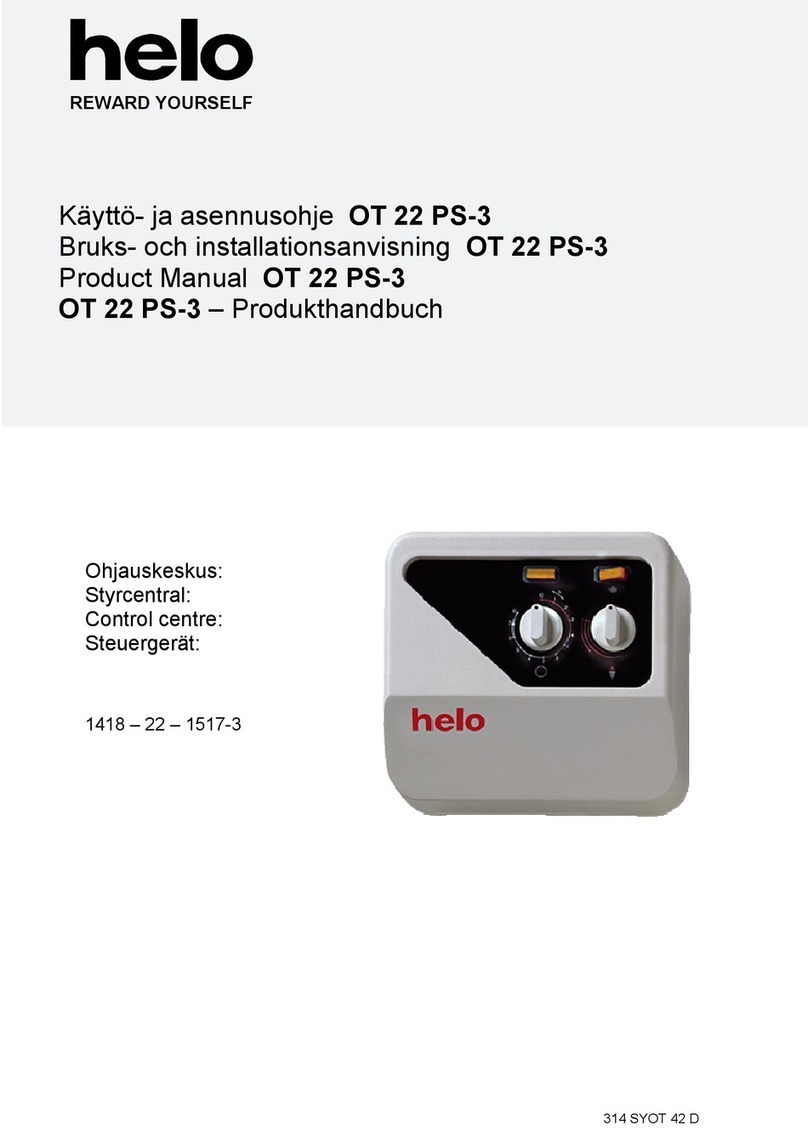FireClass FC500 Owner's manual

2
Table of contents
Introduction ....................................................................3
Installation......................................................................3
Select language .............................................................3
Software window appearance........................................3
Control panel connections .............................................3
Connecting the control panel locally..........................3
Connecting the control panel remotely ...................... 3
Main window ..................................................................4
File menu ...................................................................4
Tools menu ................................................................6
Help menu..................................................................7
Panel details ..................................................................7
Panel details menu ....................................................7
Communication menu................................................9
Panel language menu................................................9
Firmware update menu............................................10
Screen saver menu..................................................10
Account menu..........................................................10
Programming screens..................................................11
Loop devices programming..........................................11
Loop wiring calculation.............................................12
Detectors parameters programming........................12
Classifying detector temperature.............................14
Processing for Warning/Delay to alarm section.......14
Processing for Warning/Delay to alarm section.......16
Zones programming.....................................................18
Outputs programming..................................................20
SC1, SC2 outputs ....................................................20
General section........................................................20
General options programming .....................................21
Users........................................................................22
Communicators........................................................22
Network....................................................................23
Delays and Thresholds ............................................23
Fault delay................................................................23
Silence duration .......................................................23
Reset........................................................................24
Monostable outputs time..........................................24
Warning sound duration...........................................24
Thresholds ...............................................................24
General outputs settings ..............................................24
Pulse on....................................................................24
Detector alarm..........................................................24
Delay to alarm ..........................................................24
Warning....................................................................24
Communicators programming......................................24
PSTN interface.........................................................24
Play message after...................................................25
Periodic report..........................................................25
Address book ...........................................................25
Voice messages.......................................................25
IP Interface...............................................................25
Ethernet speed.........................................................25
Read-only options ....................................................26
General options........................................................26
Address book ...........................................................26
Advanced..................................................................26
Output polarity..........................................................26
Events.......................................................................27
Clock.............................................................................27
Log................................................................................27
Utilities..........................................................................27
Battery calculation....................................................28
User mode....................................................................29
Graphic maps...........................................................30

3
Introduction
You can program the system from the control panel (user
interface) or from a computer, using the FireClass FC500
(FC501_FC503_FC506) Console. This section describes
how to program the system from a computer. If you intend
to program the system from the control panel, refer to the
Programming from the panel chapter in the corresponding
Installation manual. To manage and program the FC501,
FC503 and FC506 control panels using a computer, you
must install the FireClass FC500 (FC501_FC503_FC506)
Console on the computer. To program the fire control
panel, use the Software FireClass FC500
(FC501_FC503_FC506) Console release 01.00.01 or
higher.
Installation
Complete the following steps to install the FireClass
FC500 (FC501_FC503_FC506) Console application:
1. Run the installer program FC500
(FC501_FC503_FC506) Console-vX.X.X.Y-
Setup.exe (vX.X.X.Y indicates the program
version).
2. Follow the required steps.
Note: Download the latest version of FireClass FC500
(FC501_FC503_FC506) Console from the FireClass
website.
Note: When the FireClass FC500 (FC501_FC503_FC506)
Console starts for the first time, it will prompt you to select
a country. To confirm, select and press the check button.
Note: To install the FireClass FC500
(FC501_FC503_FC506) Console software on the
computer, the PC configurations below are required.
Minimum required configuration:
1GHz microprocessor or better
256MB of free RAM or better
Windows XP or higher operating systems
250MB of free hard-disk space after installation
Administrator premises on the machine
Suggested configuration:
1.5GHz microprocessor or better
512MB of free RAM or better
Windows 7 or higher operating systems
250MB of free hard-disk space after installation
Administrator premises on the machine
Suggested configuration for Real-Time monitoring and
graphic maps:
2.0GHz Dual Core microprocessor or better
1GB of free RAM or better
Windows 7 or higher operating systems
2GB of free hard-disk space after installation
1280 x 1024 screen resolution or higher
Administrator premises on the machine
Select language
Select the FireClass FC500 (FC501_FC503_FC506)
Console language from the list of languages provided. To
select the application language, follow these steps:
1. Run the FireClass FC500 (FC501_FC503_FC506)
Console application.
2. Select Tools from the Main window.
3. Select Language from the drop-down menu.
4. Select a language from the Language list.
Software window appearance
To modify the appearance of the FireClass FireClass
FC500 (FC501_FC503_FC506) Console window, select
Tools from the Main window and select Skin.
Control panel connections
When using the Supervisory, Management, Downloading
and Log Management functions, you must connect the
control panel to your computer in local communication
(RS232/USB) or remote by LAN.
Connecting the control panel locally
Connect the control panel’s PCLink connector (see Figure
2, item 11, Installation manual) to one of the computer’s
serial ports using the PCLink cable (accessory item, see
Figure 1). Alternatively, use the control panel’s USB socket
(see Figure 3, item 5, Installation manual) and a USB
cable (Type A-A) or the USB cable USB5M (508.032.037)
(Length 5m).
Connecting the control panel remotely
Install the FC500IP board, as described in the paragraph
Installing the FC500IP board on page 27 of the
Installation manual.
If you do not connect the control panel to your computer,
the warning Response from Panel Timed! will display. If
the serial port for the local communication is invalid, the
warning cannot open serial port will display.
Figure 1: Schematic diagram of the PCLink cable

4
Main window
From the FireClass FC500 (FC501_FC503_FC506)
Console main screen, click File and then New, to display
the window shown in Figure 2 where you select the
firmware release of the control panel to program. Click the
green tick to accept the selection. The following selections
describe the File, Tools and Help menus.
Table 1: Icons on the Main window
Icon
Description
Click this icon, in the Master control panel, and
the window in Figure 3.2 appears. In this
window, a client panel can be inserted.
Notes:
The FC501 panel neither has any client
panel, nor can it be added as a client
panel of the FC503 or FC506 panel.
FC503 can have FC506 as a client
panel and vice versa.
Click this icon to remove the selected Client
control panel.
Opens the window Panel details where you
check or insert various programming. See Figure
5.
Checks Panel details. Enter the name and
address of the control panel or customer. See
Figure 5.
Downloads the programming via serial link or
USB or TCP/IP to the connected control panel
after entering correct installer password.
Uploads the programming of the connected
control panel after entering correct installer
password.
Selects the loop for inserting devices.
Start operations in real time. This feature allows
you to view the status of the FC501, FC503 and
FC506 control panel in real time on a computer
using the FC500IP module connected to the
network, or by using the serial port or USB port.
File menu
The File menu allows you to manage customer account
data. The following are the various selections within the
File menu.
New
Click New to create a new installation and assign the
factory default values to all programming parameters.
Open
Click Open to retrieve a previously saved customer
installation file. Locate the required installation file and
double click to open it.
Note: You can have more than one installation file open at
the same time. Pay attention to the tabs on the left side to
ensure you are editing the correct file.
Save
Click Save to save the changes in the current installation,
if you modified the installation data.
Save as
Click Save as if you created a new installation or want to
save an existing installation under a new name.
Close
Click Close to close the current installation. You will be
prompted to save any changes made.
Exit
Click Exit to close the FireClass FC500
(FC501_FC503_FC506) Console. You will be prompted to
save any changes made.
1
RS-232 Female connector, solder side
2
4 way MTA connector
3
Fire panel board

5
Figure 2: File menu to New display
Figure 3.1: Panel display in FC501
Note: The FC501 panel neither has any client panel, nor can it be added as a client panel of the FC503 or FC506 panel.

6
Figure 3.2: Add client panel display
Note: For the FC503 panel, you can add FC506 as a client panel and the other way around.
Tools menu
Language
See Select language paragraph.
Skin
To change the appearance of the FireClass FC500
(FC501_FC503_FC506) Console, click Tools and then
Skin to choose available appearances from a list.
Advanced
In Advanced, you can set up the Tooltips duration. Load
the driver to use the USB. You can also associate the .FCI
files generated by the programming/management of the
fire system with the FireClass FC500
(FC501_FC503_FC506) Console.

7
Figure 4: Modifying the appearance of the FireClass FC500 (FC501_FC503_FC506) Console
Help menu
Click on the Help option and a technical support file
opens. This application allows you to learn how to use the
FireClass FC500 (FC501_FC503_FC506) Console.
Panel details
Click on the Panel details icon (see Table 1) and the
following menu tabs display (see Figure 5):
Panel
Communication
Panel Language
Firmware Update
Screen Saver
Account
Panel details menu
In this window, you can enter the name of the panel and
customer.
Table 2: Icons on the Panel details menu
Icon
Description
Checks the firmware version of Main board,
Auxiliary controller, Repeater, FC500FMI
module and Plug-in board.
Restores the control panel to the factory default.
Opens the Installation manual.
Opens the define panel version window.

8
Figure 5: Panel details window
Figure 6: Communication window

9
Communication menu
In the communication menu, you can choose the
connection mode between the panel and your computer;
the options include TCP/IP, RS232 or USB.
Click on the refresh icon to update the type of connection.
Click the TEST button to verify the functionality of the
connection status. The FireClass FC500
(FC501_FC503_FC506) Console will show a pop-up that
asks you to enter an installer password every time you
want to read or write to or from the panel. The password
you enter should match with the panel installer password
for successful communication. In the TCP/IP mode, you
must enter the FC500IP parameters and Encryption key.
Use the IP module to program the parameters
corresponding to the IP module described below.
Figure 7: Entering the installer password
IP address
Enter the IP address assigned to the IP module you want
to program or, if dynamic IP address (DHCP) is selected,
contact the network administrator to request the IP
address details assigned to the IP module.
Dynamic DNS service
Control and monitor the panel remotely using ethernet, a
dynamic DNS service. You can use graphic maps without
a static IP address assigned by an internet provider to the
supervisor site. Add the necessary fields to the
configuration software in the FireClass software. This
allows you to connect to the control panel remotely using a
fixed literal domain name; for example,
mysupervisedsite.dns.org. You can avail of this site
instead of a numeric IP address. The default setting is
192.168.0.101.
IP module port
Enter the details of the port assigned to the IP module you
want to program. Contact the network administrator for
this.
IP module code
Enter the access code assigned to the IP module you wish
to program. The default setting is 5555.
Encryption key
Enter the encryption key assigned to the IP module you
want to program. The default setting is 32 zeros.
Panel language menu
The panel language menu allows you to change the
system language on the user interface or repeater to any
of the languages currently loaded. Follow the steps below:
1. In the Loaded Language section, select Change
System Language.
2. Select the language and the device, user interface
or repeater.
3. Override the language in the control panel
memory.
4. When the new language download finishes, the
panel uses the language and updates any
necessary peripherals.

10
Figure 8: Firmware update window
Firmware update menu
Click on Firmware Update; see Figure 8. From a source
file, you can carry out a firmware update of all the system
interface including the Main board, User interface, Loop
controller and Repeater.
Note: If the FC500 has a firmware version 3 or less, and
the language is Italian while English appears on the panel,
the installer must realign the language strings after the
firmware update, using the language change process; see
paragraph 8-Key System on page 47 of the Installation
manual.
Screen saver menu
In the Screen Saver menu, you can insert four lines of text,
such as installer address and telephone, which will load on
the user interface display when the panel is in standby
status. The four rows can include steady, scroll or blink.
Account menu
In the Account menu, enter the account data. For better
account identification, enter the address, click on the
address field and the software attempts to find the address
on Google maps if you have an internet connection.

11
Figure 9: Account window
Notes:
It is not mandatory to fill out the Notes field.
Do not add any personal data to the Notes field.
Programming screens
The programming screens of the system are the following:
Loop devices
Zones
Panel outputs
General options
Communicators
Clock
Log
Utilities
User mode
See more information on these screens in the following
sections.
Loop devices programming
On the left side of the window, click the panel name to
expand the tree view. Then click on the required loop, 1,
2 or 3. The devices programming window will display. See
Figure 10.
Note: On the right of Loop 1, Loop 2 or Loop 3, the
current number of devices is shown in brackets.
Table 3: Icons in the tool bar
Icon
Description
Add device: Select new devices.
Removes device: Remove the install devices.
Copies device on the clipboard: This allows you
to copy device data to the clipboard for use in
another account.
Pastes clipboard content: This allows you to add
device data previously copied to the clipboard.
Read loop: This allows you to upload the current
loop data from the panel.
Send elements: This allows you to download the
current loop data to the panel.
Device’s details: This opens a new window
where you can see the device status.
Selection: This allows you to select all devices
or invert the current selection.

12
Print to file: This allows you to print the list of
devices of the selected loop to a .csv file. You
can edit the .csv file using Microsoft Excel.
Note: If different devices have common programming
parameters, you can use the multiple selection of the
devices and assign the same parameters.
Select devices
1. Click on Panel 1.
2. Select Loop 1, Loop 2, Loop 3, Loop 4, Loop 5 or
Loop 6.
3. Click on new device. The window in Figure 10 will
display.
4. Select the programming device, check the address
(auto addressing) and click on the link.
5. Click Enable to add the device to the loop. For
other devices, repeat the same procedure. The
icon in the Features field represents the detector
type.
Remove devices
1. Select the device in the list.
2. Click the Remove device icon.
3. Click YES to remove or NO to cancel. See Figure
10.
Loop loading
Find the Loop load section at the bottom of the
programmed devices list. See Figure 11. This section
displays the number of Activation points on the loop, the
Drain in standby, the Drain in alarm and the Signal drain.
You can also adjust the Alarm percentage.
Note: You may enter remote LEDs in the calculation.
The percentage shown in the Loop drain in alarm (100%)
is the programmed value in Battery calculation; an option
of the Utilities screen for the battery calculation after you
enter the cable length. You can choose the type of cable if
you have a database.
Figure 10: Loop devices programming window
Loop wiring calculation
The loop wiring is located beside the Loop load tab. This
gives you the maximum permitted resistance of the loop
based on the cable length and the Alarm percentage. If
cable data is available from the Utilities section, then a
suitable cable may also appear.
Detectors parameters programming
Click on a device in the Device list. The relevant device
programming window appears on the right; every device

13
has the dedicated programming window. To view the
detectors, see Figure 10.
First section (General)
Enabled: A tick indicates that the detector is
enabled.
Label: This indicates the editable device-label.
The system uses the label as the device identifier.
Address: In this field, you can modify the detector
address.
Options
LED blinking: A tick indicates that the LED detectors will
flash.
Assigned zones: Each Fire detector, Input
module and Manual callpoint can be associated
with one of the available software zones; 32 for
the FC501, 128 for FC503 and 256 for the FC506
control panel. If a device goes into Alarm status,
the zones assigned to it will also go into Alarm
status.
Base
In this section, it is possible to select the detector base by
clicking on the available bases. When you select the
sounder base type, a new programming tab Base is
available, which opens the sounder base programming
screen. On this screen, you can select the trigger zones,
the trigger points and the trigger events conditions and you
can configure the following parameters.
Table 4: Base parameters for detectors
Parameter
Result
Enabled
When selected, the base is enabled.
Otherwise, the base is disabled.
Label
20 characters base label
Silenceable
Rings until you select the
Silence/Resound sounders button.
Otherwise, ringing continues until you
select the Reset button.
Set as SC1
When selected, the base behaves as
the sounder circuit 1 (SC1).
Monostable
When selected, the base rings until the
Monostable outputs time elapses.
Remote LED
In this section, you can activate the programmable Remote
LED of the detectors. The detectors have an output used
to drive the remote LED. This output is only activated for
the detector alarm to which it belongs. Now, you can
program the output to activate for other events, exactly as
activation occurs for other panel outputs, as well as for the
detector alarm to which it belongs.
Note: You can program the Remote LED on the control
panel user interface, in the detectors programming page.

14
Figure 11: Detectors parameters programming window
Table 5: Detector classification temperature
Detector
Class
Typical
application
Temperature °C
Max.
Application
Temperature
°C
Min.Static
Response
Temperature
°C
Max.Static
Response
Temperature
°C
A1
25
50
54
65
A2
25
50
54
70
B
40
65
69
85
C
55
80
84
100
D
70
95
99
115
E
85
110
114
130
F
100
125
129
145
G
115
140
144
160
Classifying detector temperature
Detectors will conform to one or more of the following
classes: A1, A2, B, C, D, E, F or G. Optionally,
manufacturers may give additional information concerning
the response type exhibited by the detector, by adding the
suffix S or R to the above classes. Detectors, with a suffix
S to their class, do not respond below the minimum static
response temperature, even at high rates of rise of air
temperature. Detectors, with a suffix R to their class,
incorporate a rate of rise characteristic, which meets the
response time requirements for high rates of rise of air
temperature, even when the air temperature starts
substantially below the typical application temperature
(EN54-5:2000).
Processing for Warning/Delay to alarm section
This section determines the actions the control panel
performs when the device threshold exceeds.
Use zone settings: The detector uses the
parameters of the assigned zone; if this option is
disabled, you can manually select the Warning or
Delay to alarm time.
Delay to alarm: The control panel will activate the
Alarm delay.
Warning: The control panel will activate a
Warning signal.
Depending on the detector in question, smoke, heat,
smoke and heat, heat and carbon monoxide (CO), smoke

15
heat or carbon monoxide, it will have three sections
outlined in Table 7.
Table 6: Icons for modes
Icon
Description
Day mode
Night mode
Table 7: Detector sections
Section
Description
Operating mode heat detector section
Use Day mode. Night mode is for temperature
detector, see Table 5. Choose the class of the selected
detector.
Operating mode smoke detector section
Use Day mode. Night mode is for smoke and heat
detectors:
Drift compensation: Drift compensation
affects optical smoke sensors only. It will
supply a precise analysis about dust
accumulation, and therefore, the alarm
threshold will modify accordingly (false
alarms).
Default: For smoke detectors and smoke and
heat detectors only.
Enhanced: For smoke and heat detectors
only.
Sensitivity: You can set sensitivity at Low,
Medium and High.
Operating mode carbon monoxide section
Use Day mode. Night mode is for carbon monoxide
and heat detectors:
Default
Enhanced
Disabled
Sensitivity: You can set this to Low, Normal
or High. You can set the FC460PC detector,
(smoke, heat and carbon monoxide) to High
Immunity or Universal in the triple technology
detection.
Note: Click to open or close the relevant section of
parameters programming.
Note: If a detector linked to an output or an input-output
module is disabled (remove a tick in the proper section) a
window will ask for confirmation. Click on Detail to see
further data.
Note: For FC410LPA/S series sirens and FC430LPA/S
base, in the Sounder options section, you can set the tone,
volume and frequency of the beacon flash.
Note: For the FC410LPSY/AV series sirens, you must also
choose the subtype.
Input module parameters programming
Click on an input module entered, and the relevant
programming window appears as per the following
description.
First section
See the Detectors section.
Assigned zone
See the Detectors section
Second section
Select the operating mode style B or C. There are two
operating mode styles, B and C.
B style: A two wire connection mode: the short-
circuit condition as an Alarm condition.
C style: A two wire connection mode: the short-
circuit condition as a Fault condition.
Note: As you select different styles, the electrical
operating diagram changes.

16
Processing for Warning/Delay to alarm section
See the same section in the Detectors parameters
programming.
Note: For every digital input of loop devices, the
Restorable warning parameter (when you select the
Warning option for the input) can be programmed. This
can also apply to the Multiple Input-Output modules, but
not for the detectors. When this option is programmed for
a certain input, the control panel will enter the Warning
status when the appropriate conditions are detected by the
input; the control panel exits this status when the loop
device returns to standby status.
Note: When the loop device is activated and the Warning
event is generated, the device LED will switch ON. When
the event is restored, the LED will switch OFF.
For the FFC410DDM module only, you can set the gas
detection thresholds by selecting Conventional for
conventional detectors and Gas source or Gas sink for
signalling detectors. In addition:
LED blinking: Click on this to enable or disable
the signalling LED module.
External power: Click on this to enable or disable
an external 24Vdc PSU.
For the MIM module, you can enable Fast mode in style B
or Style C/NO connection. When you enable Fast mode,
the control panel will detect the module activation in 2
seconds.
Note: A short circuit fault will be detected quickly while its
restoration will be slow, as with other faults. The default
status is disabled.
Output module parameters programming
Click on an Output module entered and the relevant
programming window appears as per the following
description.
First section
See the Detectors section
Second section
For trigger zones, each Output module can be triggered by
up to 4 of the available software zones of the FC501,
FC503 and FC506 panels. The available zones are: 32 for
FC501, 128 for FC503 and 256 for FC506. An Output
module will be activated when any of the selected zones
are triggered, reaching the status condition configured in
the fourth section (zone row).
Base
In this section, you can select the base for the Output
module. Click on available bases for FC430SAM and
FC430SAB only. Once you select the sounder base, you
can choose a new programming tab labelled base that
allows access to the sounder base programming page;
here, you can select the trigger zones, the trigger points,
the trigger conditions, and you can configure the following
parameters.
Table 8: Base parameters in output module
Parameter
Result
Enabled
When selected, the base is enabled.
Otherwise, the base is disabled.
Label
20 characters base label
Silenceable
Rings until you select the
Silence/Resound sounders button.
Otherwise, ringing continues until you
select the Reset button.
Set as SC1
When selected, the base behaves as
the SC1.
Monostable
When selected, the base rings until the
Monostable outputs time elapses.
Beacon
This activates the blinking or ON status
Third section
For trigger points, each output module can be assigned
three activation points; in this case, the Output module
activates when at least one of the input points to which it
belongs is in an Alarm status. You must indicate:
The loop which the device connects to
The device address
Fourth section
For Options, you can select the conditions that will activate
the output module. Options include:
Zone warning, Zone fault, Zone delay to alarm,
Zone alarm, Zone double knock, Zone test.
Point warning, Point fault, Point delay to alarm,
Point alarm.
Panel warning, Panel fault, Panel delay to alarm,
panel alarm
Network warning, Network fault, Network delay to
alarm, Network alarm
You can also program the output module as Silenceable,
Set as SC1, Active on disablement, Monostable, Timed
warning. See Outputs programming.

17
Linked delay: See the same option in the section
Outputs programming.
For the following types of devices, FC410LPAV (all
versions), FC430LPASB, FC430SAB (with FC430SB), in
addition those devices certified to EN54-23, FC410LPS-
R/W, FC410LPBS, FC430LPBSB, you can separate the
sounder and beacon programming into two different
programming tabs. These programming tabs have the
same programming options, except for Set as SC1 that will
only be present for the sounder output.
Note: It is not possible to separately enable or disable the
two output channels.
Note: The separate sounder and beacon programming of
the devices above is also possible using the Control panel
user interface in the Devices programming pages.
Pulse on
If the Pulse on option is disabled, the sounder rings
steadily. If not, the sounds rings 2 seconds on, 2 seconds
off, as indicated by the options below. In all cases, the
sounder tone is based on the selection in the Options
page.
Note: The sounder rings continuously for the Fault, Double
Knock and Test events.
Note: Disable As general options to make the Pulse on
options of the selected sounder different to the settings in
the General outputs settings screen.
Detector alarm
If enabled, the sounder will ring when the programmed
Alarm event is triggered by a detector. The default status
is disabled.
Note: The sounder will ring continuously when the
programmed Alarm event is triggered by a callpoint or
Evac button, independently by the Detector alarm option
set.
Delay to alarm
If enabled, the sounder rings when the programmed Delay
to alarm event occurs. The default status is disabled.
Warning
If enabled, the sounder rings when the programmed
Warning event occurs. The default status is enabled.
Sounder options
In the loop sounders programming page, there are three
controls to set the Tone, Volume and the Beacon
frequency for Alarm, Delay to alarm and Warning event
types so that each event type causes a different sound or
LED blinking. If different types of trigger events are active
at the same time for a sounder, this rings with the highest
priority tone.
Note: Disable As general options to make the Sounder
options of the selected sounder different to the settings in
the General outputs settings screen.
Default volumes
Maximum for Alarm and Delay to alarm, minimum for
Warning.
Default beacon frequencies
0.5Hz.
Multiple input-output module-parameters programming
(FC410MIO/FC410QIO)
Click on the Multiple input/output module entered,
FC410MIO, three inputs and four outputs module, or
FC41OQIO, four inputs and four outputs module, see the
customised manuals, and the relevant programming
window will appear.
The options descriptions are the same as the Input and
Output modules paragraphs. In the field Label, a
description of Input/Output module will be inserted. For
trigger points, see the same section in Output module
parameters programming.
Options section
Opps interface: ActUnit/KeySafe allows you to
manage the procedure for the automatic opening
of the factory, office, shop, warehouse doors in
case of fire. This avoids the breakage of these
structures. The module outputs can control these
actions.
LED blinking: Click on this to enable or disable
signalling LED. The FC410TSM door control
module, one input or one output, closes a fire door
in the case of an alarm or a fault. The FC410TSM
monitors the external power supply and loop
voltage test, if the relevant option is enabled.
Note: In an eventual connection on the right side, a two
wires connection, the module enables the yellow isolator
LED blinking. This signals an incorrect installation.
Manual callpoint parameters programming
Click on the Manual callpoint, FC420CP and FC421CP,
the relevant programming will appear as per the following
description. The General section is the same as the
Detectors section.

18
Options section
Assigned zones: Each manual callpoint can be
associated with one of the available software
zones (32 for FC501, 128 for FC503 and 256 for
FC506).
LED blinking: If you enable this option, the
manual callpoint LED blinks on every loop
scanning.
Zones programming
The Zones option from the panel tree menu allows you to
access the software zone parameters; see Figures 12.1,
12.2 and 12.3. The software zones parameters are applied
automatically to all devices associated with the zone
concerned.
First section (General)
Enabled: A tick indicates that the detector is
enabled.
Label: This indicates the editable device-label (up
to 20 characters). The system uses the label as
the zone identifier.
Options section
You can program a number of parameters in this section.
Walk test
Active: If enabled, the zones in Alarm status
activate the programmed outputs with Walk test
event, while the control panel does not generate
an alarm. Select this option if the event is
generated by any device (modules, callpoints, and
detectors), callpoints (callpoints only) and
detectors (modules and detectors, but no
callpoints).
Delay to alarm
Delay to alarm: If you enable this option, the
control panel activates the Alarm delay.
Double knock: If you enable this option and the
zone is in Delay to alarm status; when you activate
any other devices or other addresses associated
to this zone, the zone will generate an Alarm
status immediately.
Note: If the Use zone settings option is unchecked for a
device, you can decide for that device if it must process
Warning and Delay to alarm statuses. Once you decide
that the device processes the Delay to alarm status, the
activation causes the Delay to alarm of the panel (with
panel Delay to alarm time); as the device belongs to a
zone, that zone will also go into Delay to alarm status. If
another point belonging to the zones goes into Delay to
alarm status, the Double knock option becomes active if
enabled in the Zone programming page.
Delay to alarm duration: An input device
programmed with Delay to alarm time will
generate an Alarm status when the Delay to alarm
time elapses. See Detectors parameters
programming. To change the Delay to alarm time,
select Delay to alarm and you can set the time
from 0 seconds to 300 seconds in 1 second steps.
Drift compensation: See the same option in
Table 7.
Detector warning: If you enable this option, the
control panel activates a Warning signal. To
activate the Warning option for a module, tick the
corresponding box on the module programming
screen.
Smoke delay: For each zone, you can program
the delayed activation of the smoke detectors. The
Smoke delay (60 seconds or 30 minutes)
parameter, when set, applies to all smoke
detectors assigned to the selected zone, the alarm
verification algorithm as described in EN54-2.
Note: Under the list of Zones (Zone programming page,
see Figures 12.1, 12.2 and 12.3 ) two windows display
which devices and what outputs are enabled. If you click
the right mouse button on a device in the list, a new menu
displays. Selecting device details opens a new window,
where it is possible to see what points and output is
assigned to the device.
Communicators section
PSTN
You can associate each zone with one or more voice
messages linked to an Alarm, Delay to alarm, Start-up,
Breakdown or Walk test event. You can send these voice
messages to a maximum of 32 telephone numbers.
IP
See PSTN above.
Note: The communicators section activates after the
PSTN and IP communicator are enabled (double click for
this) in the General options page.

19
Figure 12.1: Zones programming window for the FC501 panel
Figure 12.2: Zones programming window for the FC503 panel

20
Figure 12.3: Zones programming window for the FC506 panel
Outputs programming
The Panel outputs option allows you to access the output
parameters. The relevant programming appears as per the
description in Figure 13.
SC1, SC2 outputs
These are supervised, silenceable, bypassable (disabled)
Alarm outputs. For an Active output, pull up to 27.6V on
the positive terminal; pull down to 0V on the negative
terminal. When you click on an output, the relevant
programming window appears.
General section
Enabled: A tick indicates an enabled output.
Label: This is for the editable Output-label. The
system uses the label as the Output identifier.
Zones
In the Zones section, it is possible to trigger each output by
up to four of the available software zones (32 for the
FC501, 128 for FC503 and 256 for the FC506 fire panel).
Trigger points
In the Trigger points section, it is possible to trigger each
output by three input points. For each point, you need to
indicate the device address; in the case of FC506, you
need to indicate both the loop number and device address.
Options
In the Options section, you can select the conditions that
will activate the outputs. For example, if the Zone warning
option is enabled, the control panel activates the output
when one of its associated points goes into Warning
status.
Warning zone, Fault zone, Delay to alarm zone,
Alarm zone, Double knock (see Zones
programming), Walk test zone
Point warning, Point fault, Point delay to alarm,
Point alarm
Panel warning, Panel fault, Panel Delay to Alarm,
Panel alarm, Network RS485 fault
Set as SC1. If this option is enabled, the output
behaves as SC1.
This manual suits for next models
3
Table of contents
Other FireClass Control Panel manuals

FireClass
FireClass FC501-L Technical manual

FireClass
FireClass Precept EN Panel User guide

FireClass
FireClass FC501-HK User manual

FireClass
FireClass FC503 User manual

FireClass
FireClass 500 User guide
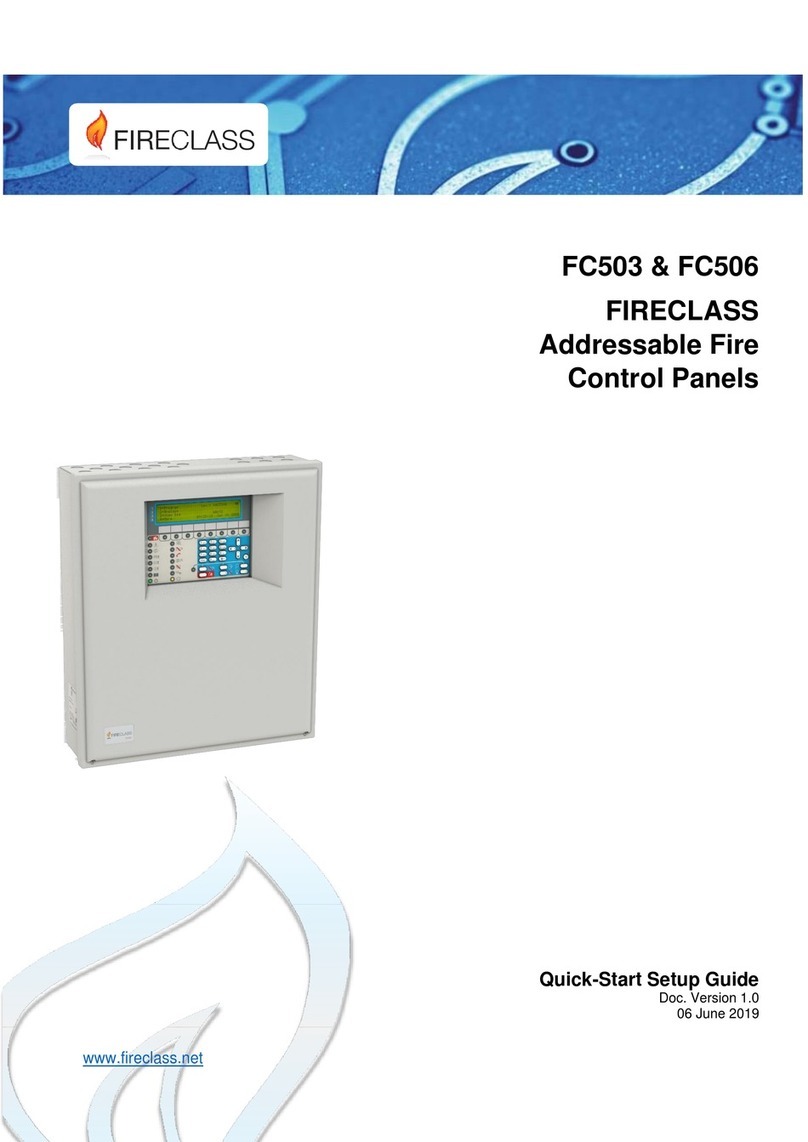
FireClass
FireClass FC503 Technical manual

FireClass
FireClass FC501 Series User manual

FireClass
FireClass FC600 User manual
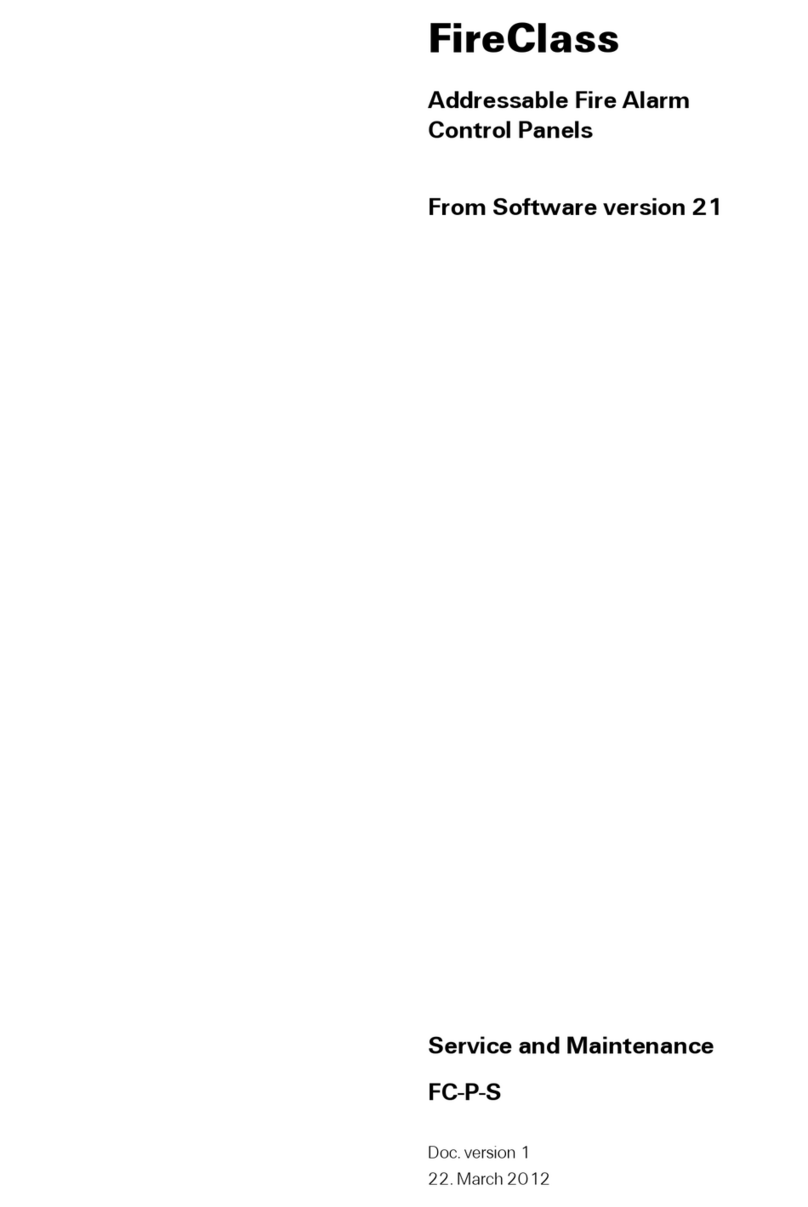
FireClass
FireClass FC-P-S Installation and user guide

FireClass
FireClass FC503 User manual